How to Fix Frequent Dota 2 Issues, Bugs and Crashes
This guide will help you fix most Dota 2 problems quickly
6 min. read
Updated on
Read our disclosure page to find out how can you help Windows Report sustain the editorial team. Read more
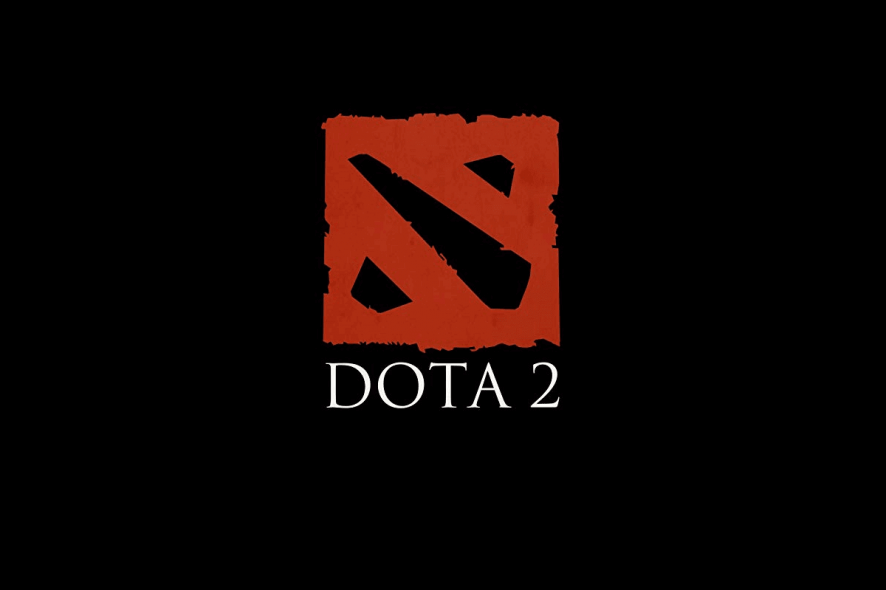
We’ve prepared a list of the Dota 2 most common issues, with crashes and launching failures. Of course, with detailed explanations on how to fix them. Most problems can be fixed in the Steam client. Usually, they are triggered by faulty internet connection or corrupted files. After that, change some router settings and verify the integrity of the game cache.
Solve Dota 2 common issues, start failures, and crashes
1. Unable to download install file from Steam
- In order to download the game, Steam needs the HTTP connection. Disable any VPN or web proxy software on your PC, so the platform can function unrestricted.
- Check your system’s date and time. This is being overseen quite often, but it seems that wrong time and date can prevent Steam from downloading the game. Set it right!
- Try changing the Download Region. The reason for this is because your current region might be faulty at the time.
- Corrupted files in Steam installation folder can inflict this issue. To get rid of an interfering file, exit the Steam client, go to the Steam folder (default location is C:\Program Files), and then to userdata<your accountID>config. There, you should find the localconfig.vdf file. Delete it and restart the Steam client.
2. Common connectivity issues and troubleshooting
- Connect your PC with a router trough wired connection. Wireless is not best option when it comes to online gaming.
- Some providers include multiple additional features in the router setup. The risky ones are Stateful inspection, Dynamic packet filtering, QoS (Quality of Service) and UPnP (Universal Plug and Play). Disable these features within your router.
- Look out for Firewall exception for Steam, Dota 2, and related processes. The firewall can block Steam features and prevent the connection with servers. Turning off the firewall is not advisable, but you can give it a try, as well.
- Check the Steam Server status to be sure it is not being maintained or down.
- Next, check the Dota 2 latency to see if the servers are not overcrowded.
- Disable any background applications that may interfere with the client. Most of the programs that use the internet connection can prevent login or disturb in-game performances. This is especially the case with antivirus/antimalware/antispyware programs.
- Scan your PC for viruses. System infections can corrupt the Steam client.
- Make sure your router ports are opened.
What is the core of technical issues in online multiplayer games? Yes, PC components may lose power, or software may go astray. But, the ruler of MMO’s misbehaving is the faulty internet connection.
3. Incomplete Installation error
Some users reported that after the installation process is finished, they get prompted with the ‘Incomplete Installation’ error. There are multiple reasons for this issue and we are presenting them bellow.
We’ve already explored the most common Incomplete Installation’ error codes, so if this is your problem, click the highlighted link.
4. Unable to achieve multiple connections to server from the same router
There is a probability that your router can’t manage multiple PCs at one remote address. This obstruction does have a workaround and we found some possible solutions.
In order for multiple clients to function on a single router you have to follow these guidelines:
- Each PC must have a different client port settings.
- All respective PCs must have a unique MAC address.
- Different PCs must have a unique Steam account with different game licenses registered to the account.
- The router must be updated.
Additionally, you should change the Client Port in userconfig.cfg file. To do so, follow these steps:
- Go to C:Program FilesSteamsteamapps< your user name>Dota 2dotacfg.
- If you already have userconfig.cfg in that location, open it with Notepad.
- In case you don’t, create New Document with Notepad and name it userconfig.cfg.
- Open userconfig.cfg and type this: client port 27XX. Here XX are the last two digits of the client port number. Acceptable values include 05 – 19 and 21 – 32.
- Save the document.
5. Files unable to read/Files corrupted error
- Restart PC and open Steam client.
- Open Library.
- Right-click Dota 2.
- Click Properties.
- Select Local Files tab.
- Choose Verify integrity of game cache.
- The process execution time is proportional to the game size.
- If there is a corrupted file, Steam will highlight it.
Sometimes due to viruses or other unwanted content, game files can get incomplete or corrupted. Steam implemented a great solution for this, with a built-in tool that checks for file integrity.
6. Laptop with dual GPU malfunction
- Use AMD Catalyst or nVidia Control Panel.
- Find Manage 3D settings.
- In global settings set dedicated GPU as Preferred Graphic Processor.
There are plenty of laptop configurations with two GPUs. Most of the time one is integrated Intel’s GPU with many variations. Other is probably a punchy AMD or nVidia.
On-board Intel is for standard use, while the other one is activated when some high graphical processes are involved. Like playing Dota 2, for example. The problem occurs when your SLI isn’t reaching to dedicated graphics when the game starts.
However, sometimes AMD graphics can’t resolve the issue even after you change the settings. If the primary solution couldn’t settle your issue with AMD GPU, you should try out the modded driver.
You can find it here. Have in mind that these are not official drivers.
7. Dota 2 crashes after pressing Start Game
- Go to Steam client > Library.
- Right-click the Dota 2 and choose Properties.
- In the General tab open Set Launch Options.
- Type -nod3d9ex.
- Save and start Dota 2.
Dota 2 crashes while in the matchmaking queue
In some cases, the screen ratio (yeah, you wouldn’t expect that) can cause game crashes. To fix this, go to in-game Graphic Settings and change the screen ratio. Keep switching them until you find a working one.
This was our list of the most common issues in Dota 2. We gave our best to help you overcome your problems and enjoy the game and all of its features undisturbed.
If you’re interested in more nifty guides to solve different Dota 2 problems, check out these articles:
- Here’s how to fix Searching for the Dota 2 Game Coordinator error
- Dota 2 FPS issues: Here’s how to fix them
- Fix: Dota 2 fails to launch
Have you encountered some other issues related to the game? Please share them with us in the comments section below.
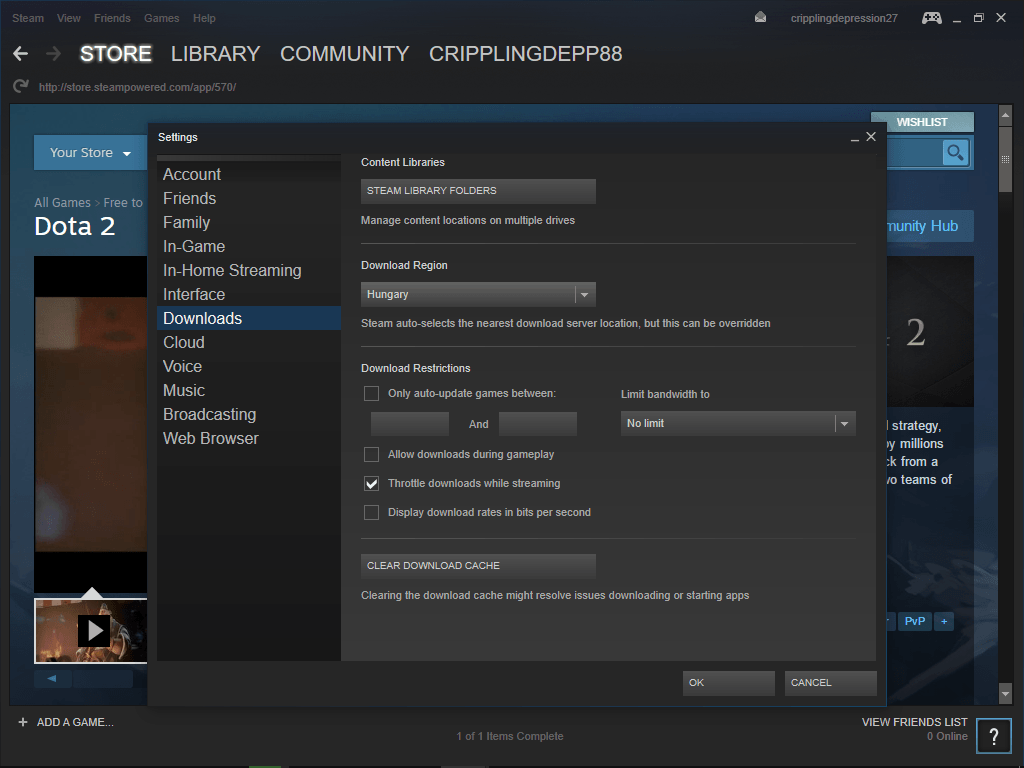
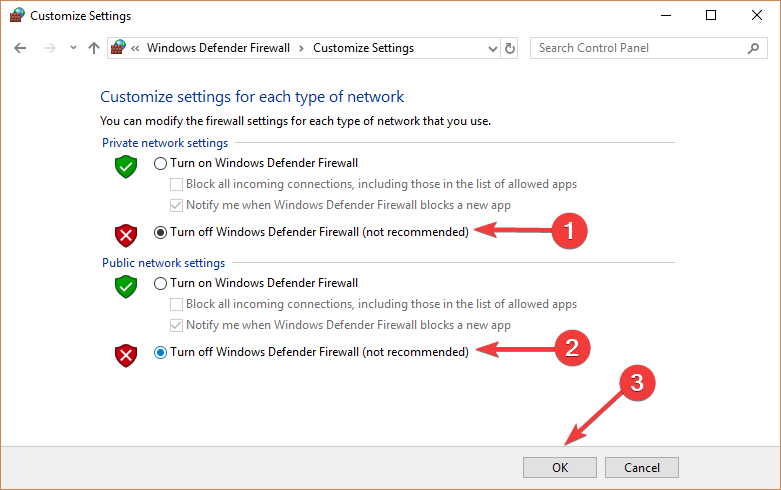
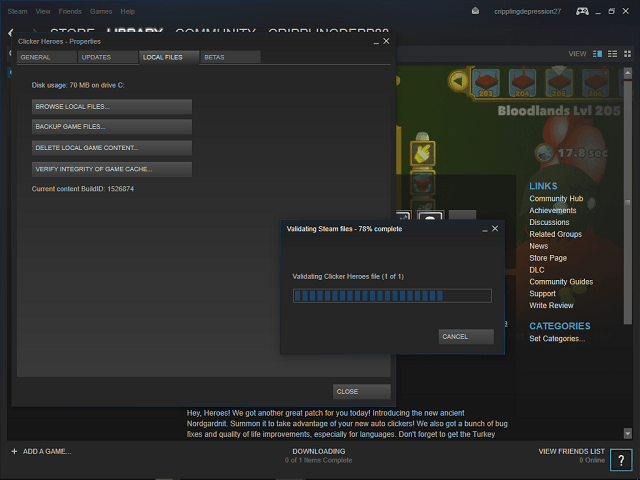
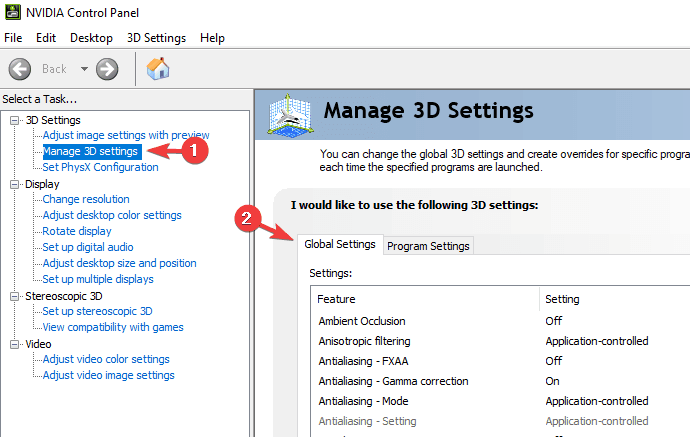
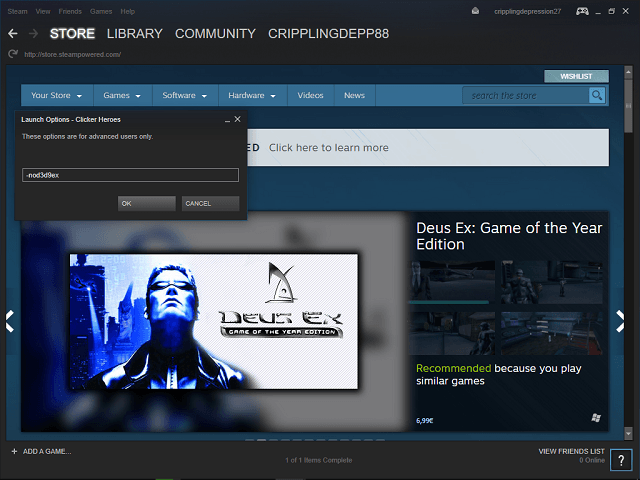








User forum
1 messages