How to fix iCloud error 2343 in Windows 10/11
4 min. read
Updated on
Read our disclosure page to find out how can you help Windows Report sustain the editorial team. Read more
Key notes
- Are you looking for some efficient solutions when getting the iCloud error 2343 in Windows 10?
- You may update iCloud or tweak the registry. Refer to the below solutions in that regard.
- Another confirmed tip involves uninstalling Office. In such a case, you can always use one of these great software uninstallers.
- Bookmark our Web Cloud Storage Hub for further reference on the best cloud services.

iCloud is one of the most used cloud services worldwide, solely because of the fact that there are a lot of iOS users.
Don’t get us wrong, iCloud is a great cloud service, but it’s known for issues with the Windows desktop client.
One of the most common errors that occur with iCloud in Windows 10 goes by the code 2343. Basically, it prompts you that you’re unable to either uninstall the iCloud desktop app or update it.
For that purpose, we provided you with some of the workarounds that should help you resolve this error. So, if you’ve experienced exact or similar issues, make sure to check the steps below.
How can I resolve iCloud error 2343 in Windows 10?
1. Give a try to Zoolz
When having to deal with the iCloud error 2343 and similar issues, chances are your initial choice sounds less and less inspired.
Assuming you’re not afraid to try out an error-free alternative, Zoolz is our top recommendation for you. Besides offering a smooth user experience, this time we talk about 256-AES military-grade encryption.
All your precious photos, videos, and files are backed up on Amazon AWS servers, not to mention that it supports Windows and Mac OS and that it is inexpensive. Therefore, it won’t empty your bank account.

Zoolz
If you’re tired of the iCloud error 2343, try out Zoolz. This tool comes with the advantage of being error-free.2. Update iCloud
There are some reports that problems with the iCloud Windows client are gone after an update. So, make sure that you’re running the latest version on your PC before the uninstall.
After updating the desktop client, it should be easier to uninstall it later on. A bit strange occurrence, but, hey, that’s what software issues sometimes look like.
3. Uninstall Office
- Right-click Start and open Control Panel.
- Click Uninstall a program in a category view.
- Navigate to Office and uninstall it.
- Restart your PC.
- Now, repeat steps and uninstall iCloud if you’re up to uninstall it.
Some users managed to resolve iCloud install/uninstall issues followed by the error code 2343 by uninstalling Office.
As you already know, iCloud can be connected to Outlook to cover some reminders and similar protocols. However, apparently, Outlook 2016, part of the Microsoft Office 2016 pack isn’t supported.
And the extension that connects two programs is the exact reason for a stall. So, you’ll need to make some choices. Either you want to retain Office or fix the iCloud issue with updates/uninstalling.
Hard choice to make, but, if you choose to resolve issues with the iCloud Windows client, it may be worth a shot. Additionally, you can use other Microsoft Office edition later on.
Or, in the worst-case scenario, if the problem is persistent, you can always reinstall Office 2016 and try an alternative approach.
If the update was a problem in the first place, you should be able to update iCloud now.
You can’t open Control Panel? Take a look at this step-by-step guide to find a solution.
4. Tweak the registry
- Right-click the Start menu and open Command Prompt (Admin).
- In the command line, type the following command and press Enter:
reg add "HKLMSoftwareApple Inc.Internet Services" /v MapiSvcDir /reg:32 /t REG_SZ/d%SYSTEMROOT% - Restart your PC and uninstall iCloud.
More than a few users declared a certain registry tweak as a valid solution for this problem.
Registry entry gets deleted for no apparent reason, and that’s the reason why the installer can’t start, and you’ll receive an error with code 2343.
That troubled users resolved this problem by creating a registry edit again.
If you’re having trouble accessing Command Prompt as an admin, then you better take a closer look at this quick guide.
That should do it. Don’t hesitate to post questions or suggestions in the comments section. We’ll be grateful.
[wl_navigator]



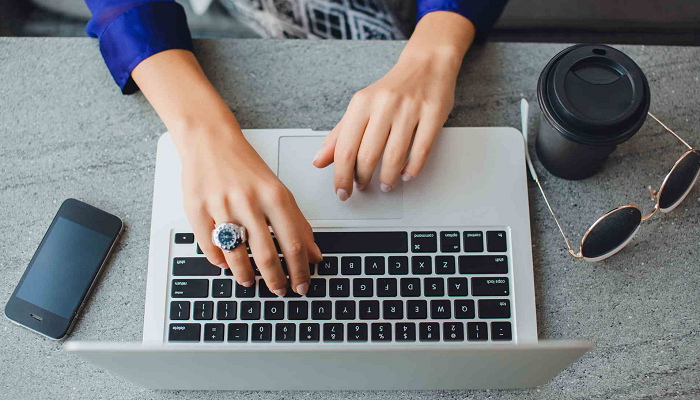

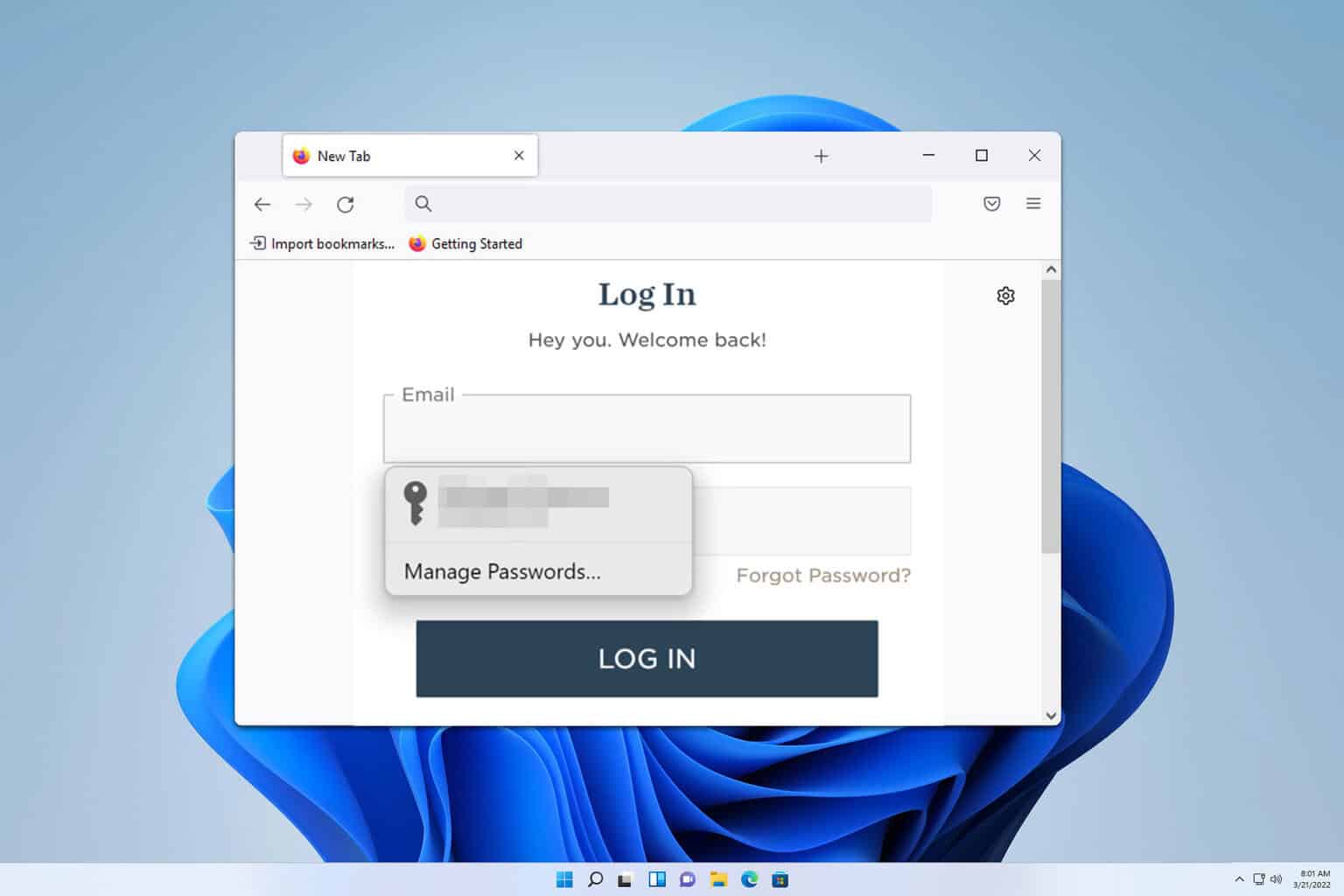
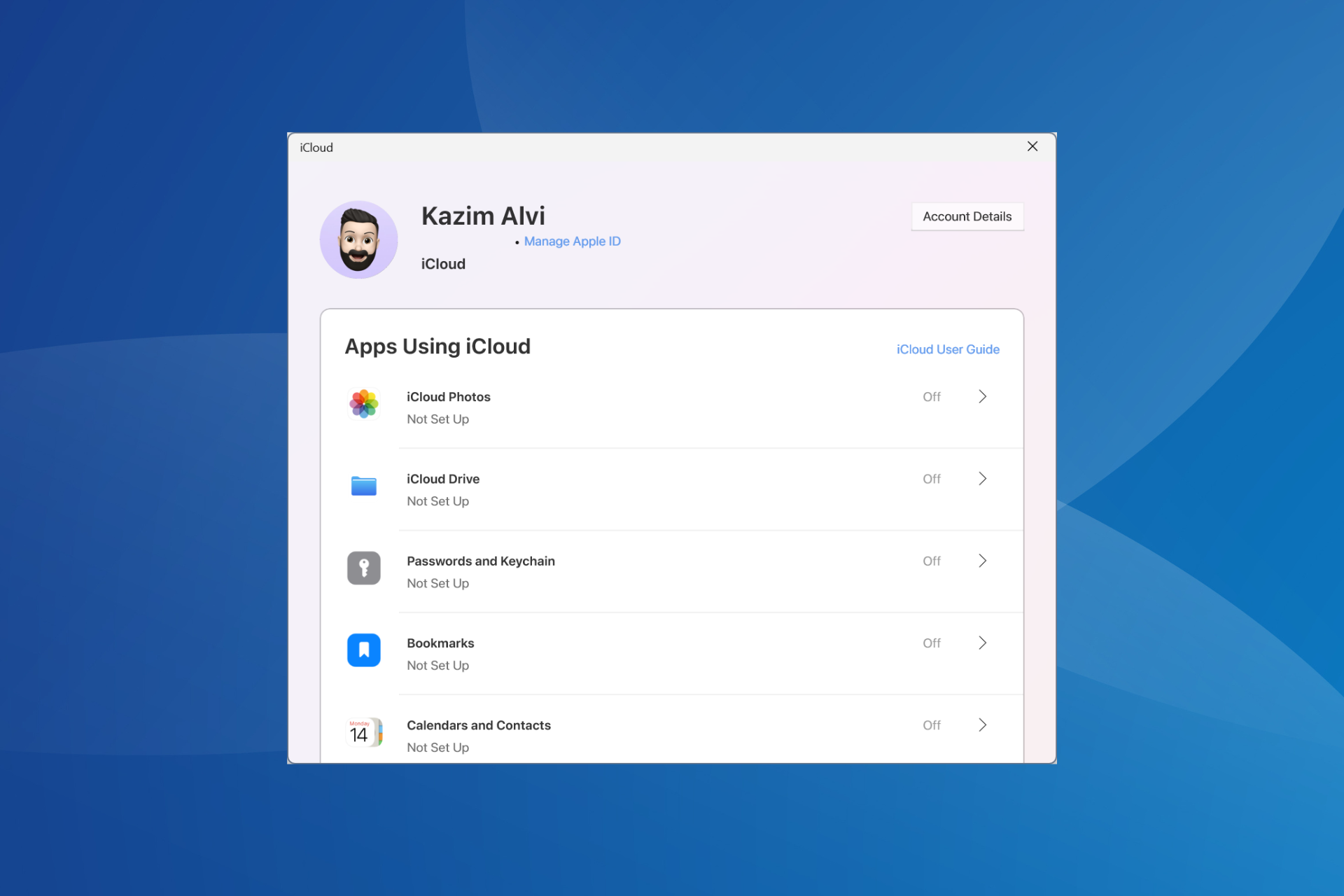
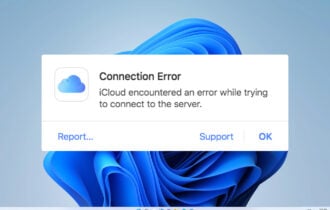
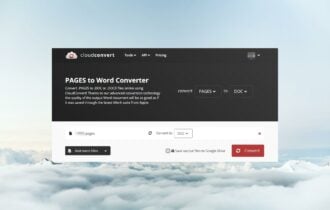
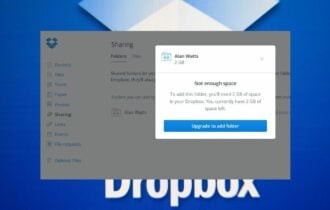
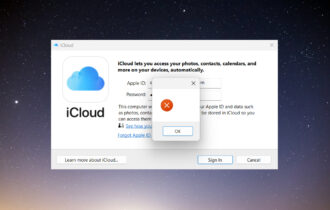
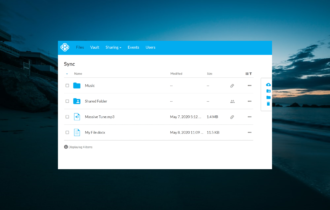
User forum
0 messages