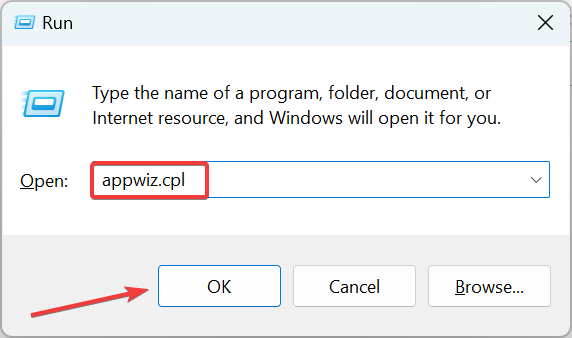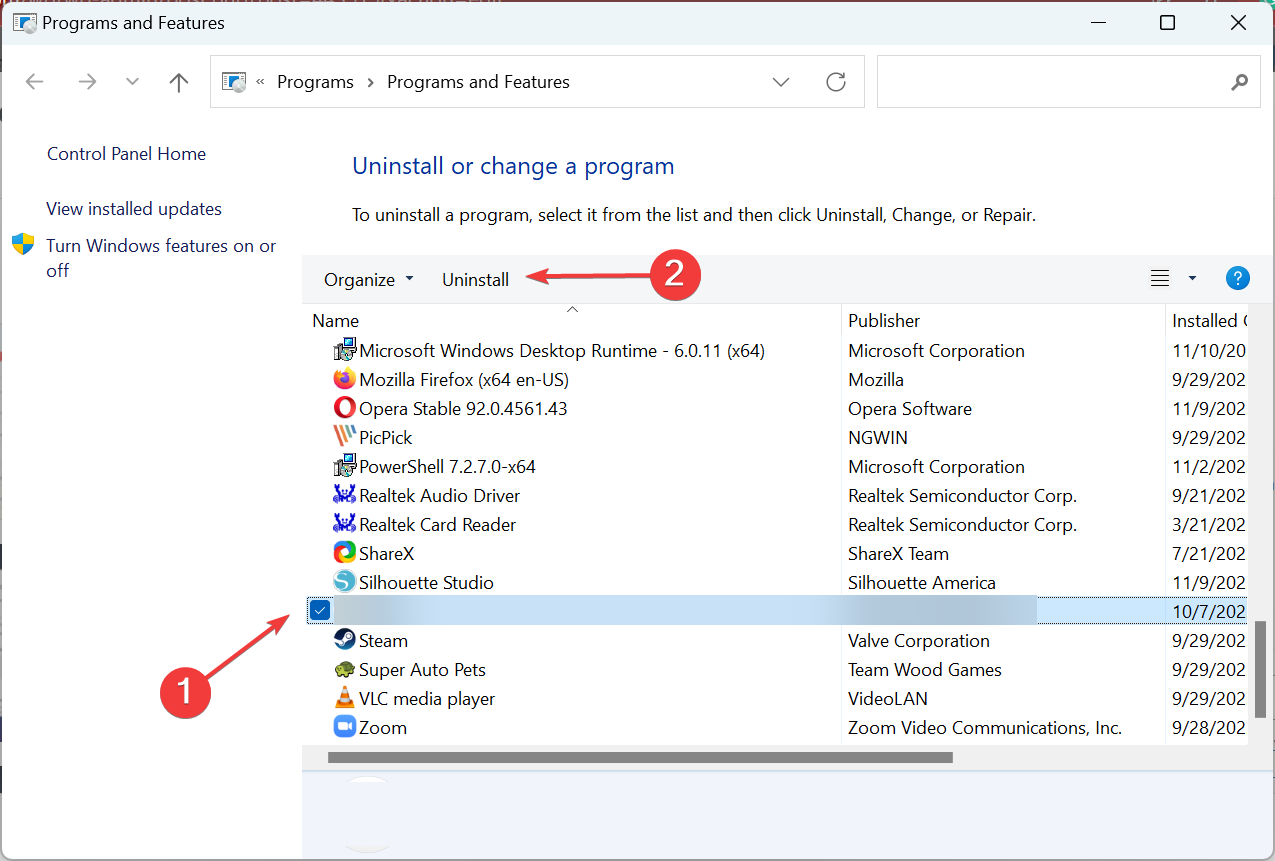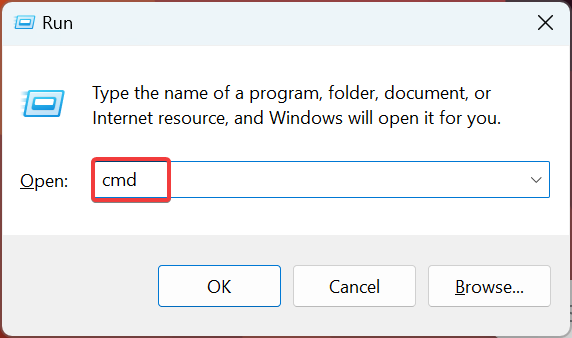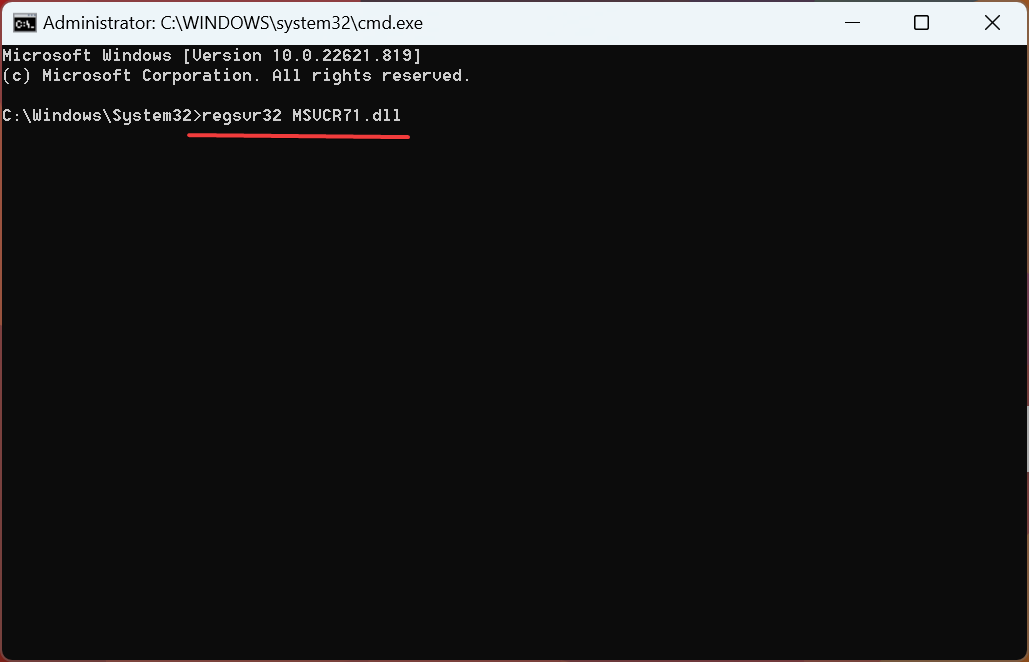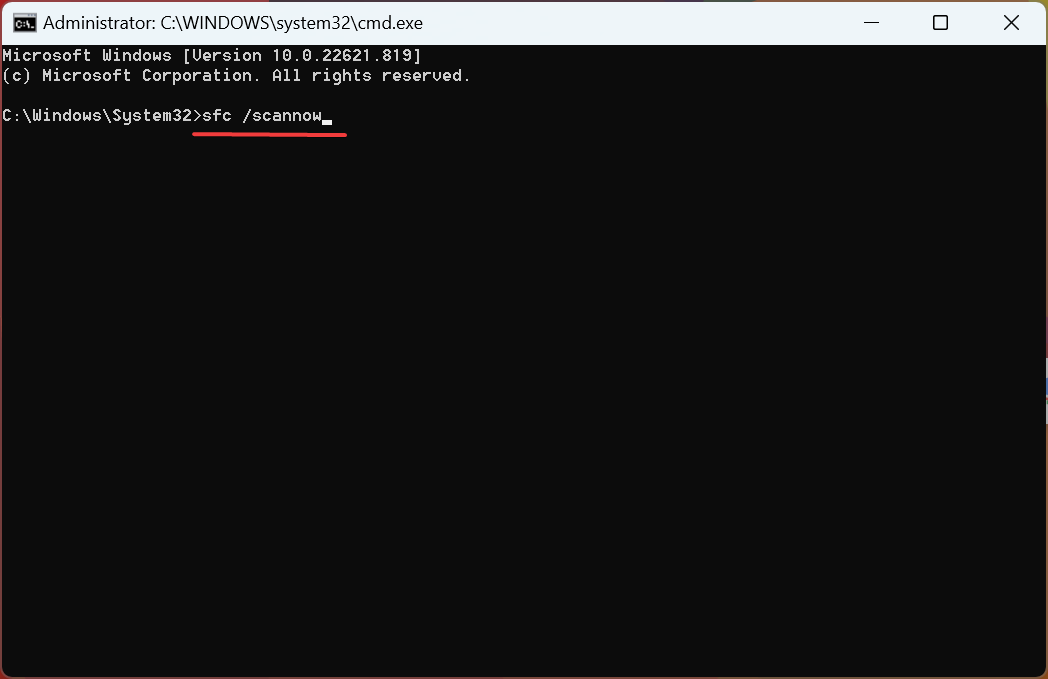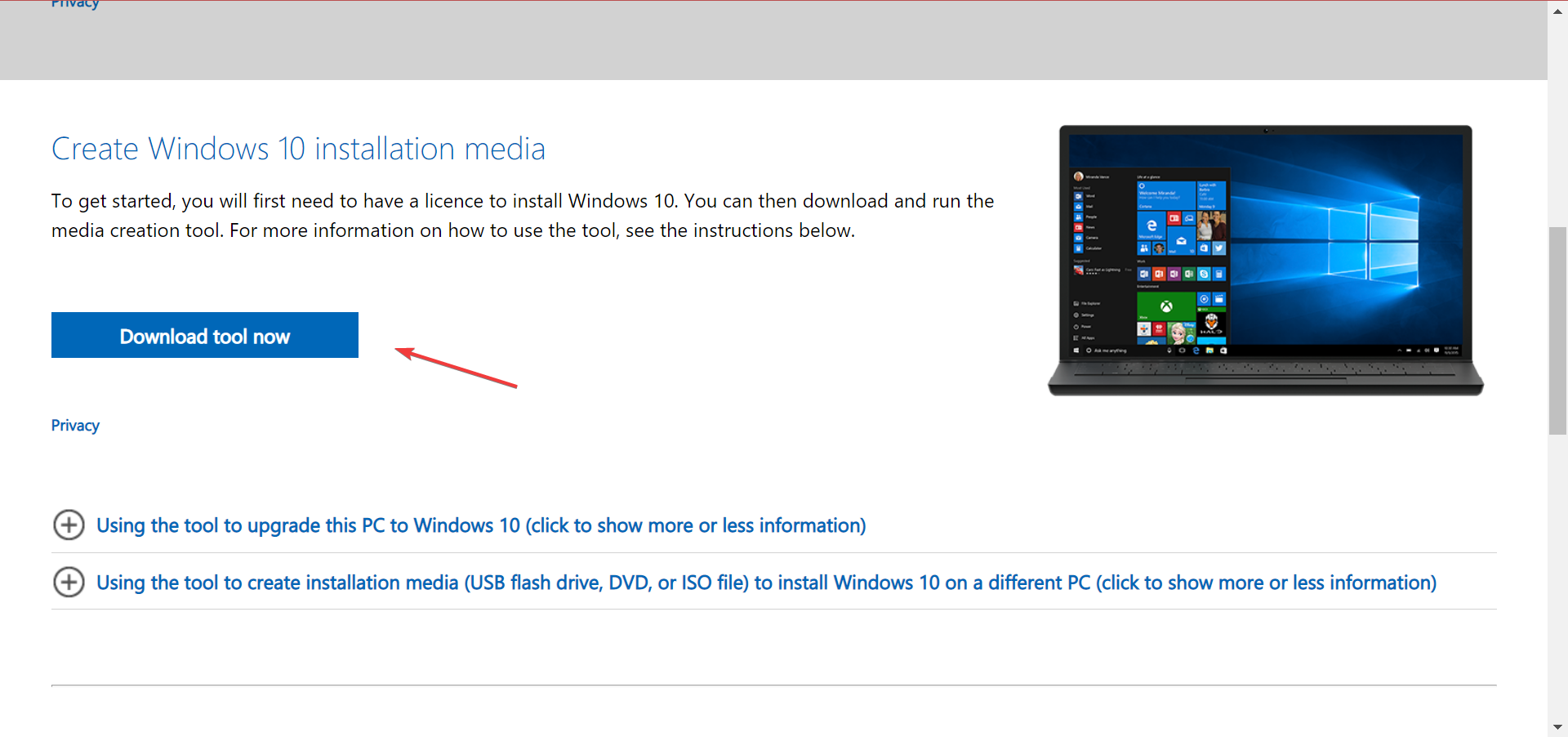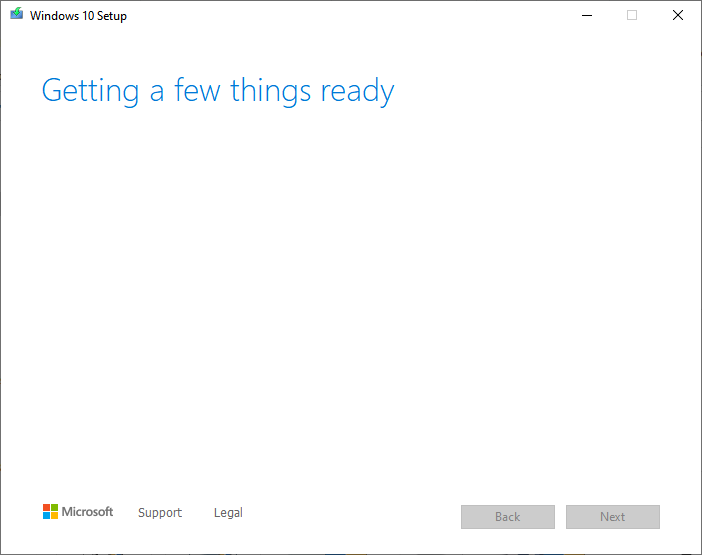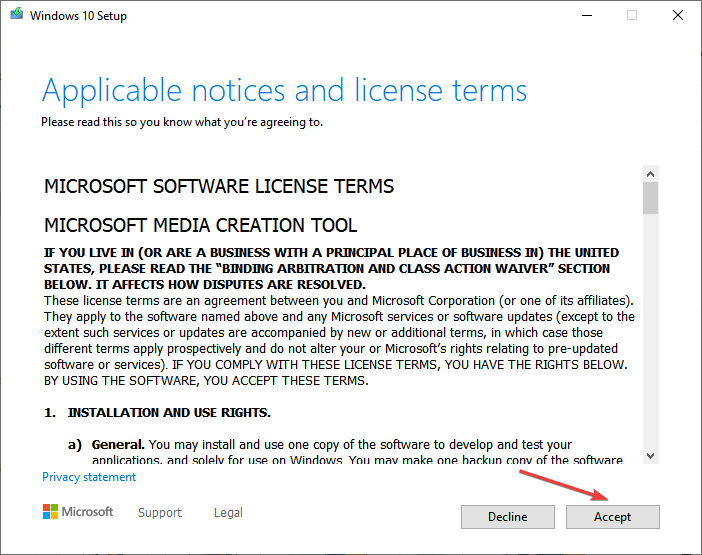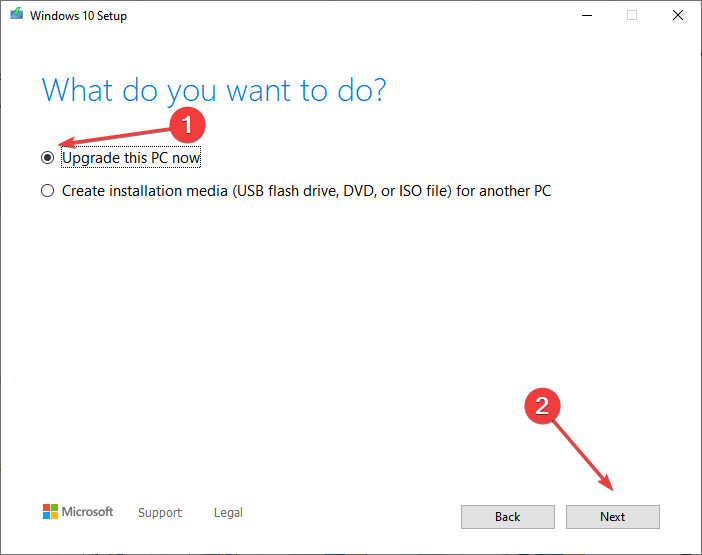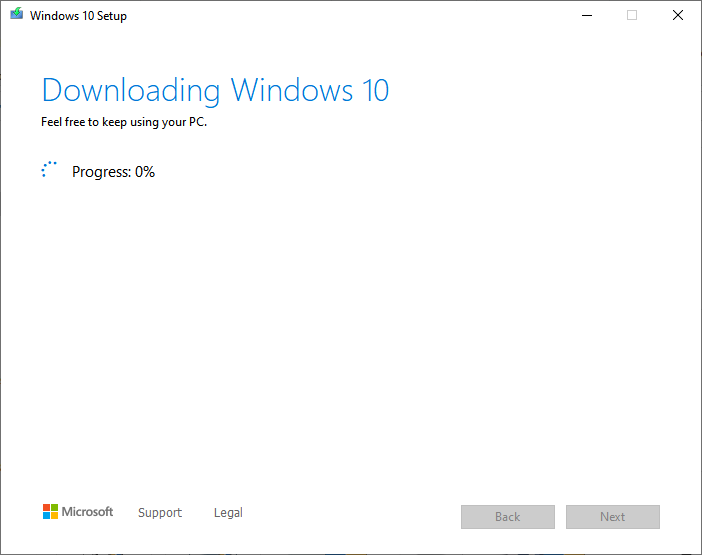5 Methods to Use if Msvcr71.dll is Missing on Your PC
Simple and quick solutions to get things running
4 min. read
Updated on
Read our disclosure page to find out how can you help Windows Report sustain the editorial team Read more
Key notes
- If the MSVCR71.dll is missing, it can prevent several applications from running on the computer.
- The problem usually arises due to corrupt system files or improper edits.
- To fix things, use a dedicated repair software or reinstall the problematic application, amongst other solutions.
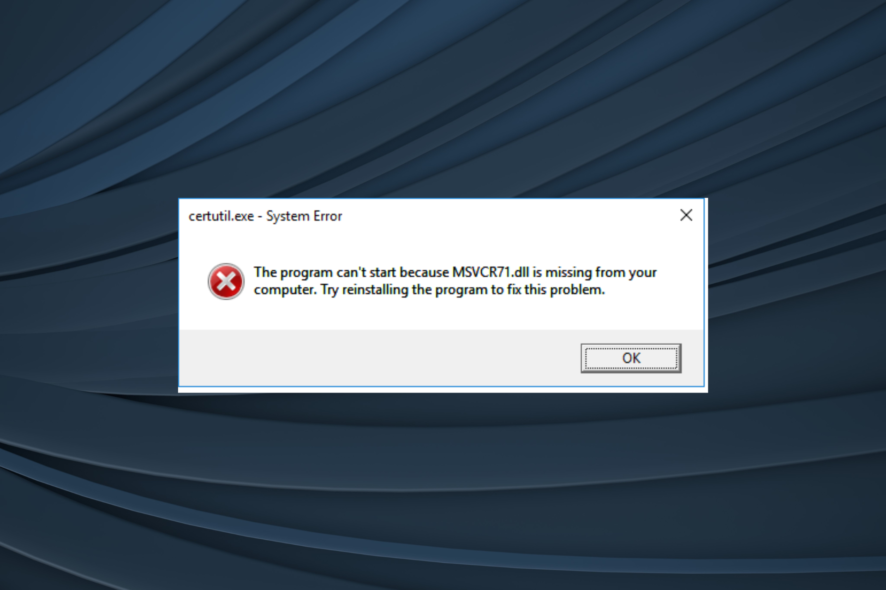
The MSVCR71.dll has been included with Windows operating systems since the first version of Windows XP up to the latest iteration. But several users reported that the MSVCR71.dll is missing.
The DLL file missing error can be encountered while running several applications or even at startup and usually reads, The application failed to start because MSVCR71.dll was not found. So let’s find out all about the problem and its solutions.
Why is msvcr71.dll missing on Windows 10?
Here are a few reasons why the MSVCR71.dll was not found:
- Corrupt system files – The most common reason the specific DLL is missing is corrupt system files. It can also cause a range of other issues and is usually easy to fix.
- DLL file is not stored in the default location – If the file’s location is changed, either deliberately or inadvertently, it would throw the error.
- DLL file deleted inadvertently – In some cases, users reported that the MSVCR71.dll was deleted, and getting it manually did the trick.
What is msvcr71 dll used for?
The file is critical to Microsoft Visual C Runtime and allows Windows to run applications effectively, primarily those written in C++. The location for MSVCR71.dll in Windows 10 is:C:\Windows\System32
In the absence of the DLL file or if it’s corrupt, applications that depend on it would fail to run, thus necessitating the need to troubleshoot things.
How do I fix the msvcr71 dll missing error?
Before you try the slightly complex solutions, here are a few quick ones to try:
- Check the Recycle Bin for the file, and in case you find it there, move MSVCR71.dll to the default folder.
- Install the latest available version of Windows. You can even update Windows offline in no time.
- If you have another working PC (with the same configuration) running the DLL, transfer it to a USB drive and then move it to the problematic computer that doesn’t have MSVCR71.dll.
In case these don’t work, head to the solutions listed next.
1. Use a dedicated tool
Specialized repair software can be used for multiple types of computer issues. It will automatically scan your computer, find the problem, and then repair them by various methods.
Hence, it can be used successfully for BSoD issues whenever your computer is freezing, registry issues fix, cleaning module, etc.
2. Reinstall the problematic application
- Press Windows + R to open Run, type appwiz.cpl in the text field, and hit Enter.
- Now, locate the application that’s throwing the error, select it, and click on Uninstall.
- Follow the on-screen instructions to complete the process.
Applications that rely on the MSVCR71.dll file usually come with it. And if you find that it’s missing, simply reinstalling the application should work. Just make sure to get it from a reliable source.
3. Download VC++ Redistributable package
MSVCR71.dll’s description says it is a Microsoft C Runtime Library, a low-level set of instructions that other programs depend on to work.
Microsoft often packages these runtime libraries together and releases them to the general public as a simple installer.
Many sources have claimed that this error has disappeared after installing the Microsoft Visual C++ 2010 Redistributable Package (x86). But before you do that, make sure to uninstall any existing redistributable package on the PC.
4. Re-register the file
- Press Windows + R to open Run, type cmd, and then press Ctrl + Shift + Enter.
- Click Yes in the UAC prompt.
- Type/paste the following command and hit Enter:
regsvr32 MSVCR71.dll - Once done, execute the following command to run the SFC scan:
sfc /scannow
These two commands should fix things if MSVCR71.dll is missing in Windows. Just make sure to run Command Prompt as an administrator.
5. Perform an in-place upgrade
- Go to Microsoft’s official website, and download the Windows 10 Media Creation Tool.
- Run the tool, and wait for it to get things ready.
- Next, click on Accept to agree to the license terms.
- Choose the Upgrade this PC now option and click Next.
- Now, wait for the download to complete and follow the instructions to complete the repair process.
An in-place upgrade fixes a range of issues with Windows, including missing DLL files. And you wouldn’t lose any of the saved files or applications. But, try it only as the last resort since it takes quite some time to complete.
And that’s it! The MSVCR71.dll should be available now, and the application(s) that earlier threw the error would work fine.
In case you are looking to fix things automatically, go with a reliable DLL repair tool, and it will also prevent such issues in the future.
Tell us which fix worked for you in the comments section below.