Opera Keeps Opening New Windows? How to Stop it [Fix]
Your extensions are likely responsible for this issue
2 min. read
Updated on
Read our disclosure page to find out how can you help Windows Report sustain the editorial team. Read more
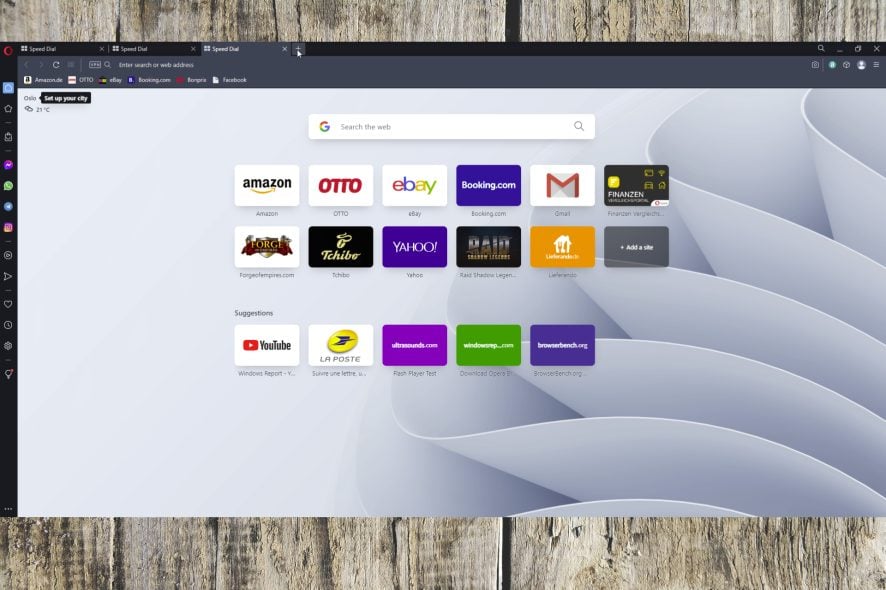
Many users reported that Opera keeps opening new windows on their PCs, and that severely impacts their browsing experience. Luckily, there are ways to fix that.
Faulty search settings, malware, or an outdated version of Opera could be the cause. Regardless, here’s the fix:
How do I stop Opera from opening new windows automatically?
1. Check the Opera browser’s settings
- Search for a random query on Google.
- Click the Search Settings button from the right side of the screen.
- Choose See all settings.
- Make sure that the Where results open option is deactivated.
2. Check the extensions
- Open Opera.
- Click on the Menu in the top left corner.
- Open Extensions and select Extensions.
- Remove suspicious extensions from the list by clicking the X in the right corner.
Users reported that Find website used fonts and YouTube Enhancer are responsible for this problem, but other extensions can cause it too.
3. Reset Opera
- Click on the Opera icon in the upper left corner to open Menu and select Settings.
- Scroll down and click on Advanced.
- Scroll down and click on Restore settings to their original defaults.
- Click on the Reset button to confirm and wait for the process to complete.
If the problem appears only on specific websites, perhaps you need to block ads in Opera to prevent that. For GX users, we also have a guide on how to enable adblocker on Opera GX.
Lastly, don’t forget to check the system with your antivirus since this issue and others such as Download failed, virus detected message can be caused by malware.
What solution worked for you? Let us know in the comments!
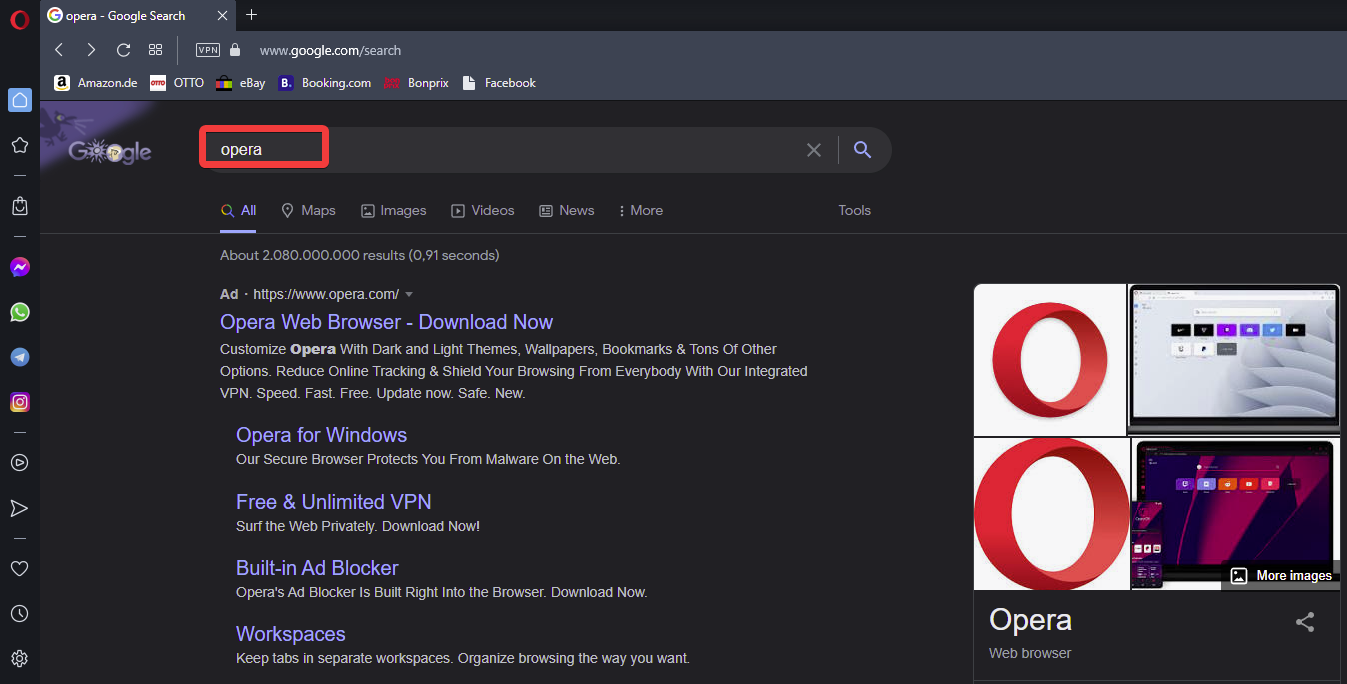
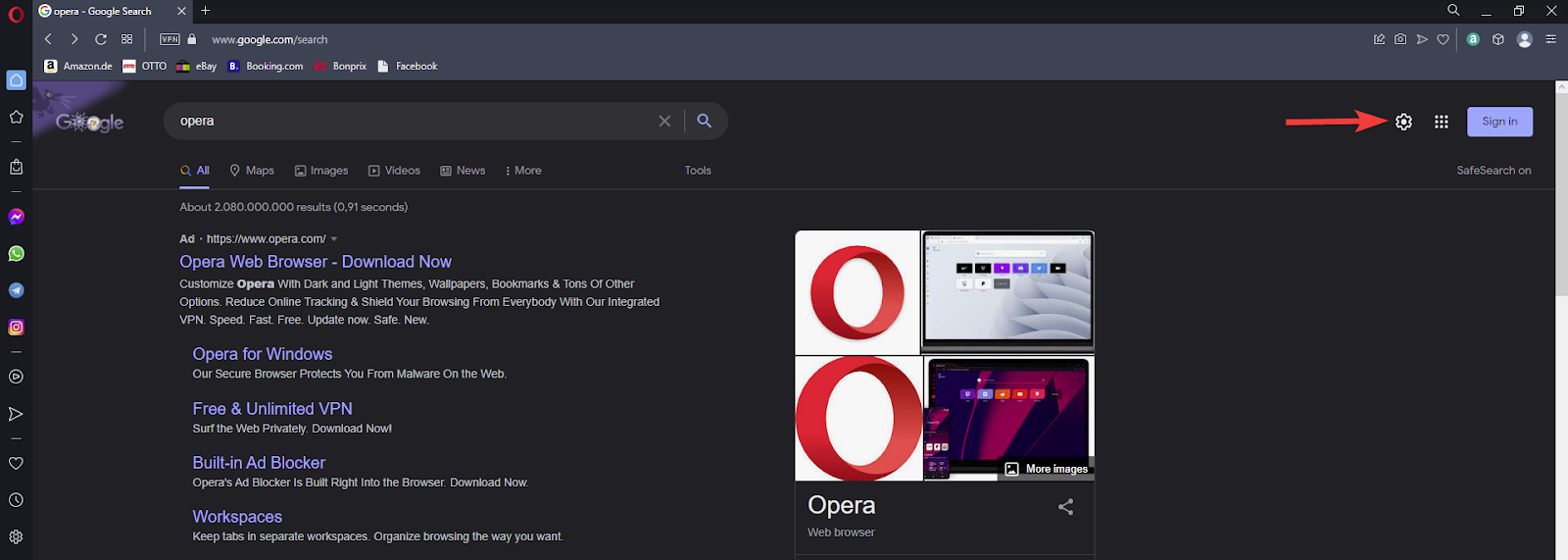
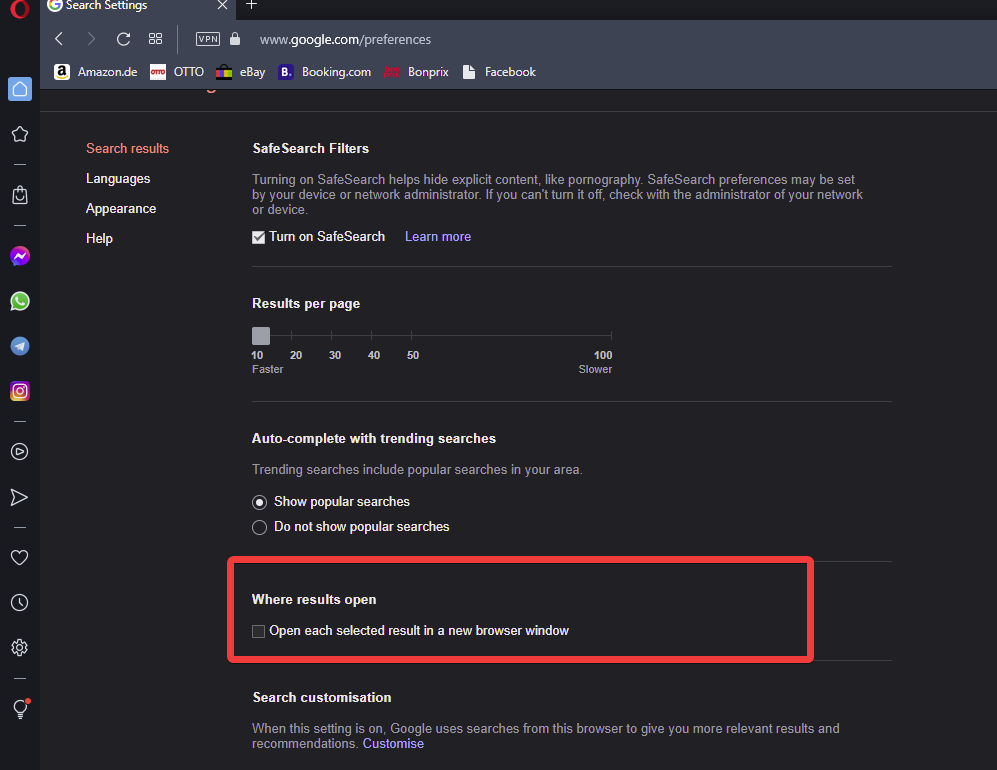
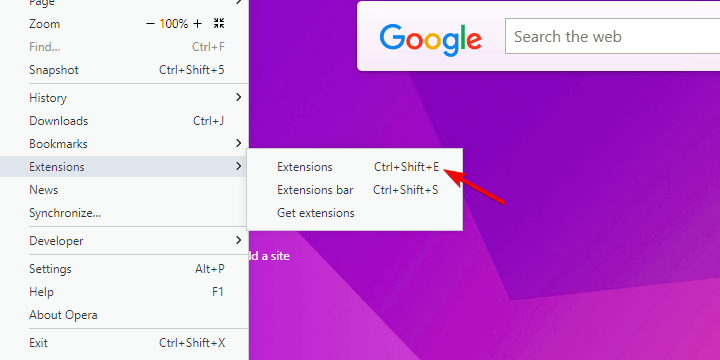
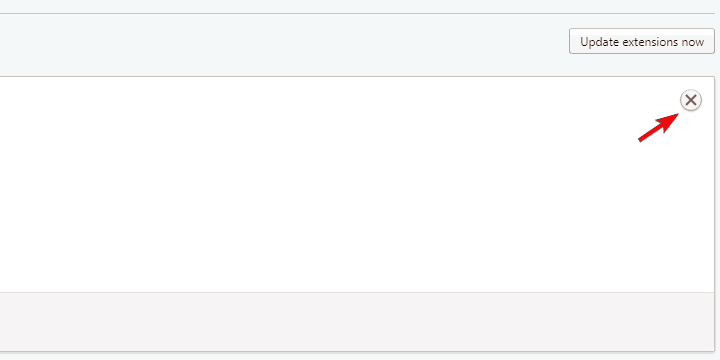
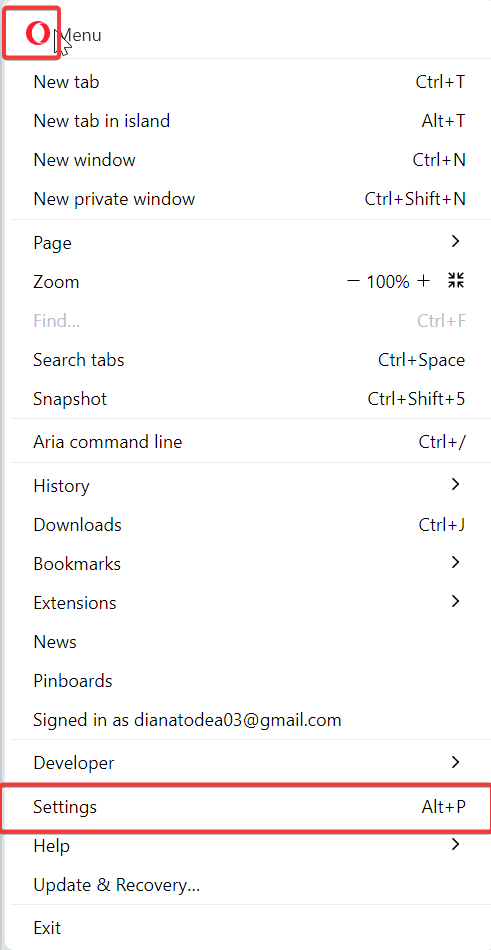
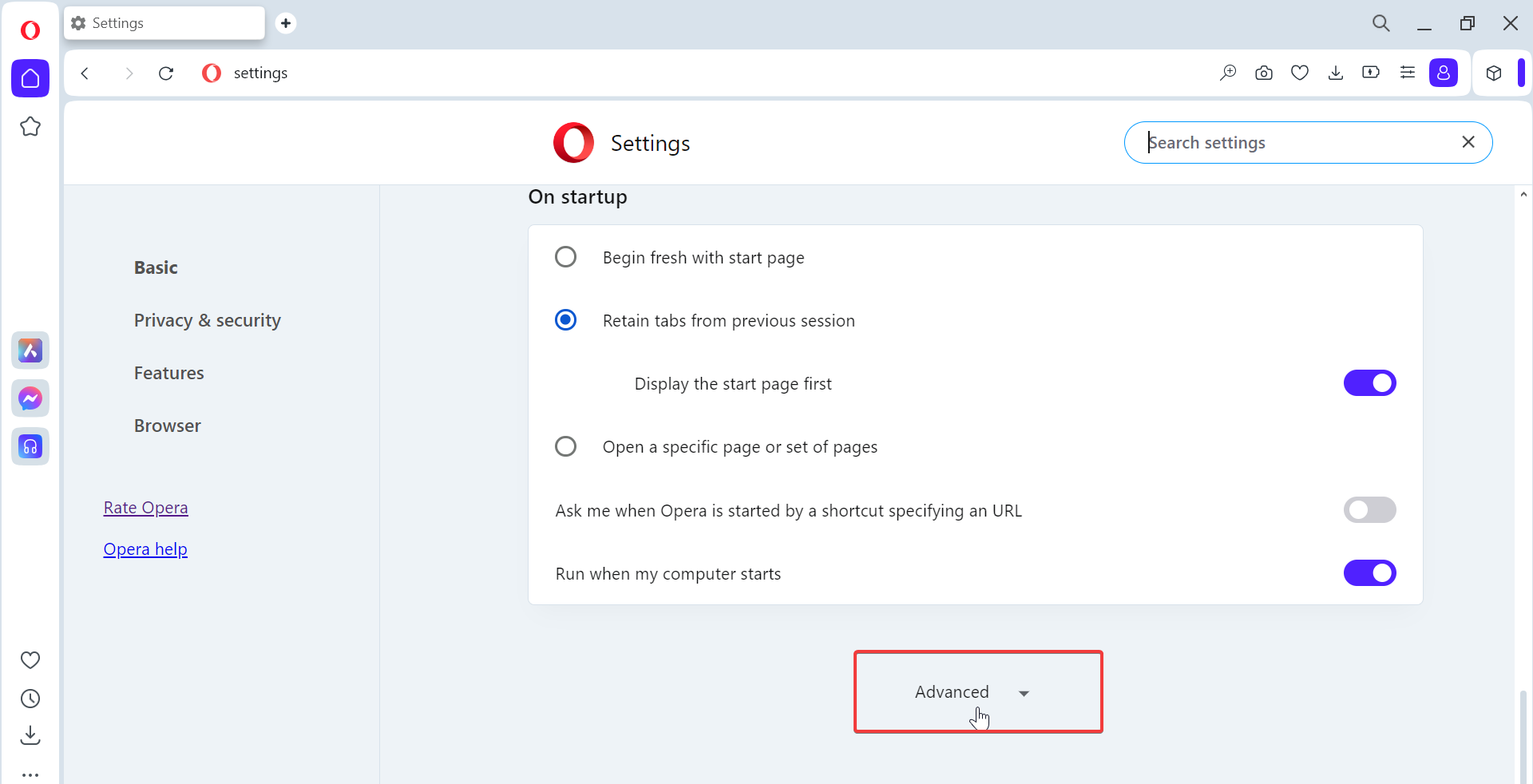
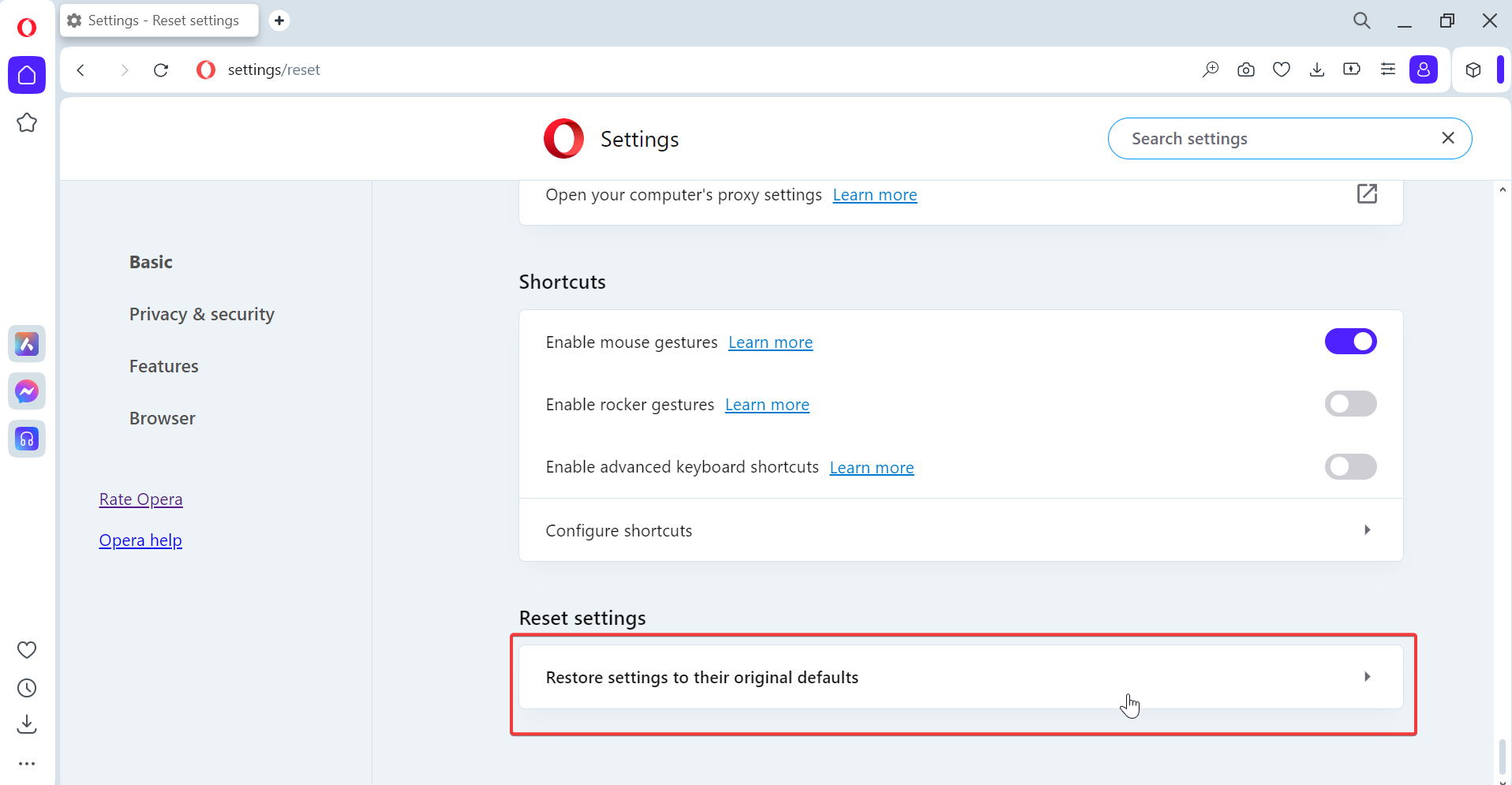








User forum
0 messages