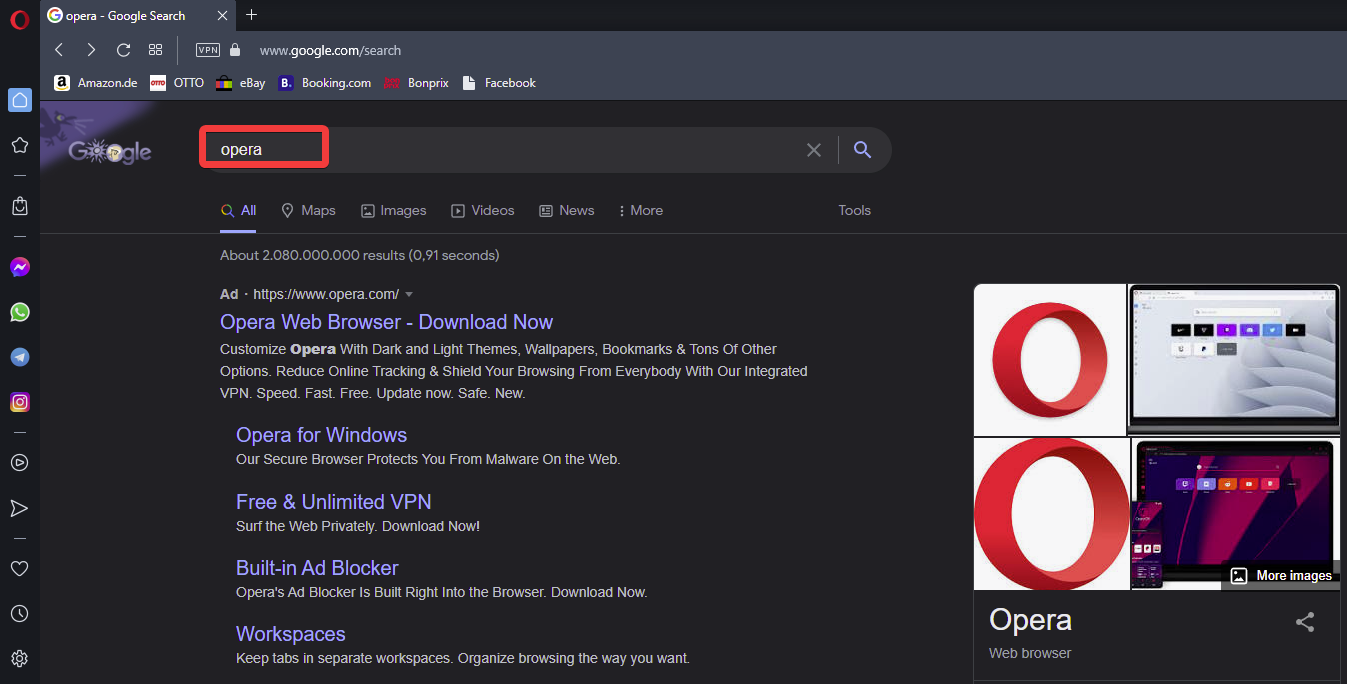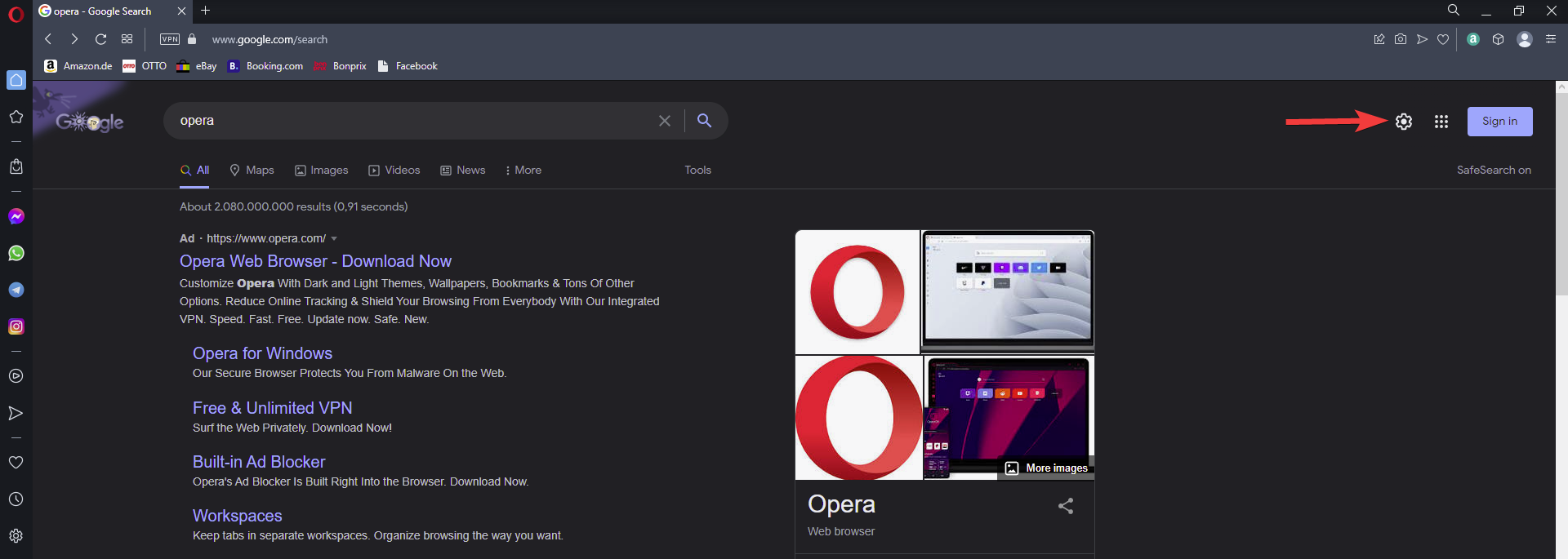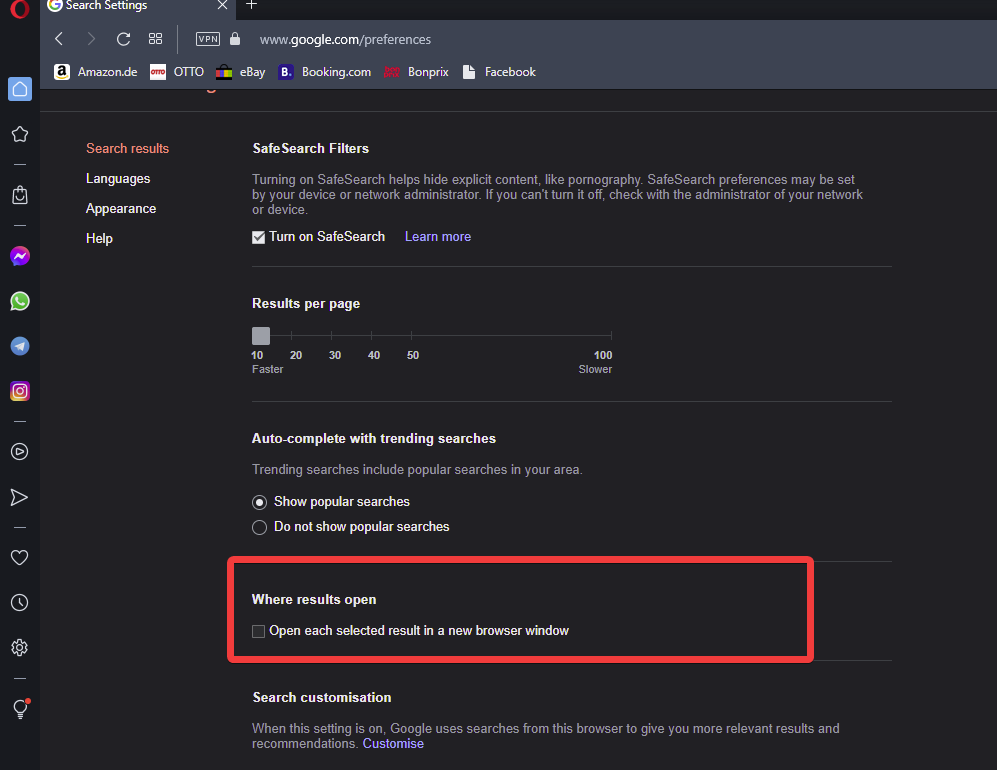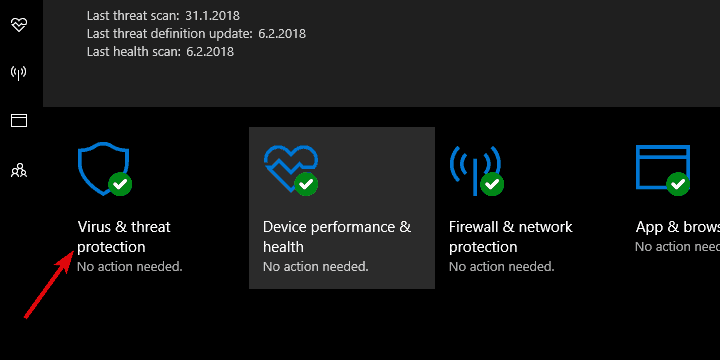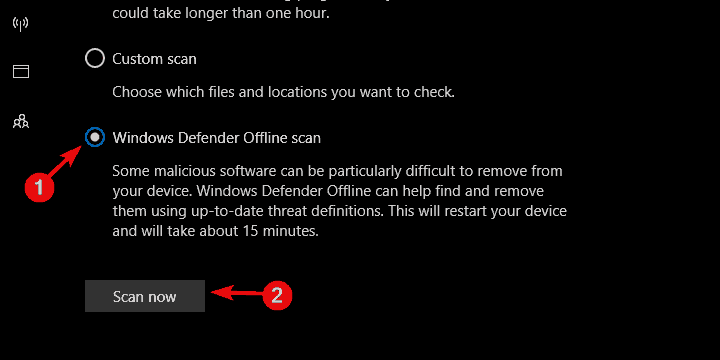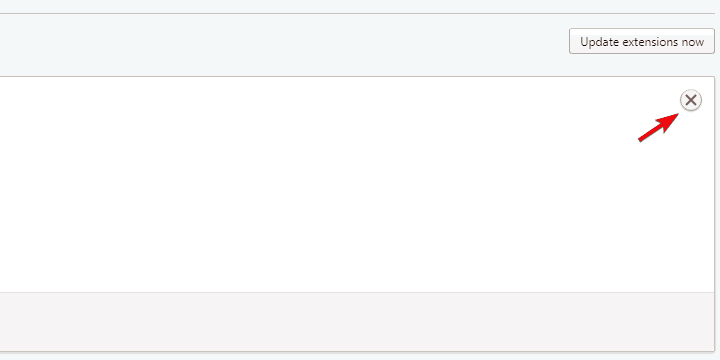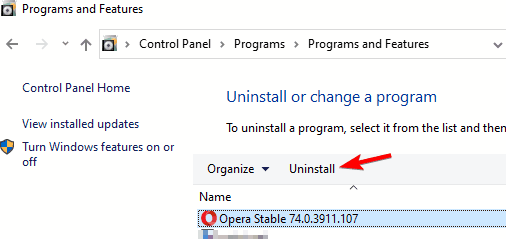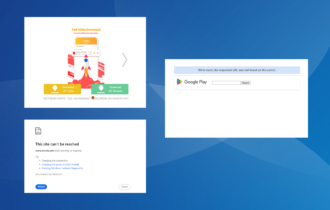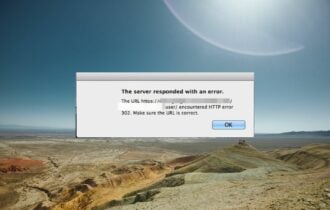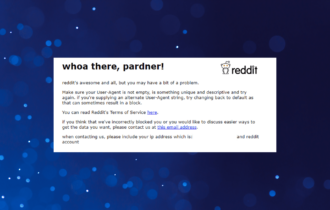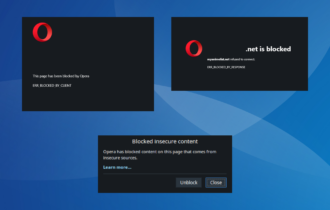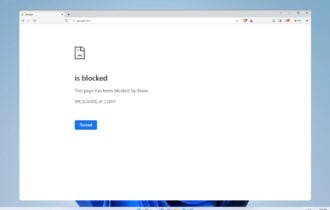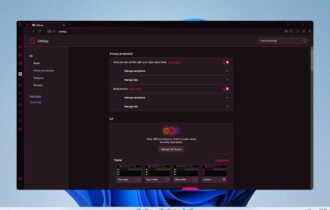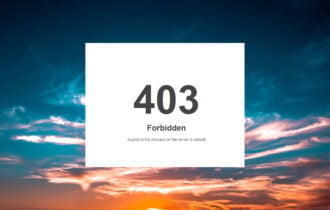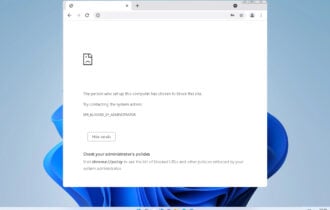5 Ways to Stop Opera From Opening New Windows/Tabs
Discover the best fixes created by our expert team
6 min. read
Updated on
Read our disclosure page to find out how can you help Windows Report sustain the editorial team Read more
Key notes
- Opera is a great web browser; however, many users reported that Opera keeps opening new tabs.
- This issue can be caused by malware or malicious extension, so in this guide, we’ll show you how to fix this issue.
- The best thing you can do is keep Opera up to date and remove and look for unknown extensions.
- A full malware scan can fix the problem if you want to stop Opera from opening new tabs.
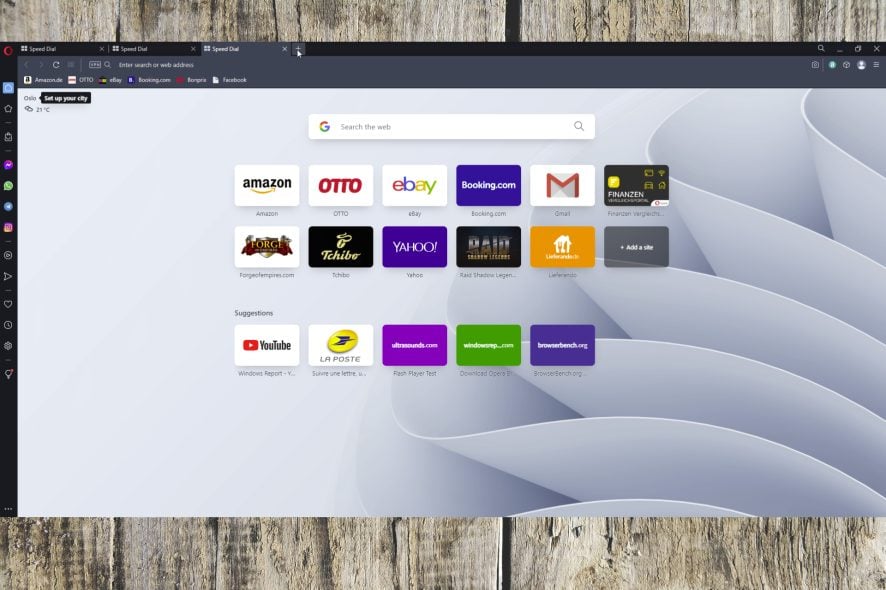
Besides Chrome, Firefox, and Microsoft’s top dog, Edge, there’s Opera which is, for many reasons, the browser of choice for so many users.
However, even though you get the built-in VPN and AdBlocker, Opera, like all others, has occasional performance issues. One of those is rather peculiar and it concerns opening two tabs every time you try to open a single one.
This is hardly the issue we can attribute to Opera itself and avoid malicious software which is the probable cause. It’s not the bug or paranormal forces, it’s a browser hijacker. If Opera keeps opening new tabs, our solution will surely help.
Why do my tabs keep opening in new windows?
Tabs could be opening in new windows because of a variety of reasons, with the first being the most encountered:
- Search Settings modified by mistake
- Not having the latest Opera version installed
- Malware modifying your Opera settings
- A problem with the Opera installation process
No matter which of these sounds familiar in your case, below you will be able to find the exact steps required to resolve this issue easily, so make sure to check the solutions out.
If you’re wondering how to stop websites from opening new tabs in Opera, make sure to check out the solutions described below.
What is the difference between a tab and a window in Opera?
To ensure that there’s no confusion regarding what a tab and a window in Opera actually are, let’s discuss this topic.
➡ A tab is a website page opened inside a window of Opera: Tabs are contained in an Opera window and allow you to easily navigate between workspaces, online environments, and websites.
➡ A window signifies running another instance of Opera: An Opera window contains all the tabs open in this browser, enabling you to open two separate Opera windows that contain a number of tabs each, thus making your browsing experience more engaging and immersive.
Now that we better understand the circumstances, let’s have a look at what can be done to resolve this issue once and for all.
How do I stop Opera from opening new windows or tabs automatically?
- Check the Search Settings in your browser
- Update Opera
- Scan for malware
- Check the extensions
- Reinstall Opera
1. Check the Opera browser’s settings
- Search for a random query on Google.
- Click the Search Settings button from the right side of the screen.
- Choose See all settings.
- Make sure that the Where results open option is deactivated.
As you can see, this issue is resolved with ease by just ticking a box inside the Settings of Opera. If this method didn’t solve your issue, please check the following methods.
2. Update Opera
Keeping Opera up to date is the best way to fix all issues, especially if Opera keeps opening new tabs.
You can update Opera from the application itself, or you can download the latest version of Opera from the link below.

Opera
Fix all issues with Opera by downloading and installing the latest version.3. Scan for malware
- Access Windows Defender from the notification area on the taskbar.
- Select Virus & threat protection.
- Select Advanced Scan.
- Choose Windows Defender Offline scan.
- Click Scan now.
Obviously, over time, the malicious extensions and browser hijackers become much more resilient over time. Sometimes nothing can be done within the browser itself and you’ll need to change your approach.
Nowadays, they tend to create a registry input, spread over the system, and affect multiple browsers instead of just one.
Because of that, that worm nature of the contemporary browser hijackers, you’ll need to perform an in-depth scan and eliminate all threats.
Now, you should use anti-malware software to eliminate possible virus infections. If Opera is opening random tabs, we recommend scanning your system with a dedicated tool.
4. Check the extensions
- Open Opera.
- Click on the Menu in the top left corner.
- Open Extensions and select Extensions.
- Remove suspicious extensions from the list by clicking the X in the right corner.
Follow these steps to reset Opera settings:
- Close the Opera browser.
- Navigate to this location:
C:Usersyour user nameAppDataRoamingOperaOpera - Delete Operapref.ini file and restart the browser.
Once introduced, the browser extensions became an irreplaceable part of the browsing experience. It’s the same for Chrome, Firefox, Opera, or even Edge. However, this whole new add-on market opened the opportunity for malevolent uses, as well.
There are hundreds if not thousands of browser hijackers that come mostly from suspicious third-party sites or with untrusted applications in the manner of bloatware.
Once they’re there, the focus is mostly on forced Ads, hence those malicious extensions are probably Adware. That forced bloating of your screen with all kinds of ads might also result in opening various pop-up windows or multiple tabs against your will.
For that purpose, we advise you to check the Extensions and remove everything strange if Opera opens random tabs on your PC.
If that doesn’t help, you can try resetting Opera to default values and move from there.
5. Reinstall Opera
- In the Windows Search bar, type Control Panel and open it from the list of results.
- Within the Category view, open Uninstall a program.
- Right-click Opera and choose Uninstall.
- Restart your computer.
- Download the latest version of Opera browser here.
- Run the installer.
Finally, we can advise you to perform a clean reinstall of the Opera browser. This should surely stop opera from opening both old and new tabs.
This is recommended even if the dual tab issue is gone. Of course, you should first backup your bookmarks and passwords before doing so.
If you want to make sure the process goes without any issues, we recommend you use an uninstaller instead.
A professional uninstaller software will not only delete your Opera browser but will also perform a deep scan afterward to remove any remaining residual data that was left behind.
This means that if you use a specific uninstaller program, it will be as if Opera never existed, and you can be confident that your next installation will be a clean setup.
Is it better to have more windows or tabs?
It is better to use more tabs open than opening too many separate windows, as each of them will consume the exact same amount of CPU and RAM on your system. Having too many windows open will cause the browser to run slower and your PC’s performance will also be affected.
That should do it. In case you have a question or suggestion regarding the issue with Opera opening two tabs for no reason, make sure to tell us in the comments section below.
The above-listed solutions also help if you encounter the following issue:
Opera opens the same tab – This happens when Opera opens duplicates of the same websites in different tabs.