11 Ways to Fix SSL_ERROR_RX_RECORD_TOO_LONG Error in Firefox
This means that the browser can’t verify the secure data
9 min. read
Updated on
Read our disclosure page to find out how can you help Windows Report sustain the editorial team. Read more
Key notes
- If you are getting the Ssl_error_rx_record_too_long, there is a problem with the HTTPS protocol.
- The easiest way to get rid of the error message is to switch to a new and better browser.
- Try installing a third-party VPN tool to fix the connection error failed error on Firefox.
- You can also try changing your proxy settings for a quick fix by following our method below.
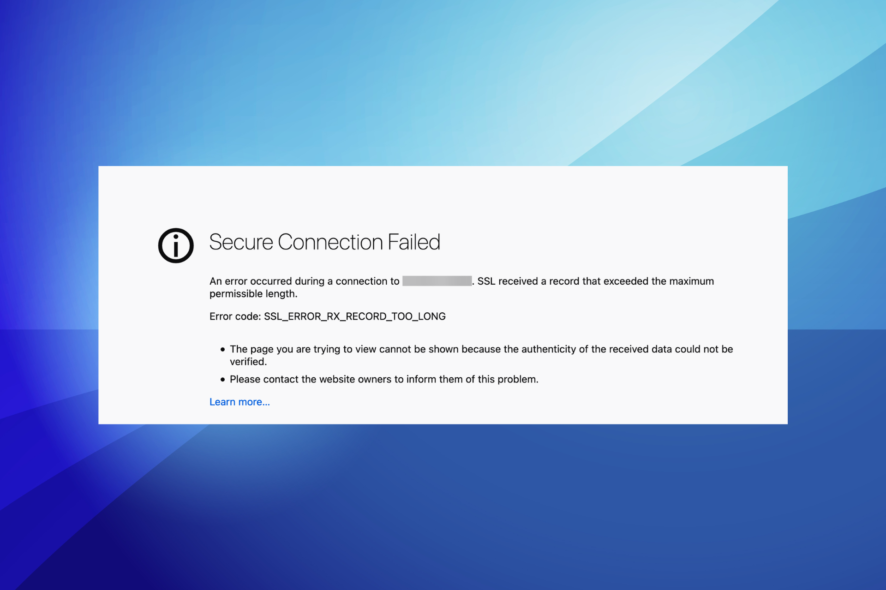
Are you getting the SSL_ERROR_RX_RECORD_TOO_LONG error when trying to open a website in Firefox over a secure connection with the HTTPS protocol?
This means that the browser can’t verify the secure data, which is usually due to an SSL certificate that isn’t correctly configured.
When that happens, a Secure Connection Failed tab opens with the SSL_ERROR_RX_RECORD_TOO_LONG error code. This can be a big problem, and speaking of this issue, here are some similar issues reported by users:
- Ssl_error_rx_record_too_long on Facebook, Wikipedia, YouTube, Onedrive, Pinterest, Spotify, Dropbox, Google, Gmail – This message can appear while visiting your favorite websites, and if you encounter this message, be sure to try some of our solutions.
- Ssl_error_rx_record_too_long in Windows 10 – This error can appear on any version of Windows. Even if you use Windows 7 or Windows 8.1, be sure to try some of our solutions since they are fully compatible with all versions of Windows.
- Ssl_error_rx_record_too_long in Kaspersky – According to users, your antivirus can cause this issue to appear. Many reported that Kaspersky caused this problem, but even if you don’t use Kaspersky, try disabling your antivirus and check if that helps.
- Ssl_error_rx_record_too_long in VPN – Sometimes your proxy can cause this issue if it’s not properly configured. To fix the problem, check proxy configuration or try using a VPN.
Though you can ignore the SSL_ERROR_RX_RECORD_TOO_LONG Firefox error, and hit the Try again button a couple of times hoping that it would fix the issue, the easier way would be to identify and eliminate the underlying cause. Read the following sections to find out.
What does this mean SSL_ERROR_RX_RECORD_TOO_LONG?
The error message itself states that the authenticity of the received data could not be verified, and indicates a security issue, most likely, at the server’s end, which prevents you from accessing it.
This particular error message, limited to Firefox, could better be understood only by the website’s administrator since the underlying cause is not precisely listed.
What causes SSL_ERROR_RX_RECORD_TOO_LONG?
The error generally shows up when there’s a problem with the website’s SSL certificate and is indicative of poor security. And your browser is designed to protect you from accessing such sites, thus throwing the SSL_ERROR_RX_RECORD_TOO_LONG error in Firefox.
Also, if the browser doesn’t support the required version of TLS (Transport Layer Security), you are likely to come across the error. In addition to that, a misconfigured listing port too can lead to the SSL_ERROR_RX_RECORD_TOO_LONG error.
Quick Tip:
Before starting to struggle to fix this error, you should consider switching to a different browser. We recommend Opera One as it’s a safe and fast browser that is not affected by the error.
This browser comes with a lot of features like a Speed Dial, Ab Blocker, and Instant Search that cut distractions and make your browsing faster than on other browsers.

Opera One
Forget about random errors with this sleek browser that shields you from online threats.How can I fix ssl_error_rx_record_too_long in Firefox?
1. Try using a VPN to fix SSL_ERROD_RX_RECORD_TOO_LONG with Facebook
If you’re having SSL_ERROR_RX_RECORD_TOO_LONG in Firefox, you might be able to fix the problem by using a VPN. In case you’re not familiar, a VPN is a useful tool that can help you protect your privacy online.
When it happens to experience network problems on your browser, you might need to use a virtual private network because it will enhance your browsing security.
Further, you can set up a VPN on your Windows manually, but this process takes longer and it requires some how-to knowledge. A third-party VPN is thus an excellent alternative to resolve browsing issues.
A robust VPN will hide your IP address and chance the geo-location to protect online privacy, secure your device from risky hacking, prevent websites to collect personal data for personalized ads, and so on.
Therefore, assure protection on your PC and repair SSL errors for good, use the best VPNs on Windows.
2. Select the no proxy setting to fix SSL_ERROD_RX_RECORD_TOO_LONG with YouTube
- Click on the hamburger icon and then select Settings.
- Scroll down to the Network Settings section, and click on the Settings button.
- If the browser is configured with a non-essential proxy connection, select the No proxy option here, and click on OK to save the changes.
- Once done, restart Firefox for the changes to come into effect.
Another simple fix that may work is to open the website with HTTP instead. All that’s required is to replace https:// at the beginning of the URL with http://.
3. Open Firefox in Troubleshoot Mode
- Launch Firefox, click on the hamburger icon, and then select Help.
- Select Troubleshoot Mode from the options here.
- Click the Restart button to confirm the selected option.
- Click Open in the confirmation prompt.
Now try to connect to the website again, and check if the problem is solved. In case it is, the next method will help disable the conflicting add-ons.
4. Switch off Firefox’s add-ons to fix SSL_ERROD_RX_RECORD_TOO_LONG with Synology
- Launch Firefox in normal mode, paste the following path in the address bar, and hit Enter:
about:addons - Select the Extensions tab from the left.
- Click on the toggle on the right to disable the problematic extensions/add-on.
- Restart the browser, and try opening the website again.
5. Reinstall Firefox
According to users, you might be able to fix the SSL_ERROR_RX_RECORD_TOO_LONG error simply by reinstalling Firefox. Sometimes your installation can get corrupted and that can lead to this and many other errors.
However, several users reported that they fixed the problem simply by reinstalling Firefox. There are several ways to reinstall Firefox, but if you want to remove it completely, it’s advised to use uninstaller software.
In case you’re not familiar, uninstaller software is a special application that will remove the selected program along with all of its files and registry entries.
To find out more about uninstallers and try one to fix this Firefox issue, you have the best uninstaller software available out there.
By using one of these tools, you’ll completely remove the selected application ensuring that there are no leftover files.
You need to delete those leftovers not only because after a while they will clog your computer but also because some programs won’t run properly after you reinstall them.
Another advantage is that you will get to uninstall multiple applications at once, just by selecting them on a list. And yes, you can also remove some Windows preinstalled apps.
Once you remove Firefox with an effective uninstaller, download the latest version from Mozilla’s website and install it again. Several users also suggest using Beta or Nightly versions of Firefox.
These versions might not be as stable, but they should have the latest fixes available, so if you’re having this problem, the Beta or Nightly version might be just what you need.
6. Refresh the browser to fix SSL_ERROD_RX_RECORD_TOO_LONG with pfSense
- Launch Firefox, paste the following path in the address bar, and press Enter:
about:support - Now, click the Refresh Firefox button here.
- Again, click Refresh Firefox in the confirmation prompt.
7. Check if your proxy settings are correct
According to users, this problem can appear due to your proxy settings. Your proxy can interfere with Firefox and cause the SSL_ERROR_RX_RECORD_TOO_LONG error to appear.
To fix the problem, it’s required that you configure your proxy properly. Once you configure the proxy, check if the problem is still there.
8. Set security.tls.version.max to 0 to fix SSL_ERROD_RX_RECORD_TOO_LONG with Nginx
- Paste the following path in Firefox’s address bar, and press Enter:
about:config - Click on Accept the Risk and Continue.
- Enter security.tls.version.max in the search field, and then click on the Edit icon to change its value.
- Now, enter 0, and click on the Checkmark icon to save changes.
We have to mention that some users are suggested changing both security.tls.version.min and security.tls.version.max to 2, so you might want to try that as well.
After doing that, check if the problem is resolved. Keep in mind that this is just a workaround, and changing this setting can sometimes affect your security, so be sure to use this method only as a temporary solution.
9. Check your antivirus to fix SSL_ERROD_RX_RECORD_TOO_LONG with Visual Studio
Sometimes SSL_ERROR_RX_RECORD_TOO_LONG error can appear due to your antivirus. Your antivirus can interfere with Firefox and that can lead to this and other similar errors.
To fix this problem, try disabling certain antivirus features related to SSL. If that doesn’t help, your next step would be to completely disable your antivirus and check if that solves the problem.
In a worst-case scenario, you might even have to remove your antivirus tool completely. If removing the antivirus helps, you should consider switching to different antivirus software.
There are many great security solutions on the market, but if you want the best security that won’t interfere with your system, there is compatible antivirus software that highly protects your system without affecting other services.
10. Install the latest updates to fix SSL_ERROD_RX_RECORD_TOO_LONG with Chrome
- Open Firefox, click on the hamburger icon near the top-right corner, and select Help.
- Now, click on About Firefox.
- A new screen will now appear and you’ll see the current version of Firefox running on the computer. If any updates are available, they will be downloaded automatically.
Once the Firefox is up to date, the SSL_ERROD_RX_RECORD_TOO_LONG error would be fixed, and you should be able to access the website that was earlier throwing the error.
Also, find out what to do if Firefox is not responding on your Windows PC.
If you have any other queries or know of a method that’s not listed here, drop a comment below.
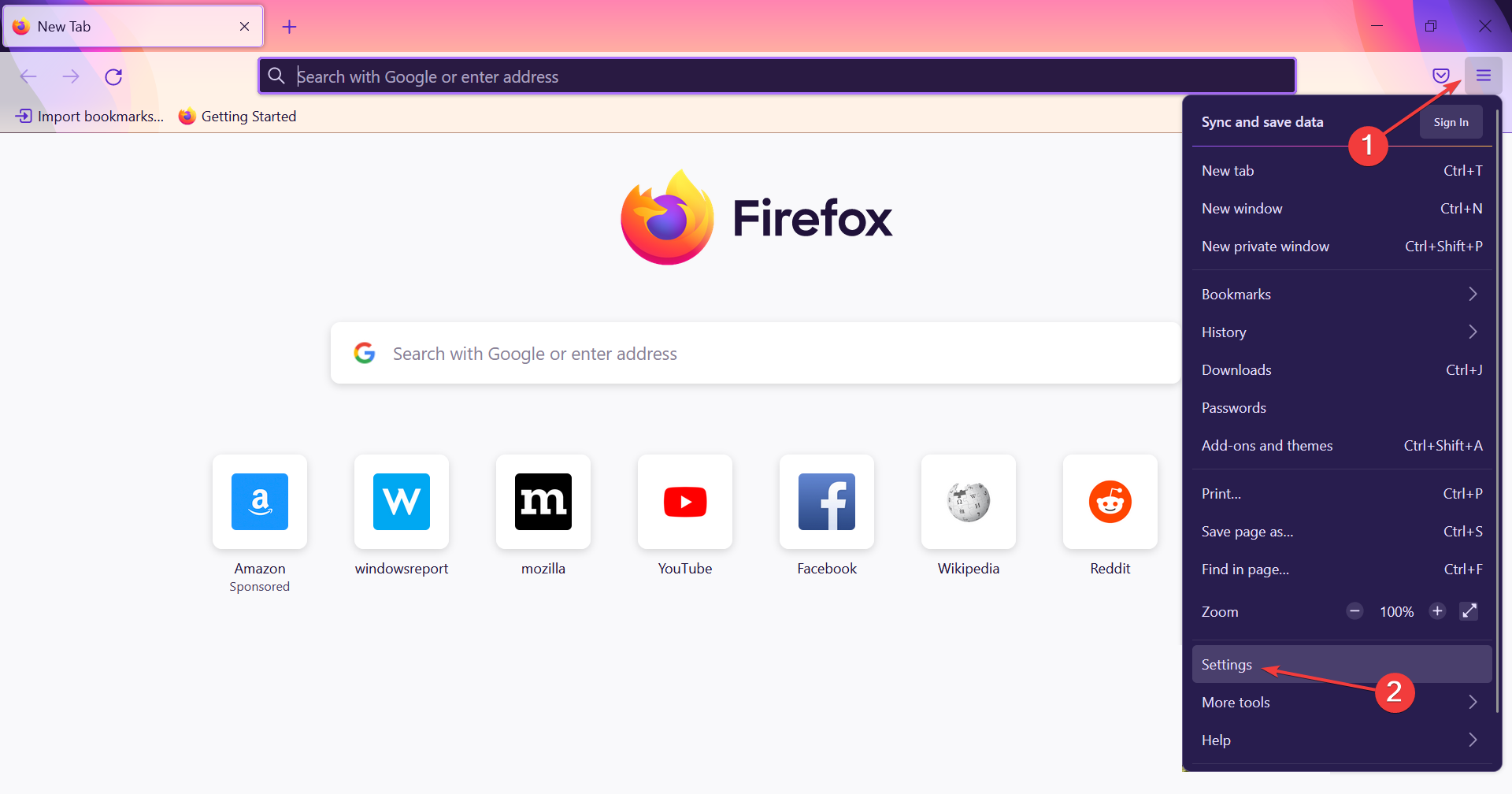
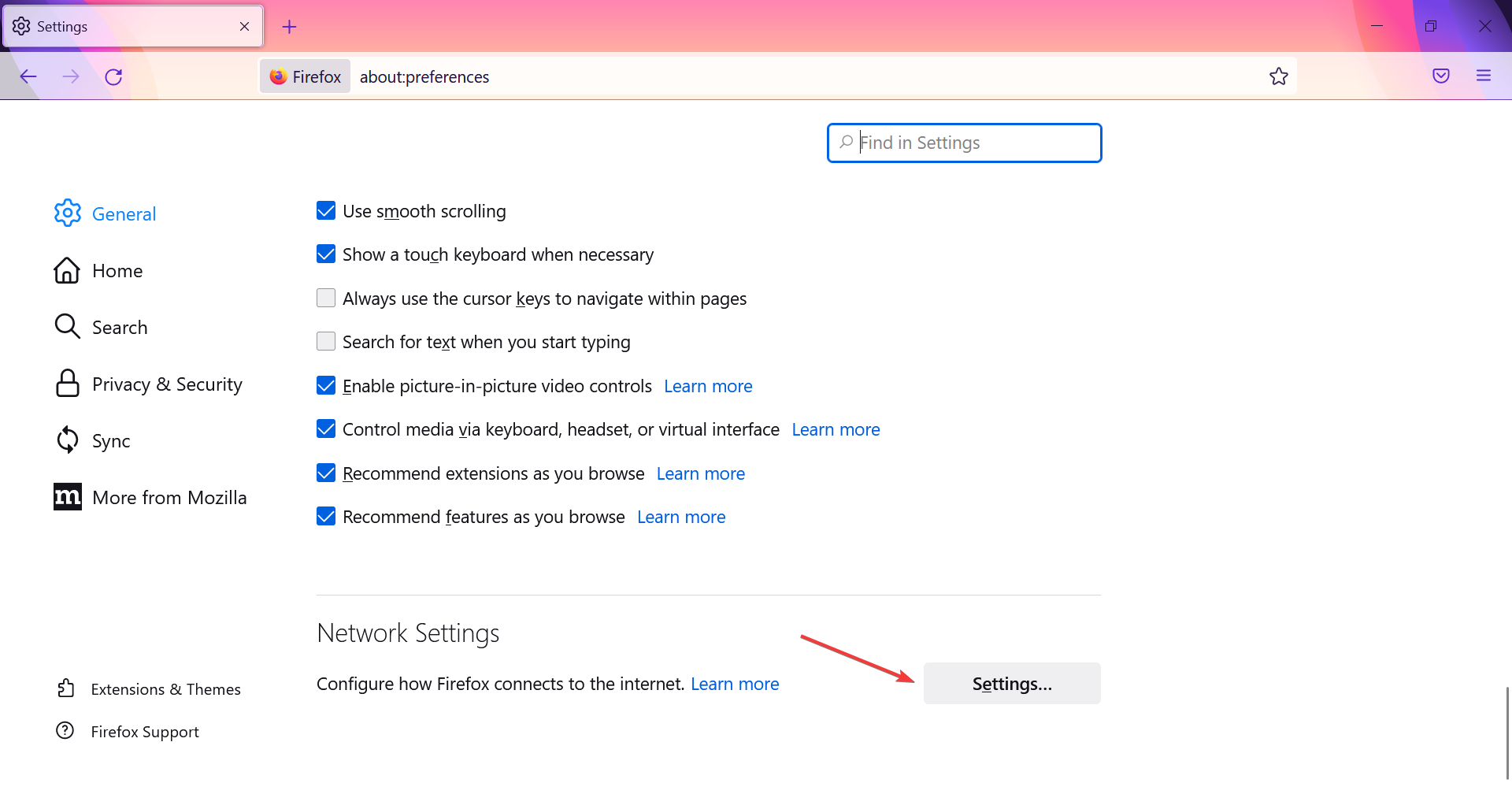
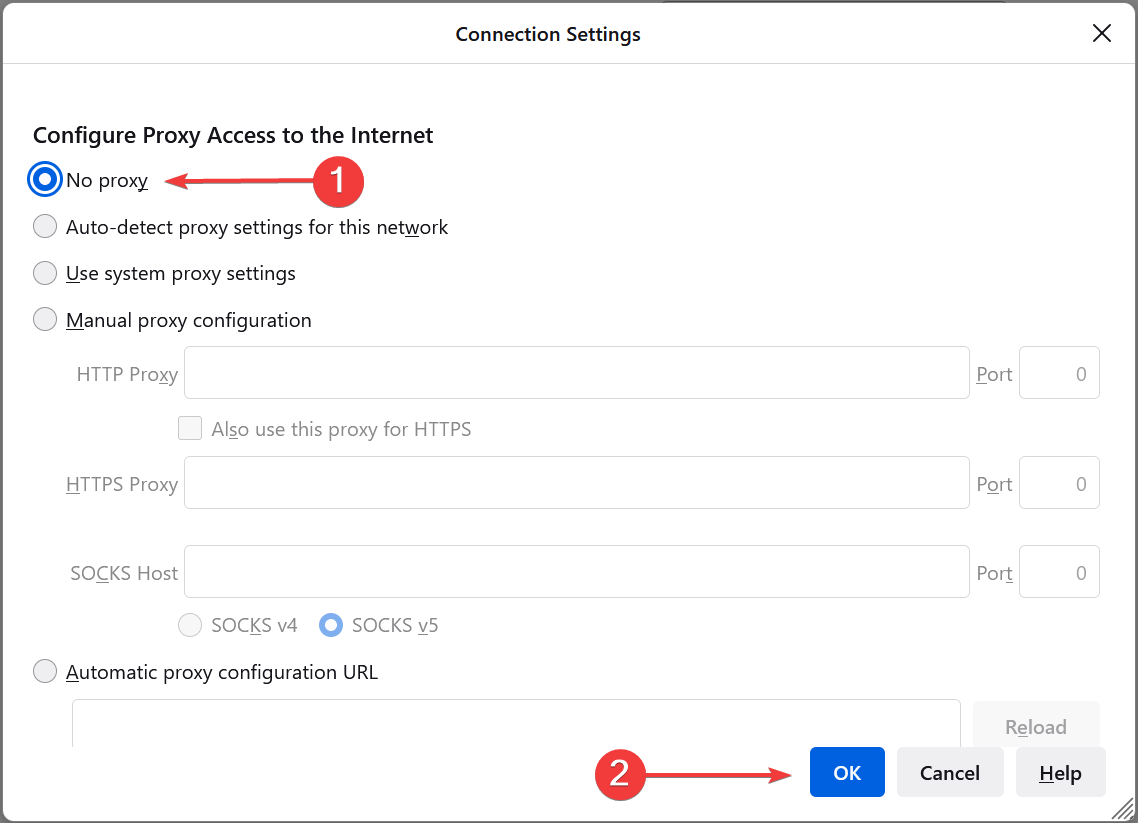
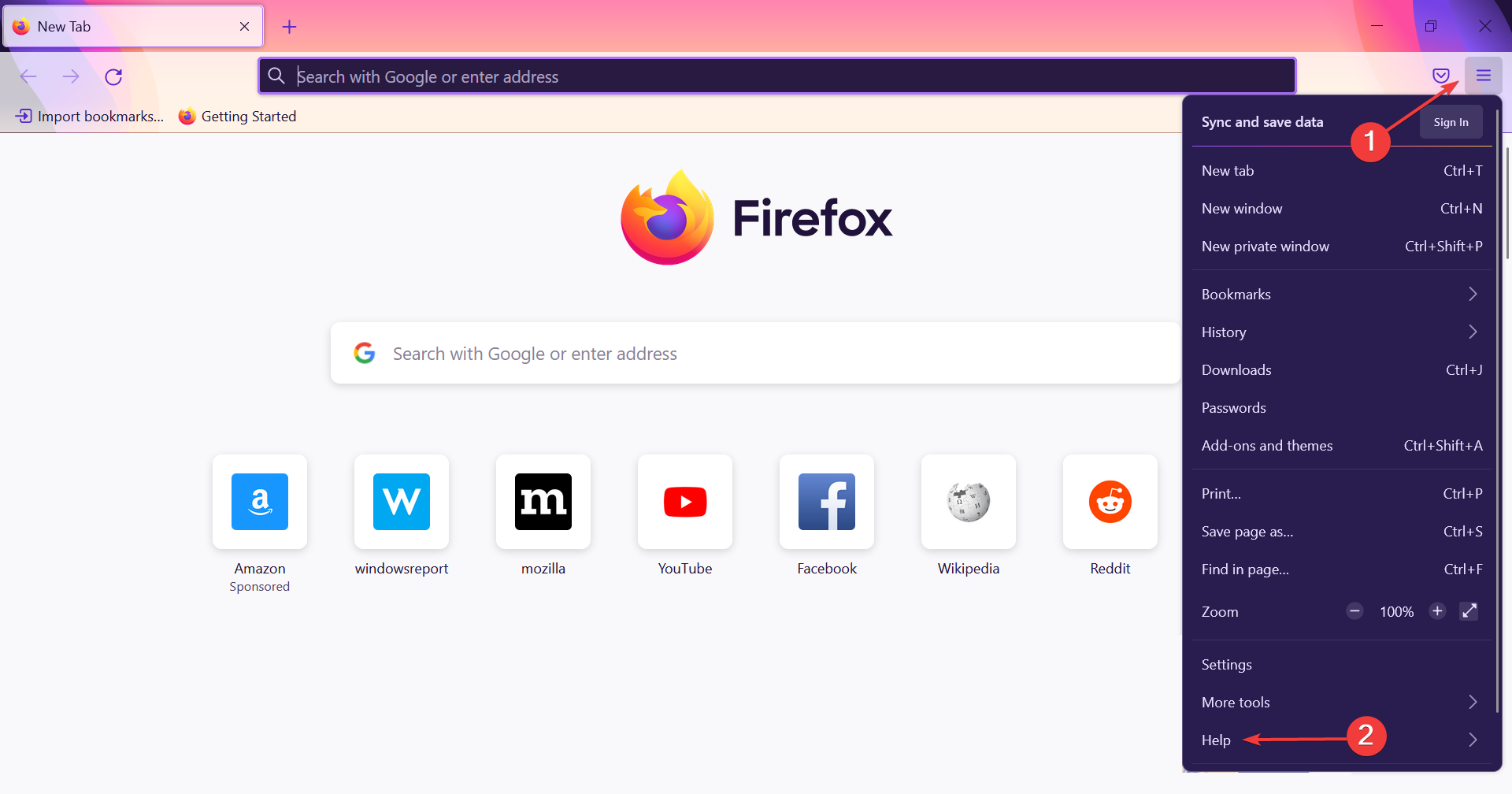
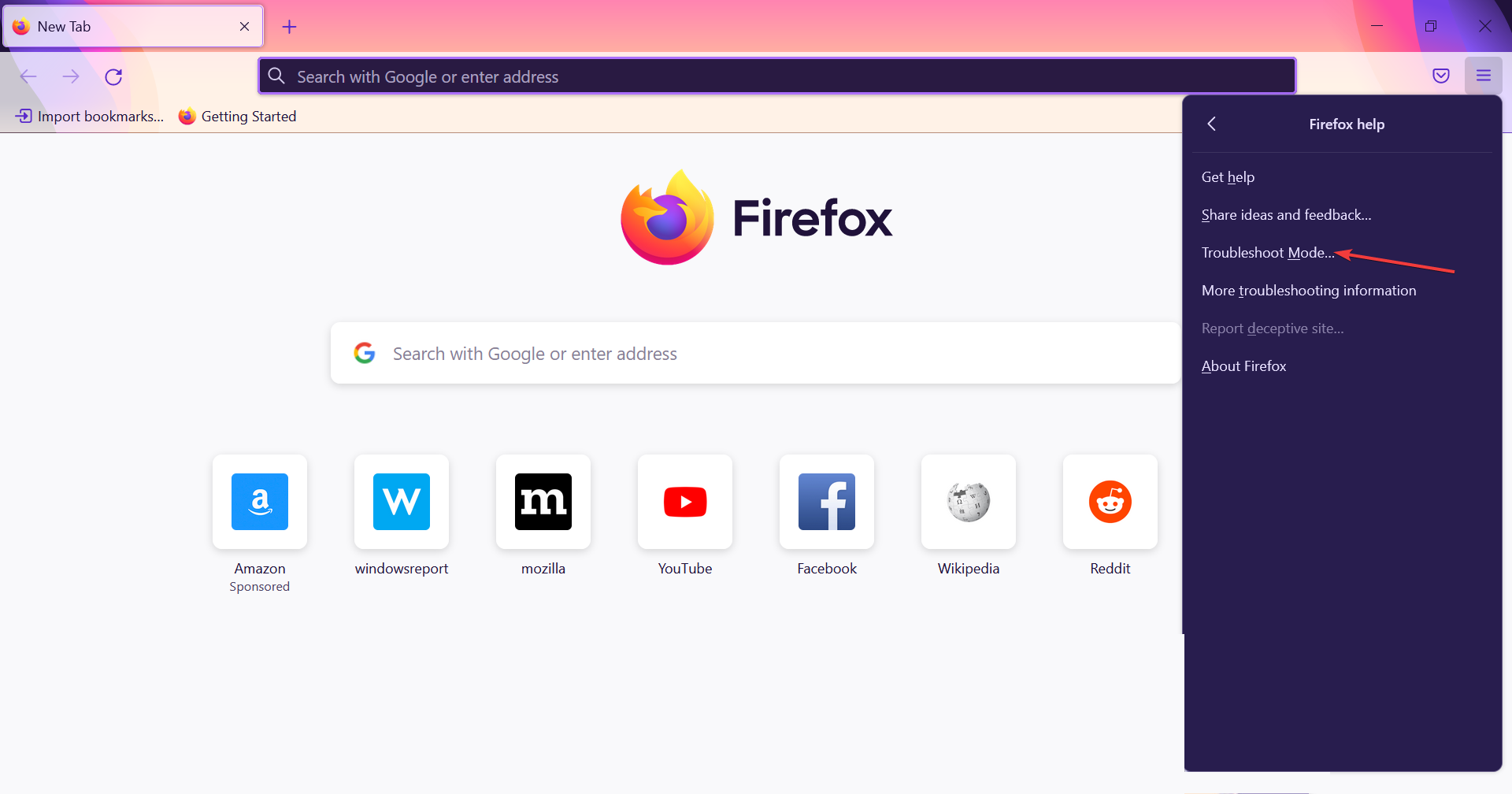
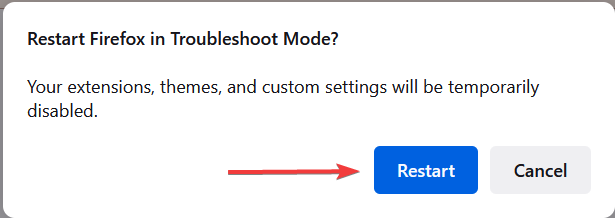
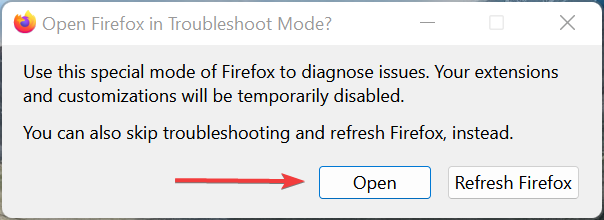
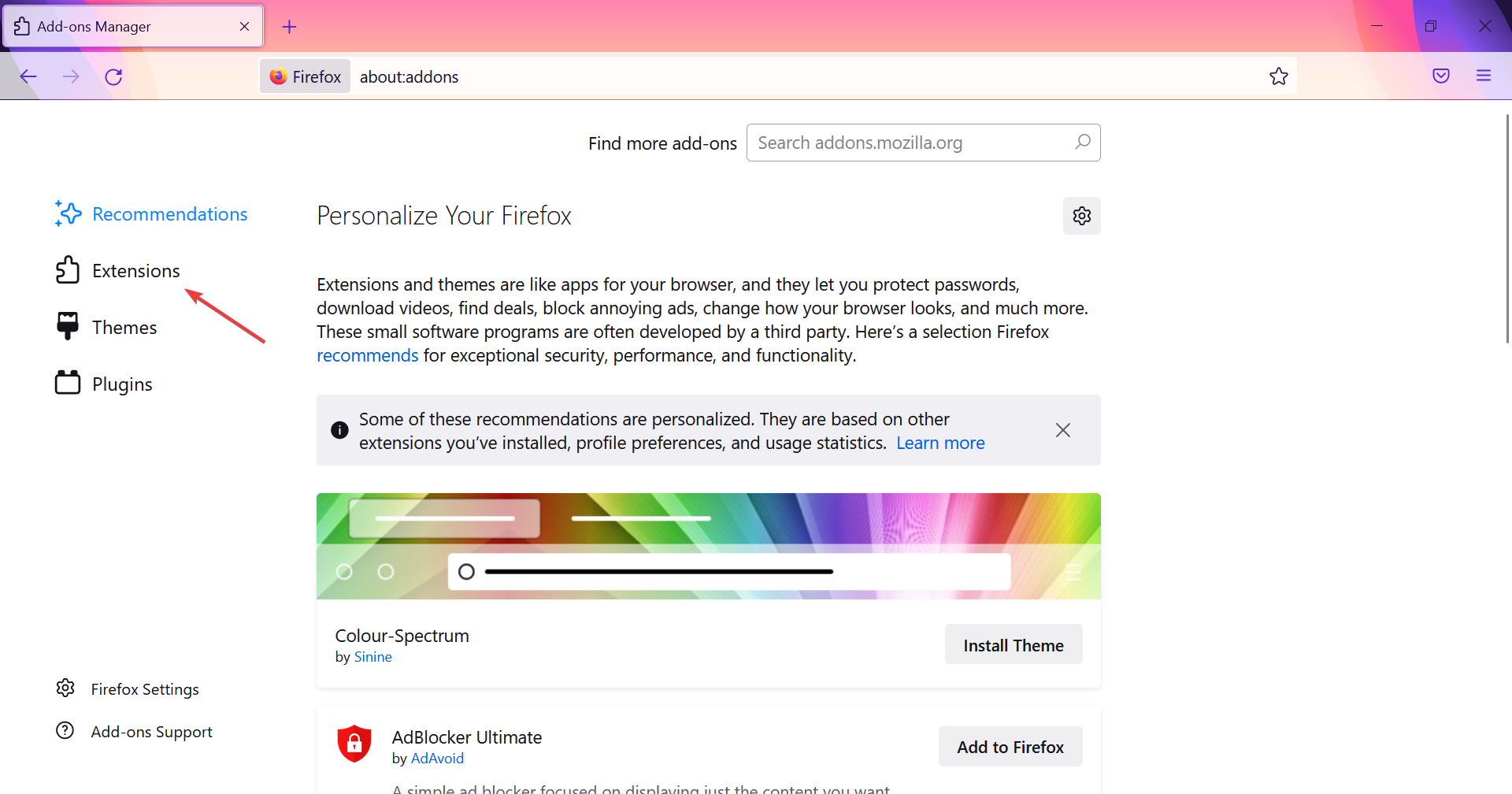
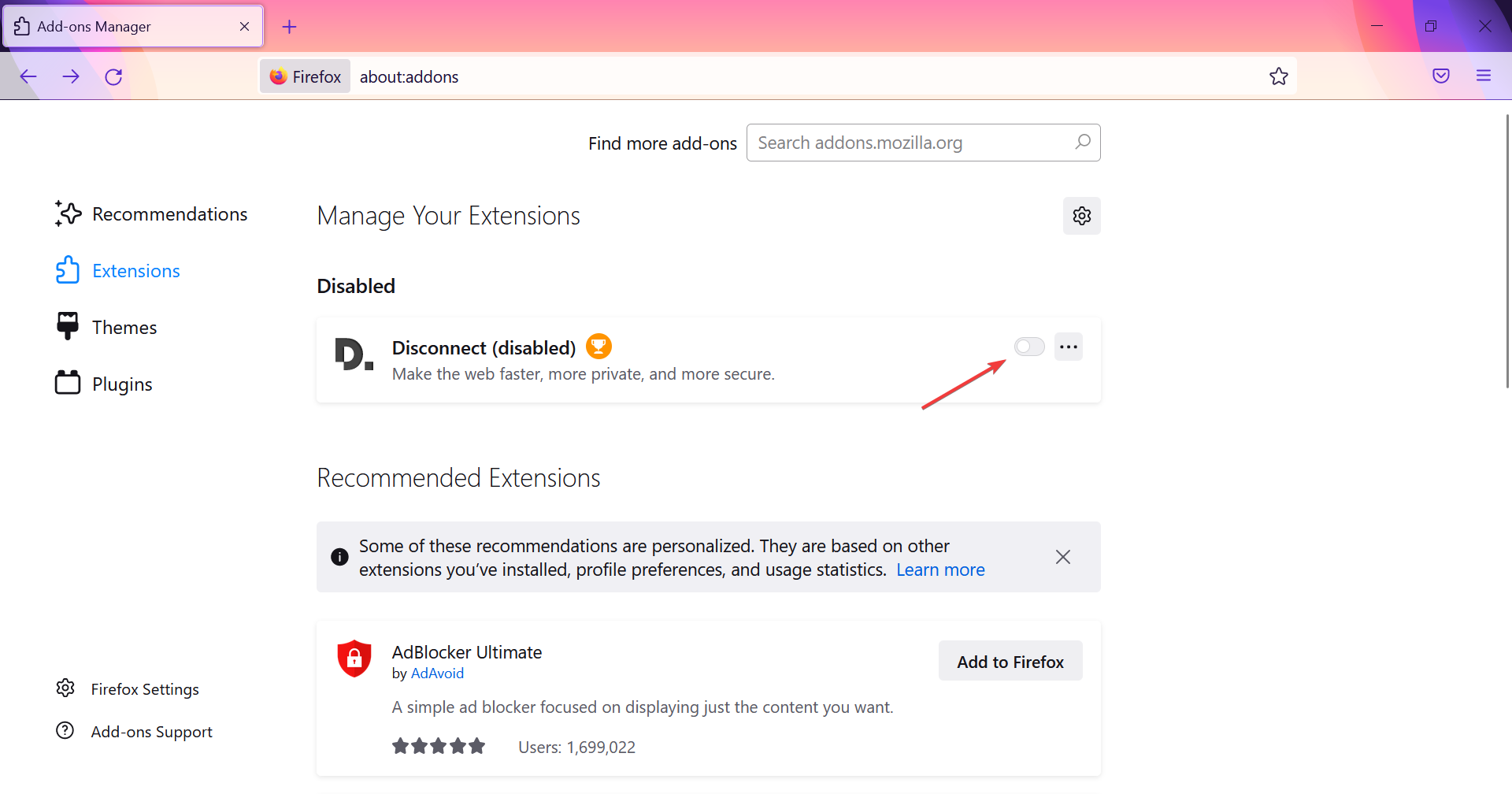
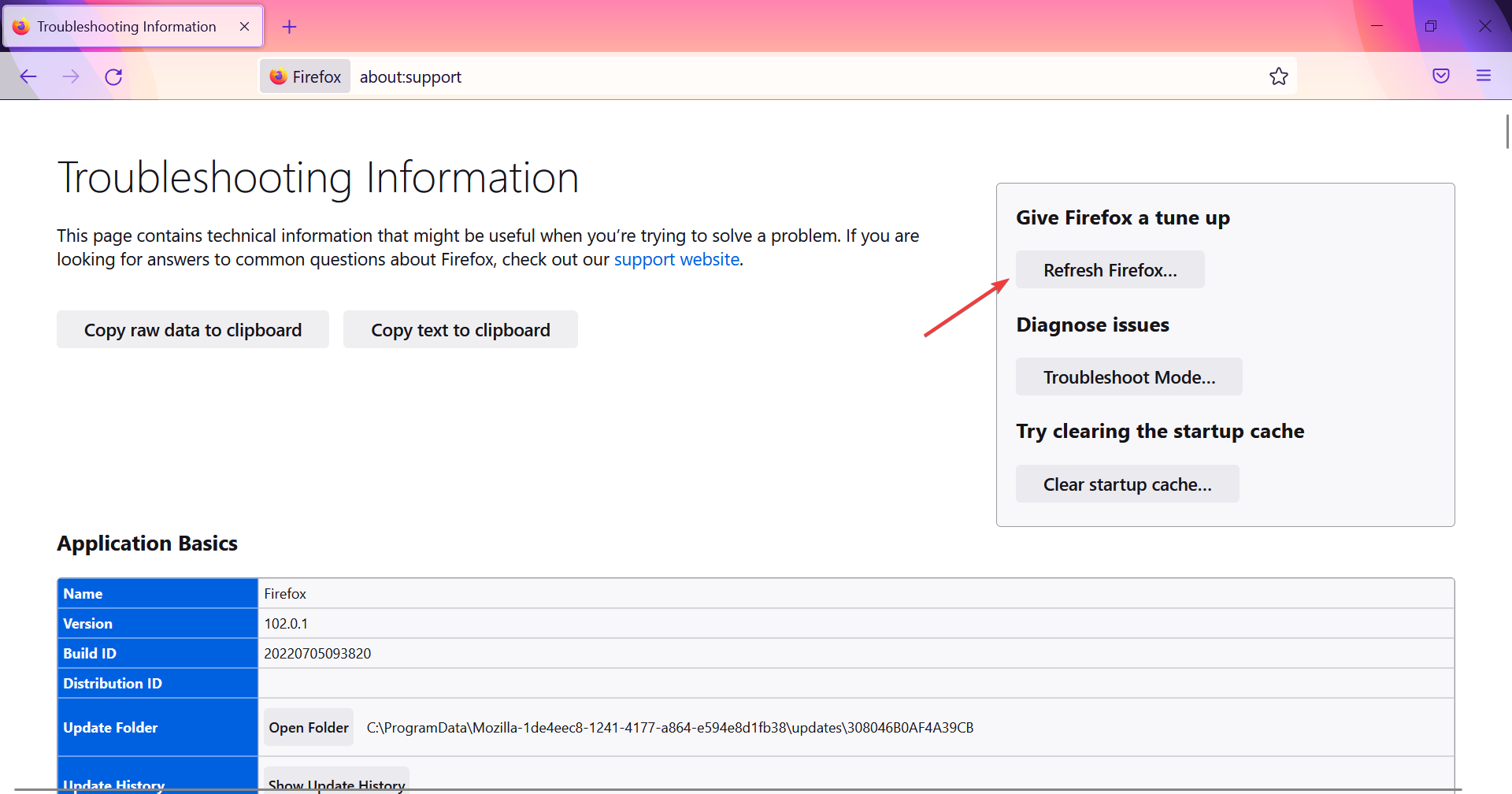
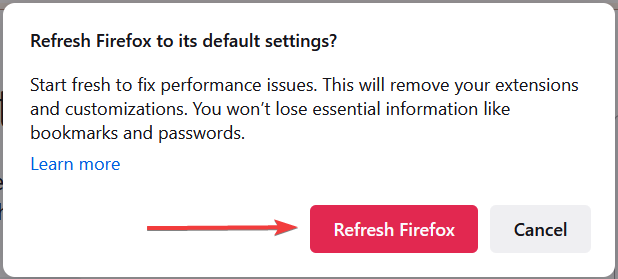
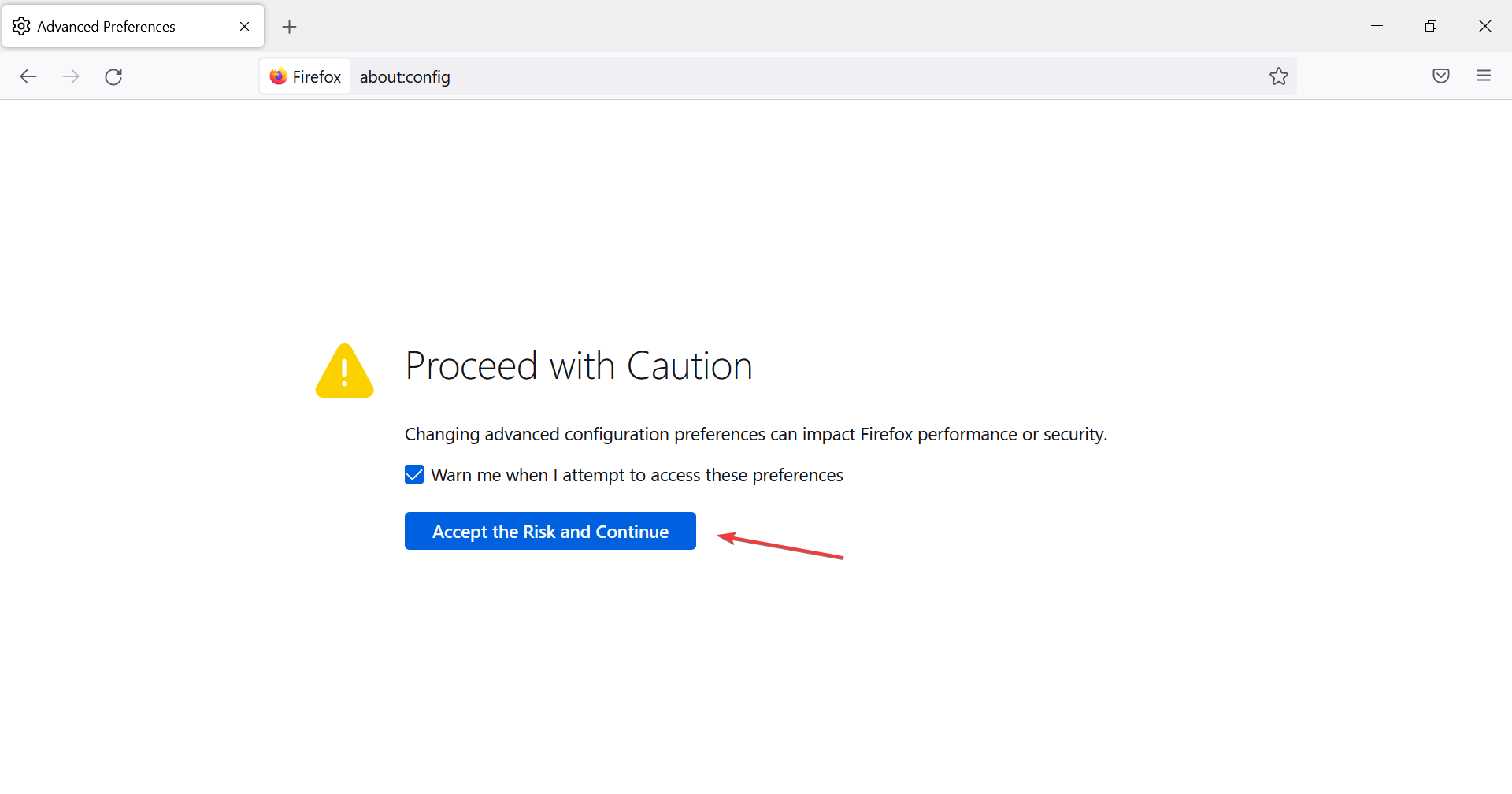
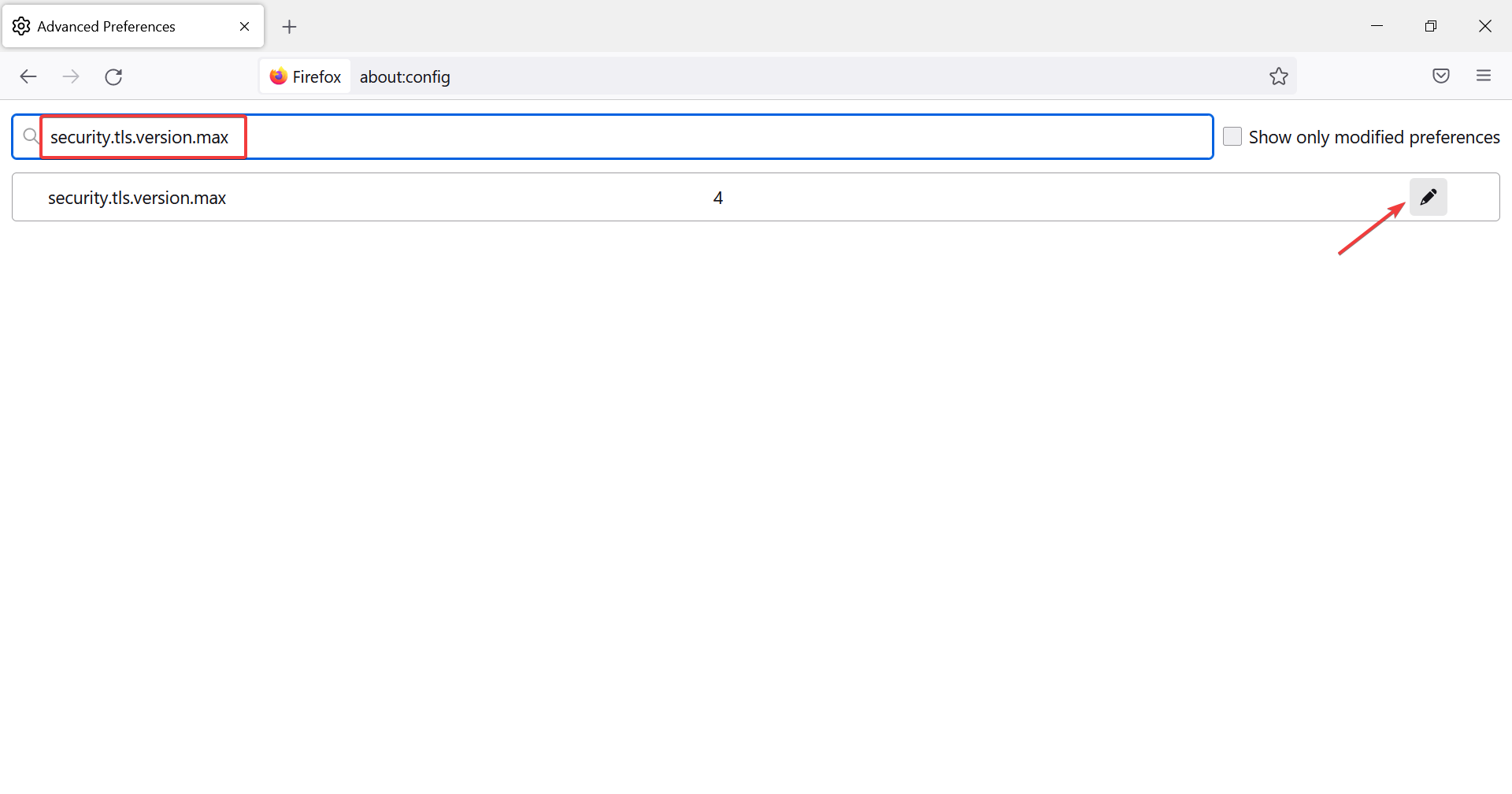
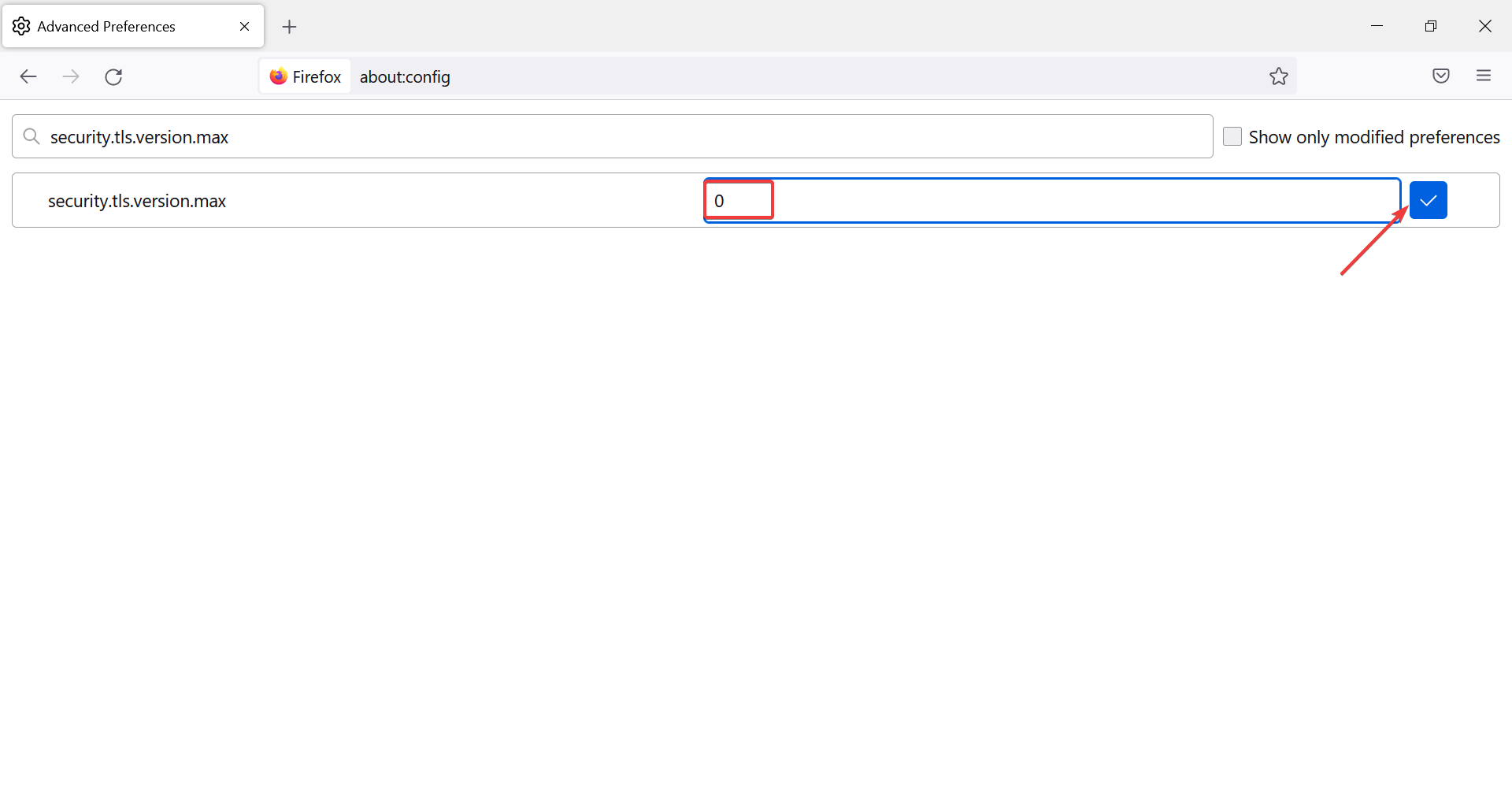
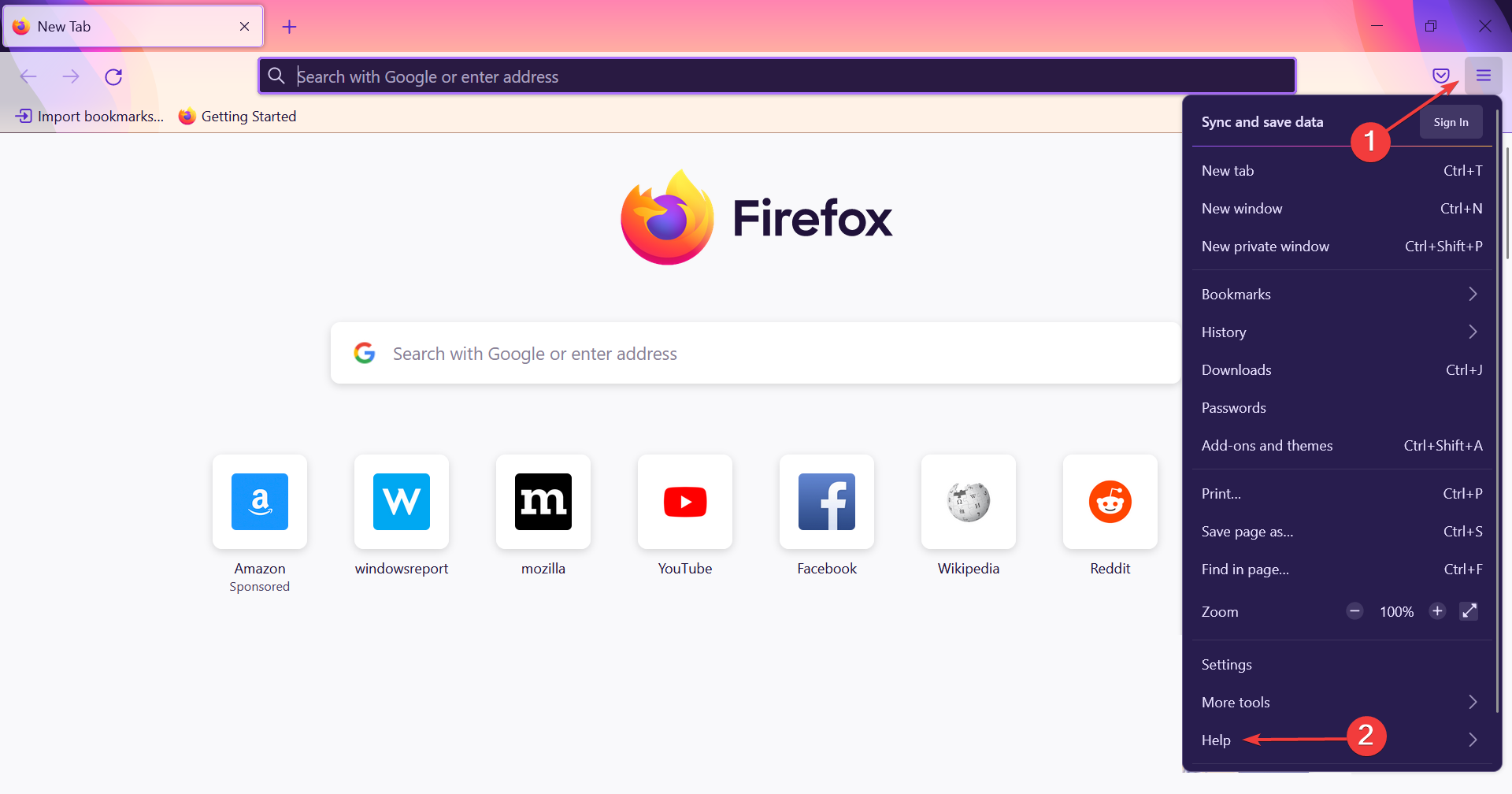
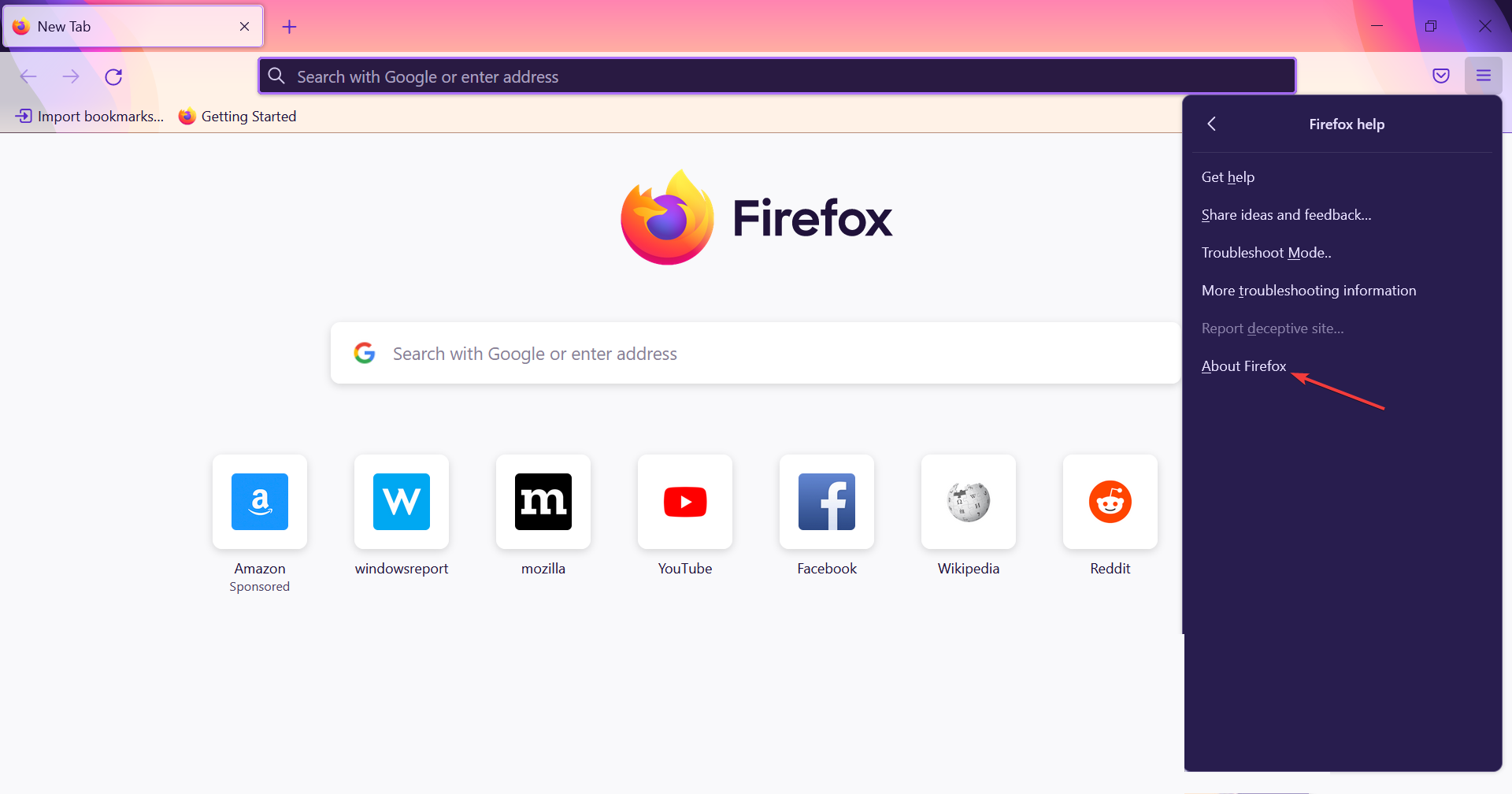
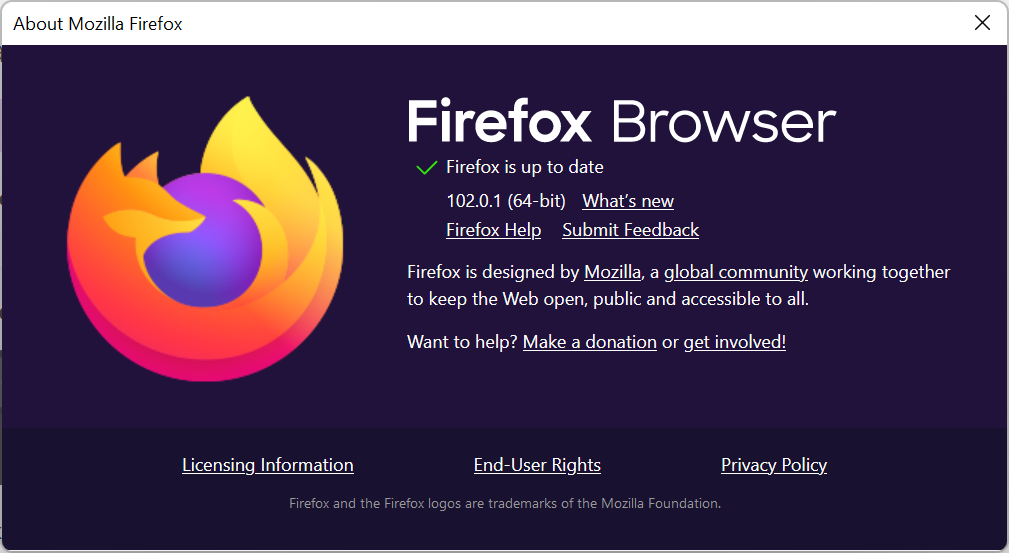








User forum
1 messages