Fix: uTorrent not responding in Windows 10/11 [Quick Guide]
3 min. read
Updated on
Read our disclosure page to find out how can you help Windows Report sustain the editorial team. Read more
Key notes
- uTorrent is an essential app for downloading your favorite media like movies or music albums.
- In this article we’re offering the best solutions to fix the issues that usually cause uTorrent to crash.
- Check out the most complex information on this app at our thorough uTorrent Hub.
- See which are the latest and best software developments by accessing our PC Tools section.

uTorrent is one of the world’s most used software that eases downloading and distributing of large amounts of files.
Its convenience is coupled with the fact that you don’t need to worry about link breakdowns or having to wait to shut down your machine until all downloads are complete.
These characteristics and many others make uTorrent a favorite among over 150 million monthly users.
As soon as your internet connection is back up, uTorrent, which relies on peer-to-peer sharing, resumes the download process from wherever it stopped or was interrupted.
It is highly recommended to secure your personal info while downloading uTorrent files.
However, there have been some complaints about uTorrent not responding in Windows 10. This article outlines a few troubleshooting issues and solutions to resolve them.
What to do if uTorrent won’t respond?
1. Change security settings
1.1. Disable or uninstall firewall
One solution to fixing uTorrent not responding is to disable the firewall and reboot your computer.
In case you already have a strong antivirus then you need to uninstall unnecessary firewall software that usually causes uTorrent to crash regularly. The problem might be caused by tool such as V-Com System Suite, Norman Personal Firewall, NVIDIA Firewall or Cybersitter.
1.2. Adjust antivirus settings
For those who have Avast antivirus, you need to disable the P2P shield feature, in order to enjoy your uTorrent download sessions.
The Spyware Doctor 5 tool usually causes uTorrent to freeze during the installation process. To solve this issue you can uninstall it and choose an antivirus that doesn’t interfere with uTorrent, such as ESET HOME Security Essential.
If you are using an antimalware software like Outpost Pro, you need to exclude uTorrent from its rules in order to fix the issue
2. Change the copy of the torrent
There are also instances when you may encounter that uTorrent is stuck at a certain percent of the download process. A problem like that is caused by the fact that your copy of the torrent is incomplete, unavailable or it lacks seeders. In this case, you might need to get another version of the file you want to download.
3. Modify uTorrent associations
- Open uTorrent, got to Options.
- Open Preferences, choose General.
3. Click Associate with torrent files.
4. Back up uTorrent settings
- Press Windows+R to open Run.
- Type %appdata%uTorrent.
3. Press Enter, the torrent files are moved from the Roaming folder into the AppData folder.
4. Follow this guide to Uninstall uTorrent.
5. Reinstall uTorrent
6. Access the Preferences option under the File menu to set download location as the folder for incomplete downloads.
7. Open all .torrent files using uTorrent
There are various causes that might be at the root of uTorrent not responding and we presented you with the most common ones as well as the solution to each of them.
We’d like to hear more from you on this subject, so drop us a comment by accessing the section below.

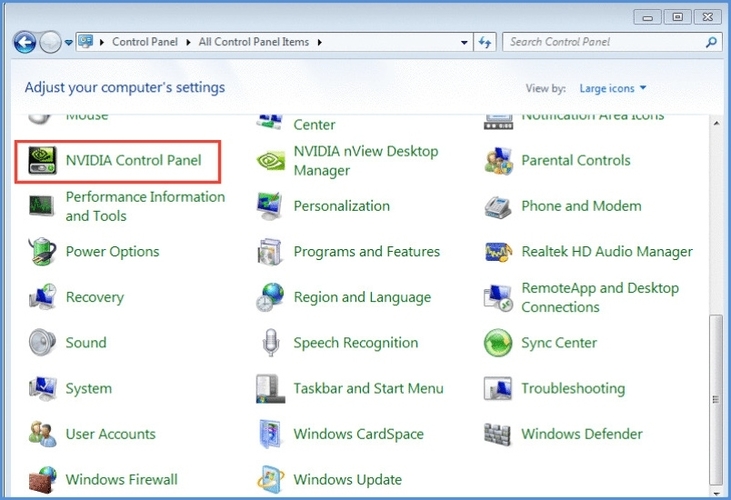
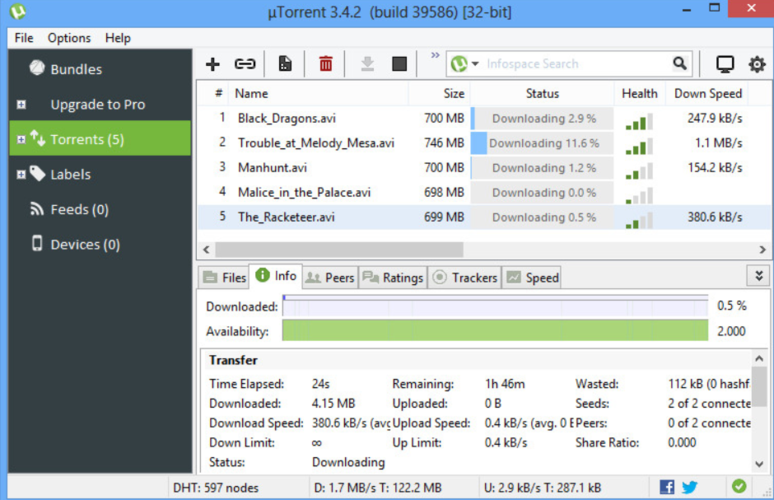
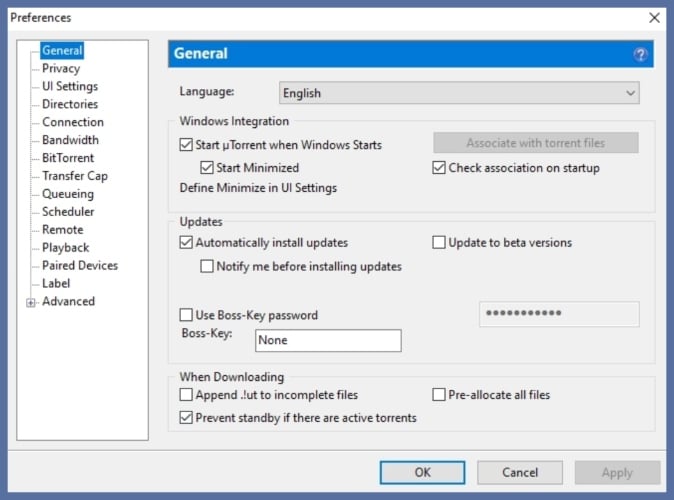
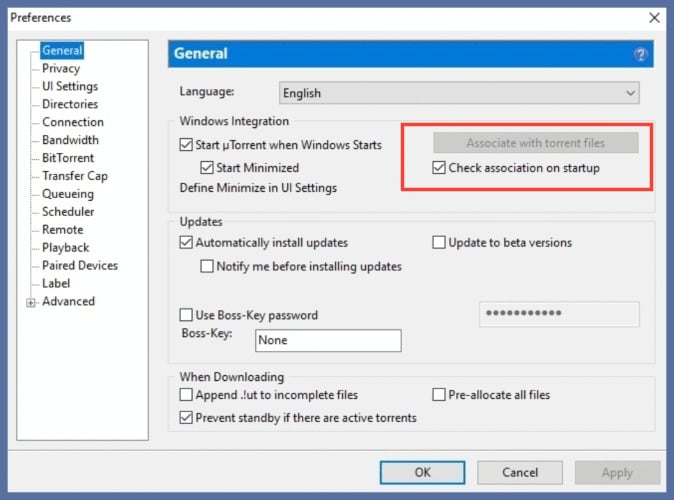
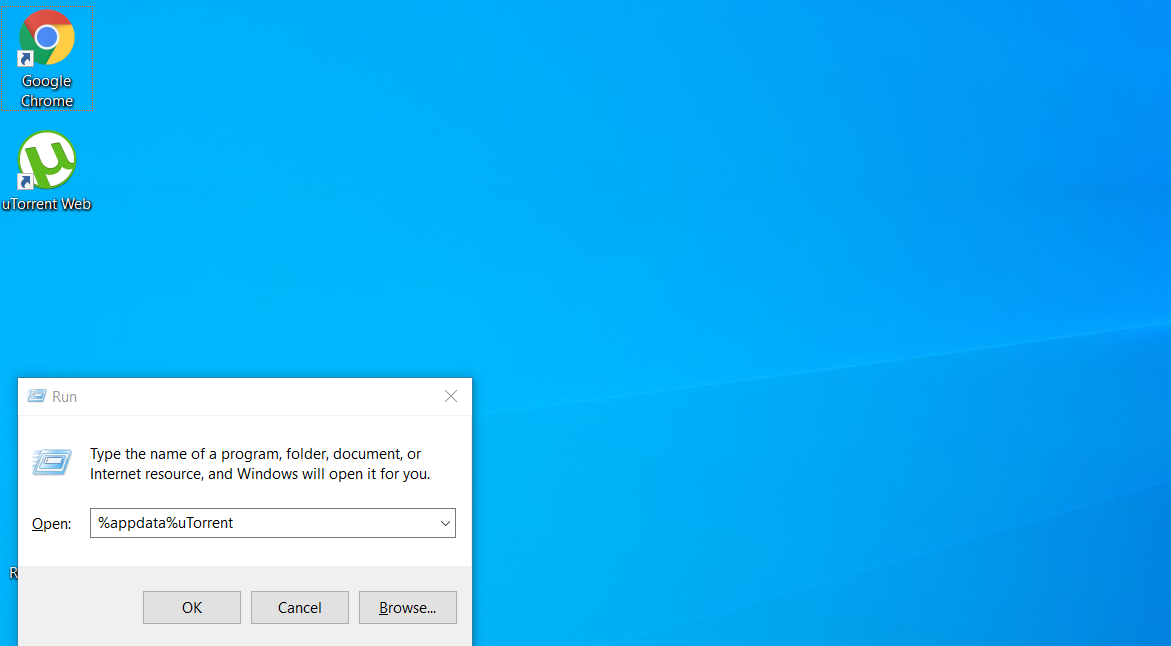

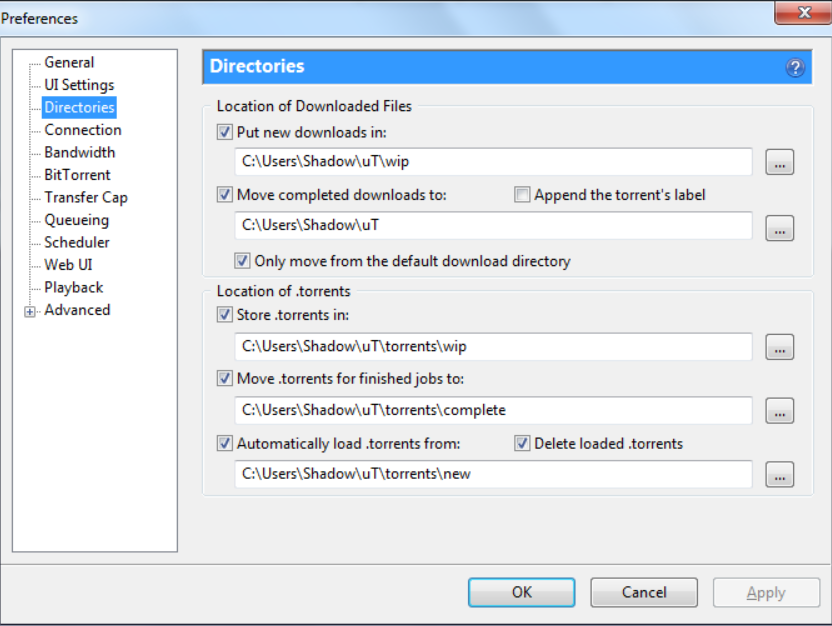








User forum
0 messages