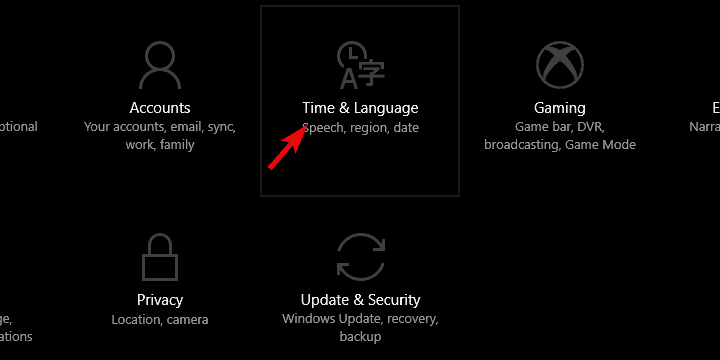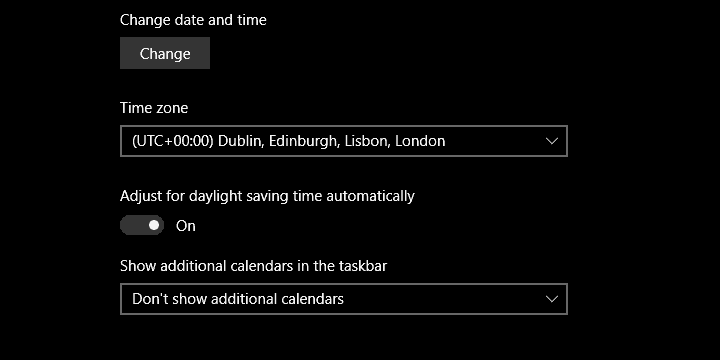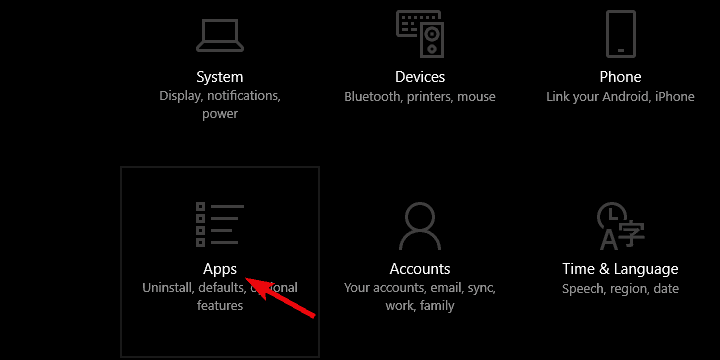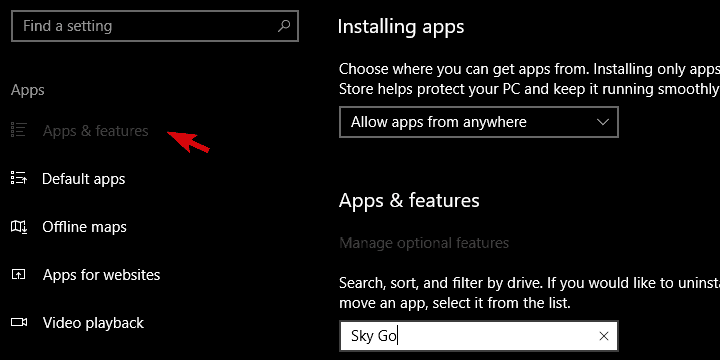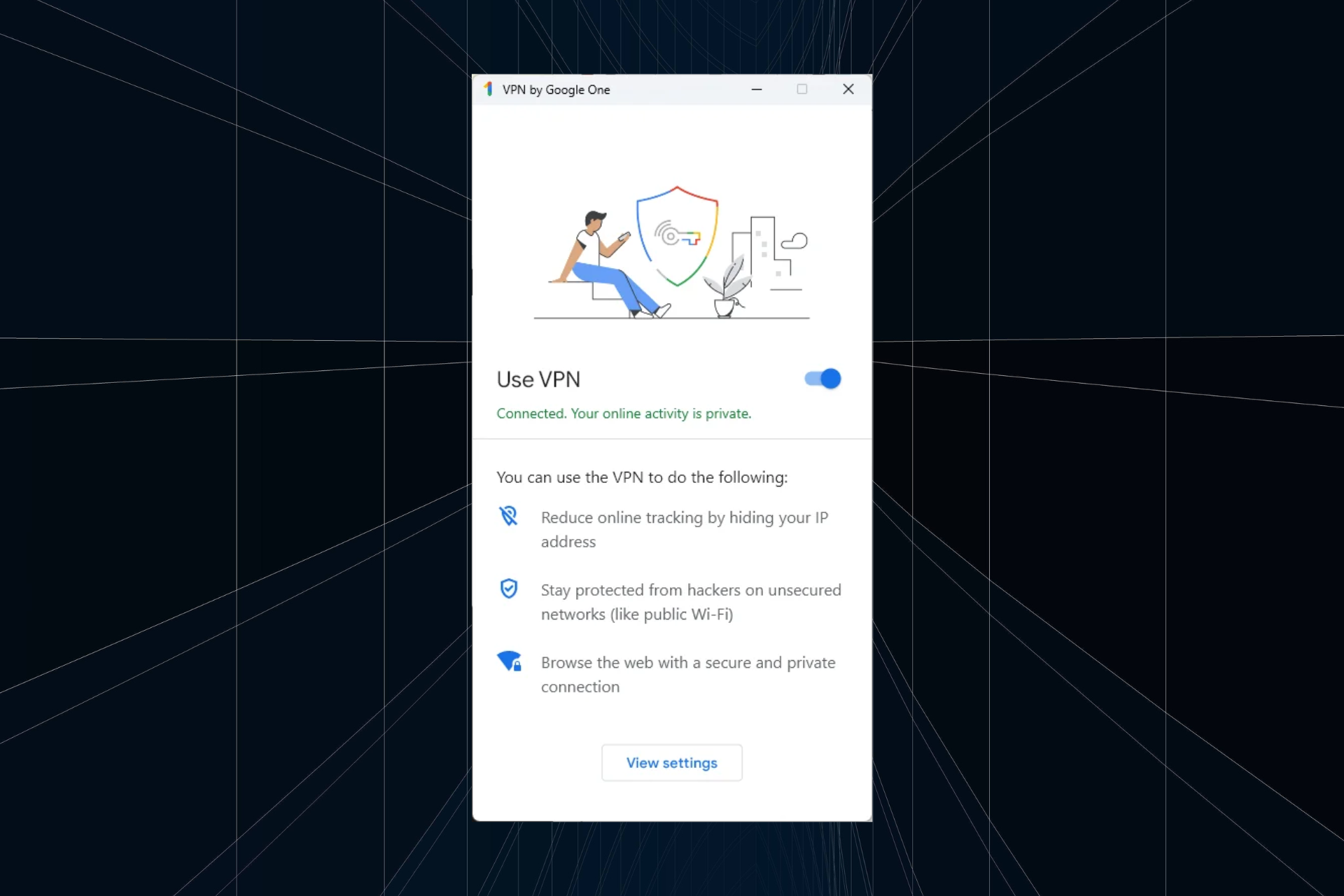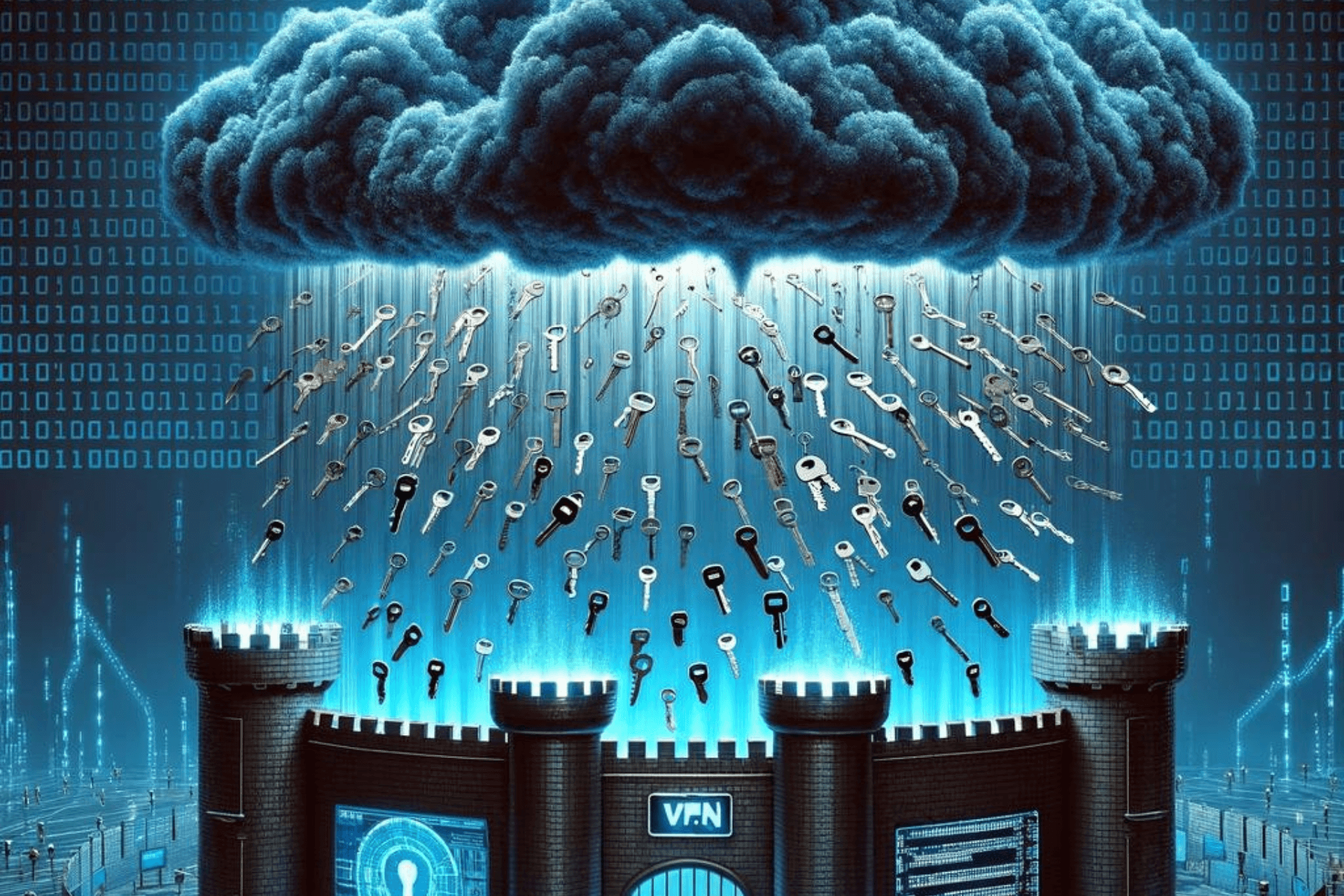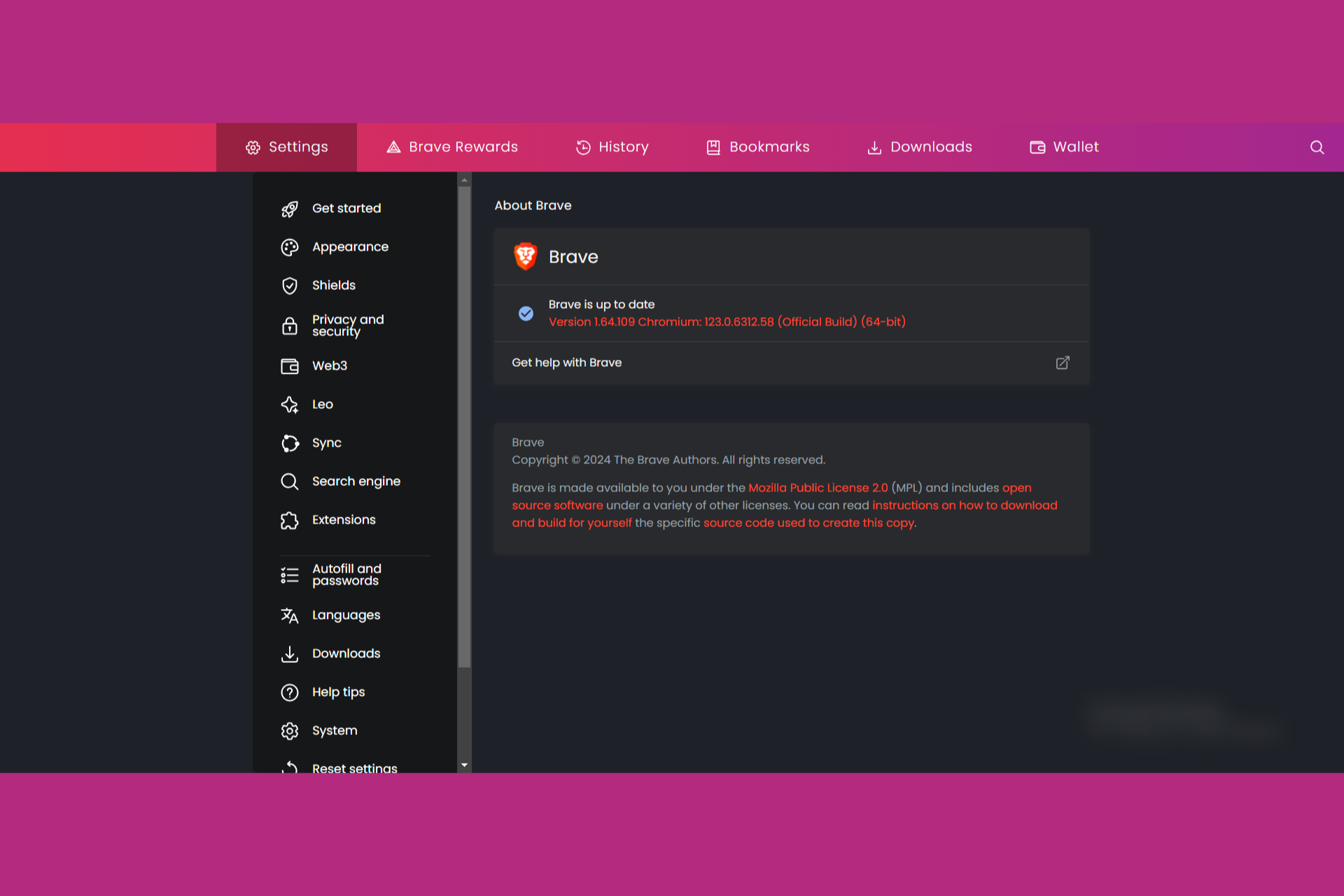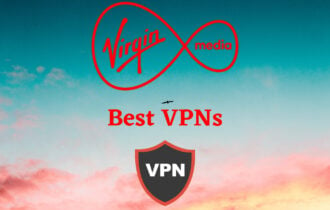Fix: Sky Go Error Code 4253024421 & 1415
Changing to streaming optimized servers to unblock IPs is important
7 min. read
Updated on
Read our disclosure page to find out how can you help Windows Report sustain the editorial team Read more
Key notes
- Sky Go lets you enjoy your favorite TV channels on the go, as long as you have Internet access.
- Unfortunately, Sky Go doesn't work if you're located outside of the United Kingdom.
- However, using a VPN can help you mimic a UK IP address and access Sky Go easily.
- If your VPN doesn't seem to work with Sky Go, you should definitely check out our guide.
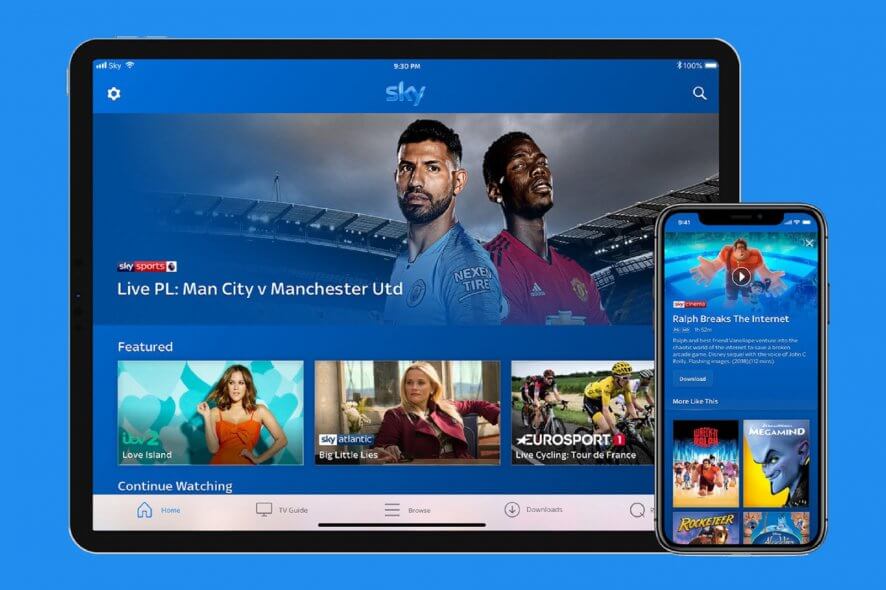
Sky Go is one of those streaming services that offer an overwhelmingly high amount of quality TV shows.
Many users are impressed by what’s on the menu, with the TV shows, movies, sports events, news, and documentaries. There’s only one small problem.
Namely, to enjoy Sky’s content, one must live in the United Kingdom or the Republic of Ireland. This can be traversed by VPN, which mimics a UK/RoI IP address to grant you access.
But that’s sometimes easier said than done, as VPN isn’t working on Sky Go for many users.
Why does my VPN not work with Sky Go?
Sky Go error code 4253024421/1415 displays the message An error has occurred. Please double-check your internet connection and retry.
This error can occur for various reasons, including internet problems, a bug with Sky Go, or something else.
When using your trusted VPN to access Sky Go, there are some minor issues. Surfshark not working with Sky Go, and Sky Go not working with NordVPN or ExpressVPN could be the result of too many server location changes in a short period of time.
As a result, Sky Go may have identified you as a third-party snitch attempting to connect. This can be resolved by changing your IP address through your VPN app.
For the sake of addressing it, we prepared a list of possible solutions to get rid of the Sky not working with VPN error. If you’re unable to connect and stream on Sky Go, make sure to check them out.
How do I get Sky Go to work through VPN?
1. Make sure your VPN isn’t blocked by Sky Go

Sky Broadband Shield might be responsible for interference with your VPN connection. Using a well-respected VPN service should clear those issues and let you enjoy Sky Go whenever and wherever.
For this, we highly recommend the solution below. Kape Technologies owns the VPN. They offer over 35,906 servers in 80+ countries all over the world.
These many servers ensure you’ll find at least a few that are stable and offer high speed, so you can get rid of the Sky Go error code 4253024421, Sky Go error code 50-2, and related VPN problems.
Furthermore, it provides unlimited bandwidth to keep it connected while streaming and surfing the Internet.
Here are the key features offered by this excellent VPN:
- No logs policy, which means your privacy is protected
- Secure encryption and protocols offer the right protection and peace of mind
- A VPN client that is easy to use
- Good customer support

Private Internet Access
Enjoy this VPN with unlimited bandwidth and UK-based servers to stream SkyGo content anywhere.2. Make sure your time and date are set to UK or Republic of Ireland
First things first. The discrepancy between the system time and the VPN time (time assigned to a certain IP address) can cause issues with accessing Sky Go on your PC from abroad.
Sky Go can use anti-proxy services to block everyone in a different time zone. Some users resolved the issue by simply setting their system time to mimic the time of the UK/RoI server.
After that, you should be able to access Sky Go, both apps or a browser-based client.
In case you’re not certain how to do it in Windows 10, make sure to follow the instructions we provided below:
- Press the Windows key + I to open the Settings app.
- Open Time & Language.
- Under the Date & Time section, disable both ”Set time automatically” and ”Set time zone automatically”.
- Select Timezone and choose Dublin-London time zone from the drop-down menu.
- Now you can re-enable the ”Set time automatically” option and that’s it.
- Start your VPN and give Sky Go another try.
3. Reinstall the Sky Go app or use another browser for web-based client
The startup, VPN-applying sequence is also important. Make sure to start your VPN and choose the same exact server location connected to your account.
If you’ve already done that and the problem is still persistent, we recommend reinstalling the Sky Go desktop client app or switching to an alternative browser in case you instead use a browser-based access point.
Seemingly, the most mainstream browsers are off the shelf for Sky Go. Chrome and Mozilla reportedly have issues, and it seems the same goes for Opera.
The best-suited browser for the job is, believe it or not, Internet Explorer. But we reckon that Edge will do a good job, as well.
In regards to the reinstallation of a Sky Go app on your system, follow the steps below:
- Enable your VPN and make sure your region settings are set to the UK.
- Press the Windows key + I to open Settings.
- Click Apps.
- Under Apps & features, locate the Sky Go app and remove it.
- Restart your PC.
- Open Microsoft Store and install Sky Go app again.
- Start VPN and give Sky Go another go.
4. Change servers to the different UK/RoI location
Usually, this would imply changing your server/geo-location to any other location in the United Kingdom or the Republic of Ireland.
However, that’s not how things work regarding accessing the Sky Go service from abroad. If you’re using a non-premium VPN service, it’s hard to deal with this.
You can try out TunnelBear (reportedly still works with Sky Go), but due to the limitations imposed on a data package, you’ll consume free 500 MB quite fast. So, we assume that you’re using a premium, subscription-based VPN tool.
Furthermore, with the premium solution, you can ask for a specified location that supports Sky Go. Just contact your service provider and ask for a valid location that can run Sky Go without issues.
5. Power-cycle your router
- Turn off your router and unplug it.
- Wait at least 15-30 seconds.
- Plug it back in and turn it on.
- Once all activity lights are green, try connecting to Sky Go again.
This simple trick reconfigures your router and gets rid of possible bugs that can arise with prolonged use.
Some Sky Go users claim this only works if you log off your account and log back in once your router is up and running. So, if you have any issues, consider doing the same.
Wrap Up
The most important thing to consider when you get the 4253024421 & 1415 and related errors is ensuring you have a VPN that works with Sky Go.
It needs servers in the UK & ROI as well as anti-detection features. It’s important to mention that Mini boxes can experience issues, and we already wrote about the Sky Mini box not working in one of our other guides.
Also, if you are using the service’s box, find out how to eliminate the red light on Sky Q.
Furthermore, an unsynced timezone or buggy router can also be at fault. Luckily, both are incredibly easy to fix.
Has Sky blocked VPN?
The Sky service is not blocking any VPN connections. Sky Broadband Shield may be interfering. Follow the steps in this guide to fix the problem.
What VPN works with Sky Go and Sky TV?
Any VPN service that offers servers in the UK should work with Sky Go. You also need one with unlimited bandwidth.
Is Sky Go free?
If you have a Sky TV account, you can download and use Sky Go for free.
That should do it. In case you have any other questions or suggestions regarding VPN for Sky Go and related issues, make sure to post them in the comments section below.