Forza Horizon 4 Online Not Working: 7 Easy Ways To Fix It
Reconnect to Forza Horizon 4 and play without errors
5 min. read
Updated on
Read our disclosure page to find out how can you help Windows Report sustain the editorial team. Read more

If you’re having trouble playing Forza Horizon 4 online, don’t worry. Common issues like poor internet connection, server problems, subscription limitations, or account errors could be the cause.
Regardless, if you follow the steps below, you should be able to fix it.
How can I fix Forza Horizon 4’s Multiplayer mode?
1. Reinstall the Teredo adapter
- Type command in Windows search and click on Run as administrator to start Command Prompt with full privileges.
- Type the following command and press Enter to run it:
netsh interface Teredo set state disable - Press your keyboard’s Windows key + X key combo and select Device Manager.
- Click View and select Show hidden devices.
- Expand the Network adapters category, right-click any Teredo adapter and select Uninstall.
- Restart your PC after uninstalling the adapter.
- Open an elevated Command Prompt again.
- Type the following command and press Enter:
netsh interface Teredo set state type=default
Reinstalling the Teredo adapter can be the key to solving this problem very quickly so perform the steps above to get it done.
2. Check your firewall
2.1 Turn on Windows Defender Firewall
- Type check firewall status in Windows search and click on the app from the results.
- In the new window, check if Windows Defender Firewall is turned on.
- If, for some reason, they aren’t, click on the Turn Windows Defender Firewall on or off option.
- In the next window, turn on the Windows Defender Firewall.
- Restart your Windows PC.
Windows Defender Firewall can sometimes interfere with multiplayer games. As a result, many players turn off the firewall so that it doesn’t affect or limit their gaming experience.
2.2 Reset the Windows Defender Firewall policy to default
- Type command in Windows search and click on Run as administrator to start Command Prompt with full privileges.
- Type the following command and press Enter:
netsh advfirewall set currentprofile firewallpolicy blockinbound,allowoutbound - Restart your PC.
Resetting your Windows Defender Firewall policy to default also seems to work, so follow the steps above to do it.
3. Fix networking settings
- Press Ctrl + Shift + Esc to open Task Manager, select the Forza Horizon 4 process, and click End task.
- Press Windows + I to open Settings, and choose Gaming.
- Go to the Xbox Networking tab, and click on the Fix it button on the right.
- Once done, click on Check again and verify whether Teredo and Xbox Live now read connected.
- If that’s the case, launch Forza Horizon 4, and click on Sign out.
- Finally, restart the fame, re-sign into Forza Horizon 4, and it should run fine.
If Forza Horizon 4 online play doesn’t work, there’s a quick fix for it. All you have to do is run the Forza Horizon 4 network diagnostics on your PC, and things should be up and running quickly.
4. Perform a Clean Boot to disable the antivirus
- Press Windows + R on your keyboard to start the Run app.
- Type msconfig and hit Enter.
- Choose the Selective startup option in the General tab, and deselect the Load startup items check box.
- Also, select the Use original boot configuration and Load system services options.
- Go to the Services tab and enable the Hide all Microsoft services setting.
- Choose the Disable all option to disable third-party services, then press the Apply and OK buttons.
- Restart your Windows PC.
Third-party antivirus software can also affect Teredo IPsec’s connectivity, but it’s not a rule. To ensure this isn’t the case, temporarily disable third-party antivirus utilities.
You can do that by right-clicking your antivirus client’s system tray icon and selecting the appropriate option (e.g., turn off, disable).
Alternatively, by following the steps above, you could perform a clean boot of Windows to ensure that no antivirus package is running.
5. Disable or uninstall your VPN
- Press your keyboard’s Windows key + X key combo and select Device Manager.
- Choose the View tab and select Show hidden devices option.
- Double-click the Network adapters category.
- Right-click the VPN’s TAP adapter and select Uninstall.
- Restart your Windows 10 PC after uninstalling the adapter.
Connected VPNs may also play a big part in disabling Forza Horizon 4 multiplayer connections. Thus, you must ensure you disconnect VPN clients, at least enough to rule out their interference.
6. Enable the IP Helper Service
- Hit the Win key on your keyboard and type services, then select the Services app.
- Double-click the IP Helper service, and select Automatic from the Startup type drop-down menu.
- Click OK to close the window.
IP Helper is one of the services required for Xbox Live. Forza Horizon 4 multiplayer won’t work if the service isn’t enabled.
Following the steps above, you can quickly check if the IP Helper service is enabled.
7. Enable Xbox Live Networking and Xbox Live Auth Manager services
If you can’t play Forza Horizon 4 online, Xbox Live Networking Service and Xbox Live Auth Manager are two other services that need to be enabled for Xbox Live.
You can enable those services as you did with IP Helper previously. However, you must select Manual startup for both services instead of Automatic.
It’s also important that your PC meets the minimum system requirements for the Forza version you are trying to play. If your PC doesn’t, it might lead to Forza Horizon 4 not launching.
Lastly, do not forget to let us know which solutions were most effective for you in the comments section.

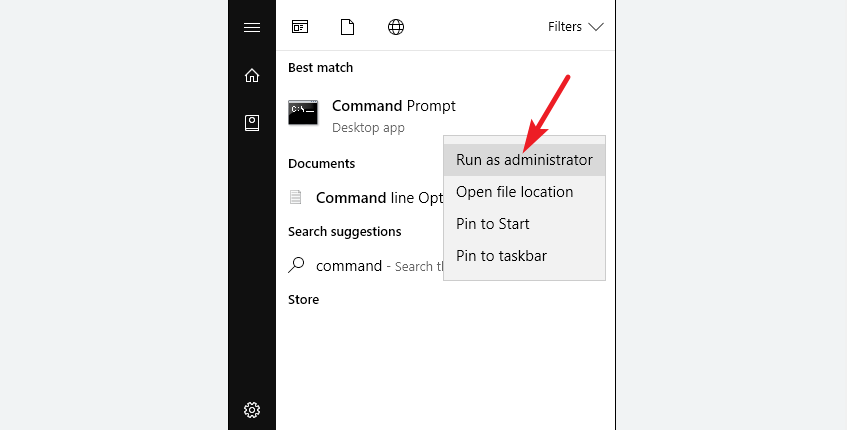
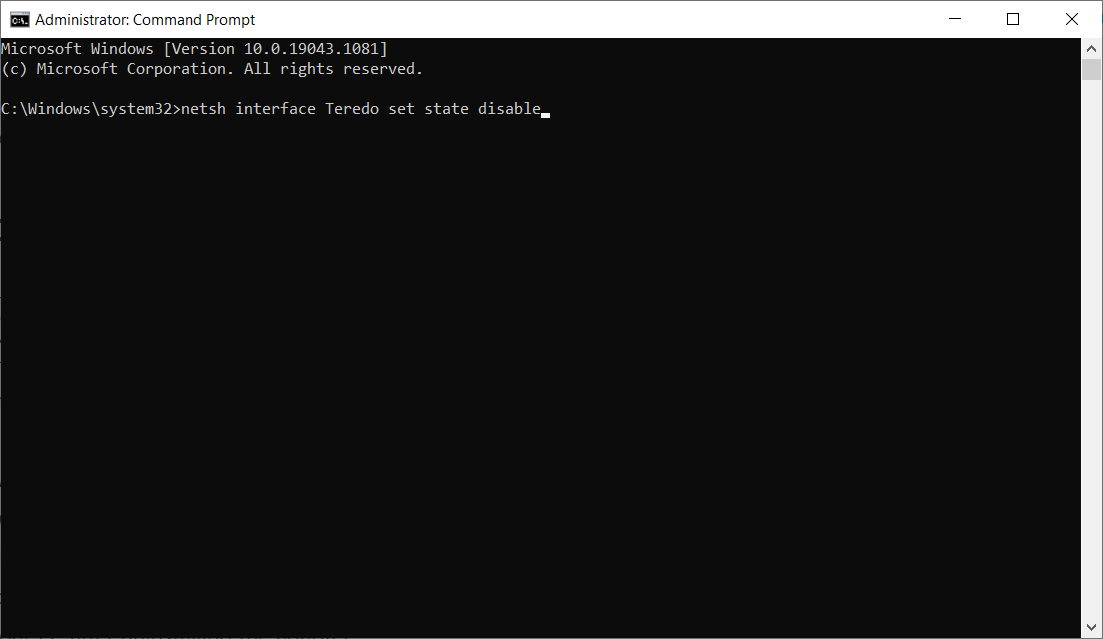
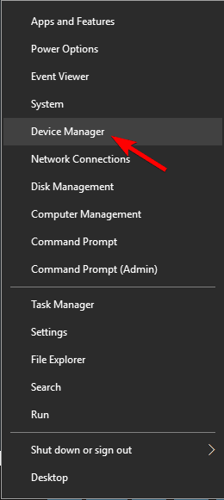
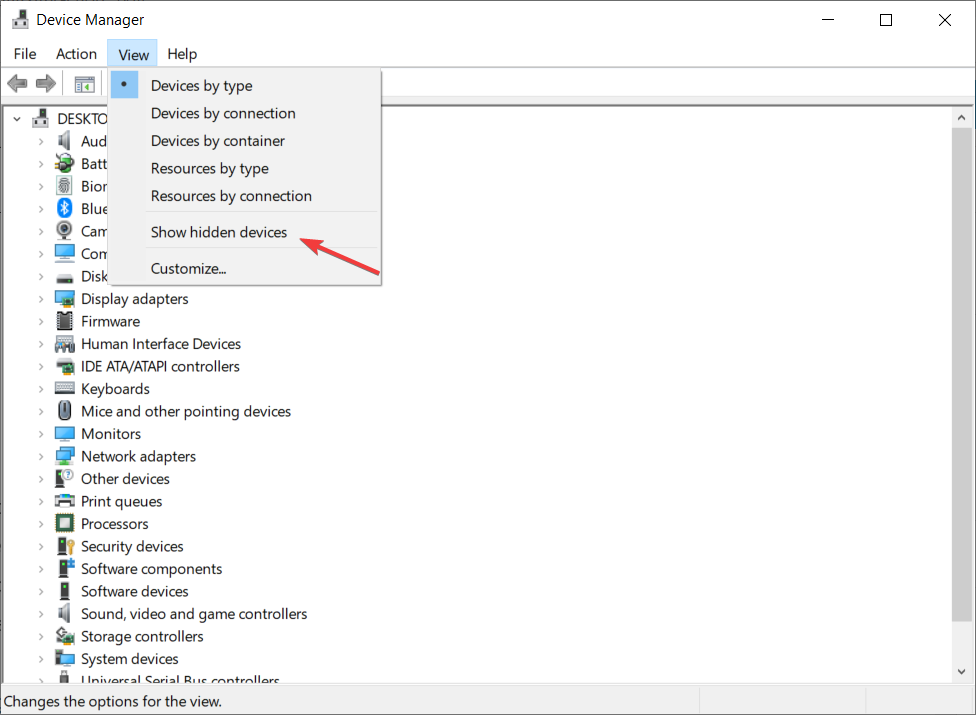
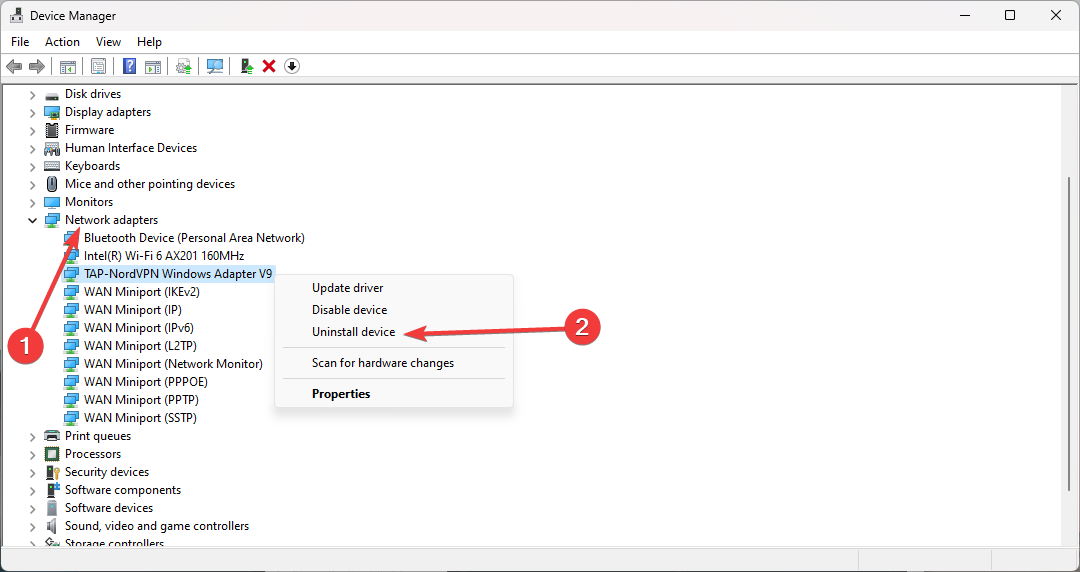
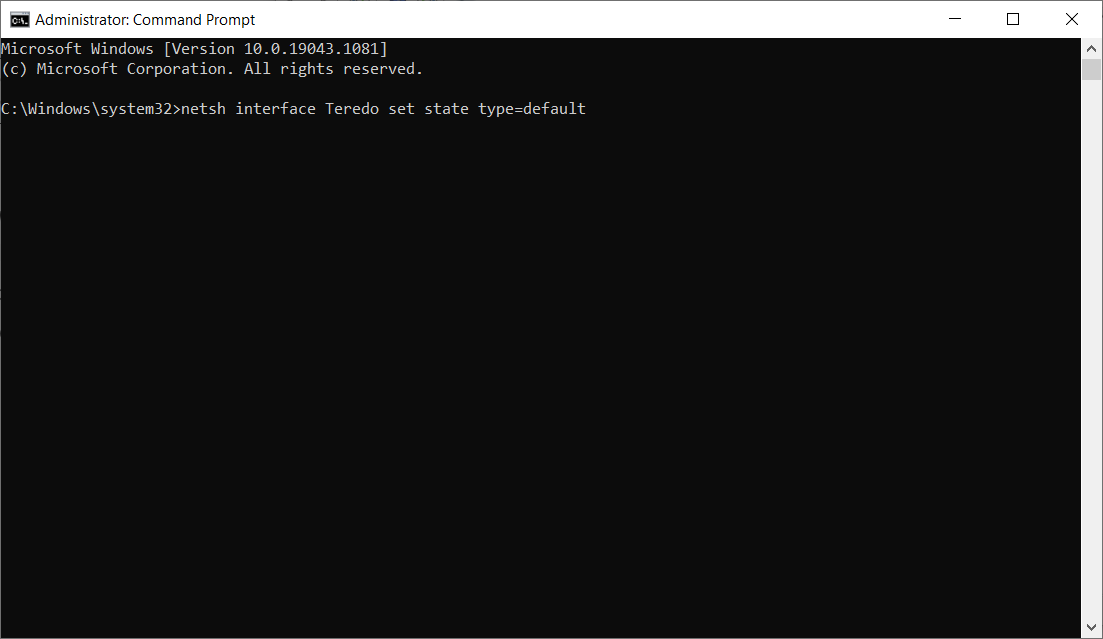
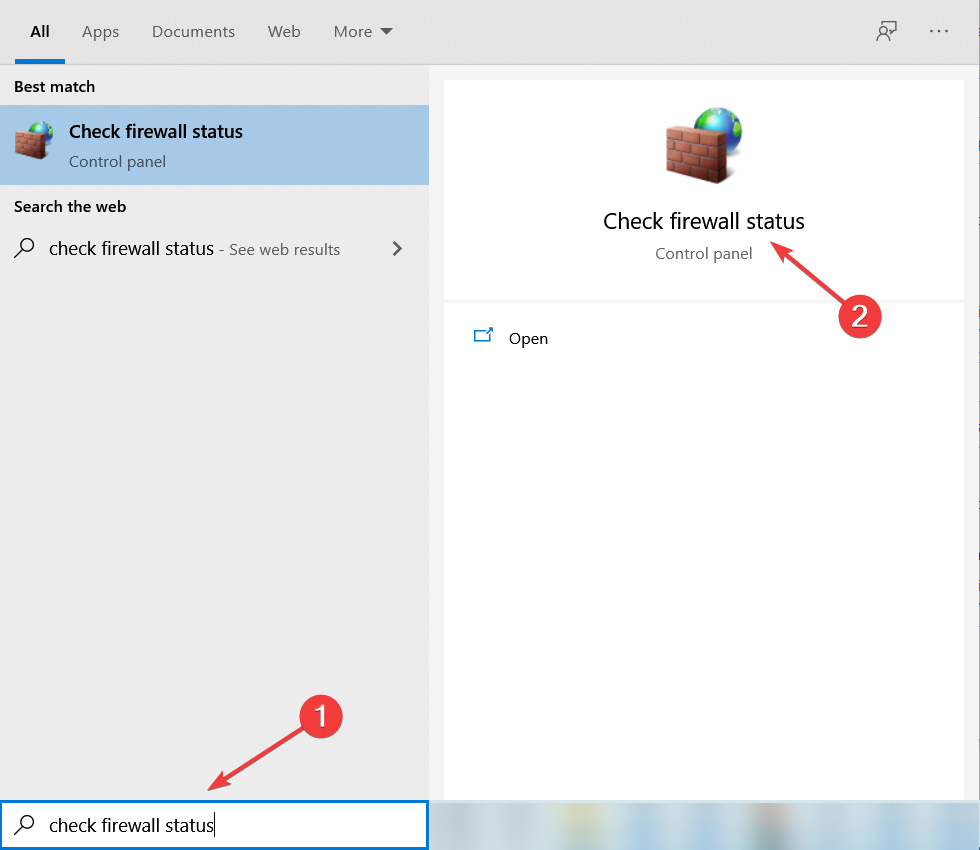
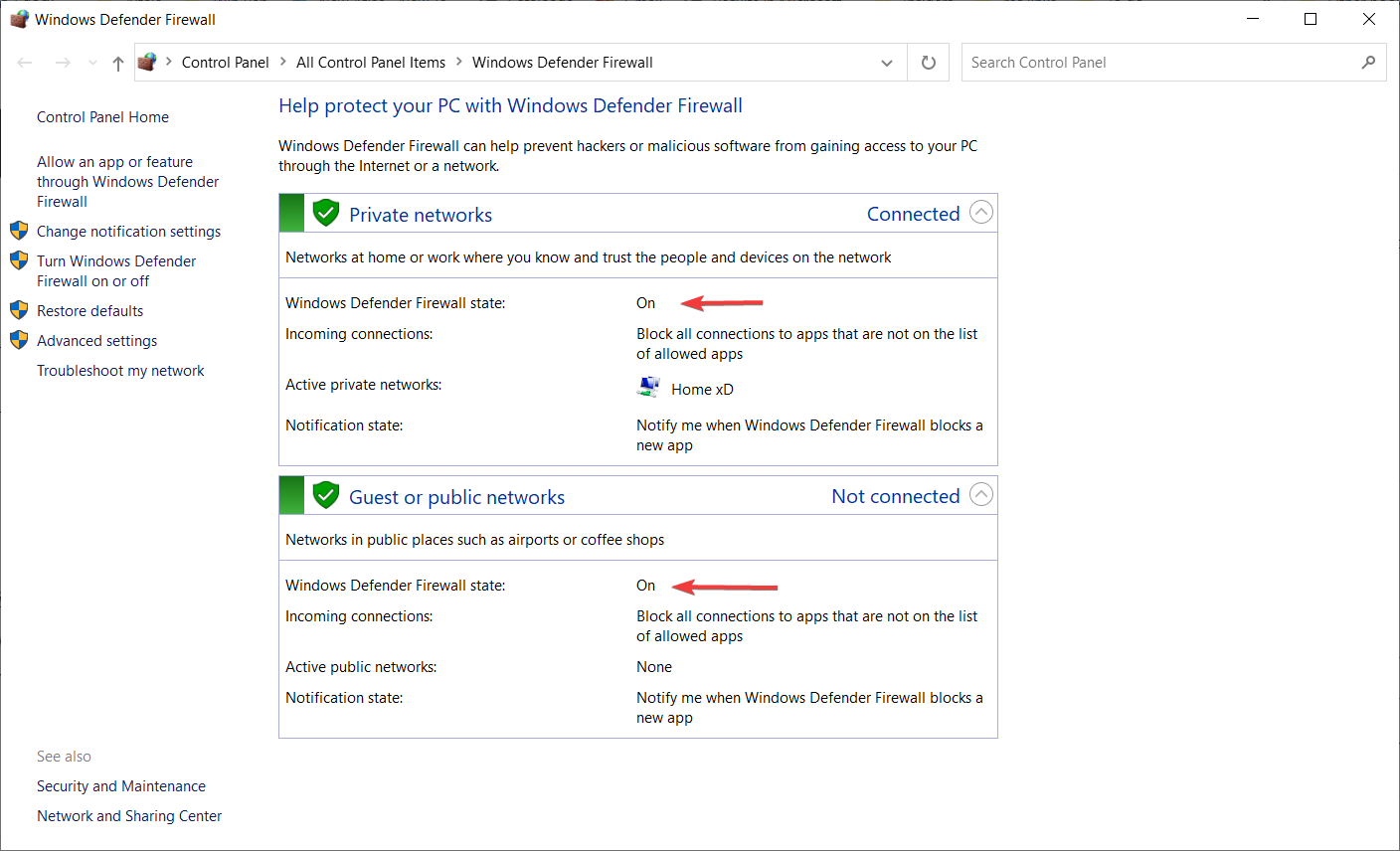
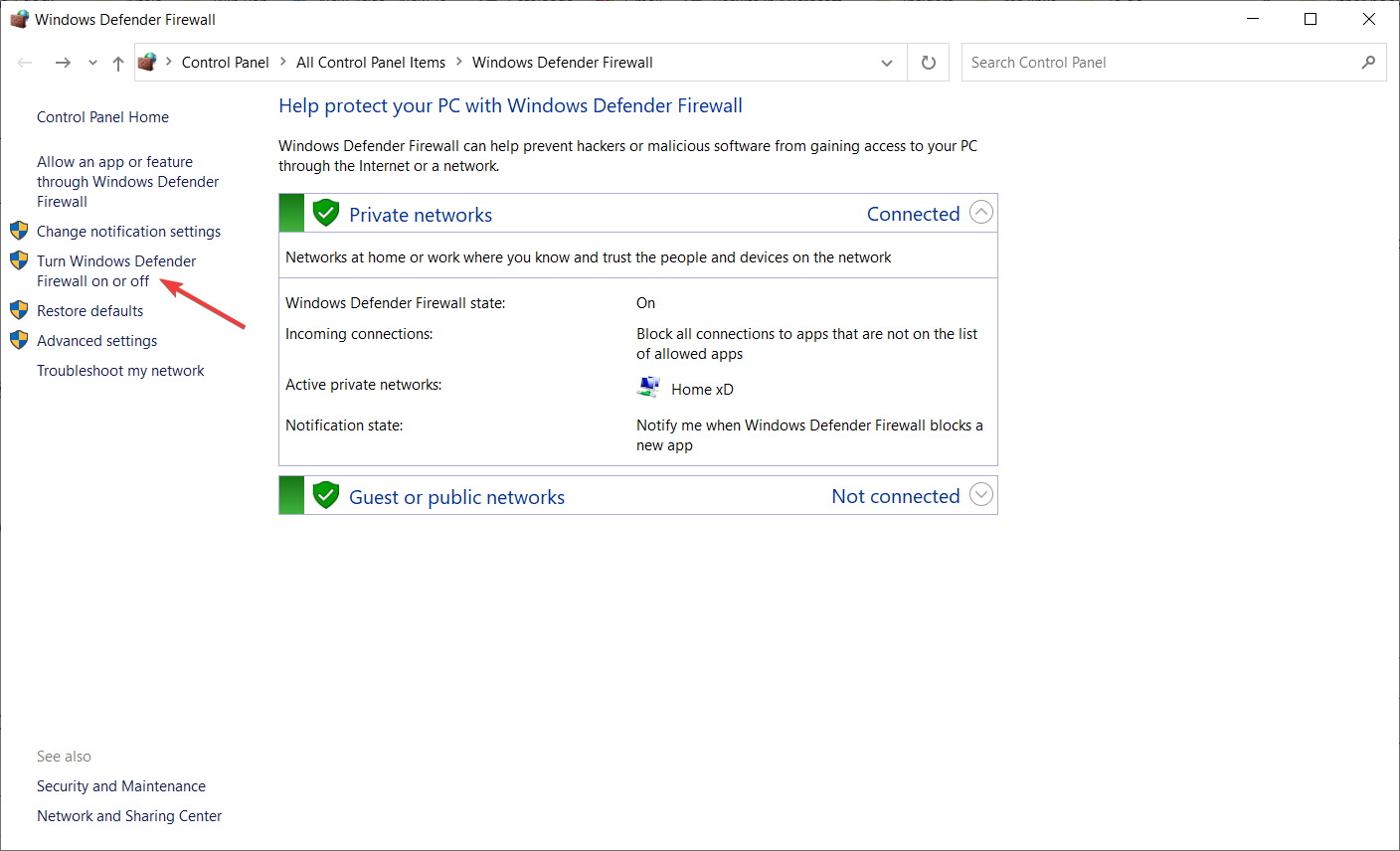
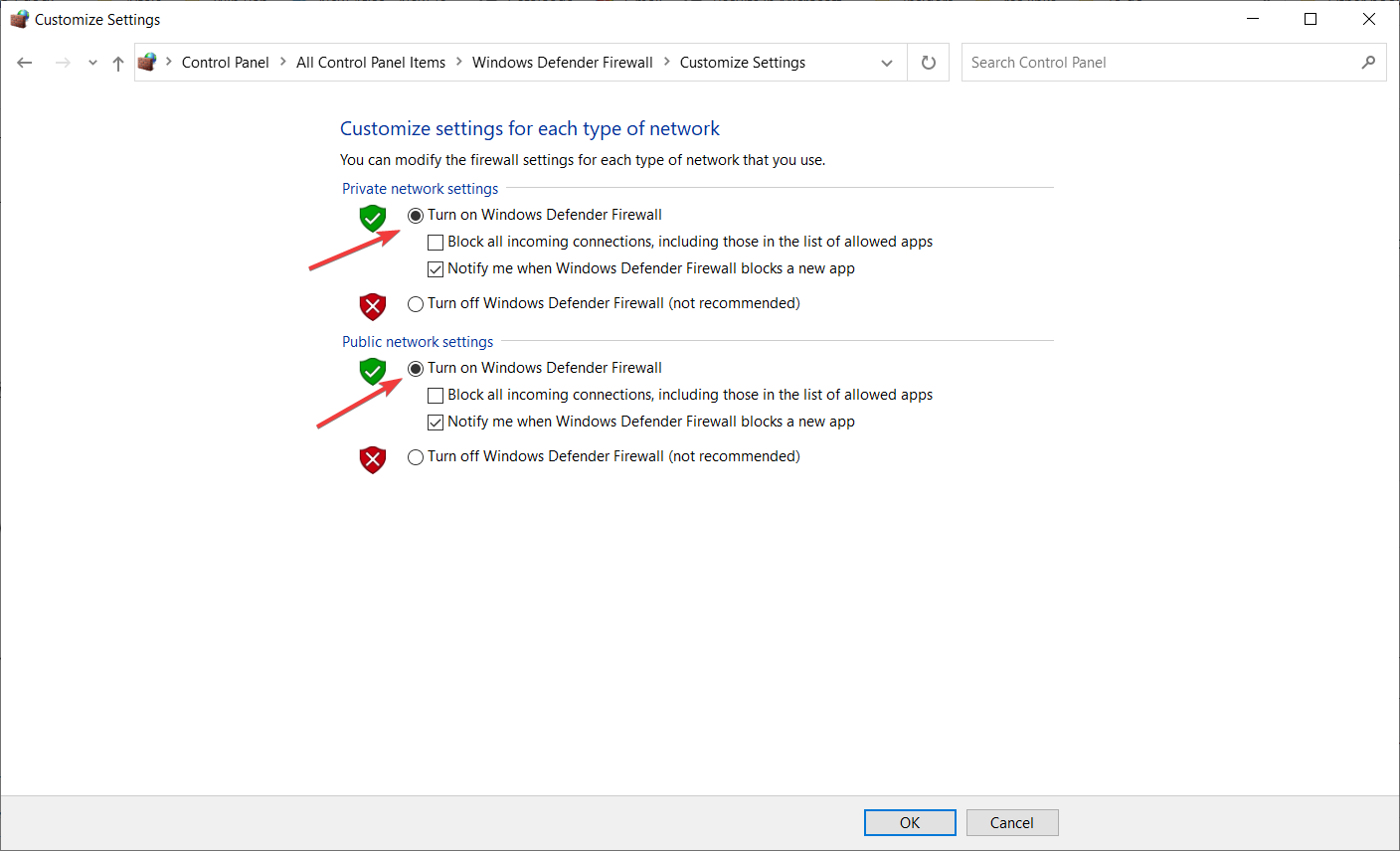
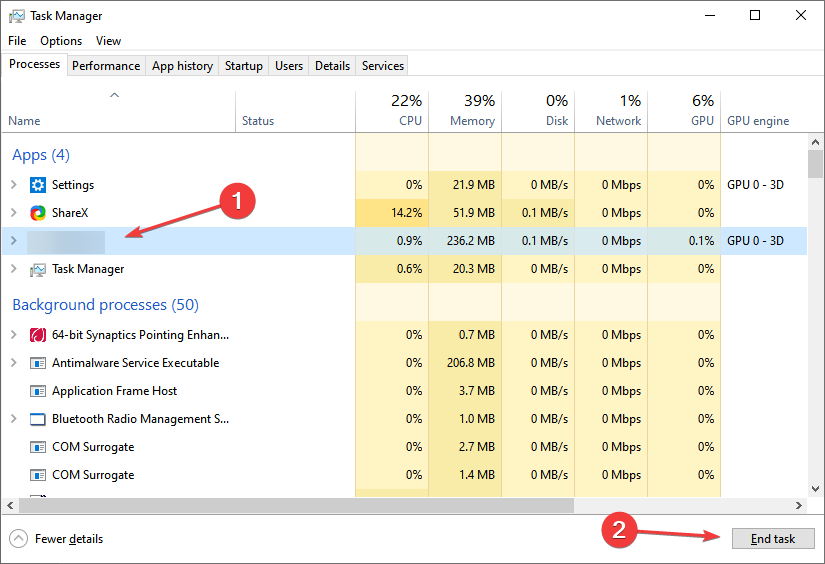
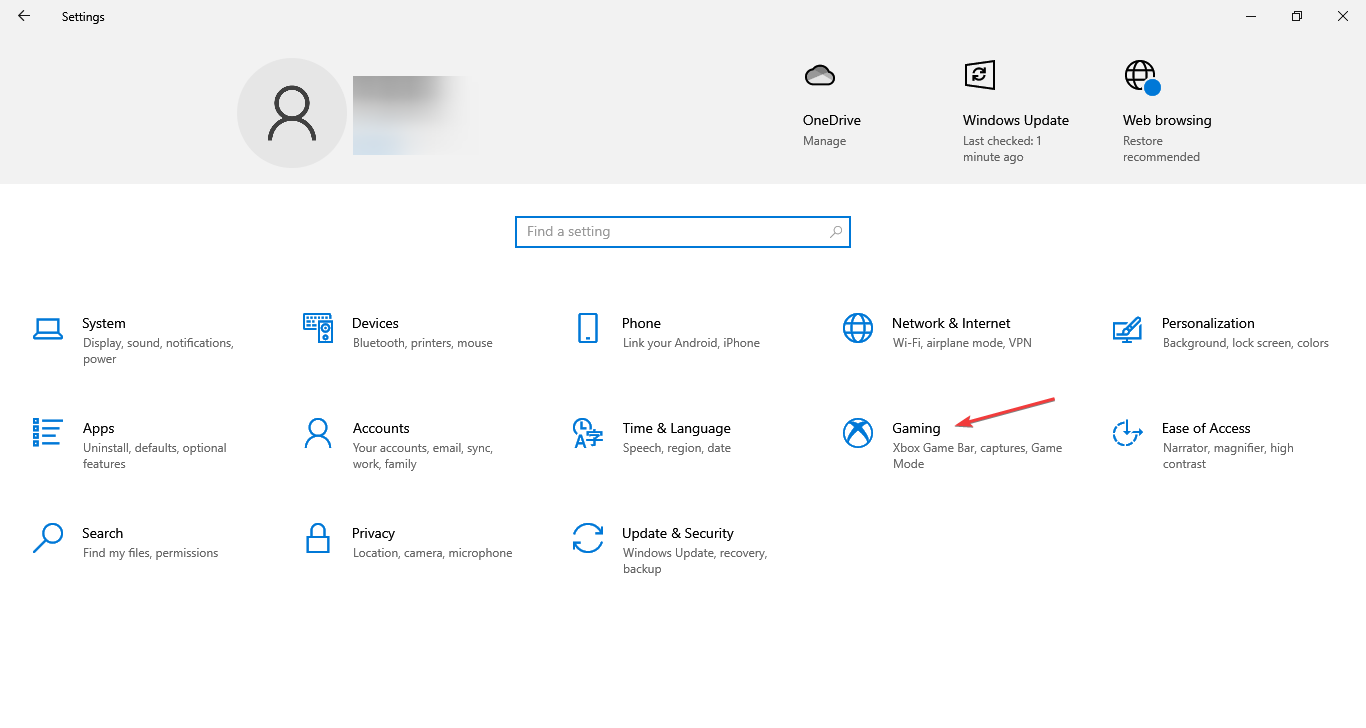
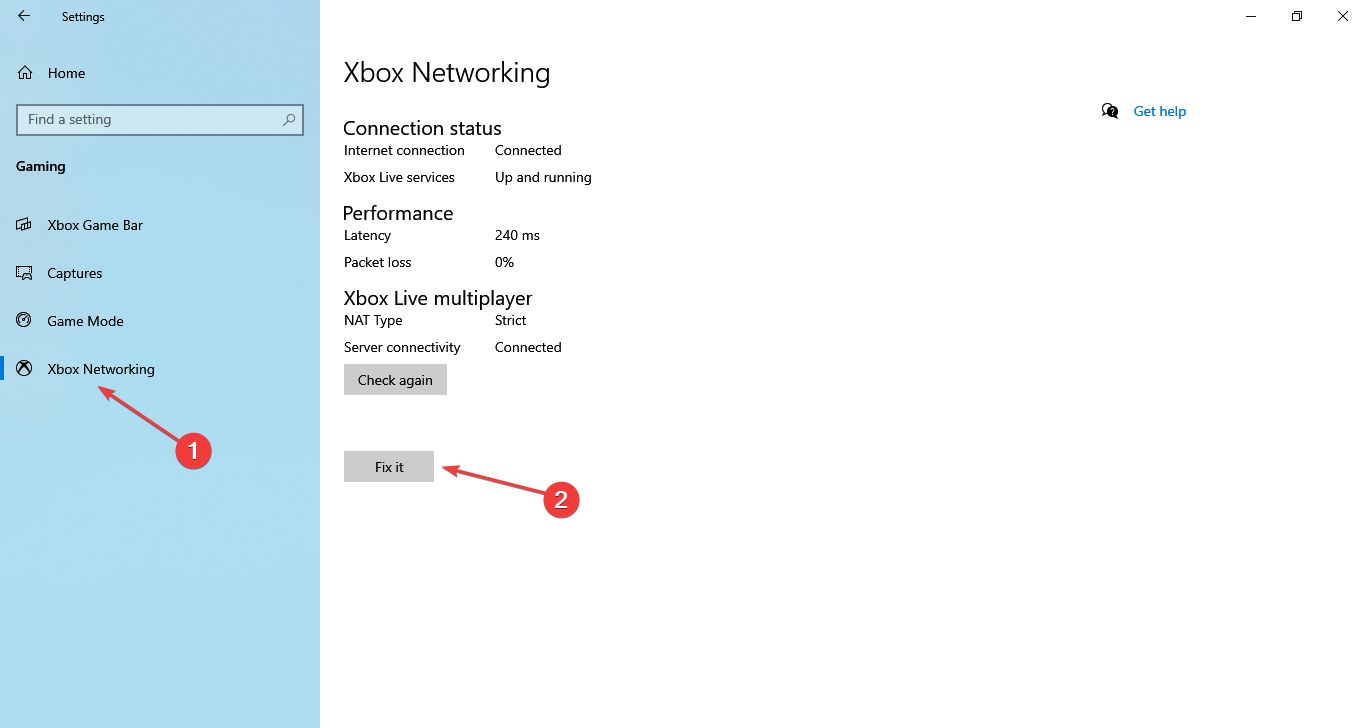
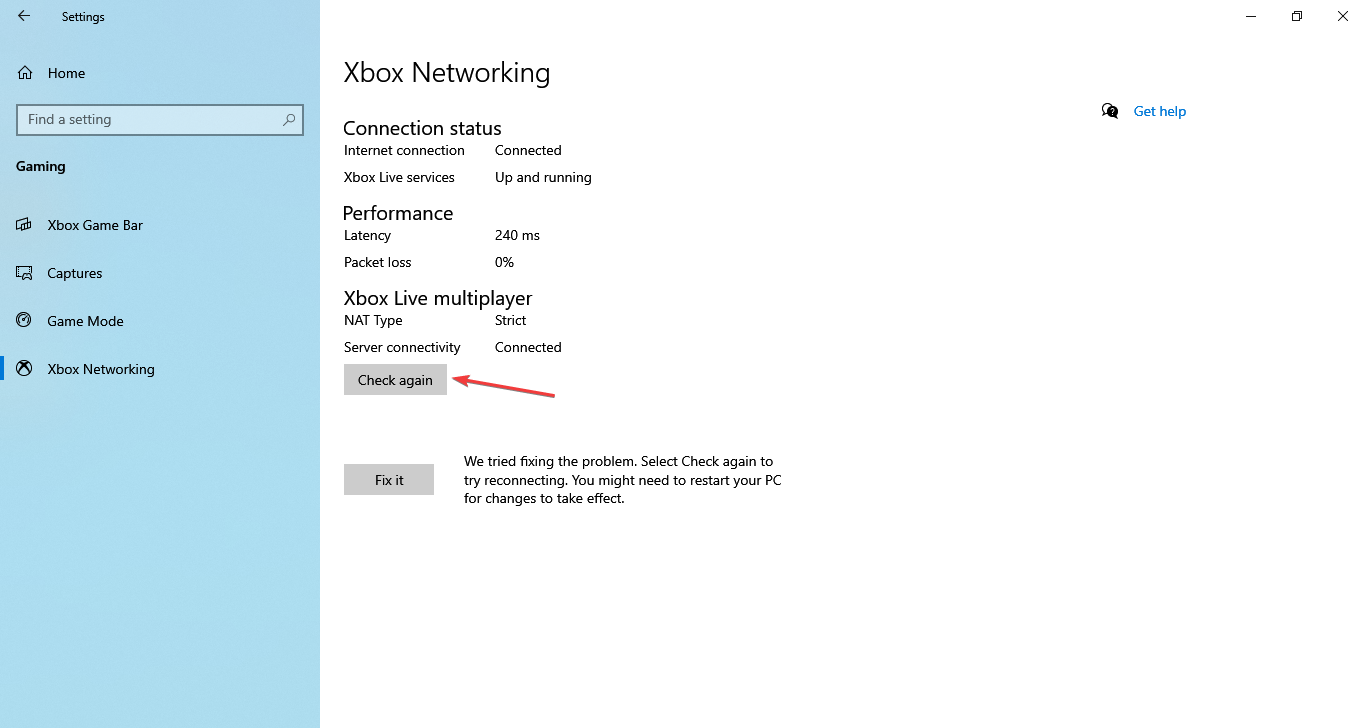
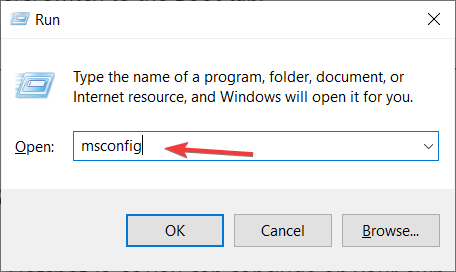
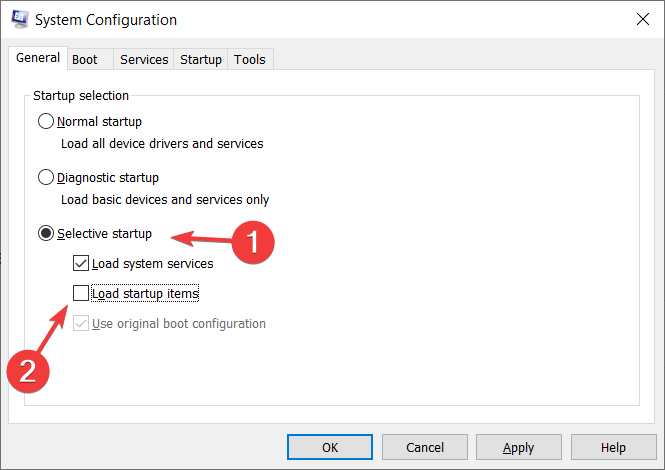
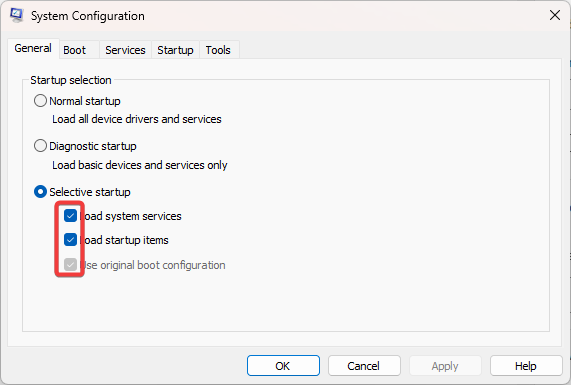
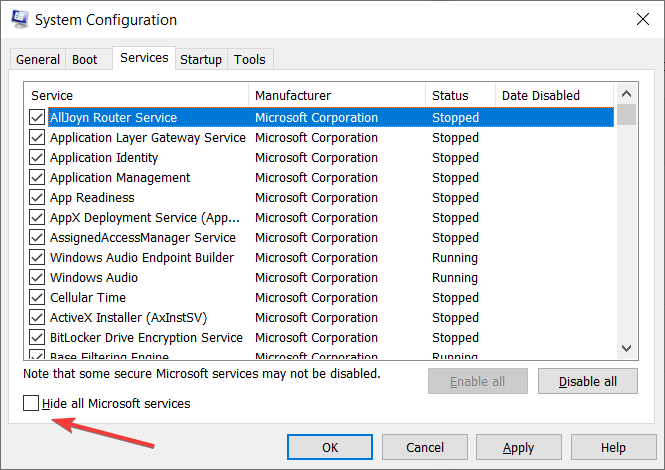
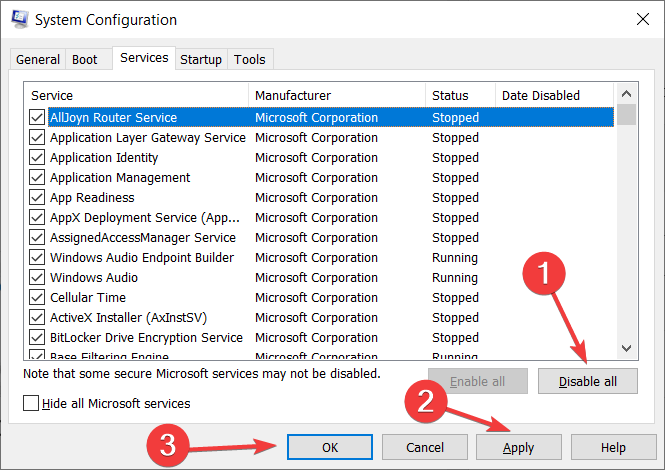
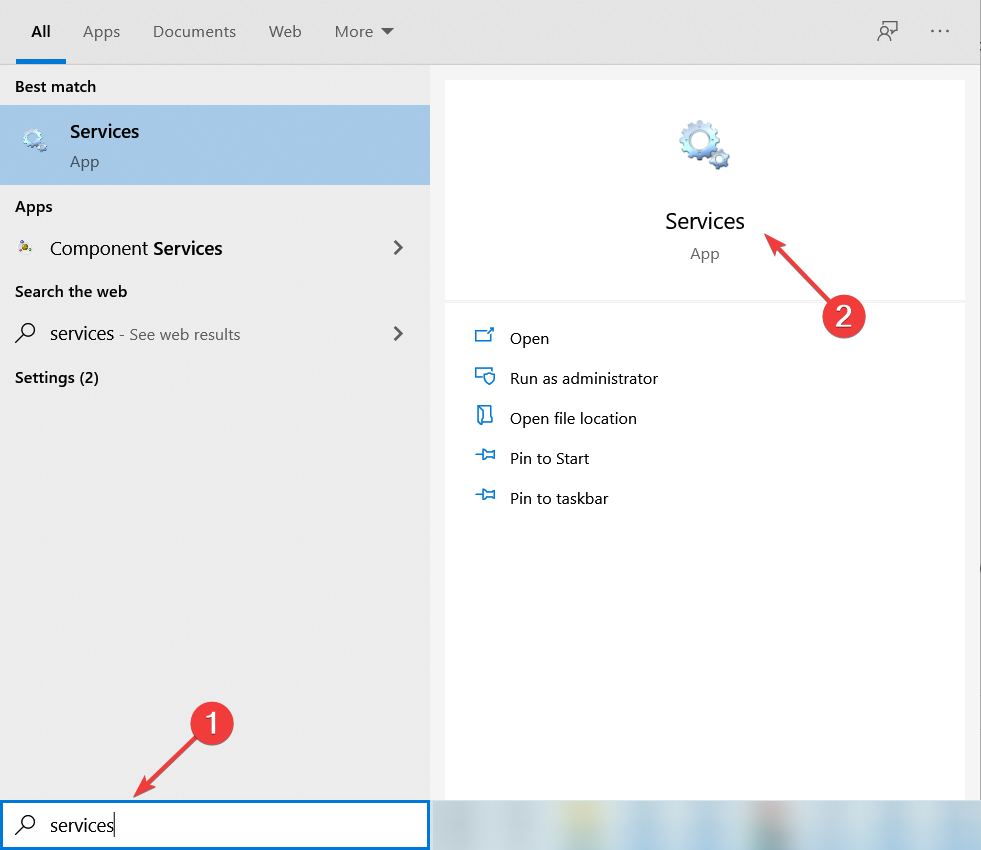

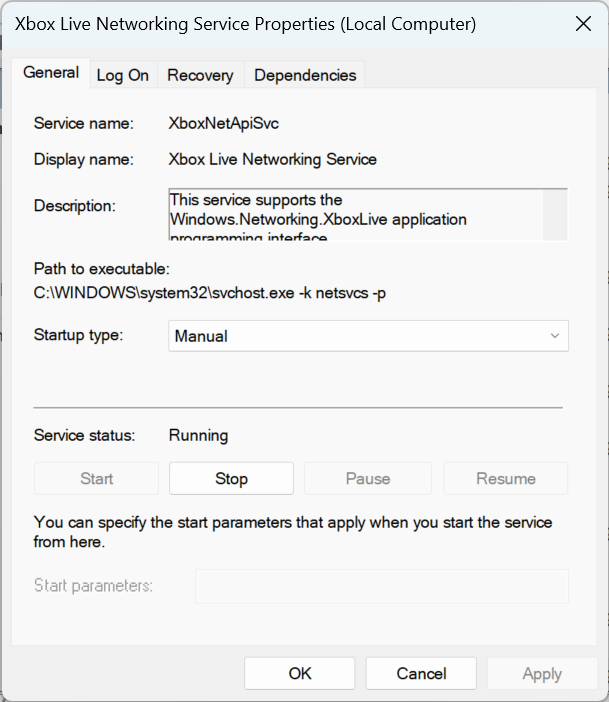








User forum
5 messages