5 Ways to Fix FPS Drops, Lag & Stuttering in Overwatch
FPS can drop in Overwatch if the graphics driver is outdated
5 min. read
Updated on
Read our disclosure page to find out how can you help Windows Report sustain the editorial team. Read more
Key notes
- Having enough system resources on your PC will help you load games smoothly.
- Disabling game DVR on your PC can help fix FPS drop issues in Overwatch.
- Ensure your PC meets the minimum or recommended system specifications for the Overwatch game.

Overwatch is a team-based multiplayer shooter game that allows users to play in teams of six against each other. It is one of the best first-person shooter games on the market.
However, many users complain about encountering some issues with the game on their PC. FPS drops in Overwatch issues are dominant. They make the game stutter and lag when playing it.
Furthermore, you may encounter FPS drops in Overwatch for many reasons and may occur in various situations.
Some instances are Overwatch frame drops after an update, Overwatch low FPS in high-end pc, and Overwatch low FPS in the menu.
However, the factors causing the FPS drop issue in Overwatch may differ on various computers. Hence, we’ll guide you through some solutions that can generally fix FPS issues.
Check our comprehensive guide on how to download and play Steam games on your PC at the same time.
Why is my FPS dropping in Overwatch?
- Outdated graphics driver: The first on the list is outdated graphics drivers. It is the most common factor responsible for the Overwatch FPS drop. An outdated graphics driver indicates that your device lacks the updates and patches required for fixing bugs and errors in your version. Hence, the FPS rate may drop in Overwatch if you don’t keep the graphics driver up to date.
- Many applications running on your computer: Games like Overwatch require enough system resources to function. Hence, having many apps running simultaneously on your PC can affect the performance of your game. Likewise, it limits the RAM available on your computer and can prompt FPS to drop in Overwatch.
- Outdated Windows: Outdated Windows is a common cause of the problems you encounter on your computer. It prevents your PC from improving its performance and impedes its ability to self-fix bugs. So, it can make Overwatch drop to 30 FPS.
How do I fix Overwatch if FPS drops or lags?
1. End tasks for unnecessary applications
- Click the Start button, input Task Manager, and launch it.
- Select the CPU and Memory usage in the Task Manager tab.
- Click on the applications consuming lots of CPU and memory space on your PC.
- Choose the End Task from the drop-down that pops up.
Restart your computer to implement the changes properly. Closing unused applications create more resources for Overwatch on your PC.
2. Update graphics drivers
- Press Windows + R keys to prompt the Run window.
- Type devmgmt.msc into the search space and click OK.
- In the search results, click on Display adapters, then select the driver from the drop-down menu.
- Click the Update driver software option, and select Search automatically for drivers.
Restart your computer after the updating process is complete. Fixing your graphics driver is a good fix for Overwatch having a low FPS high-end PC.
Alternatively, you can automatically update your graphics drivers alongside all other outdated or corrupt files on your PC using third-party software.
- Download and install the Outbyte Driver Updater app.
- Launch the software and wait for the app to detect all incompatible drivers.
- Now, it will show you a list of all faulty drivers to select the ones to Update or Ignore.
- Click on Update & Apply Selected to download and install the newest versions.
- Restart your PC to ensure the applied changes.

OutByte
Keep your GPU in a flawless state without worrying about possible driver issues.3. Disable Game DVR
- Press Windows + R keys to prompt the Run window.
- Type Regedit in the search space.
- Alternatively, press the Ctrl + Shift + Enter keys to prompt the Registry Editor.
- Double-click Game DVR on the AppCaptureEnabled option, then select the Modify option.
- In the Edit DWORD (32-bit) Value tab, change the Value data to 0, then Click OK.
4. Update your operating system
- Click the Start button.
- Select Setting and click on Windows update.
- On the Windows update page, select Check for updates. If there’s an update available, Windows will automatically search for it and install it.
Restart your computer and check if the FPS drop issue in Overwatch persists.
5. Disable Intel’s overclocking Technology
- Click on Start and select the Control Panel.
- Select the Hardware and Sound option and click on Power Options.
- Click on Change plan settings.
- Choose Change advanced power settings to prompt the Power Options window, then expand the Processor power management option.
- Click on Maximum processor state and set the values of both On battery and Plugged in as 99%.
- Click on Apply, then OK.
If you encounter any, you may be interested in knowing how to fix FPS drop and stuttering issues in Rocket League.
What are the minimum PC requirements to run Overwatch smoothly?
The minimum requirements for the PCs that are not high-end PCs are:
- Operating systems: Windows 7/8/10 64-bit
- Processor: Intel Core i3 or equivalent
- Memory: minimum of 4GB RAM
- Hard Drive: minimum of 5GB space on a 7,200 RPM drive
- Graphics: GeForce GTX 460
Ensure that your computer fulfills the system specifications. It’ll help you enjoy a conducive and smooth gaming experience.
Recommended articles users should read through for solutions to FPS issues on other games include the one on how to fix low FPS in Red Dead Redemption 2. Also, it would be best to read about the methods for solving FPS issues and boosting frames in RuneScape.
Alternatively, you can check the methods to fix your GPU memory if it is full to create enough system resources for apps and games.
Kindly leave a message in the comments section if this guide has been helpful to you. We’d like to hear a response from you.
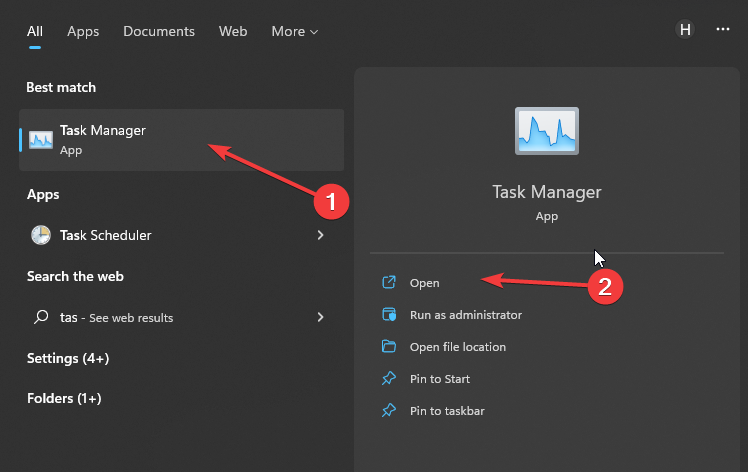
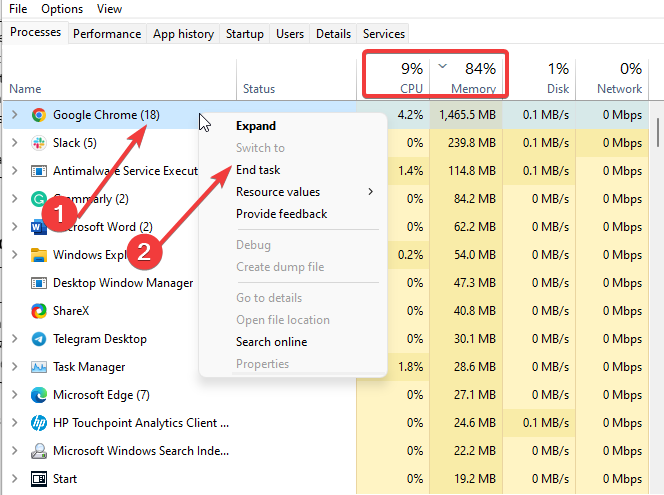
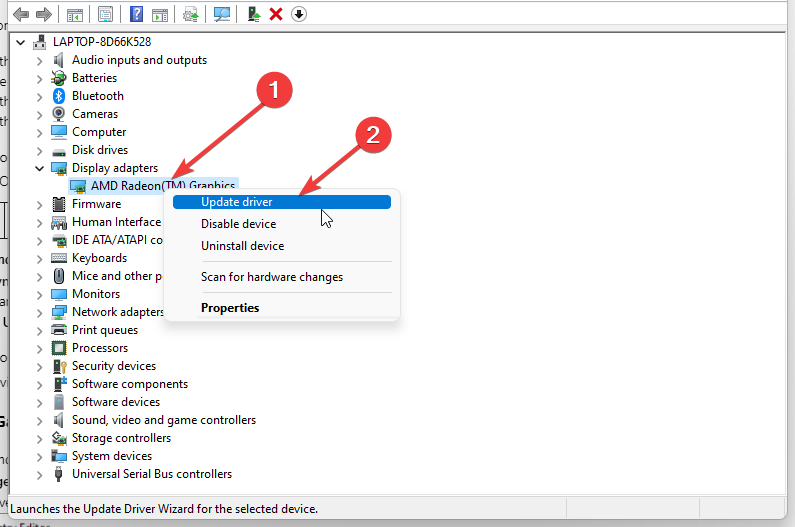

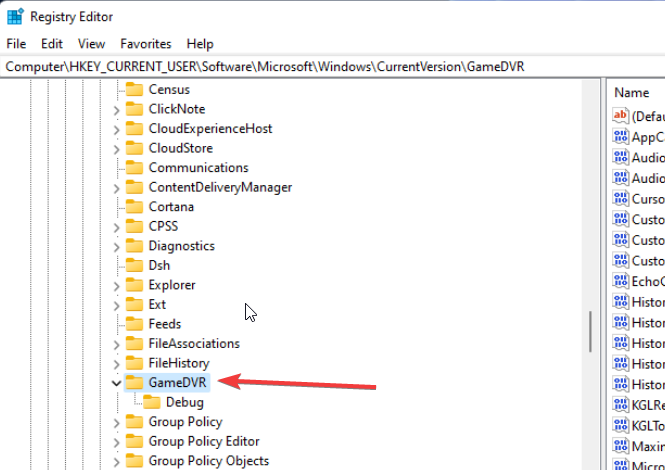
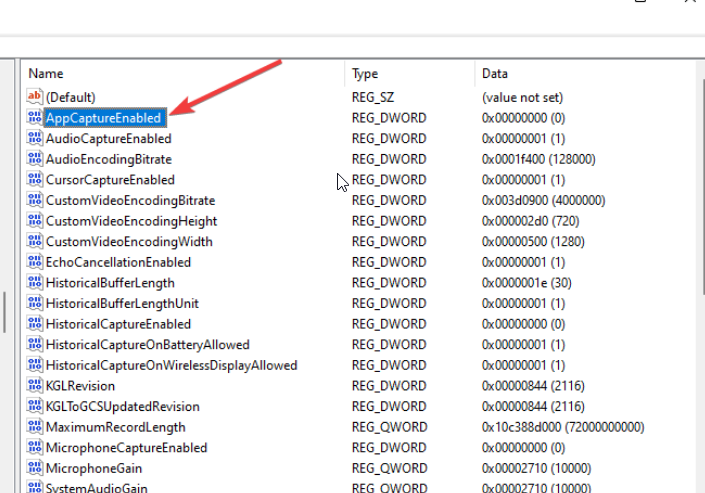
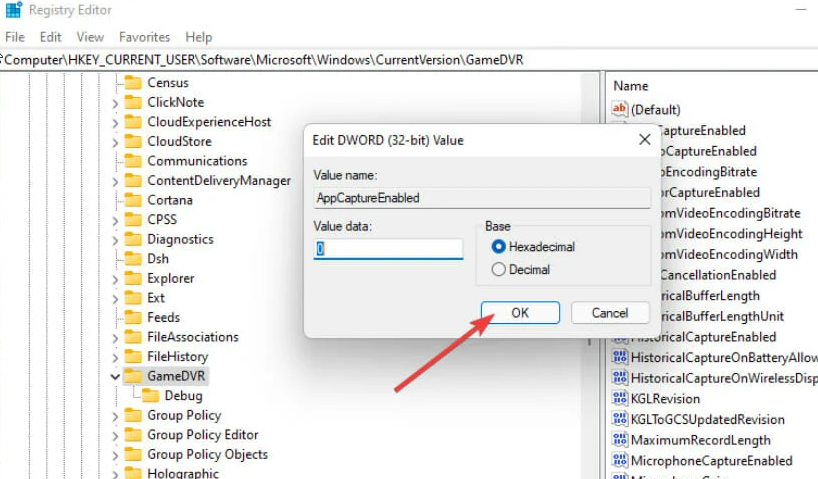
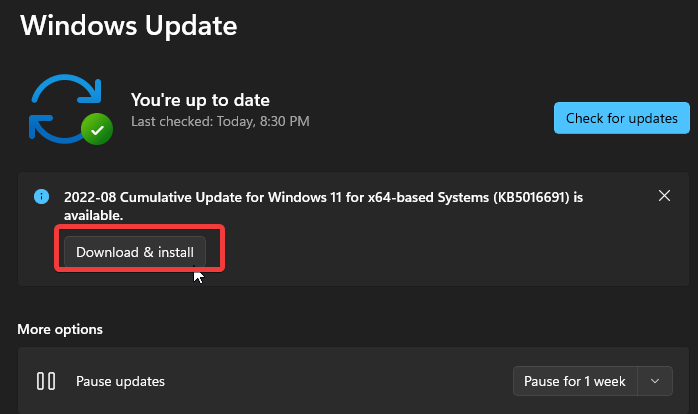
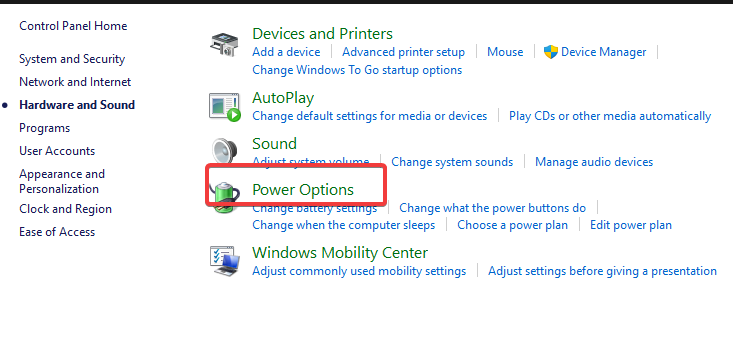
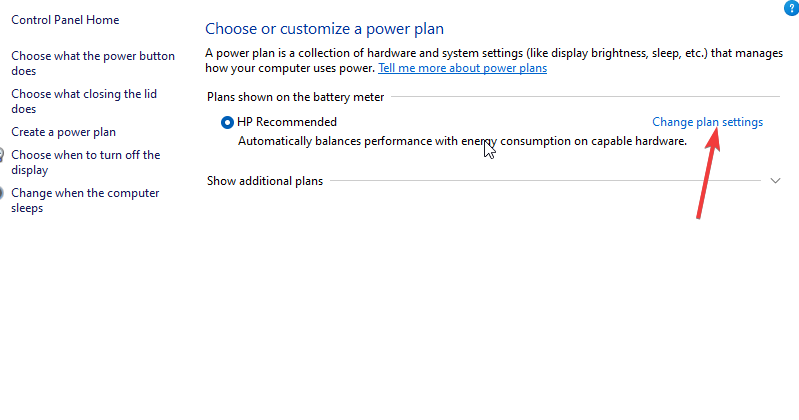
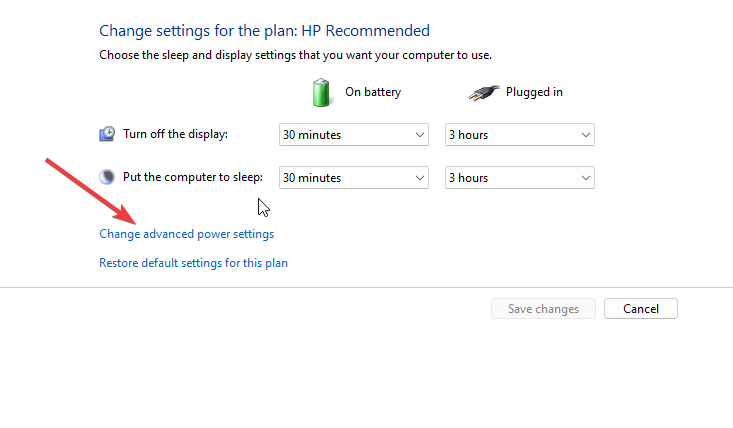
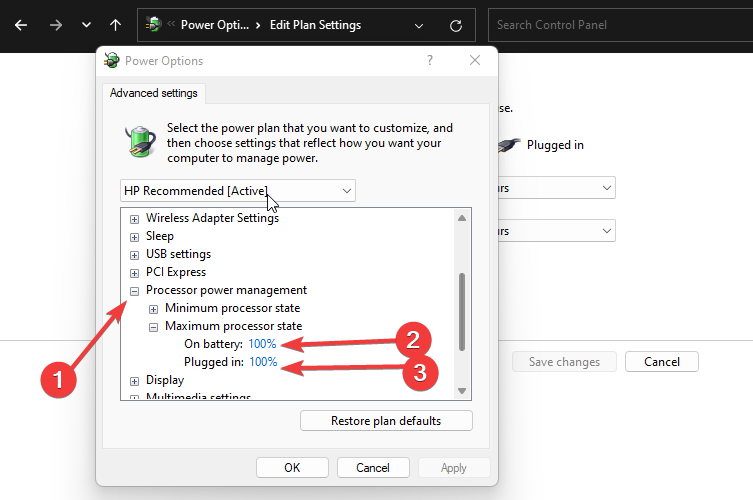








User forum
0 messages