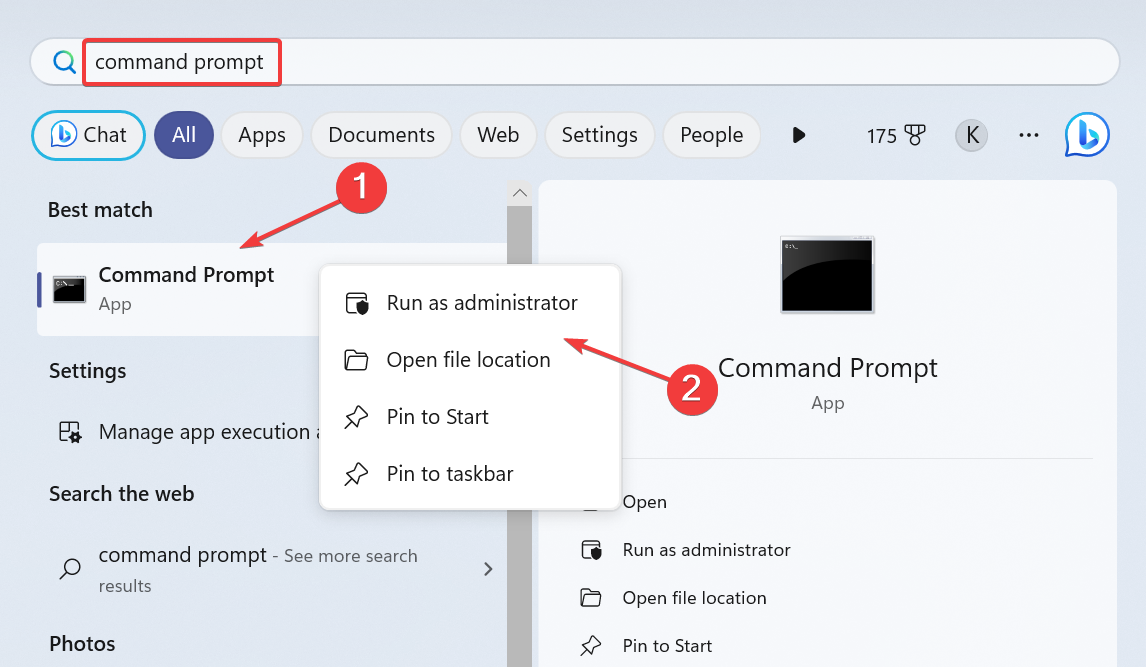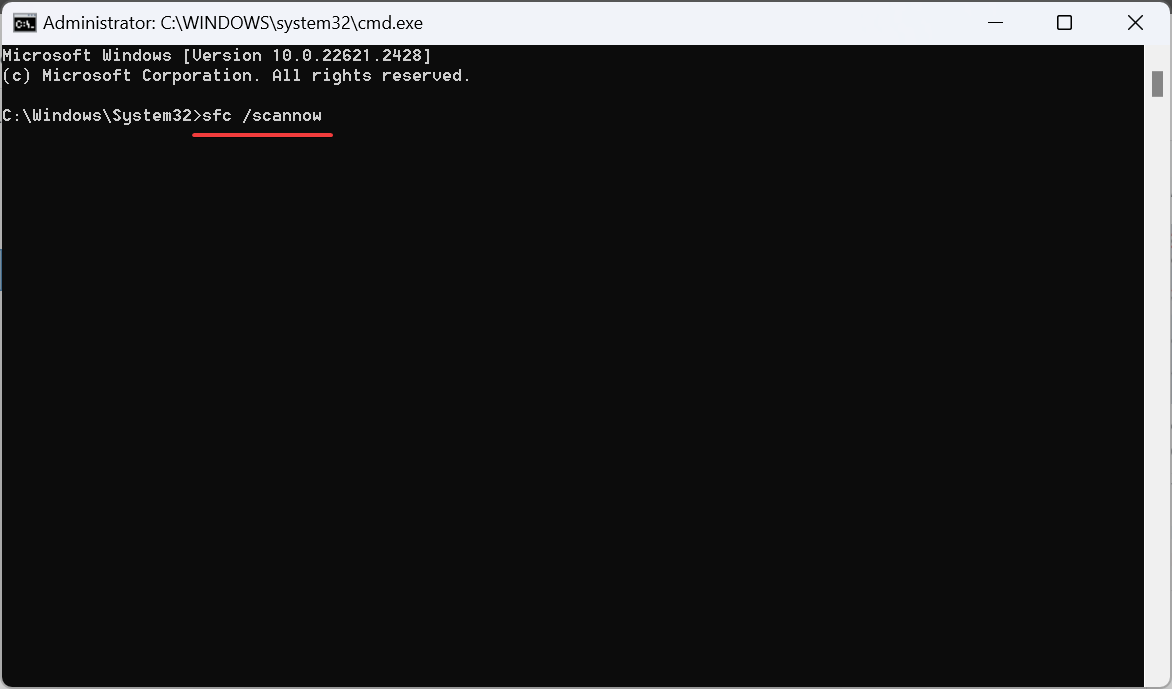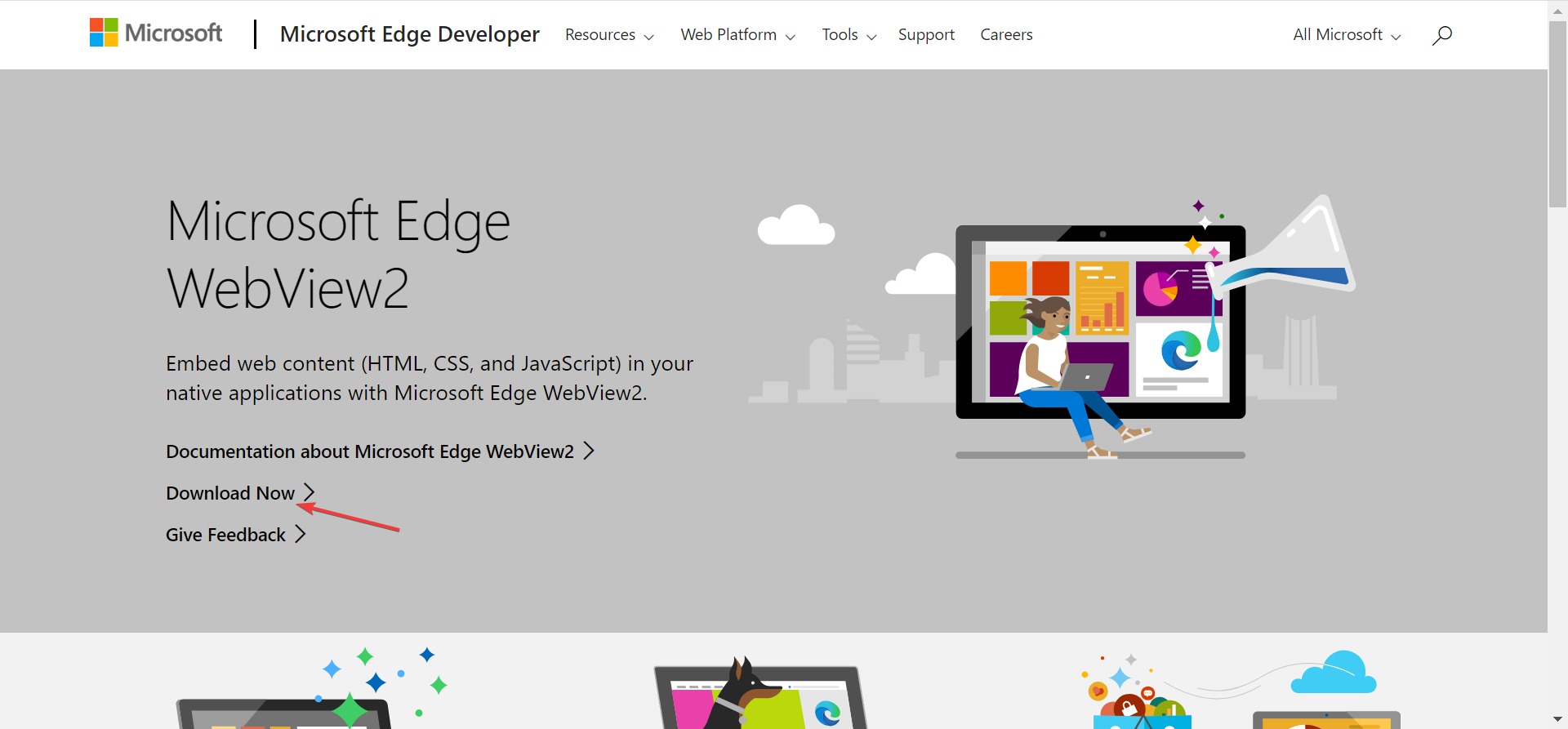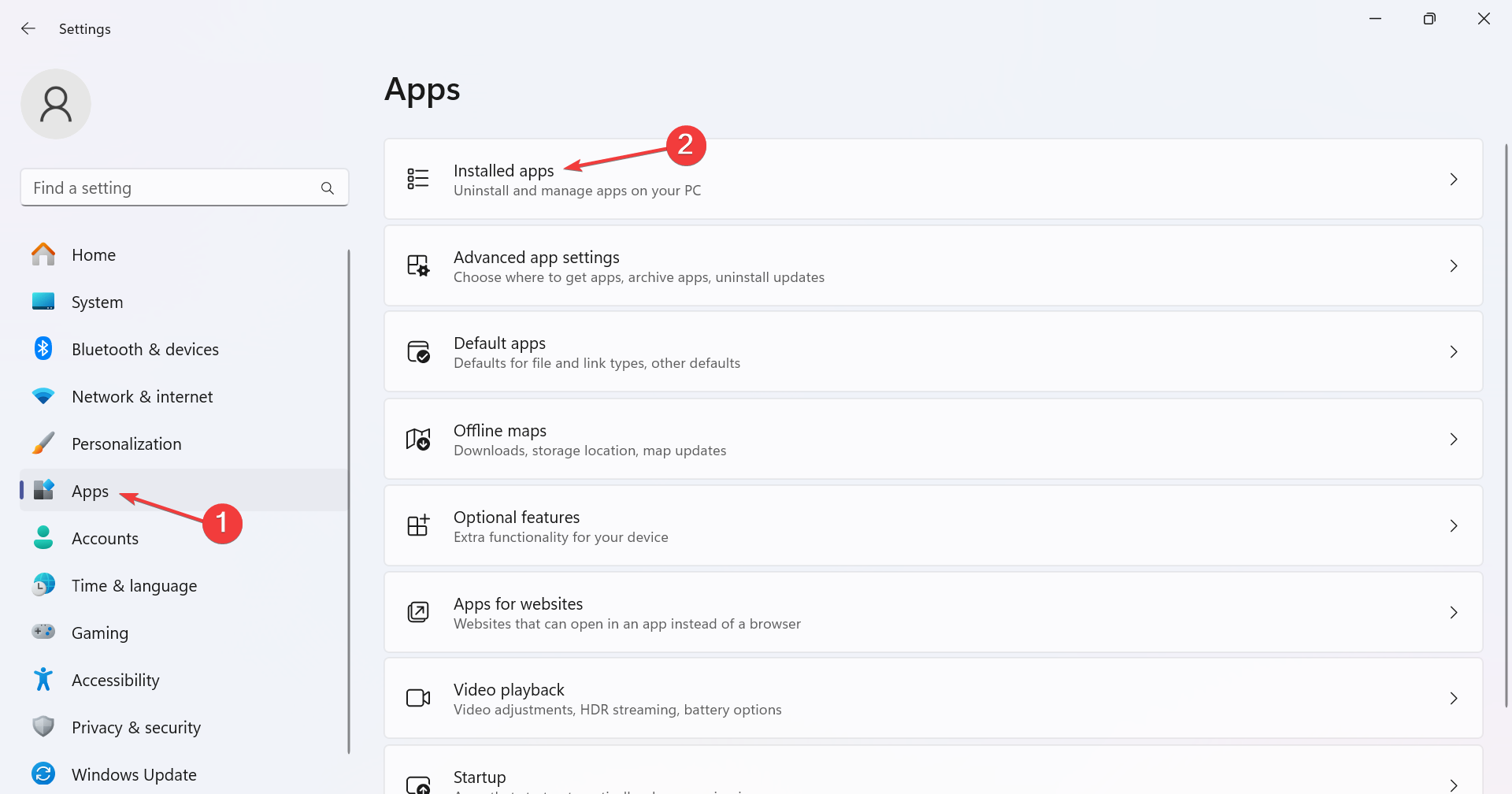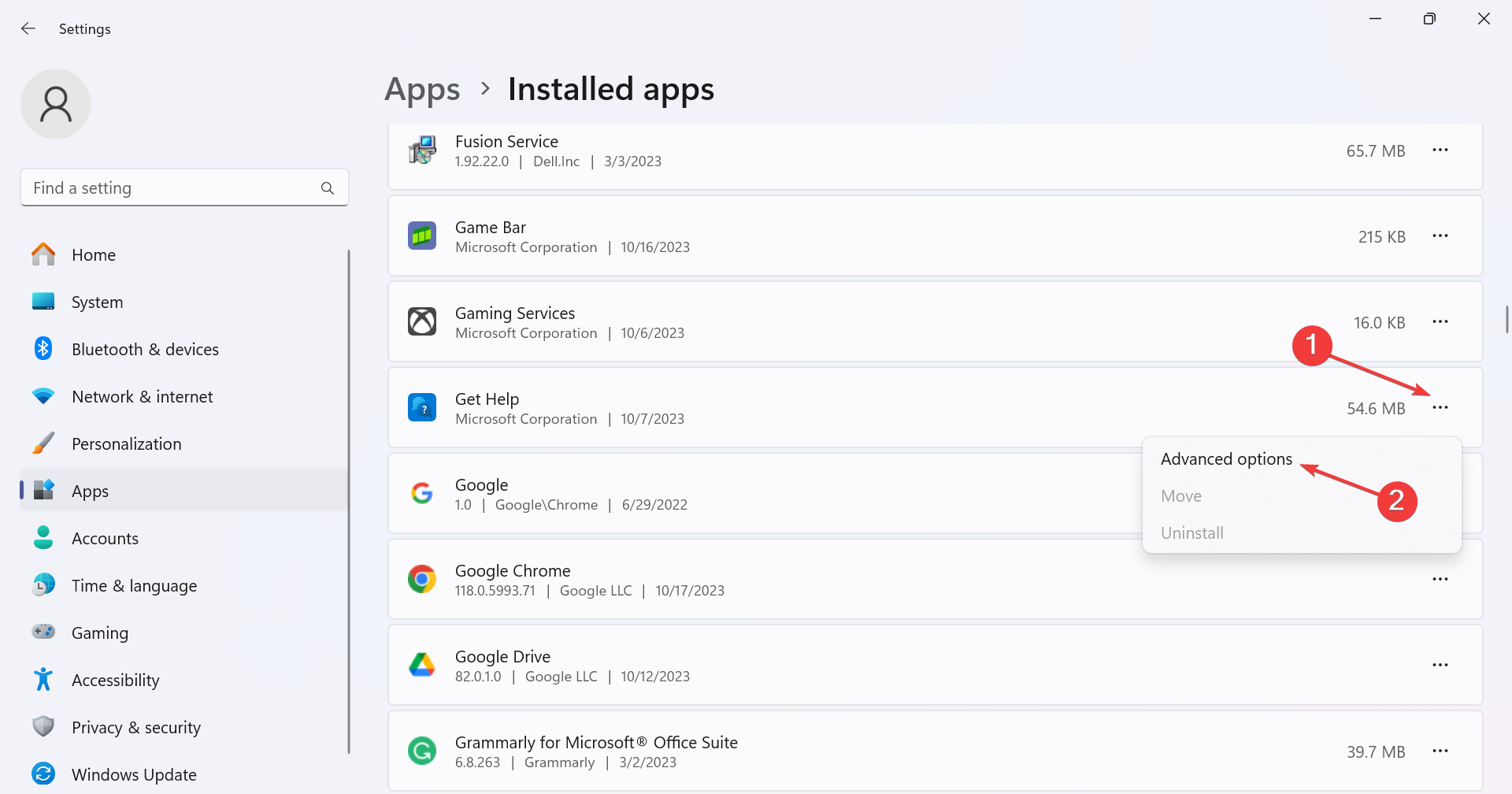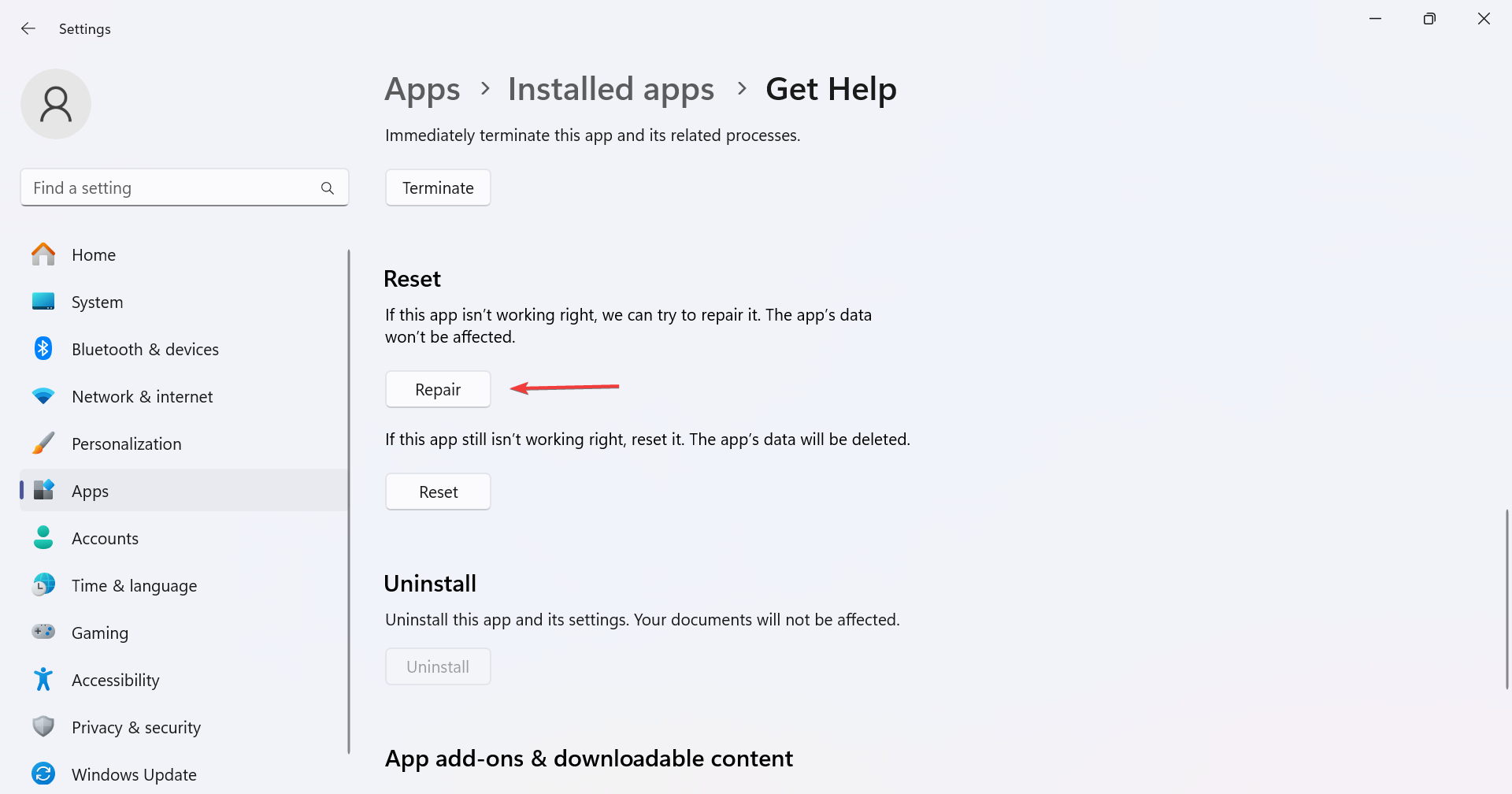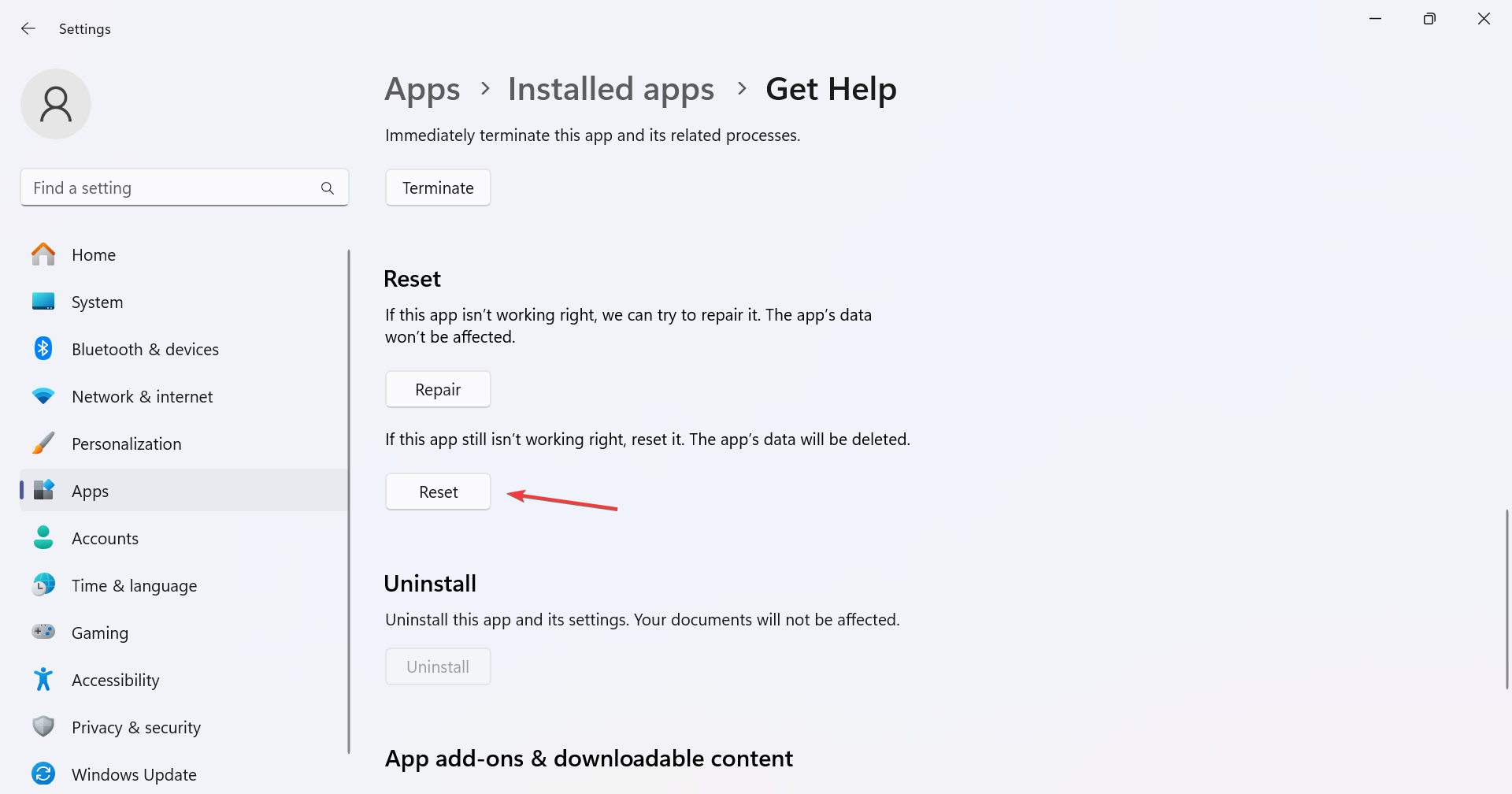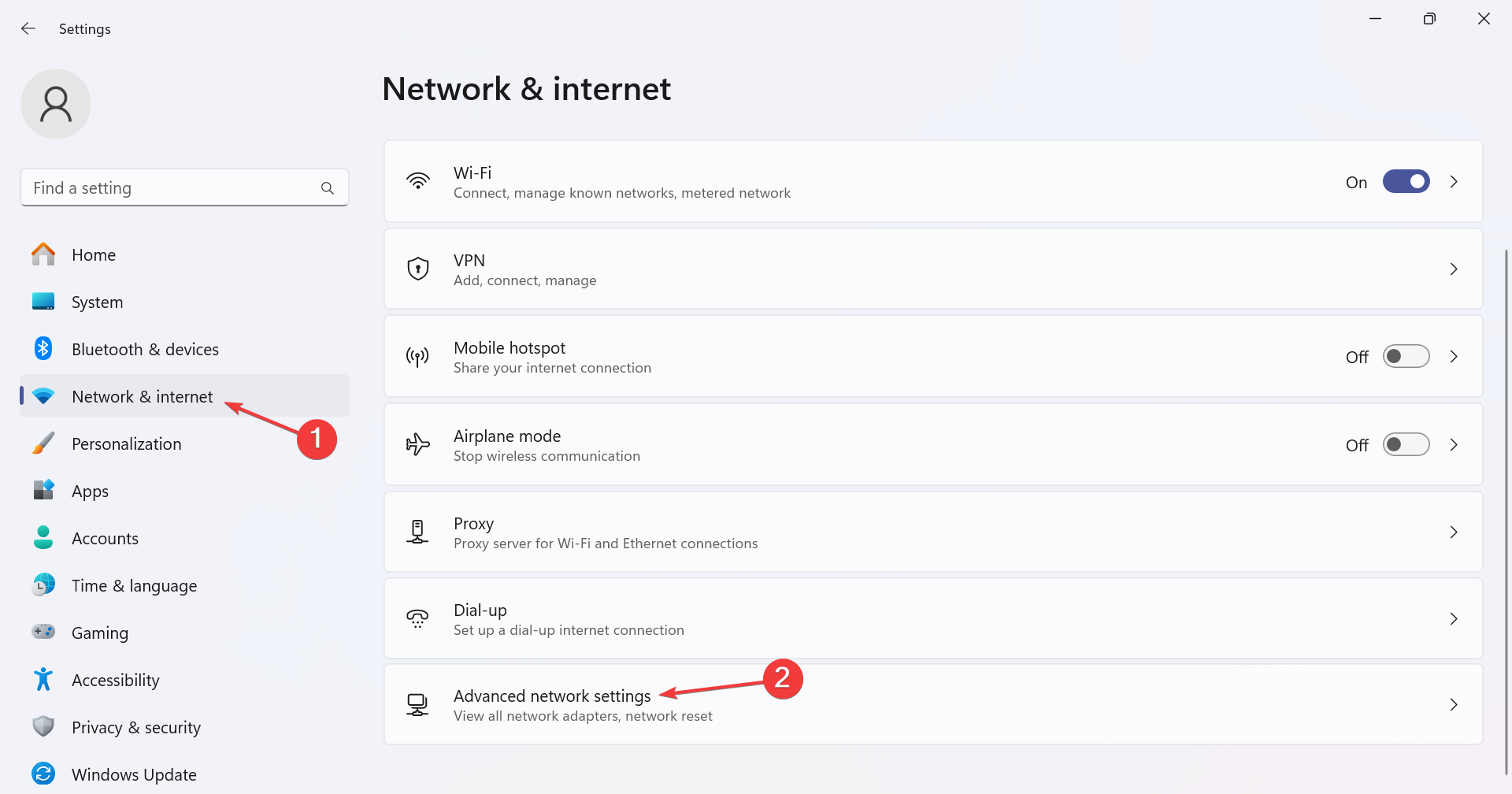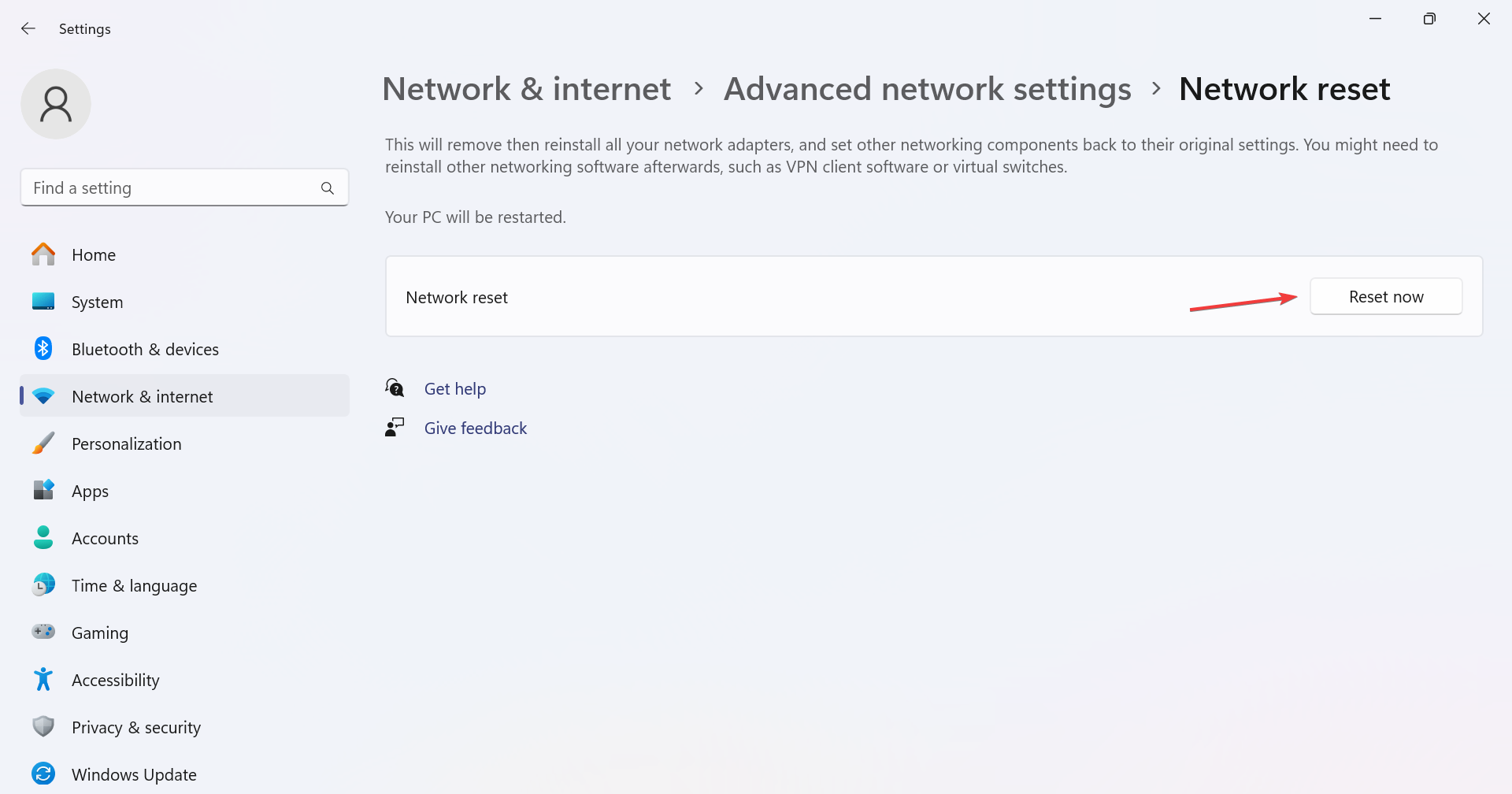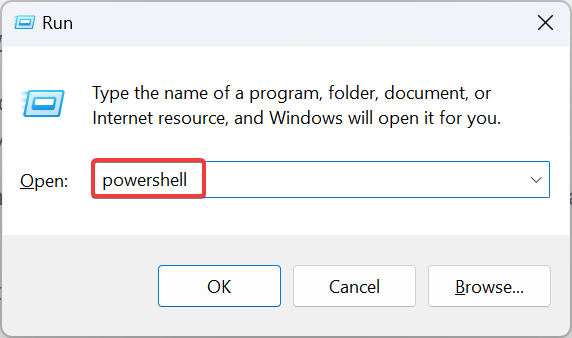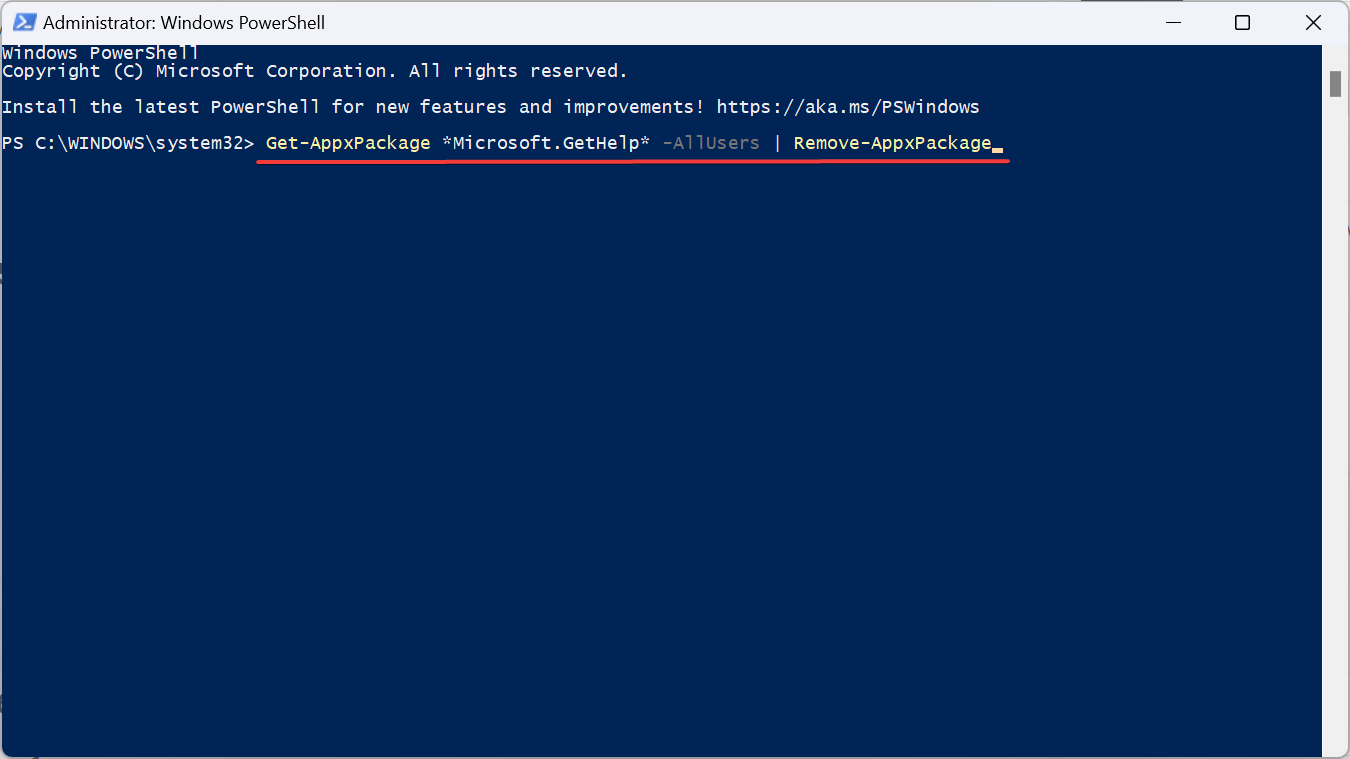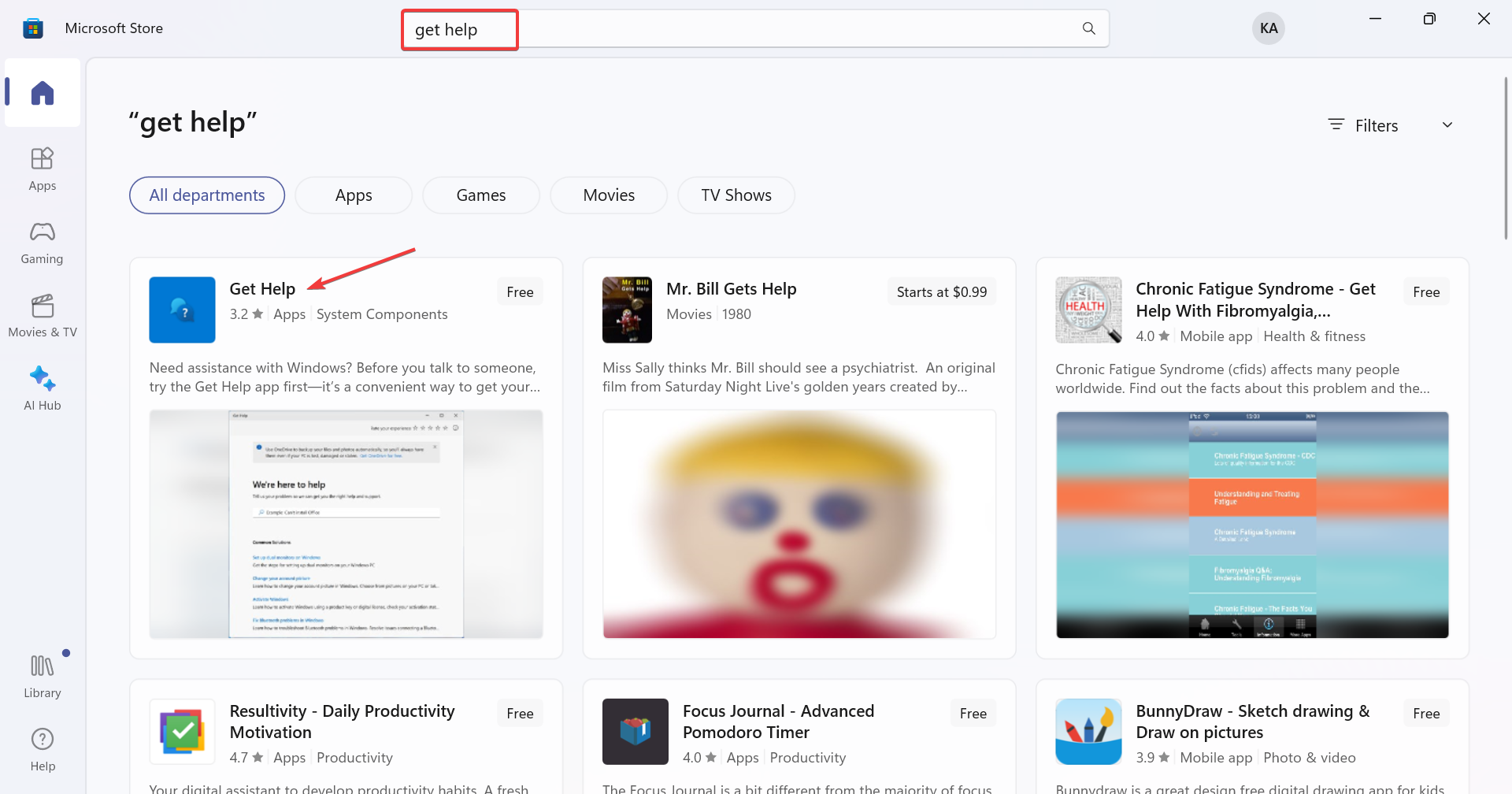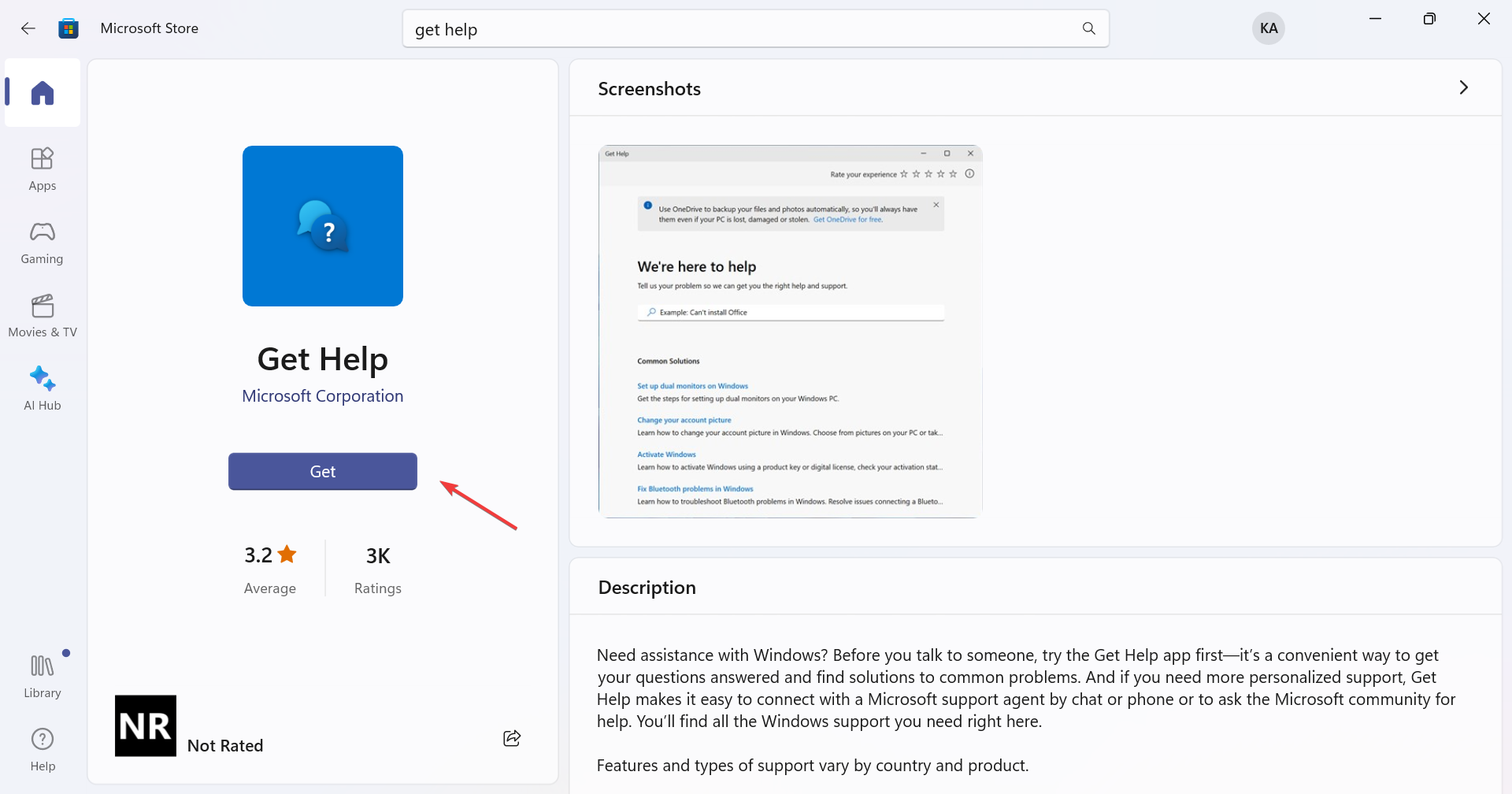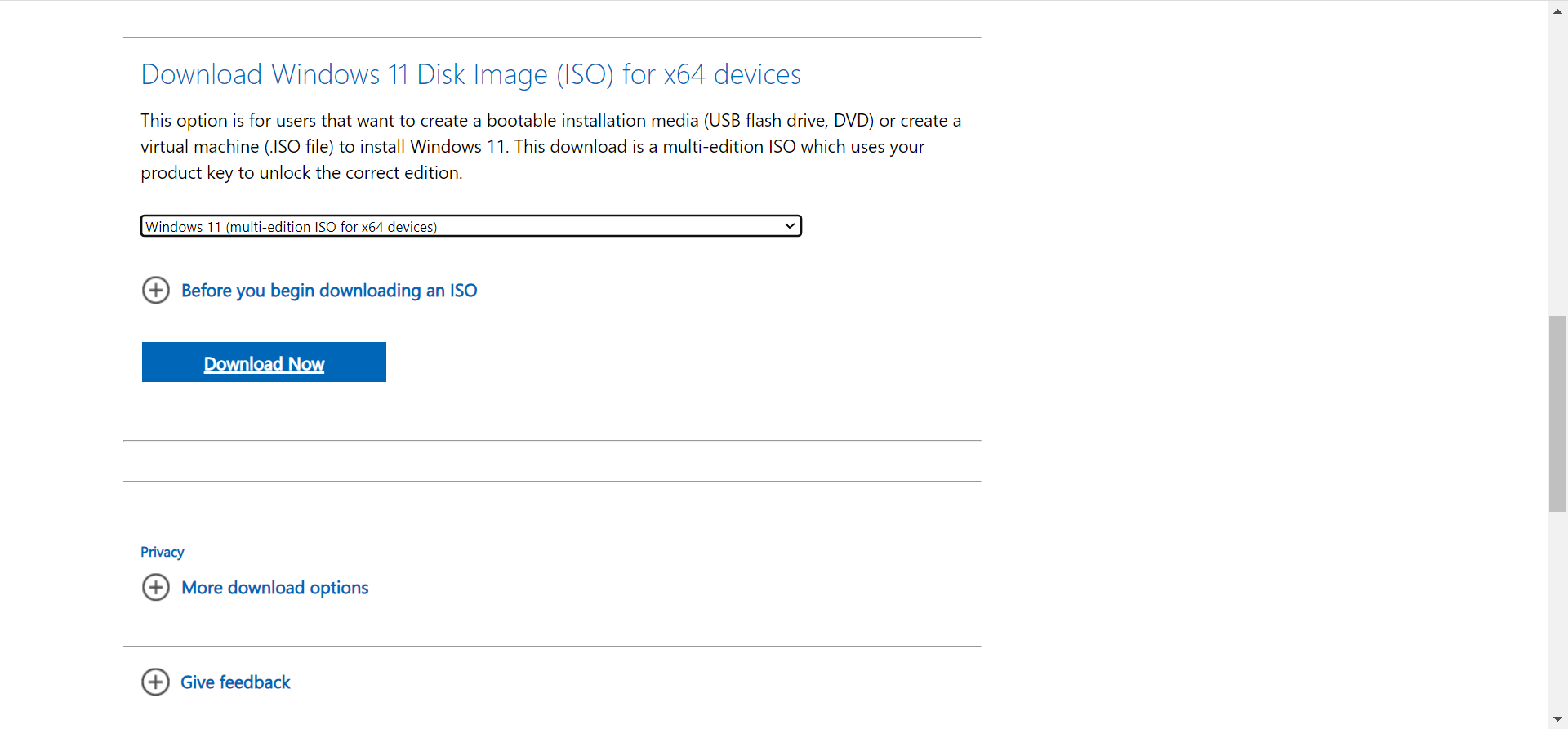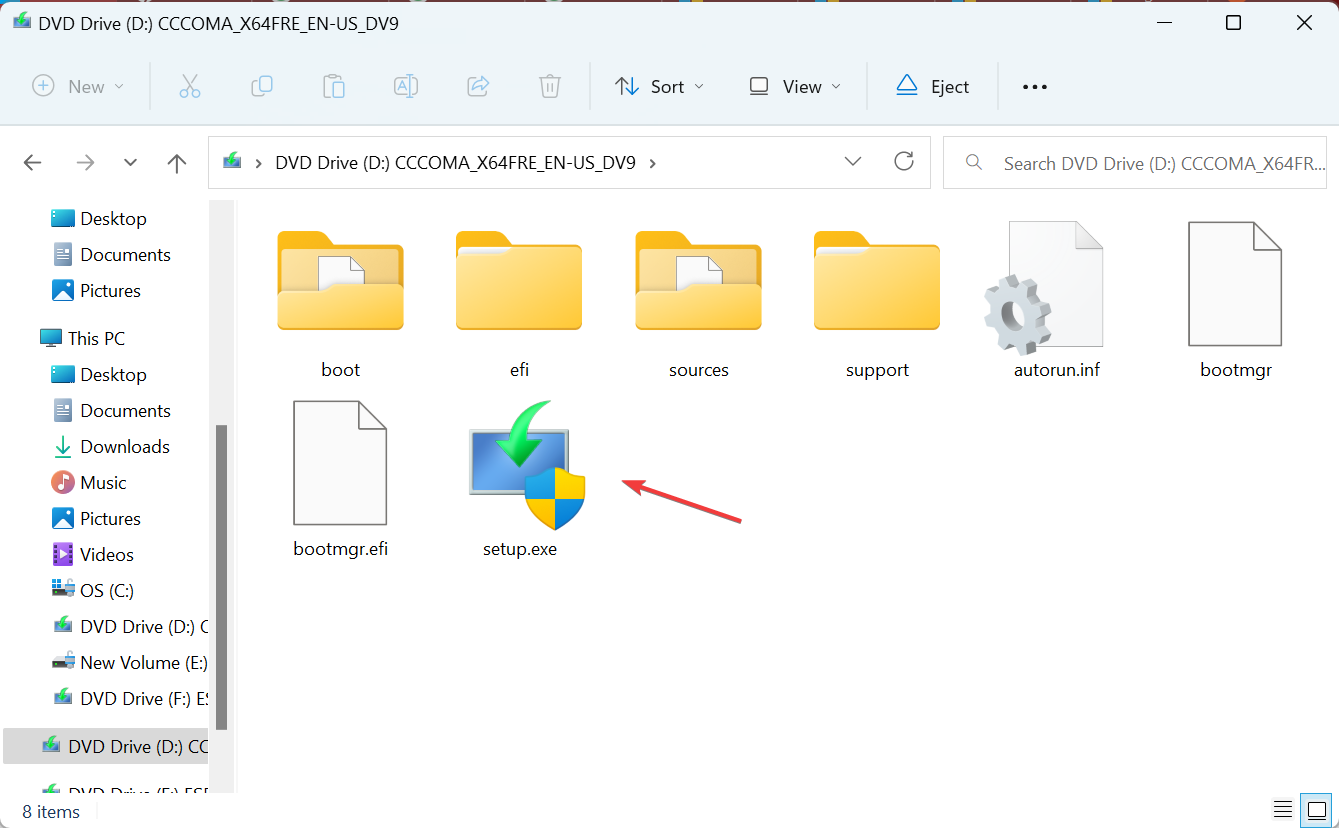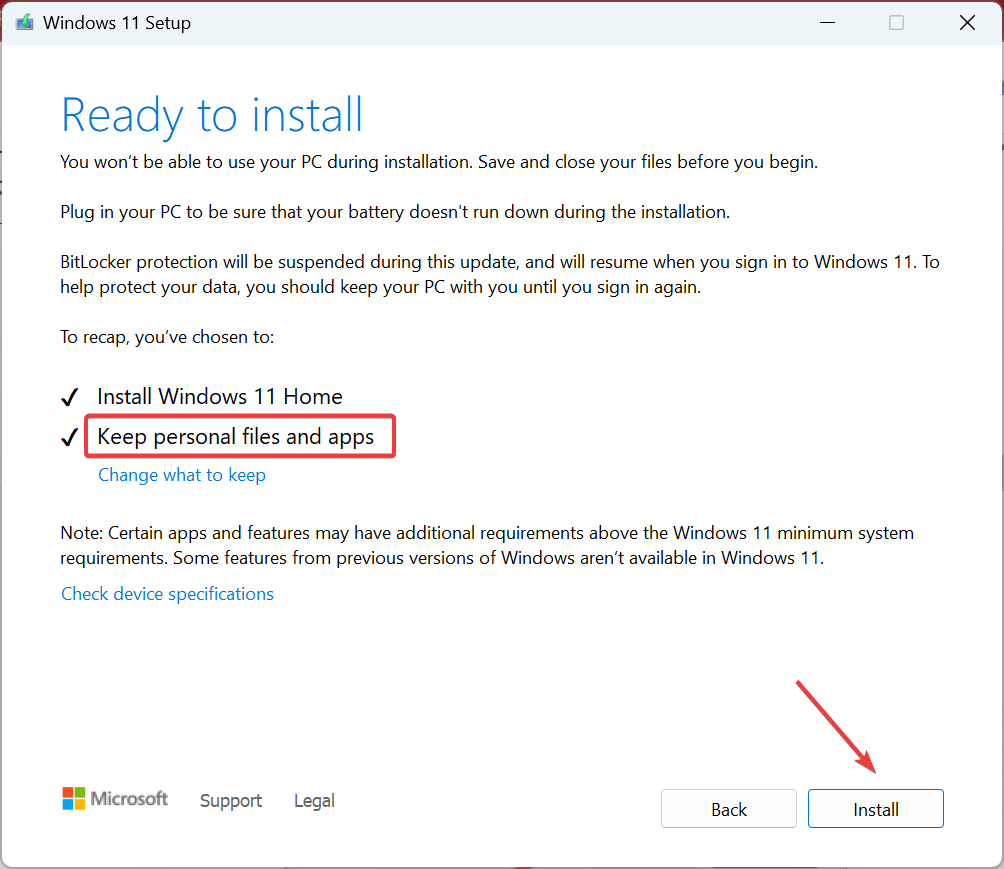Solved: Get Help Not Working on Windows 11
A repair or reset is effective in such cases
5 min. read
Updated on
Read our disclosure page to find out how can you help Windows Report sustain the editorial team Read more
Key notes
- When Get Help is not working in Windows 11, reset the app or eliminate network issues.
- The problem could arise due to missing critical components or corrupt files.
- Keep reading to find out how our experts fixed the issue!
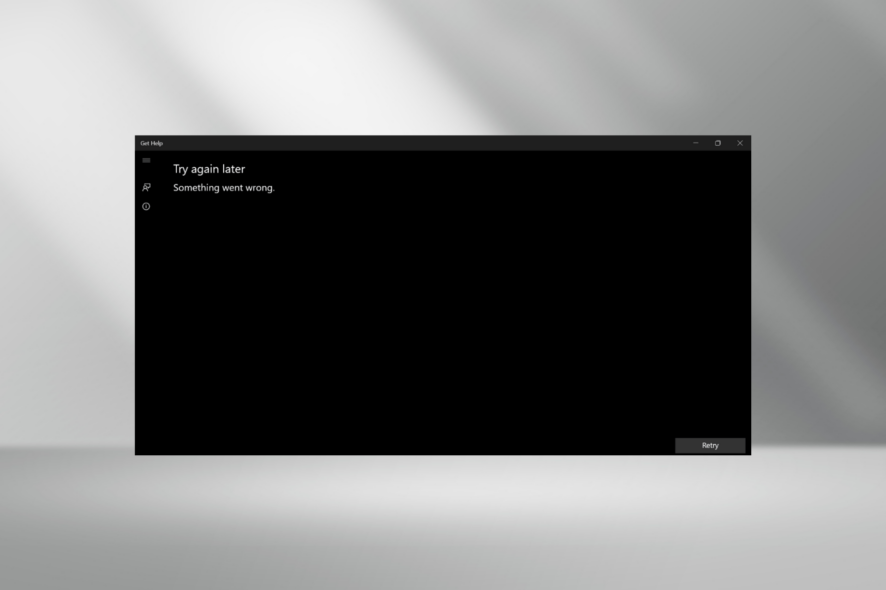
The Get Help app allows users to find answers to all their queries and connect to Microsoft support, but for some, it’s not working in Windows 11. Though not a major problem for most, it does affect users facing issues with the OS.
Besides, its recent integration with Windows troubleshooters makes it all the more important to have Get Help running. For those wondering why Get Help is not opening, it’s usually due to corrupt system files, issues with the OS, problems with the network, or even the app itself.
How do I fix the Get Help app if it’s not working on Windows 11?
Before we start with the slightly complex solutions, try these quick ones first:
- Restart the computer and see if Get Help still throws an error message. Also, check for updates and install any new available version of Windows.
- Verify whether Get Help works in a clean boot environment. In case it does, one of the third-party programs or services are conflicting with it.
- Check whether Windows Firewall is blocking the app and, if that’s the case, whitelist Get Help. Also, eliminate issues with the network connection.
- Disable any proxy servers set up on the PC.
If none work, move to the fixes listed next.
1. Repair the corrupt system files
- Press Windows + R to open the Search menu, type Command Prompt in the search bar, right-click on the relevant result, and select Run as administrator.
- Click Yes in the UAC prompt.
- Paste the following DISM commands one at a time and hit Enter after each:
DISM /Online /Cleanup-Image /CheckHealthDISM /Online /Cleanup-Image /ScanHealthDISM /Online /Cleanup-Image /RestoreHealth - Now, execute this command for the SFC scan:
sfc /scannow - Once done, restart the computer.
Corrupt system files are a common reason a built-in app or Get Help is not working in Windows 11. And running the DISM commands and SFC scan will help!
This whole process can be simplified by using specialized third-party repair tools. This software is specially designed to repair and replace broken system files.
2. Download Microsoft Edge WebView2
 Tip
Tip
- Go to Microsoft Edge Developer, and click the Download Now option to get Microsoft Edge WebView2.
- Now, choose any of the methods to proceed with the download, be it via the Evergreen Bootstrapper, Evergreen Standalone Installer, or the Fixed Version.
- Once done, run the setup and follow the on-screen instructions to complete the installation process.
3. Repair or Reset the Get Help app
- Press Windows + I to open Settings, go to Apps from the navigation pane, and click Installed apps.
- Locate Get Help, click on the ellipsis next to it, and select Advanced options.
- Click the Repair button and check for improvements.
- If that doesn’t work, click on Reset.
- Again, click Reset in the confirmation prompt to get rid of any common issues with Get Help.
4. Reset the network settings
- Press Windows + I to open Settings, go to Network & Internet from the left pane, and click on Advanced network settings.
- Now, click Network reset.
- Click the Reset now button.
- Finally, click Yes in the confirmation box.
5. Reinstall the Get Help app
- Press Windows + R to open Run, type powershell, and hit Ctrl + Shift + Enter.
- Click Yes in the UAC prompt.
- Now, paste the following command and hit Enter to uninstall Get Help:
Get-AppxPackage *Microsoft.GetHelp* -AllUsers | Remove-AppxPackage - Once done, open the Microsoft Store, type Get Help in the search box, and open the app from the results.
- Click the Get button to download the app.
When Windows Get Help is not working, and the problem seems to be with the app itself, reinstall it. You can’t remove Get Help through conventional methods since it’s a default app, but force uninstalling via PowerShell works in this case!
6. Perform an in-place upgrade
- Go to Microsoft’s official website, choose the product language and OS edition, and then download the Windows 11 ISO.
- Double-click the downloaded ISO, wait a few seconds and then click Open in the prompt that appears.
- Now, run the setup.exe file.
- Click Next to proceed.
- Now, check the Windows 11 license terms, and click Accept.
- Verify the setup reads, Keep personal files and apps, and click Install.
- Wait for the process to complete. It may take a few hours.
For problems with any of the Windows components, including when Get Help is not working in Windows 11, an in-place upgrade will help. And you won’t lose any files or apps in the upgrade process!
7. Contact support online
When nothing else works, you can always get help in Windows 11 through other means. Microsoft has introduced the Get Started app, and there are several online forums, both official and those run by users.
Besides, you can contact Microsoft support online through the official website.
While Get Help serves an important role and should be working in Windows 11, it’s not the only way to fix issues. You can always refer to official online channels or come to us for Windows-related problems. We have extensively covered the operating system.
A more complex problem, though, is when How to get help in Windows keeps popping up, and to fix it, you need to modify the file permissions.
For any queries or to share what worked for you when Get Help is not working in Windows 11, drop a comment below.