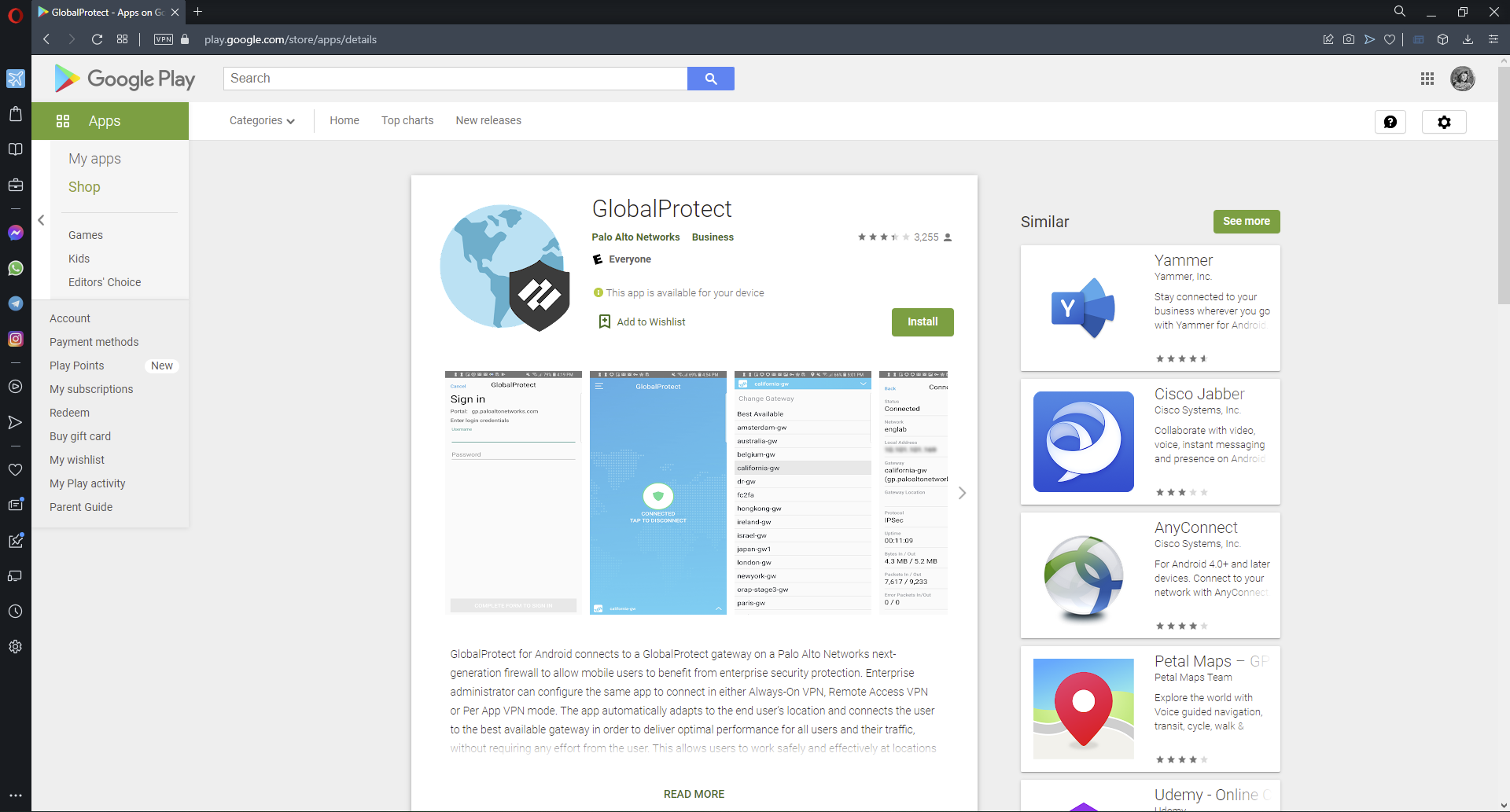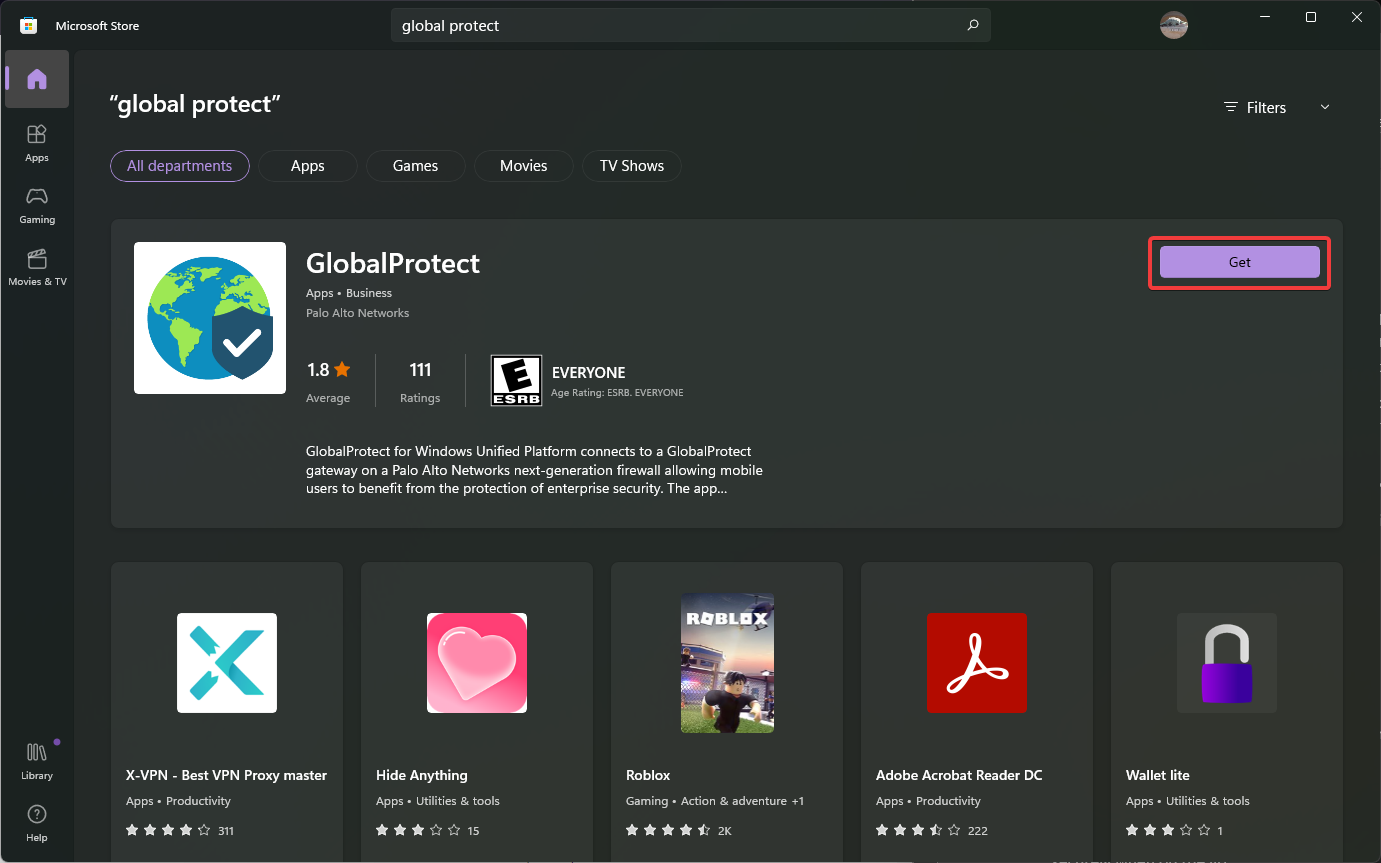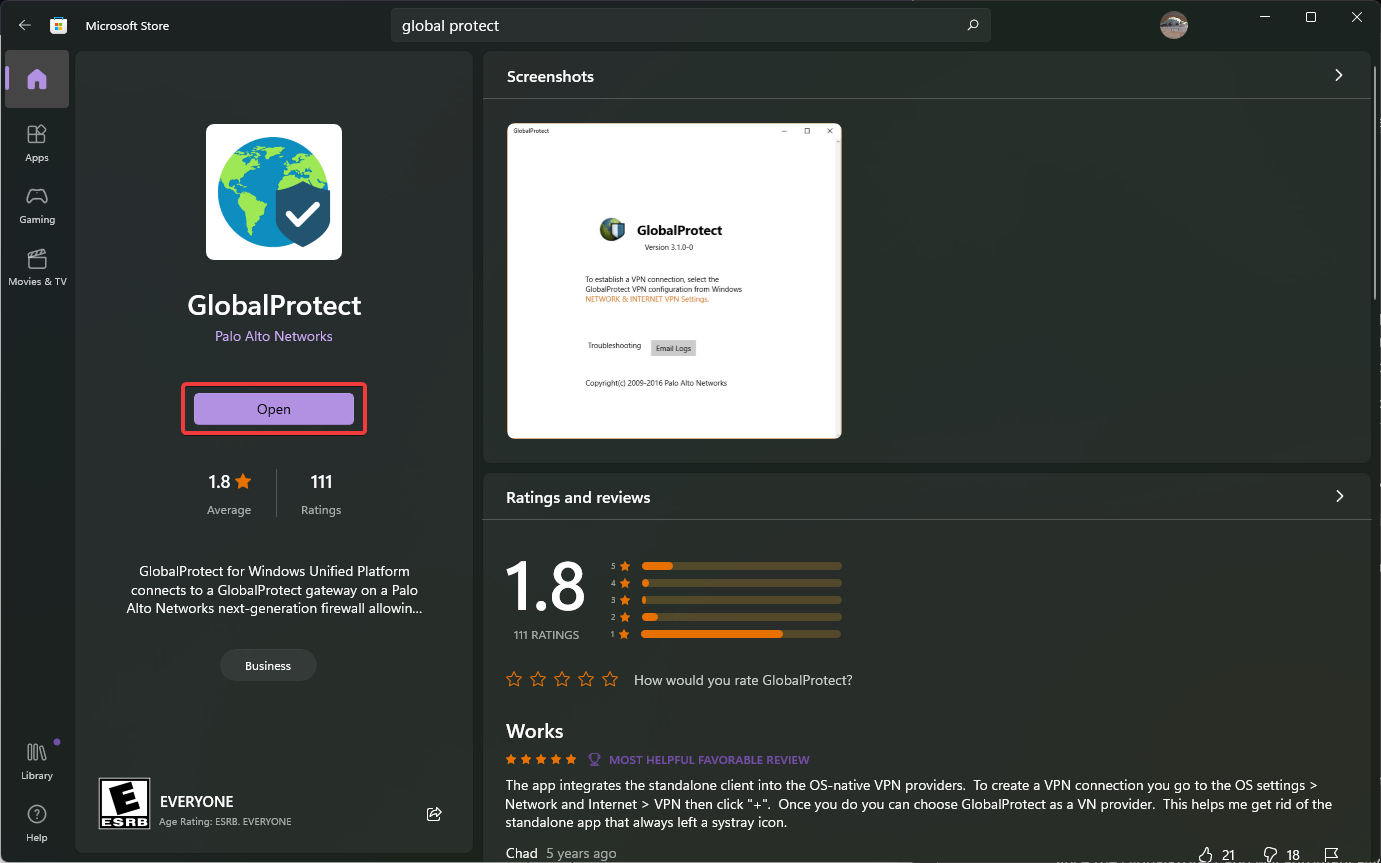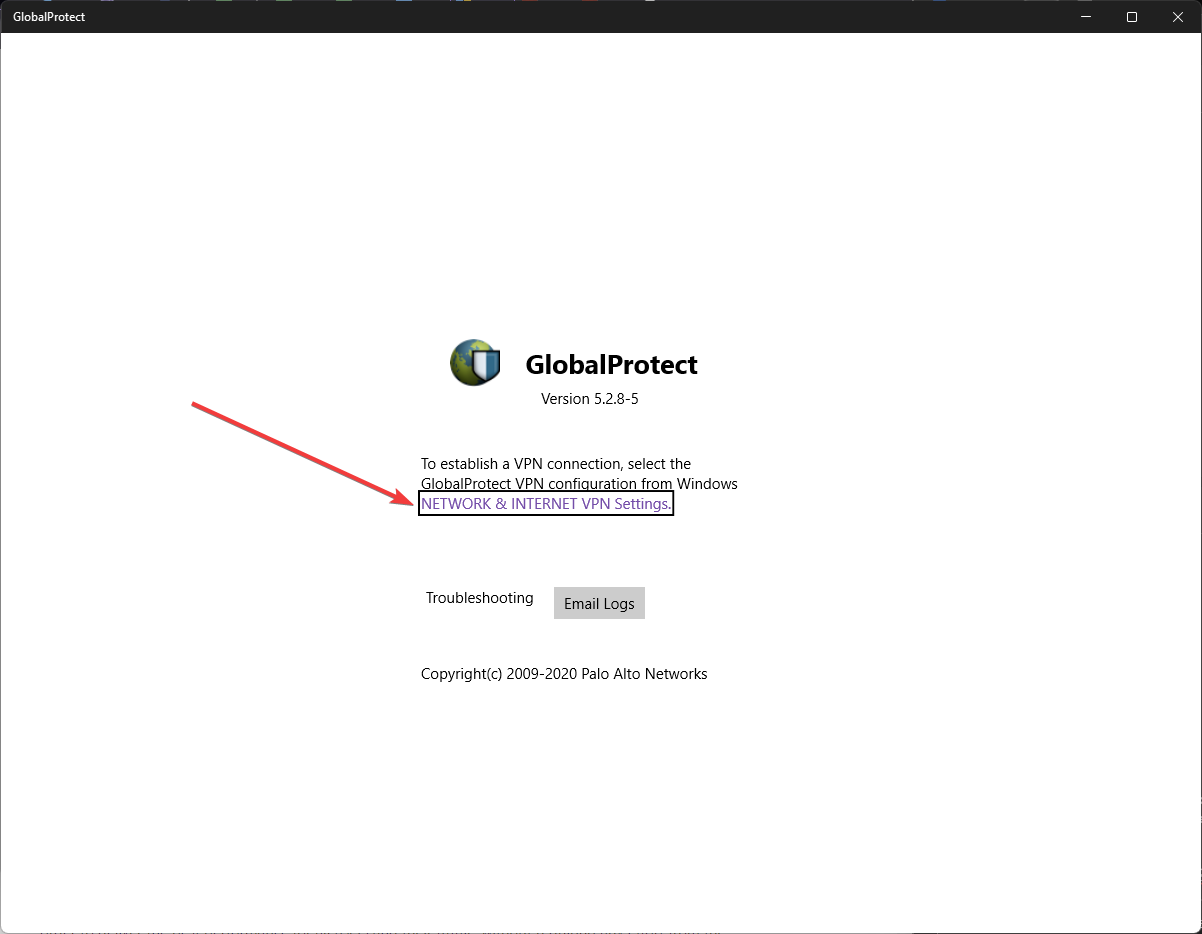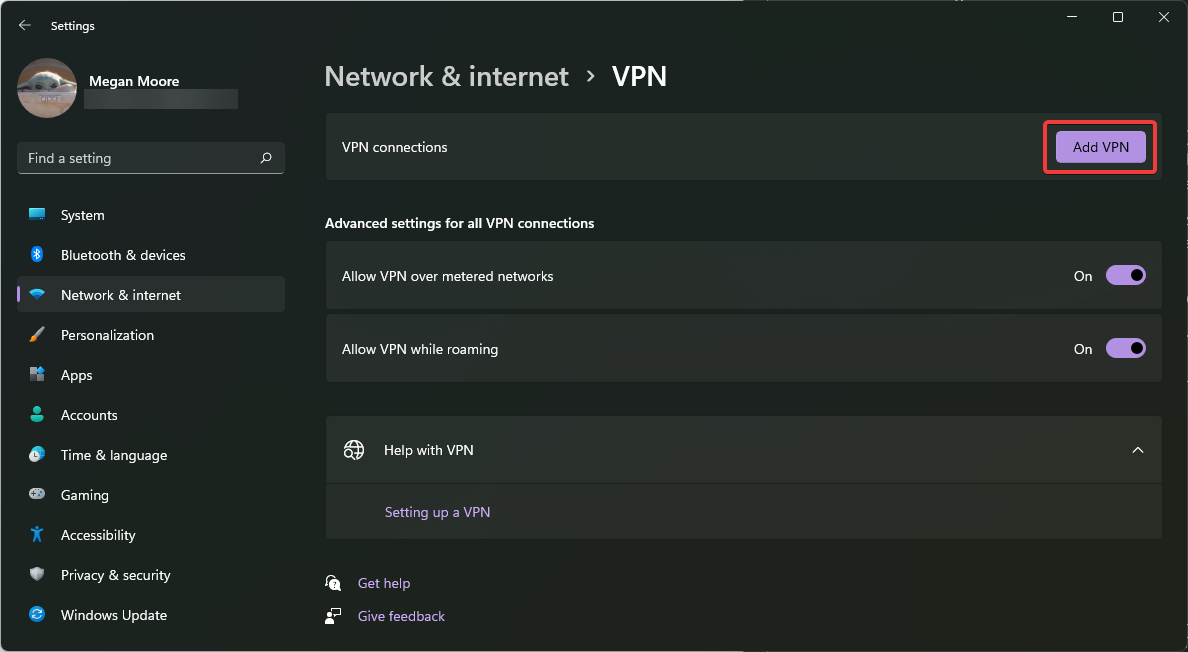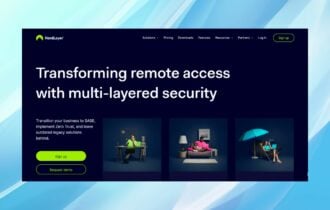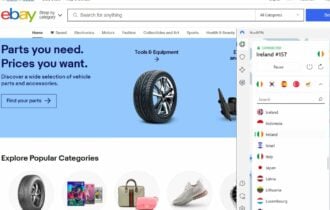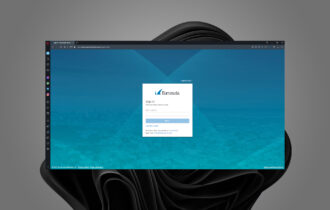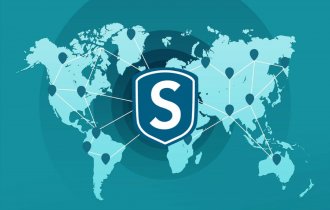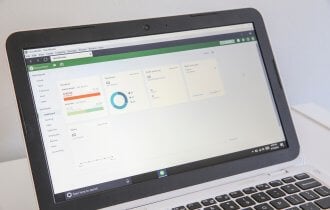How to Download GlobalProtect VPN for Windows 11
Get the VPN up and running in minutes
3 min. read
Updated on
Read our disclosure page to find out how can you help Windows Report sustain the editorial team Read more
Key notes
- GlobalProtect is a VPN service used by big organizations to protect their employee’s privacy when using public or unsafe networks.
- The VPN will automatically connect users to the nearest GloablProtect server with a Palo Alto Network firewall for extra security.
- With the GlobalProtect app, users can use the VPN service on smartphones and tablets.
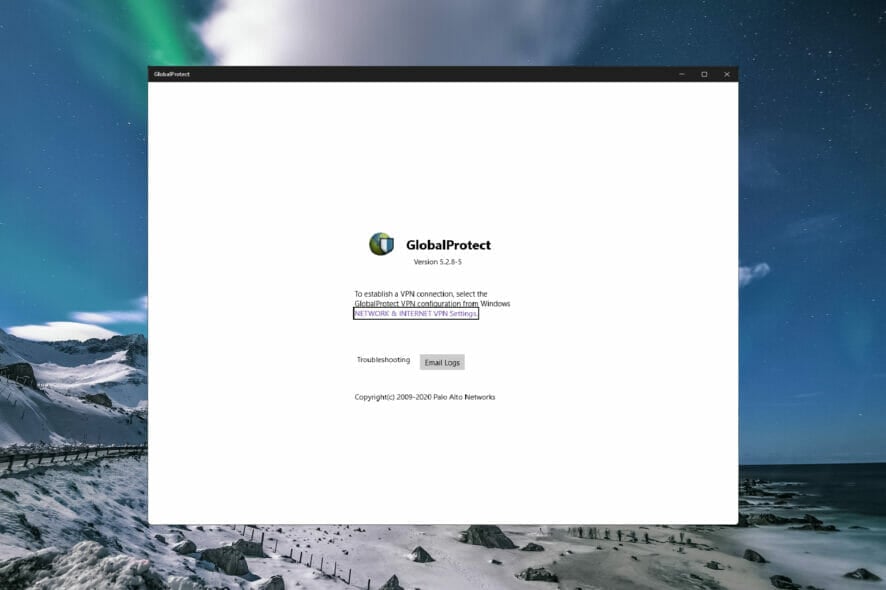
GlobalProtect is a Virtual Private Network (VPN) service that large companies and organizations use to protect user privacy. The GlobalProtect VPN for Windows 11 is free to download. However, organizations will need to have a subscription to use it.
This VPN is useful for those who take their devices on the go or use public networks more susceptible to cyberattacks. If you are curious about the difference between a VPN and a proxy for businesses, we have an article on that.
GlobalProtect VPN is common amongst large organizations and institutions because it allows many devices to connect simultaneously. Keep reading for the benefits and features of GlobalProtect VPN for Windows 11.
What are the features of GlobalProtect VPN for Windows 11?
GlobalProtect VPN for Windows connects users to a server on the Palo Alto Network firewall for the best enterprise security. The application will automatically connect users to the nearest gateway for optimal performance.
Since the GlobalProtect app will automatically connect users when it detects an unsafe network, users don’t need to remember to toggle the VPN on or off. This allows users to work efficiently and securely when on the go.
For an added layer of security, GlobalProtect VPN connects via SSL, which provides and maintains secure internet connections and protects sensitive data. This way, users can use their PCs in public places, knowing that their data and information are safe.
In addition to being available for PCs, GlobalProtect is also compatible with mobile devices so that users can browse safely from their smartphones or tablets.
How do I download GlobalProtect for Windows 11?
- Go to Microsoft Store or use the link provided by your company.
- Search GlobalProtect and hit enter.
- Select Get to begin the downloading process.
- After downloading, click Open.
- Select NETWORK & INTERNET VPN Settings.
- Next to VPN connections select Add VPN.
- Fill in the information as provided by your organization and click Save.
Check with your organization before installing GlobalProtect to ensure they have a gateway subscription. If so, your organization or institution should be able to provide the necessary information to complete the setup.
GlobalProtect is a great and secure VPN for large companies to keep their employee’s connections safe when browsing on public networks, and you can easily download it on Windows 11.
The software does have some minor issues, and we already wrote about GlobalProtect not prompting for credentials in one of our previous guides.
Many also reported that Global Protect VPN is not connecting, but that can be easily resolved.
If you’re looking for the best VPN software for small businesses, we have suggestions for that as well.
Let us know if your organization uses GlobalProtect VPN in the comments below.