Opera GX Privacy Error: 4 Ways to Get Rid of it Permanently
Updating your browser usually fixes this issue
2 min. read
Updated on
Read our disclosure page to find out how can you help Windows Report sustain the editorial team. Read more

Opera GX privacy error will prevent you from accessing certain websites, and this can severely impact your browsing performance, so today we’re going to show you how to fix that.
How do I remove privacy error in Opera GX?
1. Update your web browser
- Launch the Opera app.
- Click on the Opera icon on the top left, then select Update & Recovery.
- If your version is not updated, you will have an Update button in place of the Check for updates button.
- Restart the Opera browser.
2. Enable DNS over HTTPS
- Click the Opera icon and choose Settings.
- Scroll all the way down and click Advanced.
- Locate Use DNS-over-HTTPS instead of the system’s DNS settings and enable it if it’s off. If it’s on, disable it.
3. Clear the cached browser data
- Launch your browser.
- Click on the Opera icon at the top left of your browser and select the Settings option.
- On the browser’s left pane, select the Advanced option, then select Privacy & security.
- Click on Clear browser data on the right pane, then from the pop-up windows, select a Time range, select all the checkboxes, and click the Clear data button.
- Relaunch your browser and check if the Gmail error has been solved.
4. Disable third-party browser extensions
- Launch the Opera browser.
- Click on the Menu icon at the top right corner, select the Extensions option, and select Extensions again.
- At the top of the extensions list, select All, then for every individual extension to be uninstalled, select the Remove button.
- Once they are all removed, relaunch the browser and see if the error is fixed.
We hope this guide has been helpful. You can also try to circumvent this issue by using Opera GX incognito mode.
We covered a similar issue in our This page has been blocked by Opera guide, so check it out for more information.
Before we go, you might be interested in the Opera Mail client for Windows 11. We have an entire guide dedicated to how to download it.











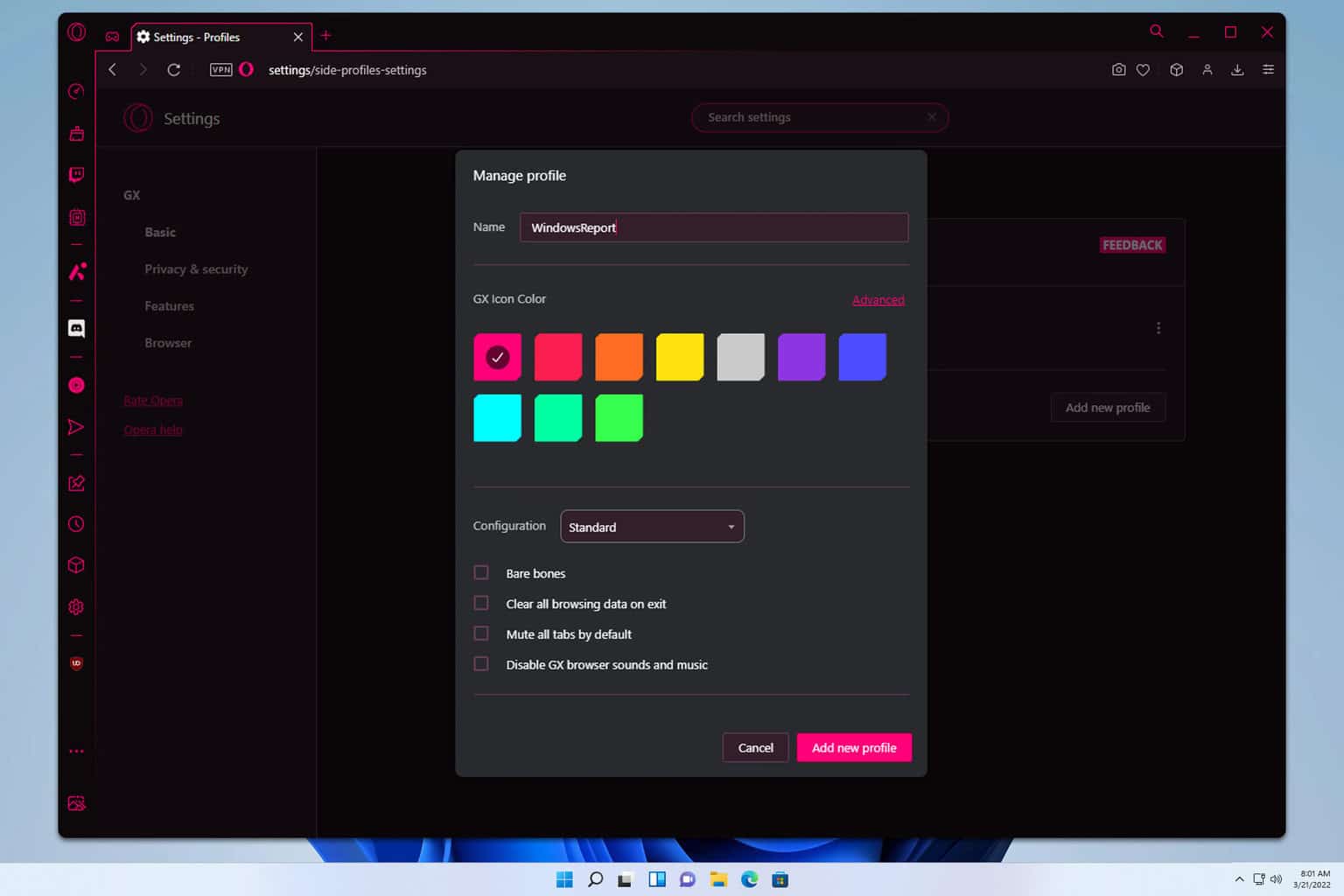
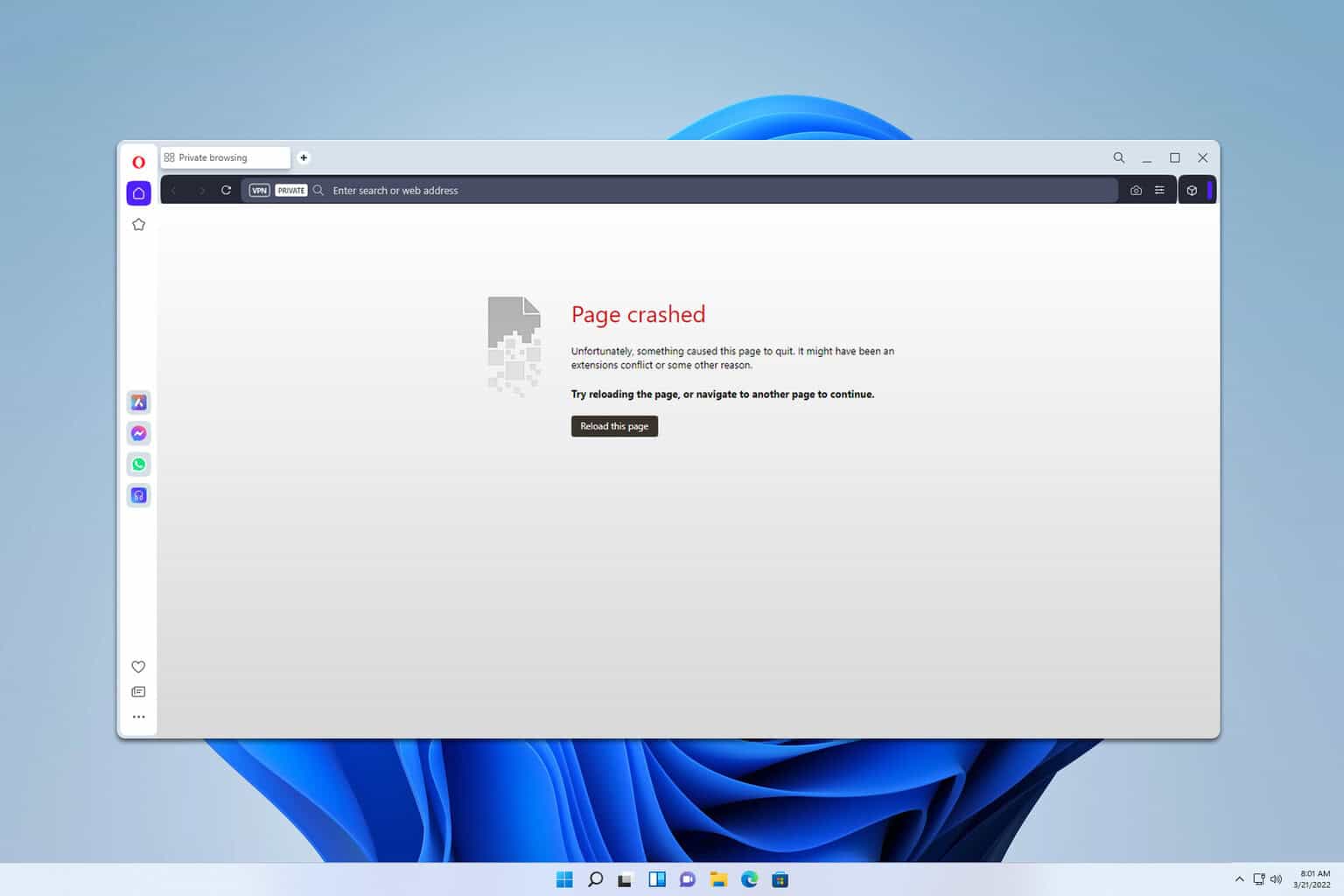
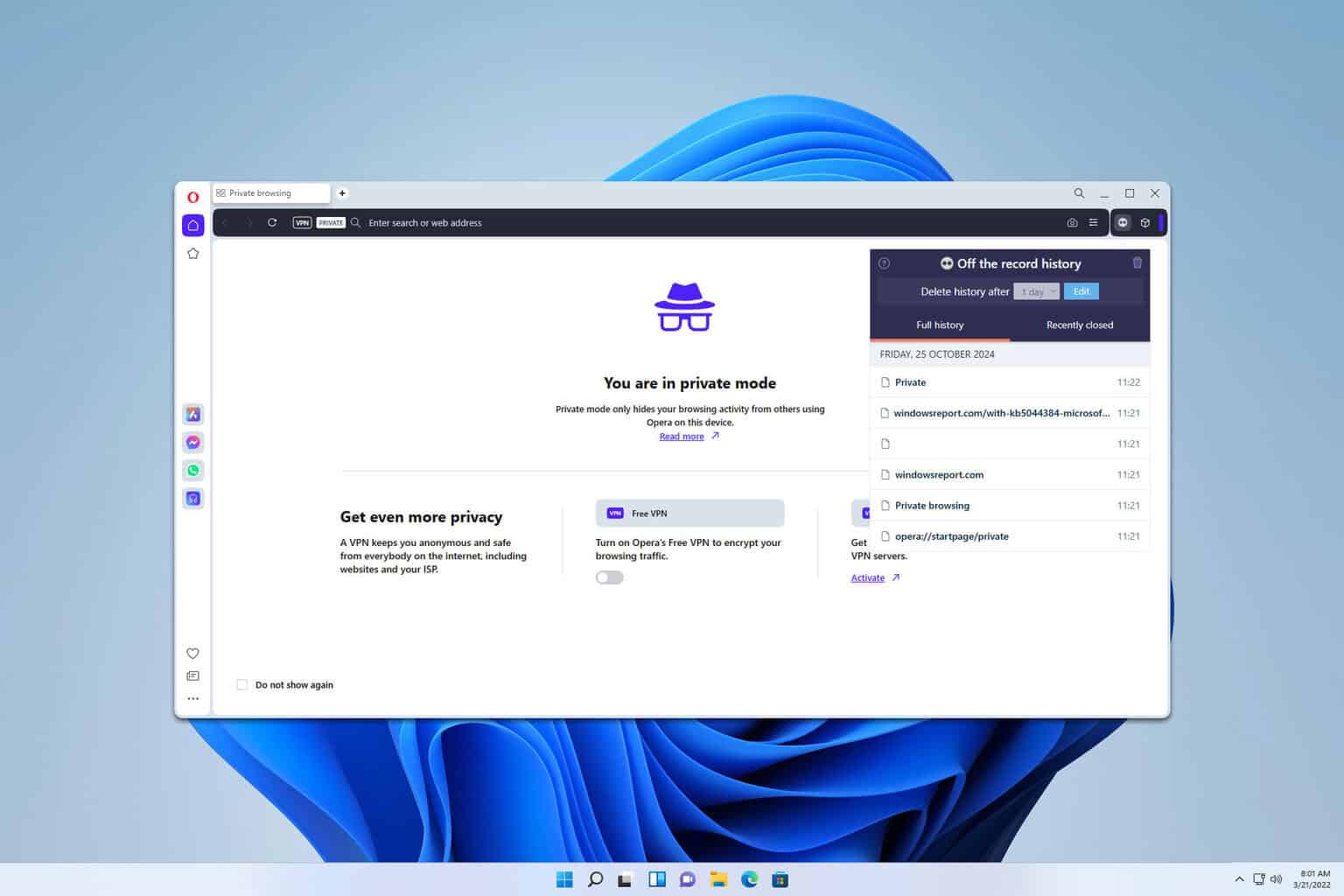
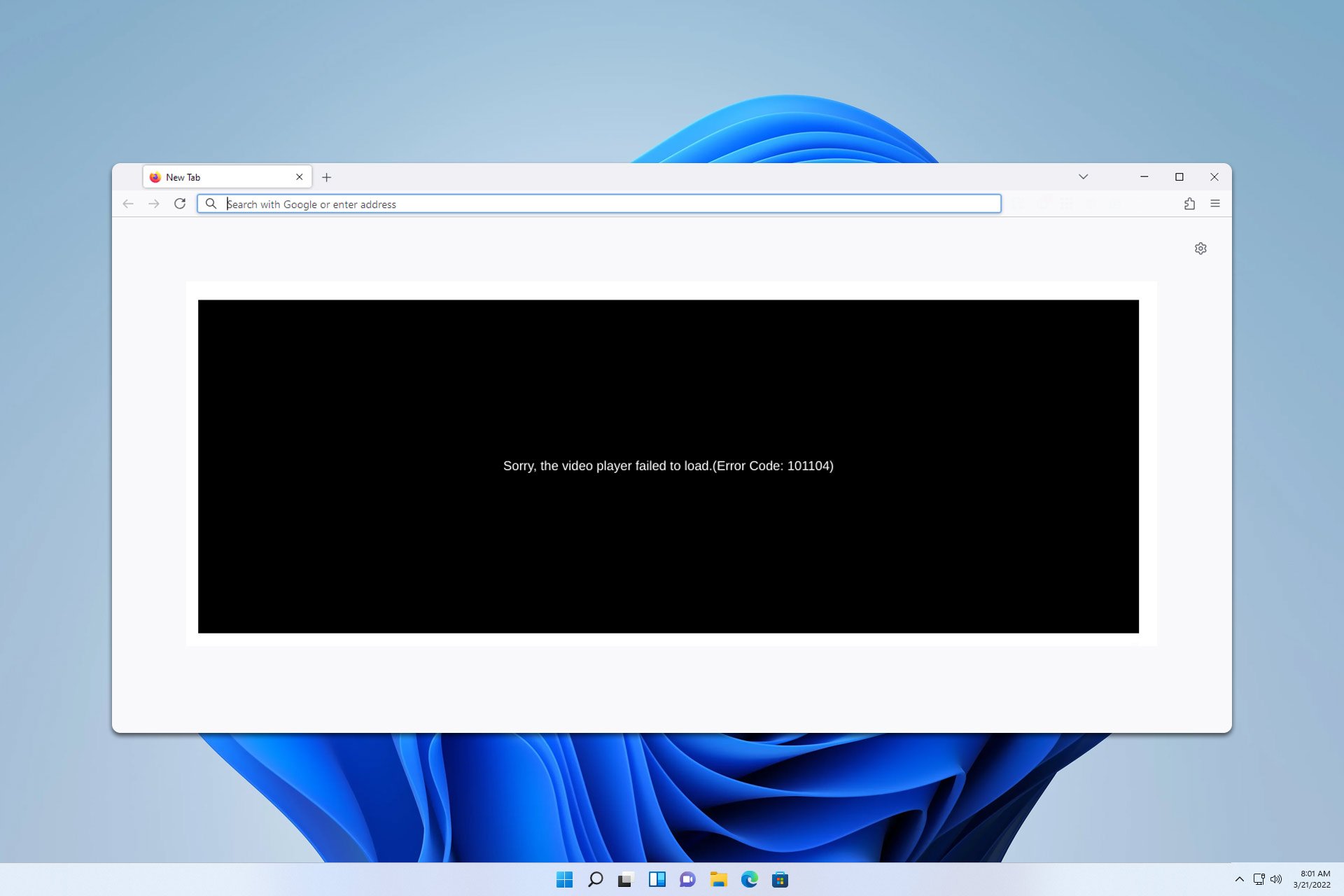
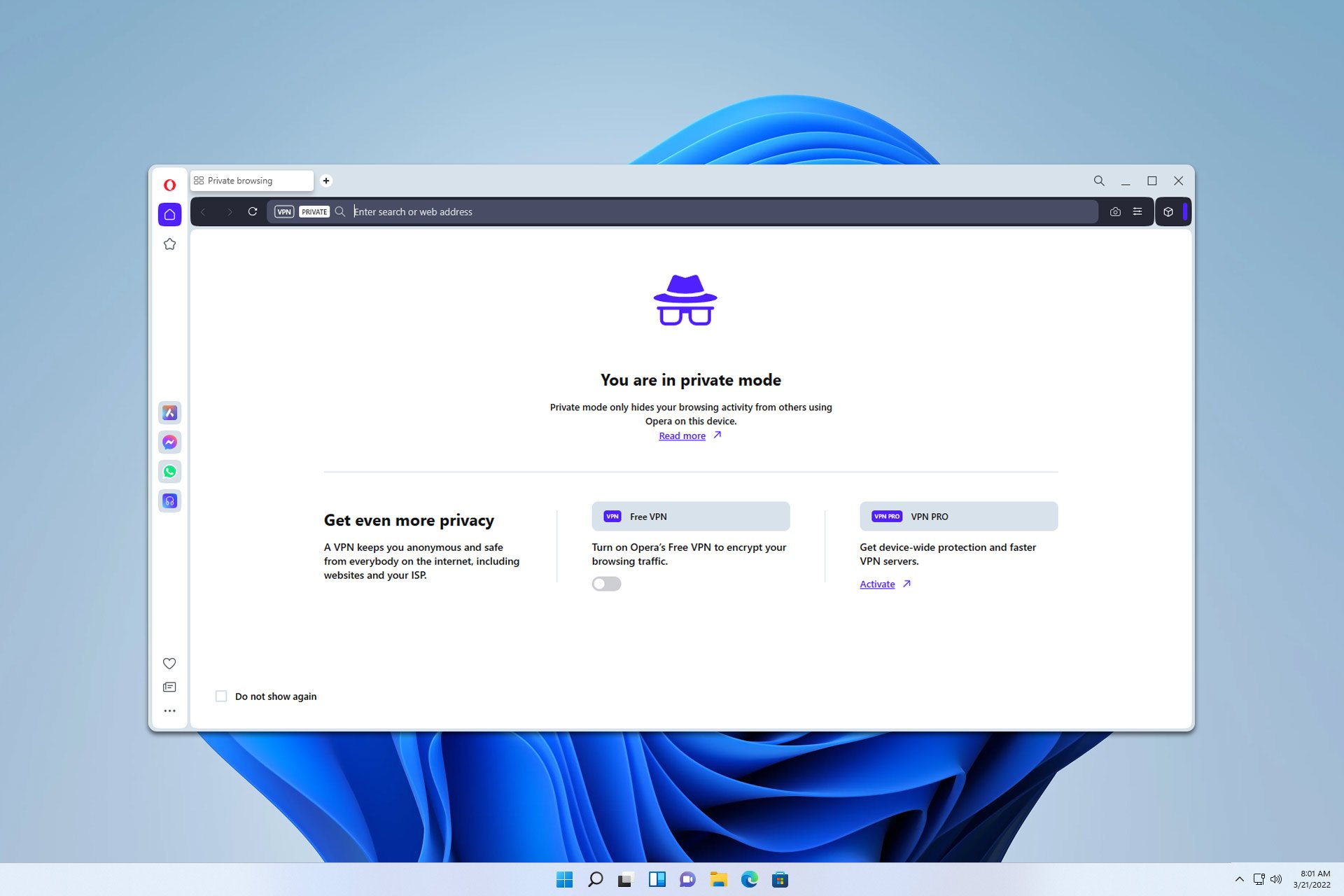
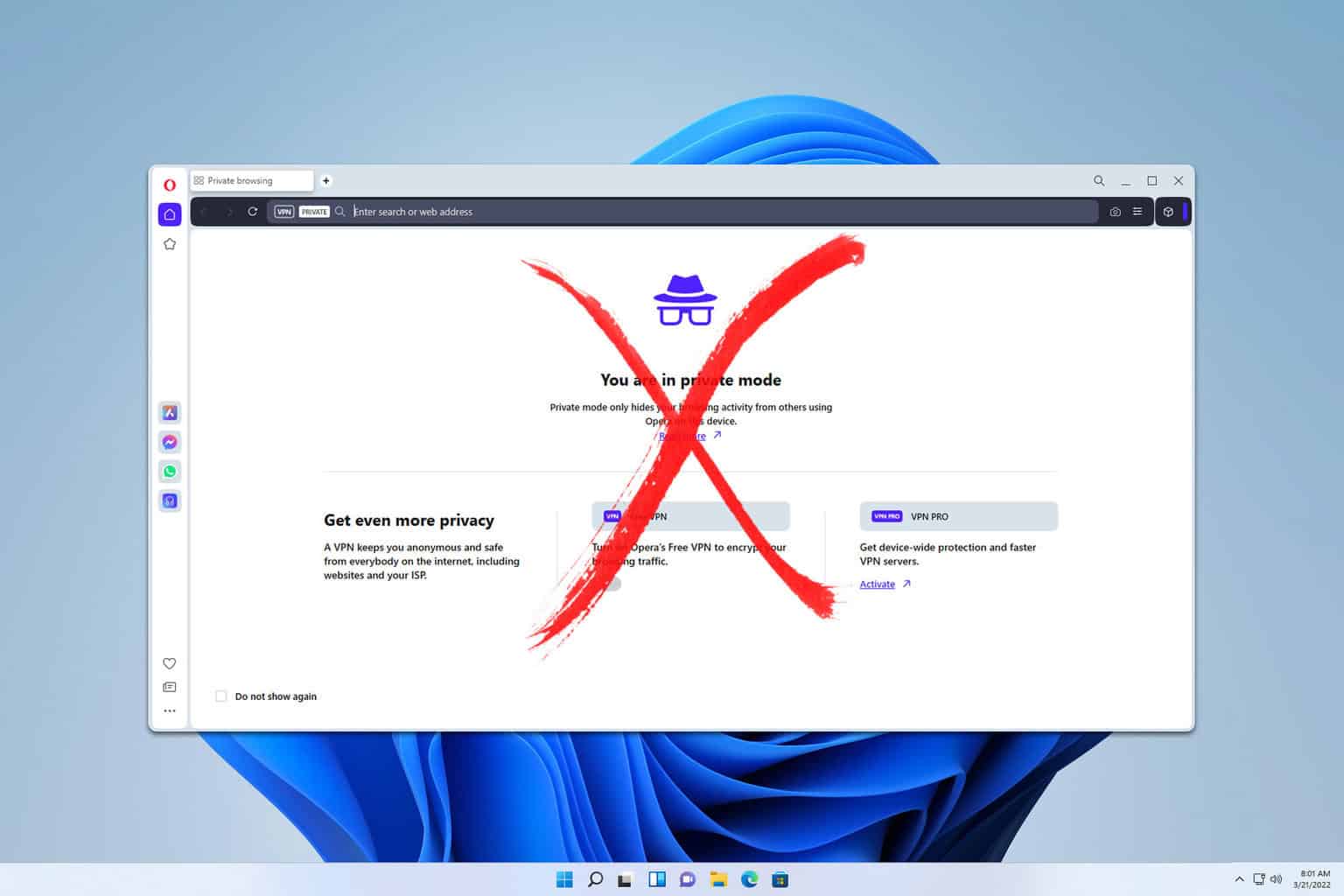
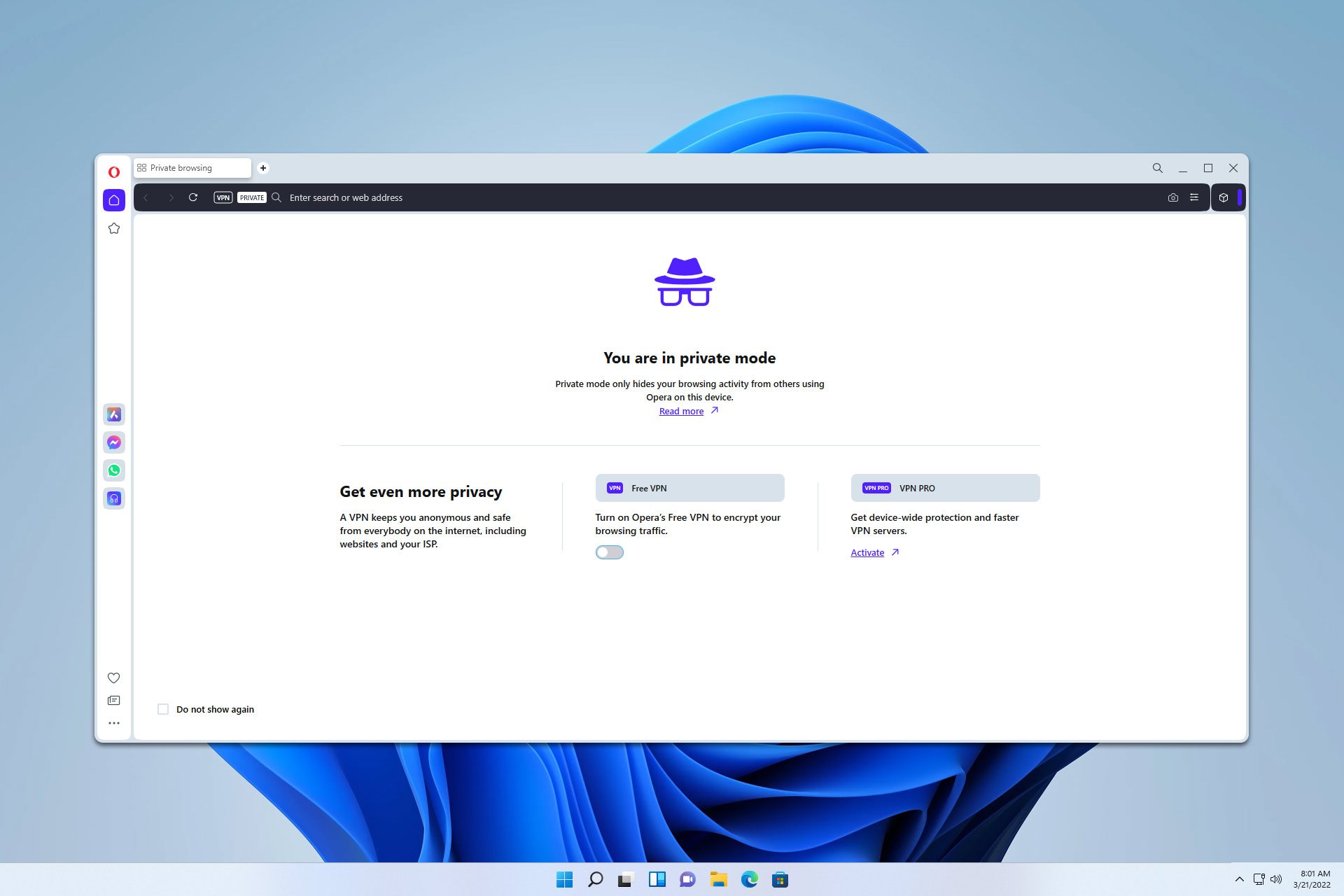
User forum
0 messages