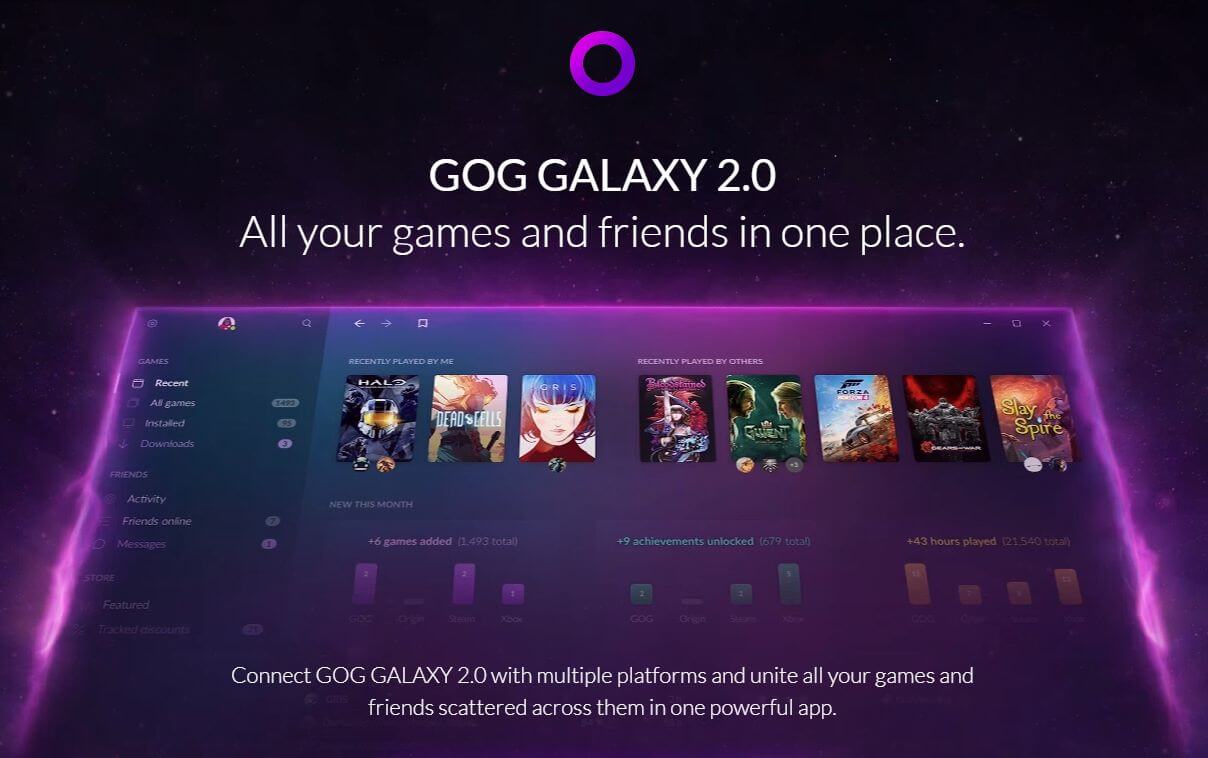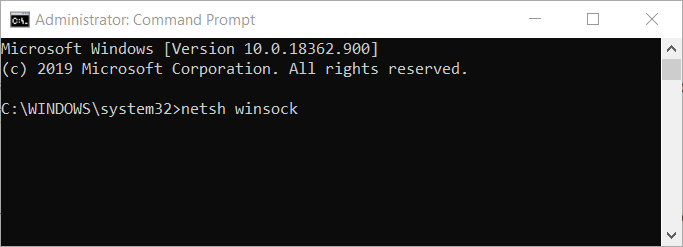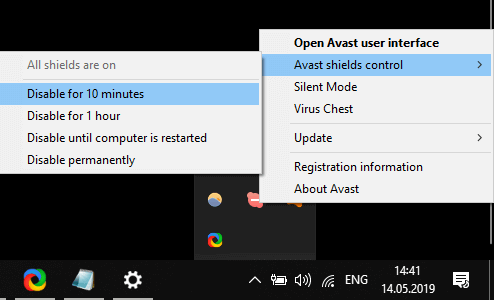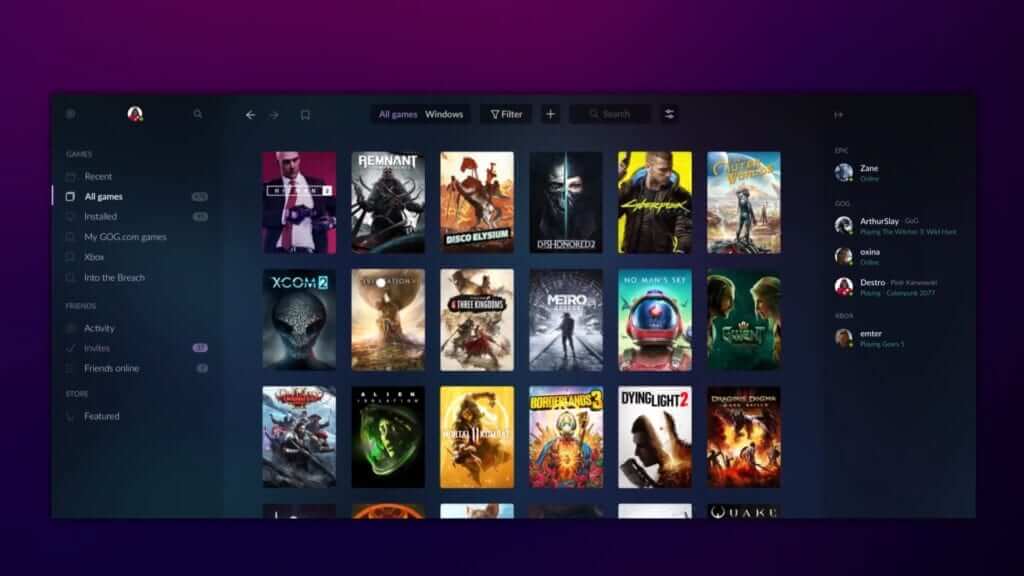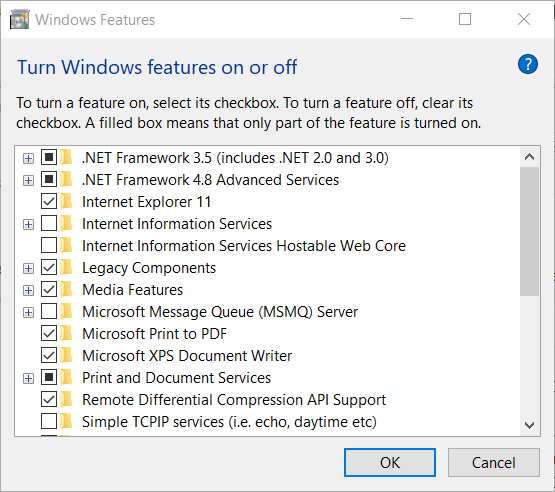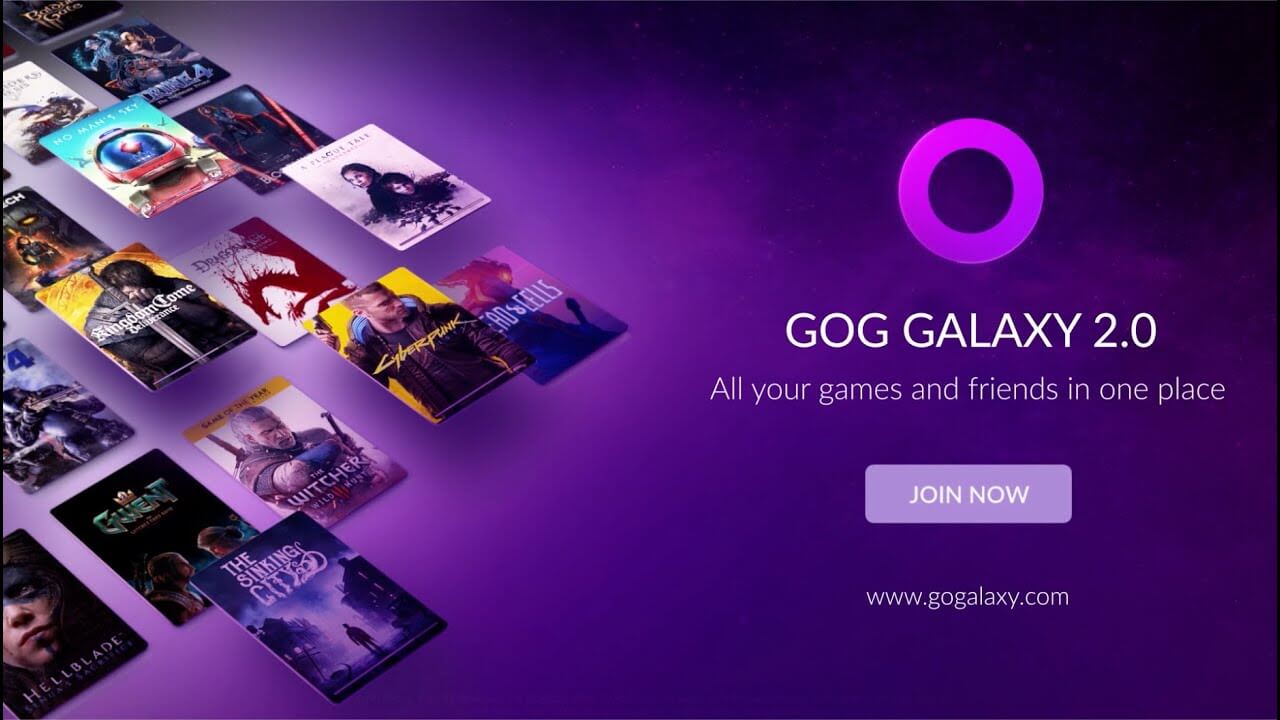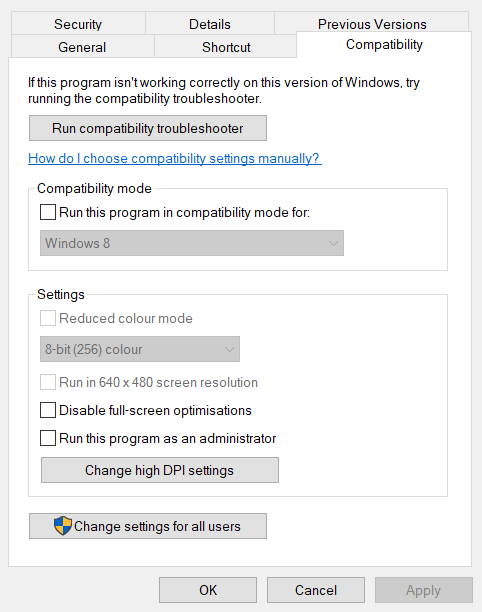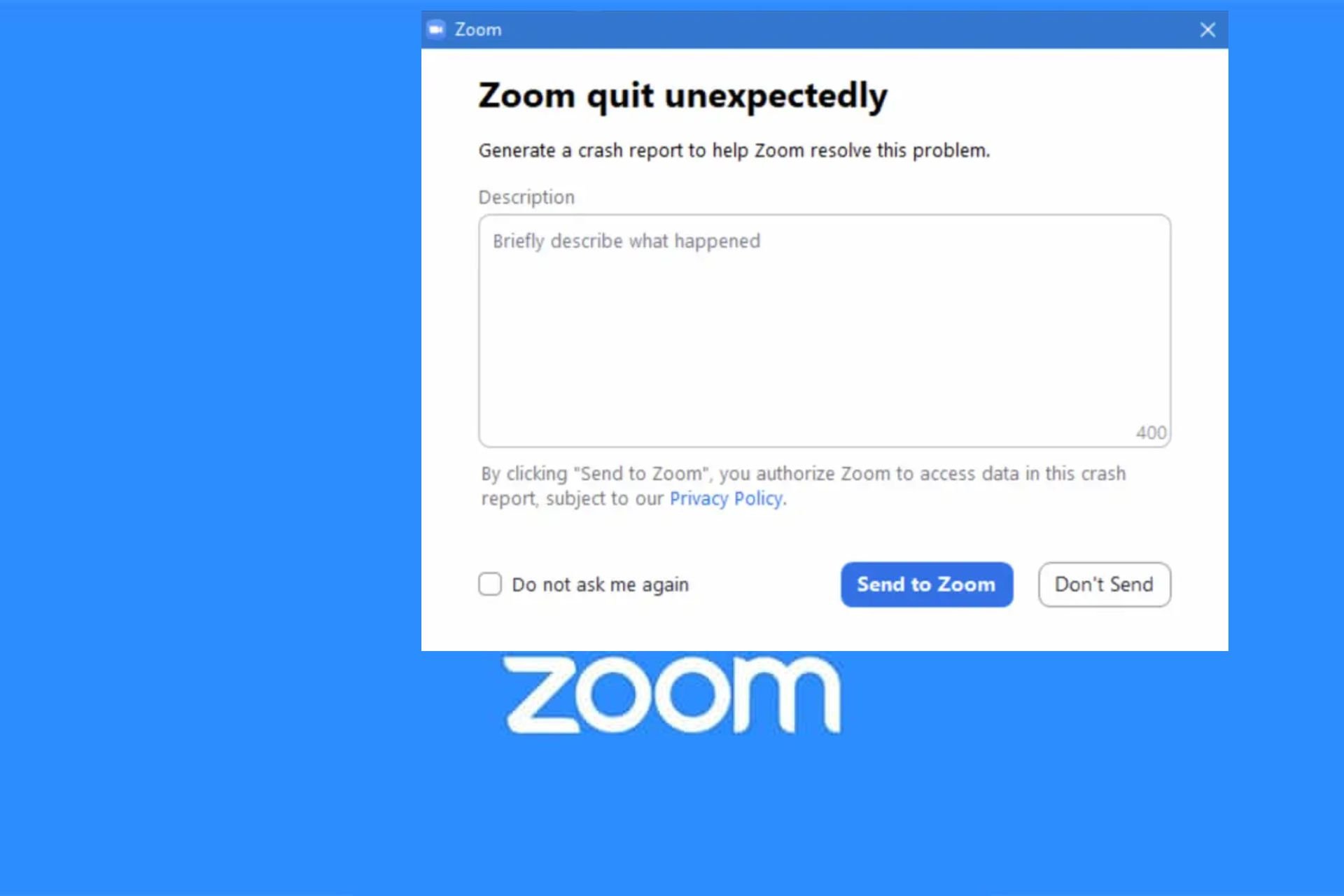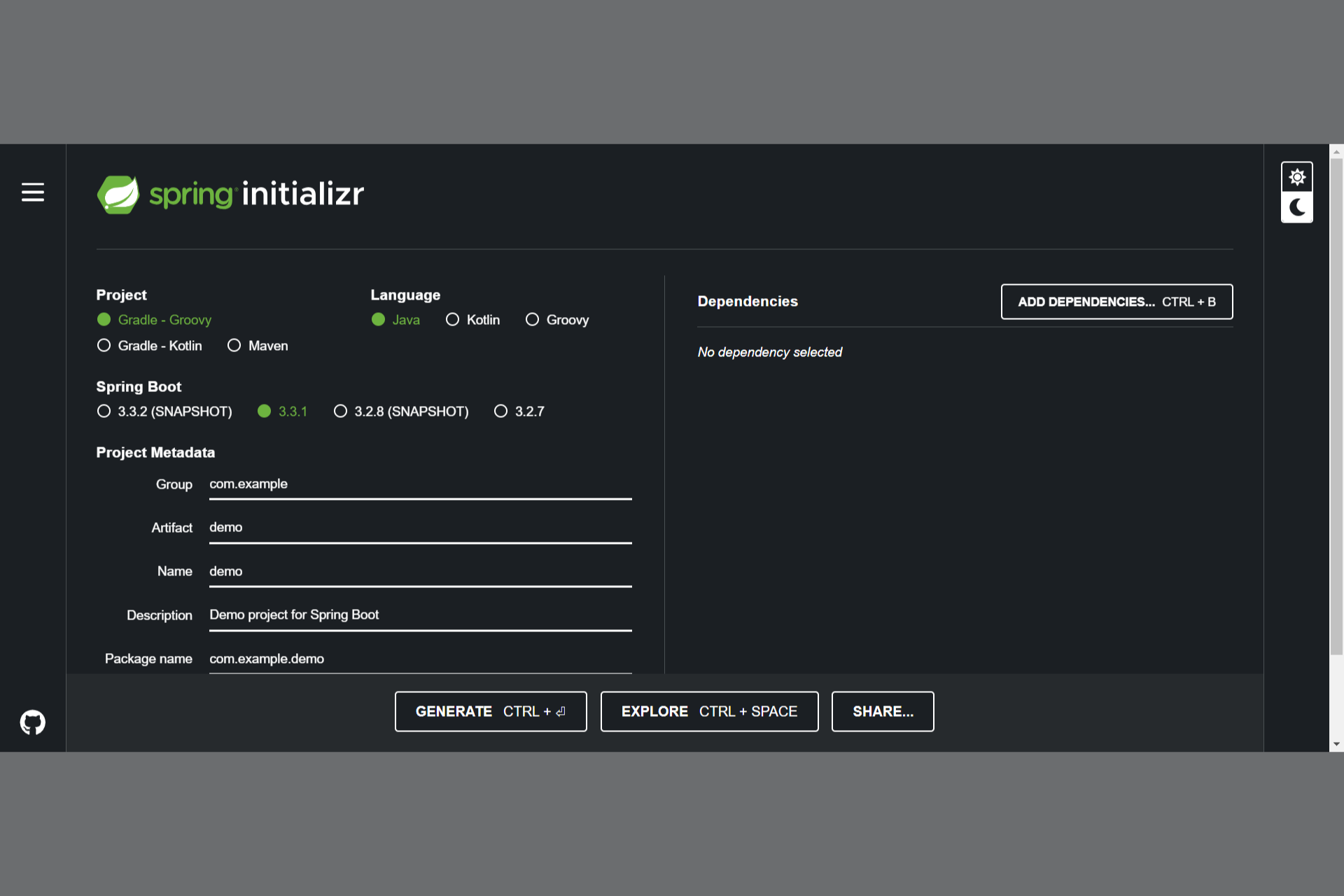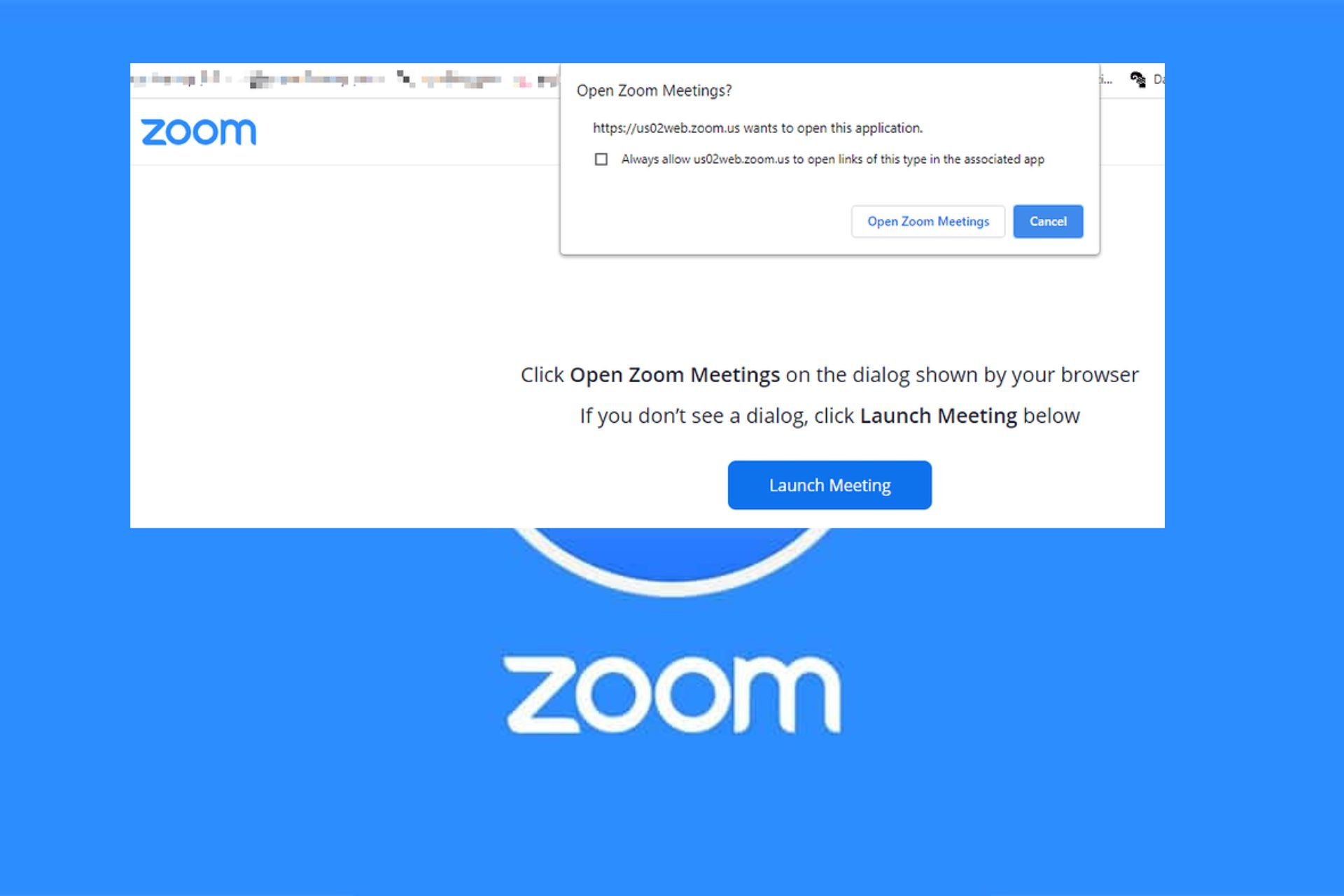GoG Galaxy not launching /opening /not connected [Full Fix]
4 min. read
Updated on
Read our disclosure page to find out how can you help Windows Report sustain the editorial team Read more
Key notes
- If your GoG Galaxy is not launching, this will stop you from being able to play your favorite games.
- To start resolving this issue, disable the antivirus software, reset the network adapter, and follow the next methods.
- Feel free to explore our detailed Web Apps Hub for more useful information on this topic.
- Consider bookmarking our extensive GoG section for more great guides.
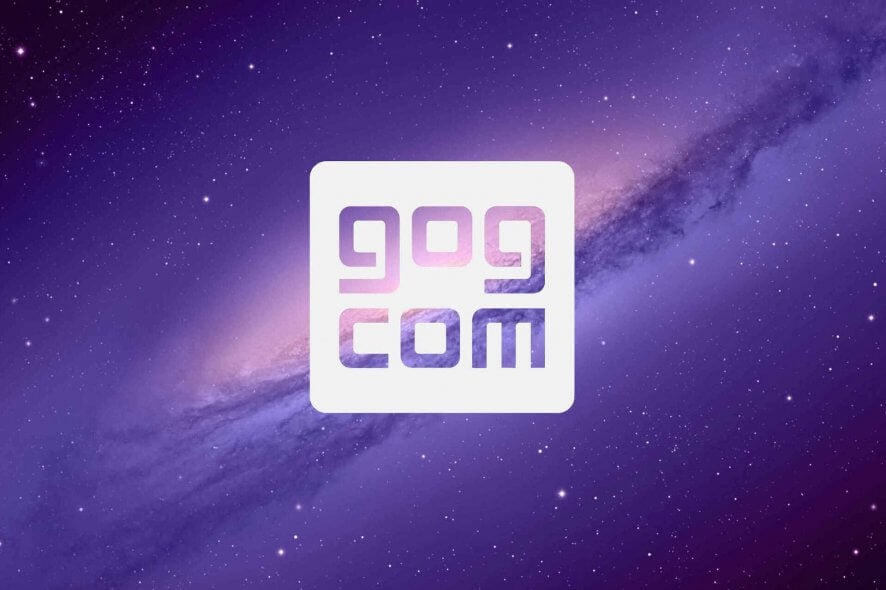
GOG Galaxy is the client software for GOG that’s comparable to Steam. This is game launcher software with which users can download titles from GOG.COM and organize game libraries. With GOG Galaxy, you can import and organize games across platforms.
However, users have reported a few issues for GOG Galaxy on its support forum. Some GOG Galaxy users encounter connection issues, while others can’t open the client software or launch games from it. Check out some of the resolutions below if you need to fix GOG Galaxy not launching games, opening, or connecting.
Why does GOG Galaxy crashes on launch?
If GOG games won’t launch, it’s possible that the installation is damaged thus causing the application to crash.
Corrupted installation can also cause blurry text in GoG Galaxy among other issues, so you might want to consider reinstalling the software.
Keep in mind that it’s advised to store GOG games on backup drive if you’re planning to reinstall the software.
What can I do if GOG Galaxy is not working?
GOG Galaxy not connected
Reset network adapter
- Click the Type here to search button.
- Input cmd in the search box.
- Next, right-click Command Prompt and select the Run as administrator option to open an elevated CP window.
- Then type netsh winsock reset, and press the Enter key.
- Close the Command Prompt when the reset Winsock is done.
- Thereafter, restart Windows.
Disable antivirus utilities
GOG Galaxy not connected errors for certain games, such as Gwent, can arise due to third-party antivirus utilities.
If a GOG connection error occurs when you try to play a certain game, try disabling your antivirus software.
To do so, right-click the system tray icon for your antivirus software and select a disable or turn off option of some kind. Select to disable the third-party antivirus software for at least an hour if you can.
Alternatively, try whitelisting a couple of GOG Galaxy folders in your antivirus software. Whitelist the GalaxyClient and GOG.com folders.
Certain antivirus applications can prevent you from running GOG Galaxy, and to avoid this issue, it’s advised to switch to a more reliable antivirus software, such as ESET HOME Security Essential for example.
This software will give you full protection against malware, ransomware and other online threats. Thanks to the built-in firewall, only the approved applications and services will be able to access the web.
It’s important to mention that the software has a Gamer Mode so it won’t interfere with your gaming sessions at all.
⇒ ESET HOME Security Essential
GOG Galaxy not opening
- Enable DirectPlay to kick-start the software.
- Enter appwiz.cpl in Run, and select the OK option. (Turn on DirectPlay)
- Click Turn Windows features on or off to open the window in the snapshot directly below.
- Click Legacy components to expand that category.
- Select the DirectPlay option.
- Click the OK button.
GOG Galaxy not launching
GOG Galaxy verify repair not working
Launch games outside GOG Galaxy
- Open File Explorer.
- Open the GOG game data folder.
- Then click the EXE file for the game you can’t open from the GOG Galaxy client software.
Disable the Run this program as administrator option for games
- Open the File Explorer’s window.
- Open the installation folder for the game that doesn’t launch.
- Right-click the game’s EXE to select Properties.
- Select the Compatibility tab in the snapshot directly below.
- Deselect the Run this program as an administrator checkbox.
- Click the Apply option.
- Press the OK button.
So, that’s how you can fix GOG Galaxy not opening, launching games, or connecting. If you still need further resolutions, check out the GOG Support Center from which you can submit support requests.
[wl_navigator]