How to indent the second line in Google Docs
3 min. read
Updated on
Read our disclosure page to find out how can you help Windows Report sustain the editorial team. Read more

If you’re a fan of using the free alternative of software without losing much functionality, then you probably know already what Google Docs is. For those of you that don’t know, Google Docs is a web-based service that acts as a free office suite, and it is part of the Google Drive service.
This suite is comprised of a word editor, a presentation creator, a spreadsheet, and a survey creator.
Each of these 4 components is modeled to look and behave almost exactly like their commercial counterparts (Microsoft Word, Excel, PowerPoint, etc). Additionally, all you need to have in order to access them is a Google account, a web browser, and an Internet connection.
Google Docs is the word editing component of the suite and features all the tools you may need when creating a professional text document. This includes text formatting features such as line indenting.
If you want to learn how to perform indenting of the second line in Google Docs, continue reading on the article below.
If you want to use Google Docs efficiently, make sure you are using an appropriate browser!
How do I indent the second line in Google Docs?
- Go to Google Docs
- You will need to be logged into your Google account first
- Create a new document by clicking the page labeled Blank
- Write down a few paragraphs of text
- In the top-left, click on View
- Make sure Show ruler is checked
- Select the paragraph that you need indenting
- Look over the ruler and observe a blue rectangle
- This represents the starting point of the first line indent
- You will also observe an inverted blue triangle on the ruler
- This represents the location of the left indent
- Slide the rectangle and the triangle along the ruler until the text has the desired indenting
By doing this, the paragraphs should now be indented independently from each other.
Remember that indenting done in Google Docs transfers over to other text editors as well, such as WPS or Microsoft word, and vice versa. This makes documents edited and created in either of them cross-compatible with the others.
Additionally, you may notice that indenting in Google docs is identical to how you do it in other professional text editors as well.
What other things do you want to learn how to do in Google Docs? Let us know what your requests are in the comment section below.
RELATED ARTICLES YOU SHOULD CHECK OUT:
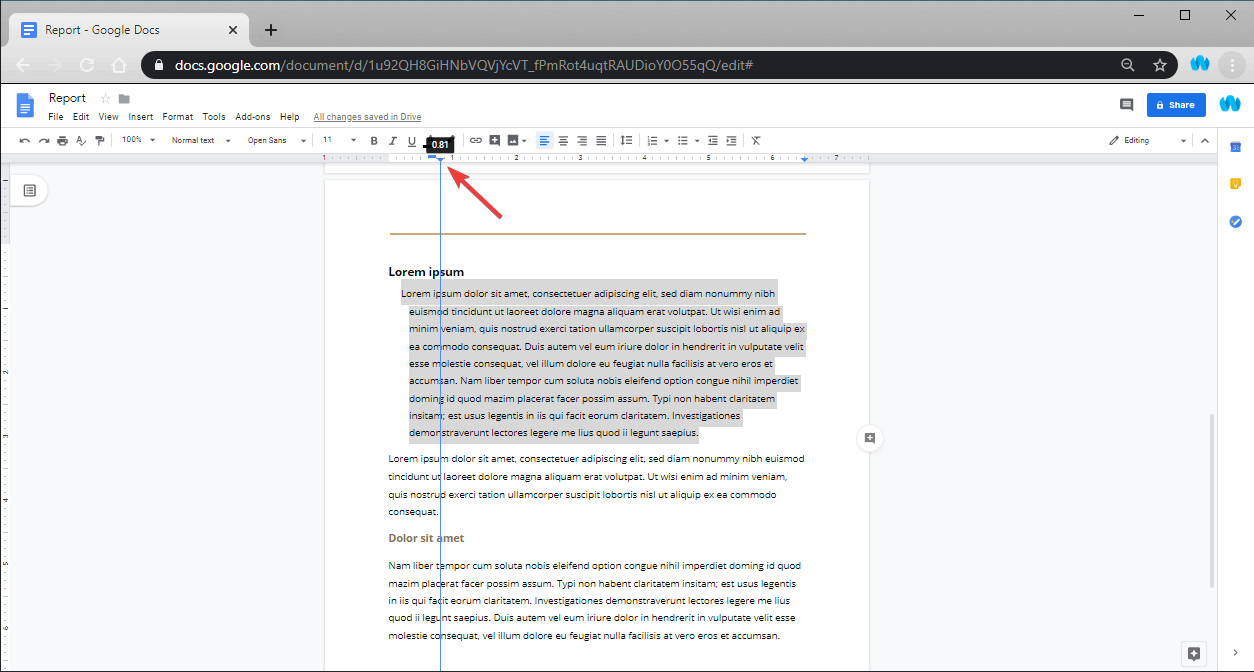
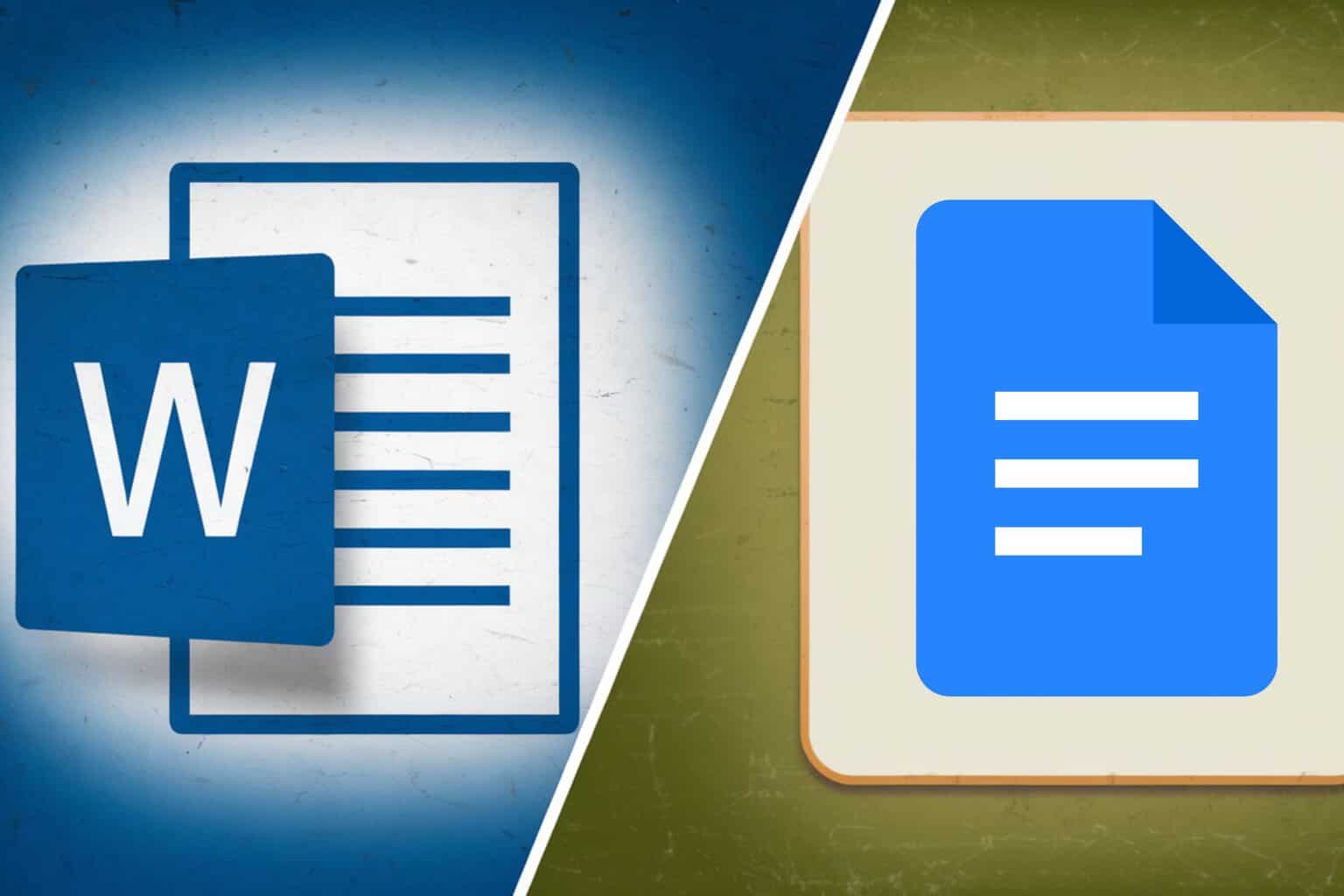
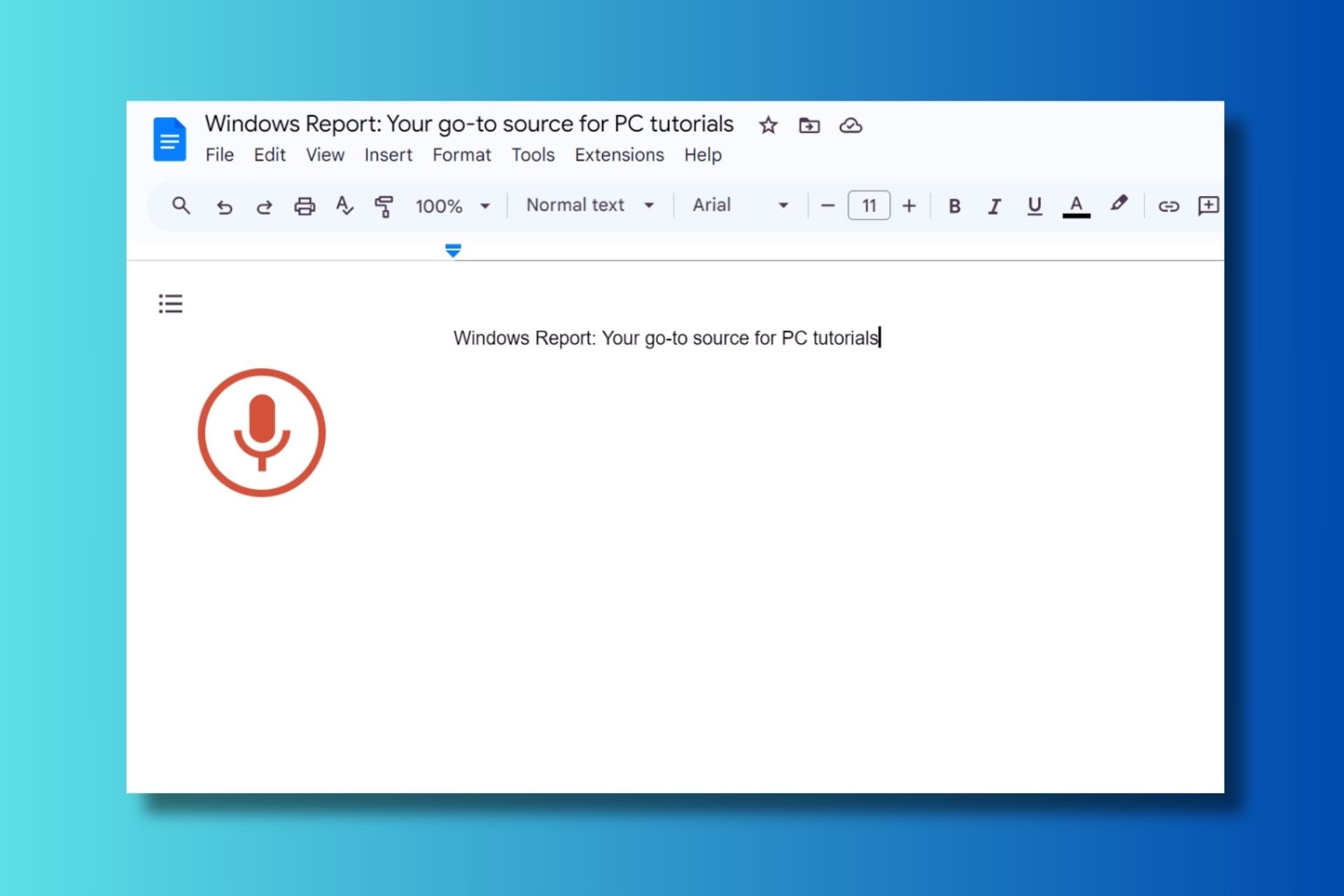
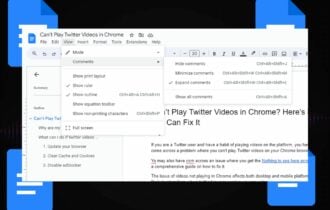

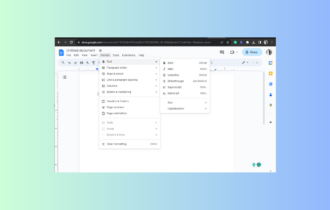
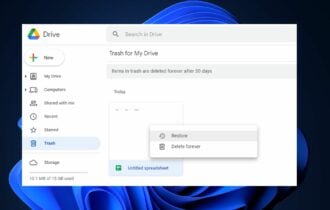
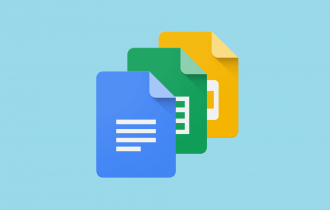
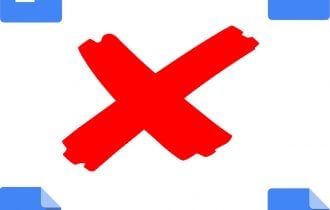
User forum
0 messages