Google Maps PC Dark Mode - How To Enable It
2 min. read
Published on
Read our disclosure page to find out how can you help Windows Report sustain the editorial team. Read more
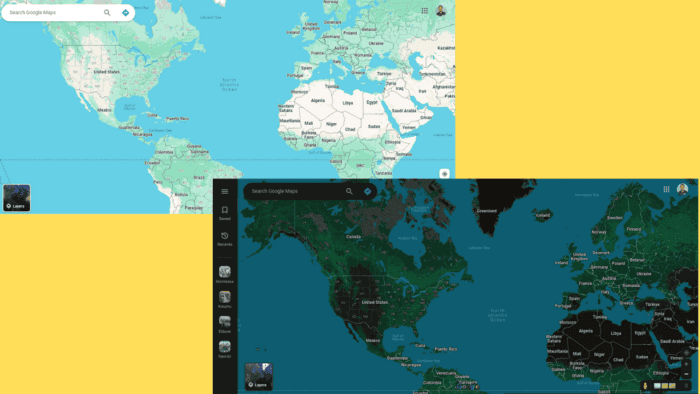
Google Maps on PC doesn’t support dark mode natively but don’t worry. I found a workaround!
You can use a Chrome extension to enable it whenever you want. I’ll show you the steps, so read on.
How To Set Dark Mode in Google Maps on PC
Follow the below steps to switch to dark mode on Google Maps using a Chrome extension:
- Go to Chrome Web Store and search for Dark Reader.
- Select the extension and tap Add to Chrome. Confirm by tapping Add extension.
- After installing it, go to Google Maps.
- Tap on the Extensions icon, then select Dark Reader.
- Google Maps will automatically switch to dark mode.
That’s it!
Although Google Maps on PC doesn’t support dark mode, you can bypass this with the right Chrome extension. Whether planning a road trip or navigating daily routes, a darker interface can make it much easier on the eyes. You can also enable system-wide dark mode on Windows 11.
Speaking of which, you can easily add a new location to Google Maps, and we have a dedicated guide that shows you how to do it.
Moreover, you can learn to fix a slow Google Maps and how to rotate it or measure distance.
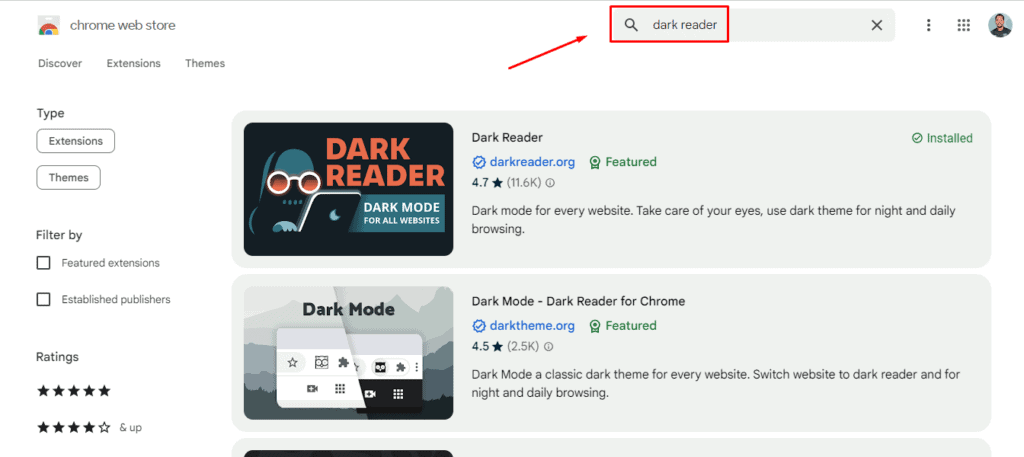
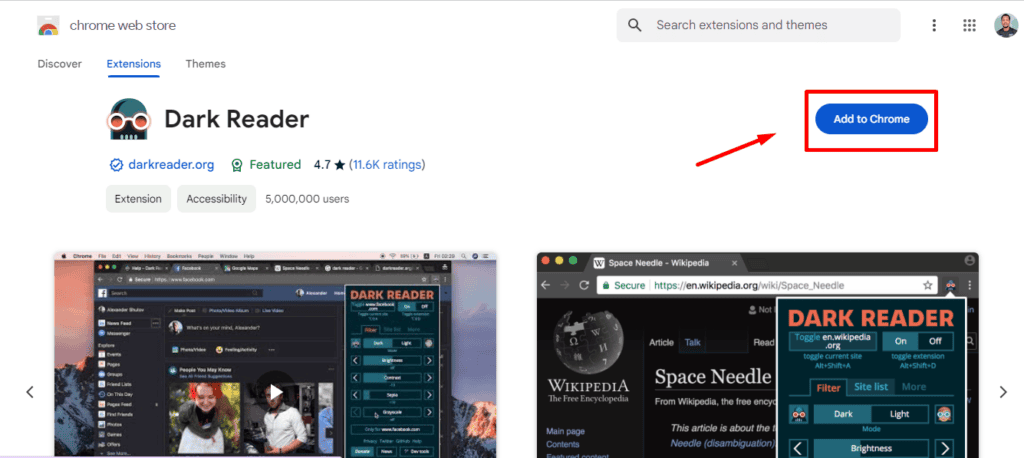
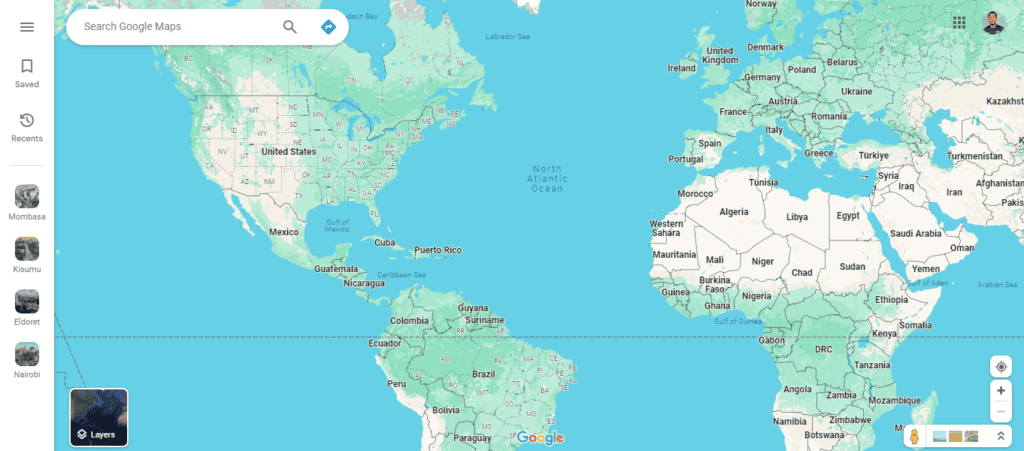
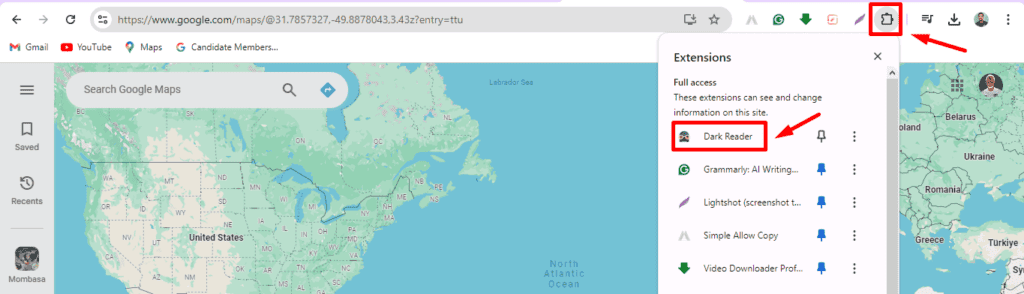
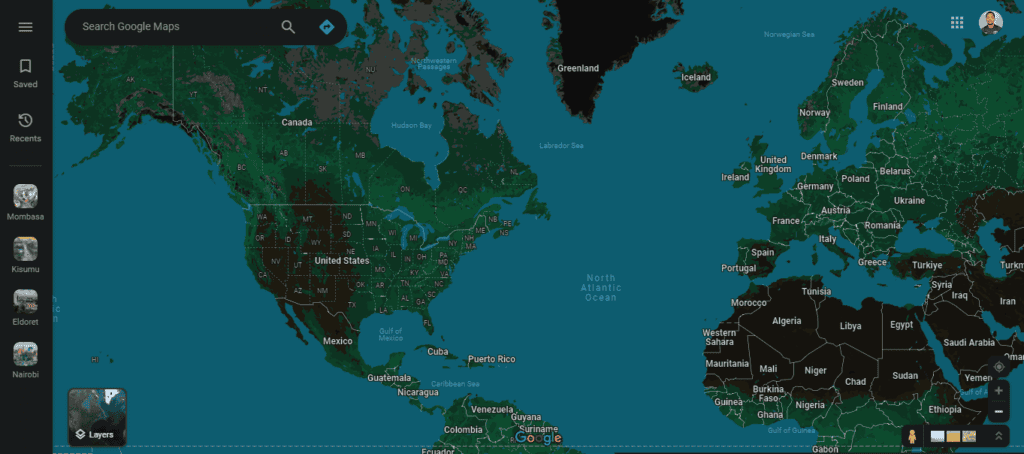
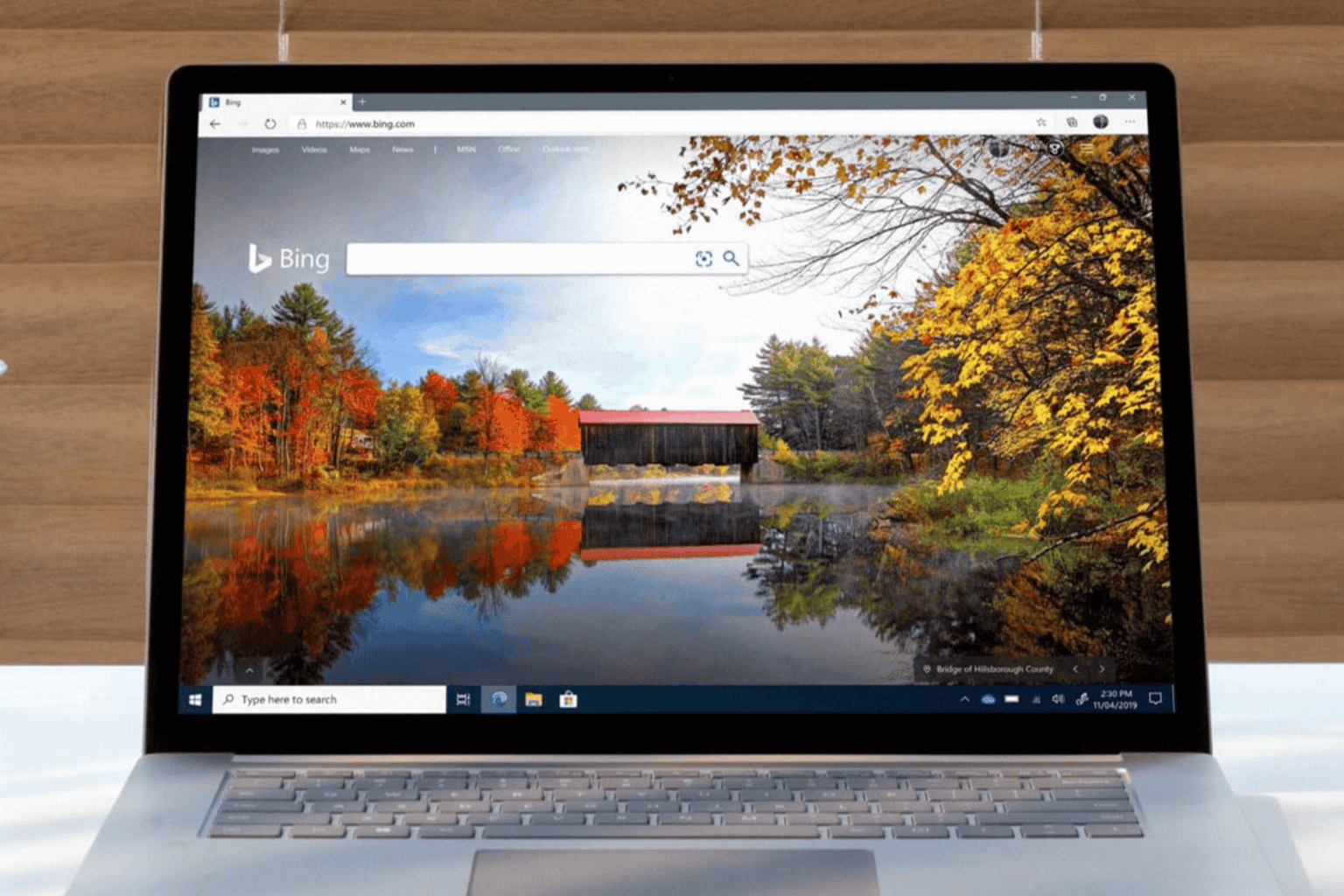

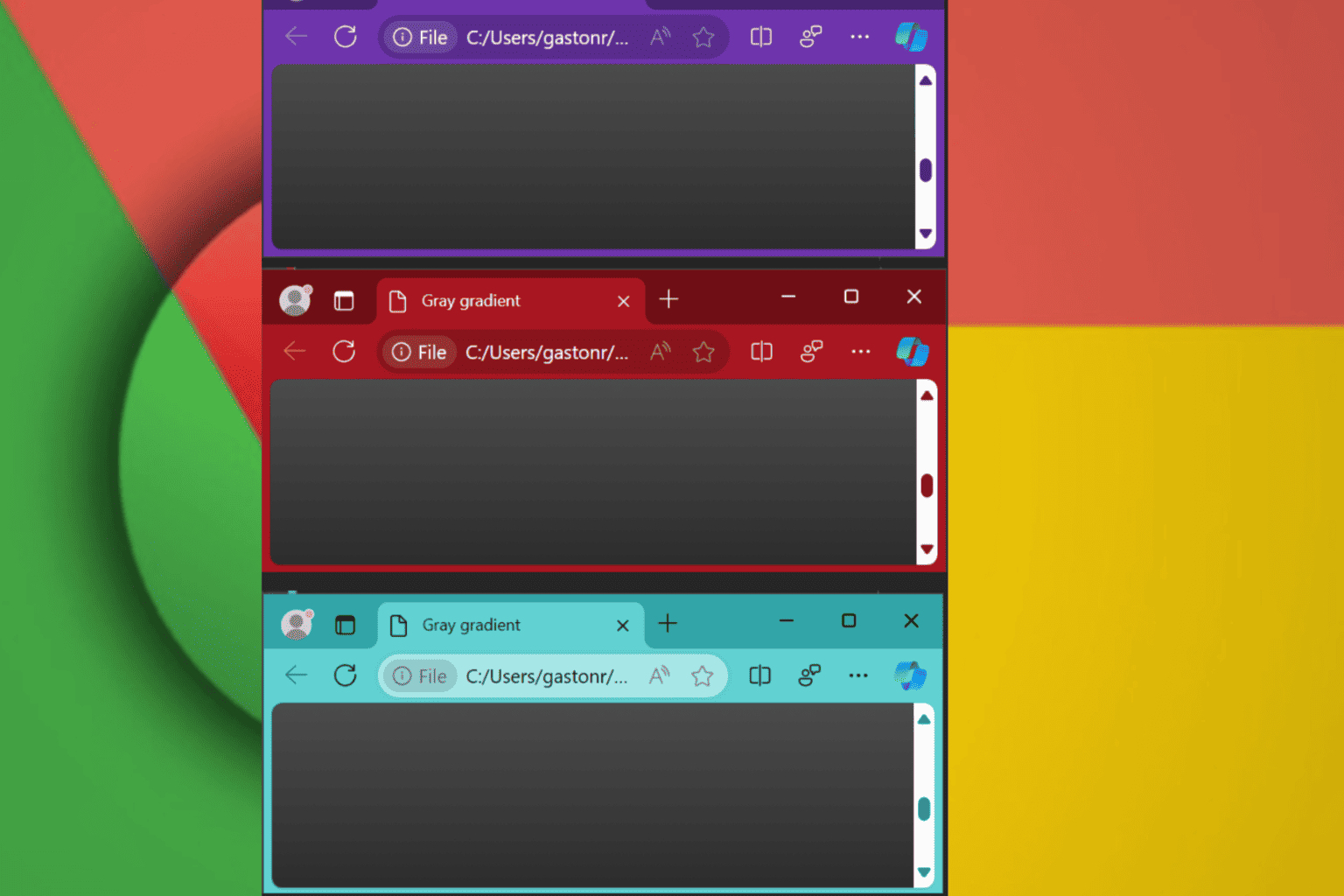
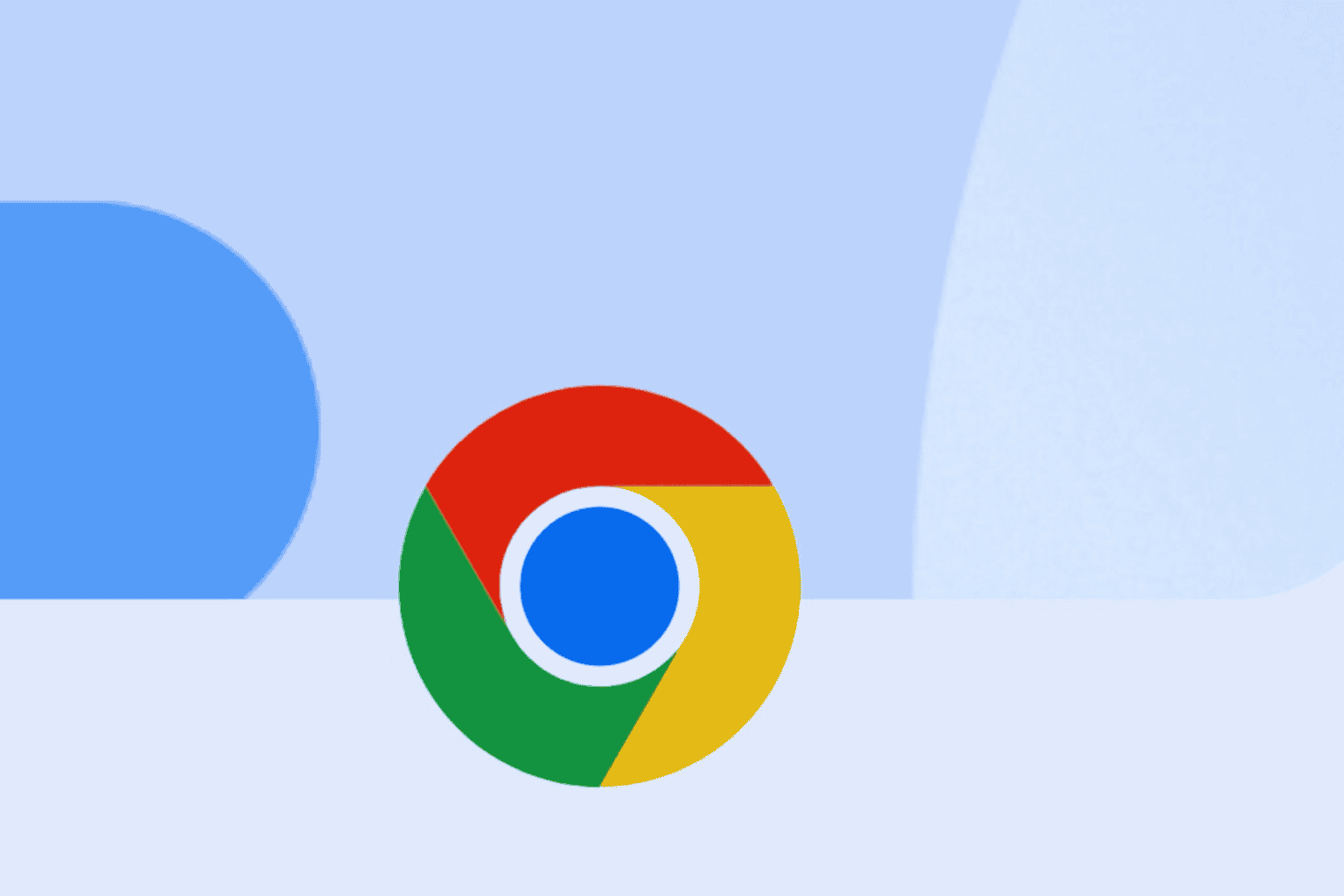
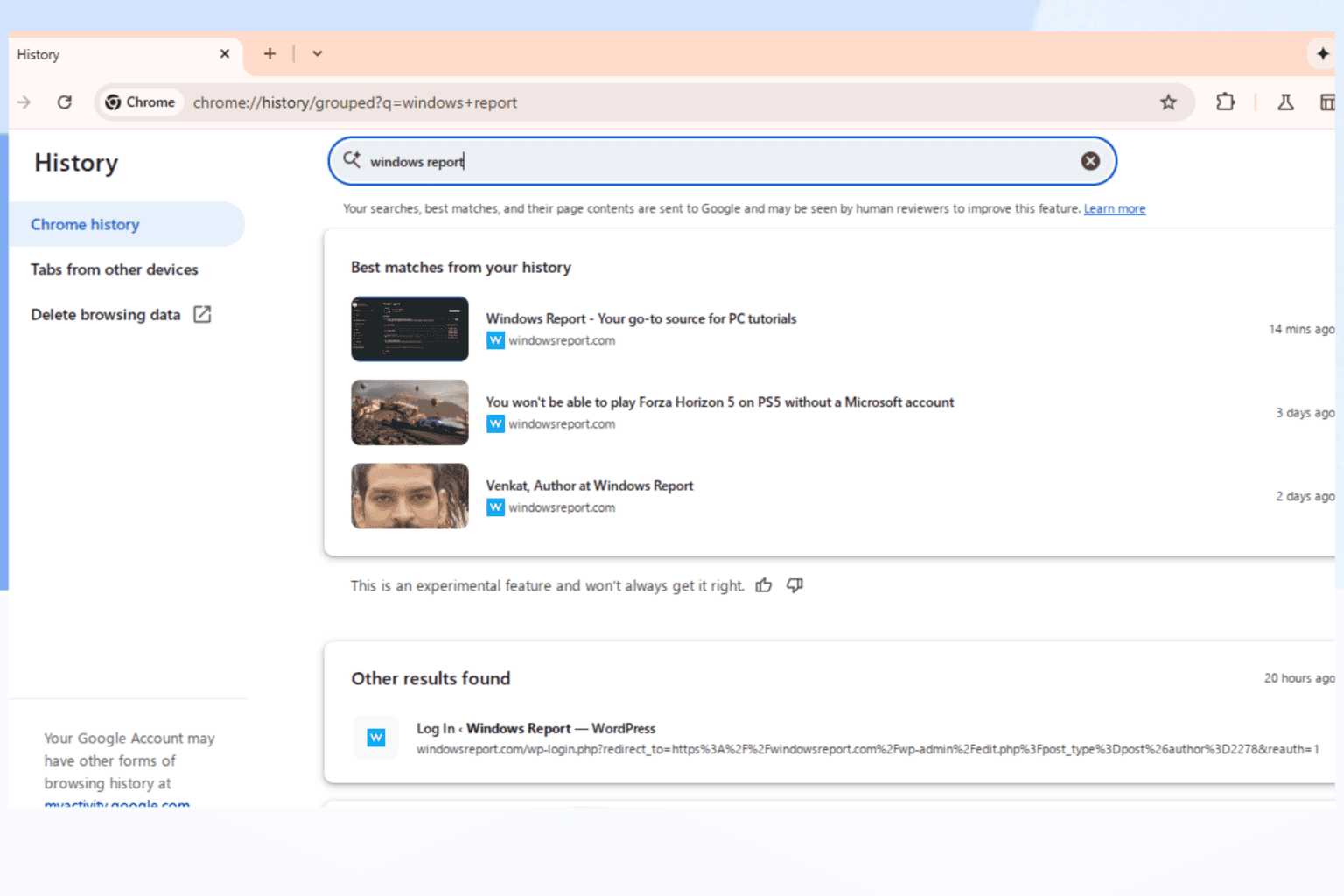
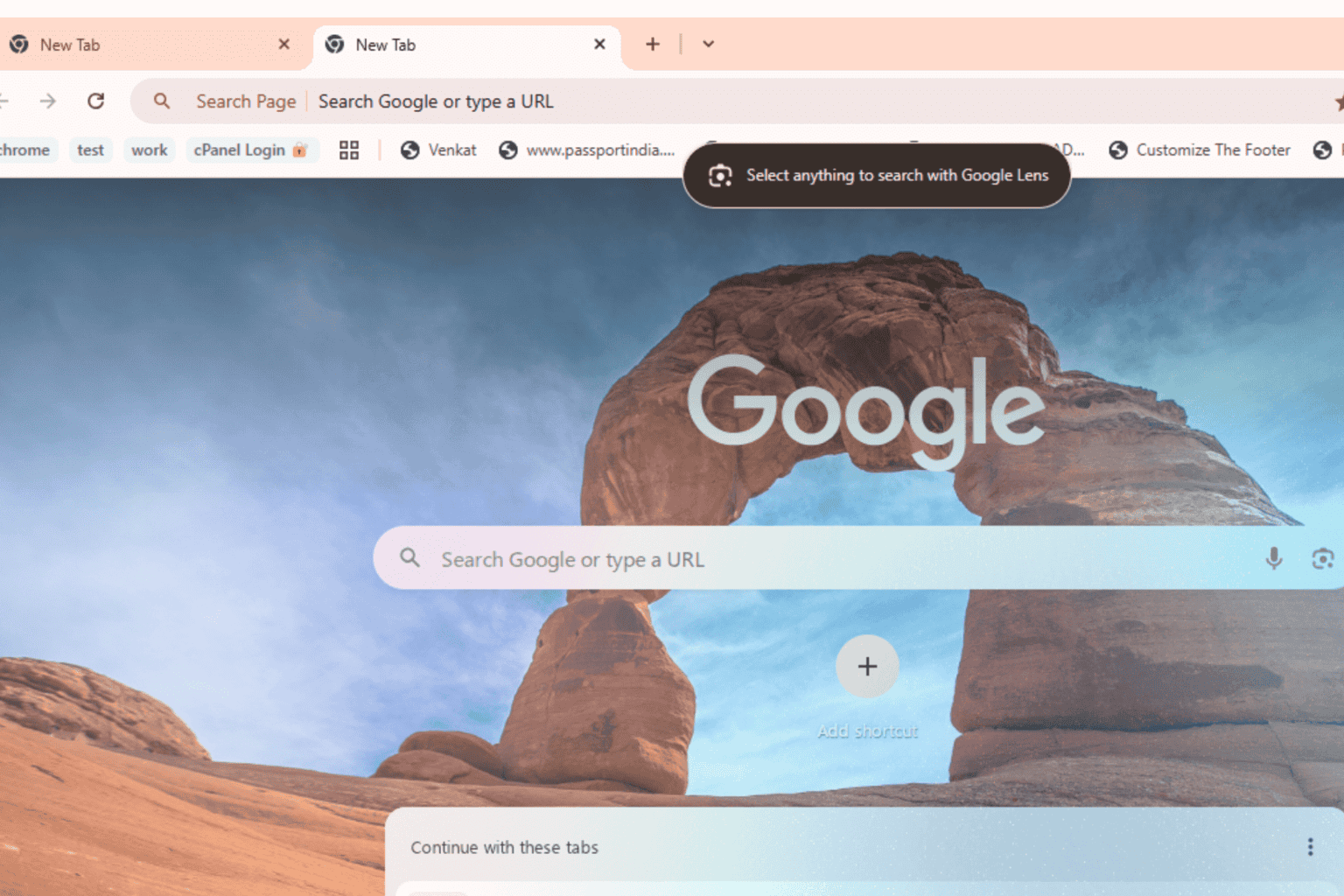
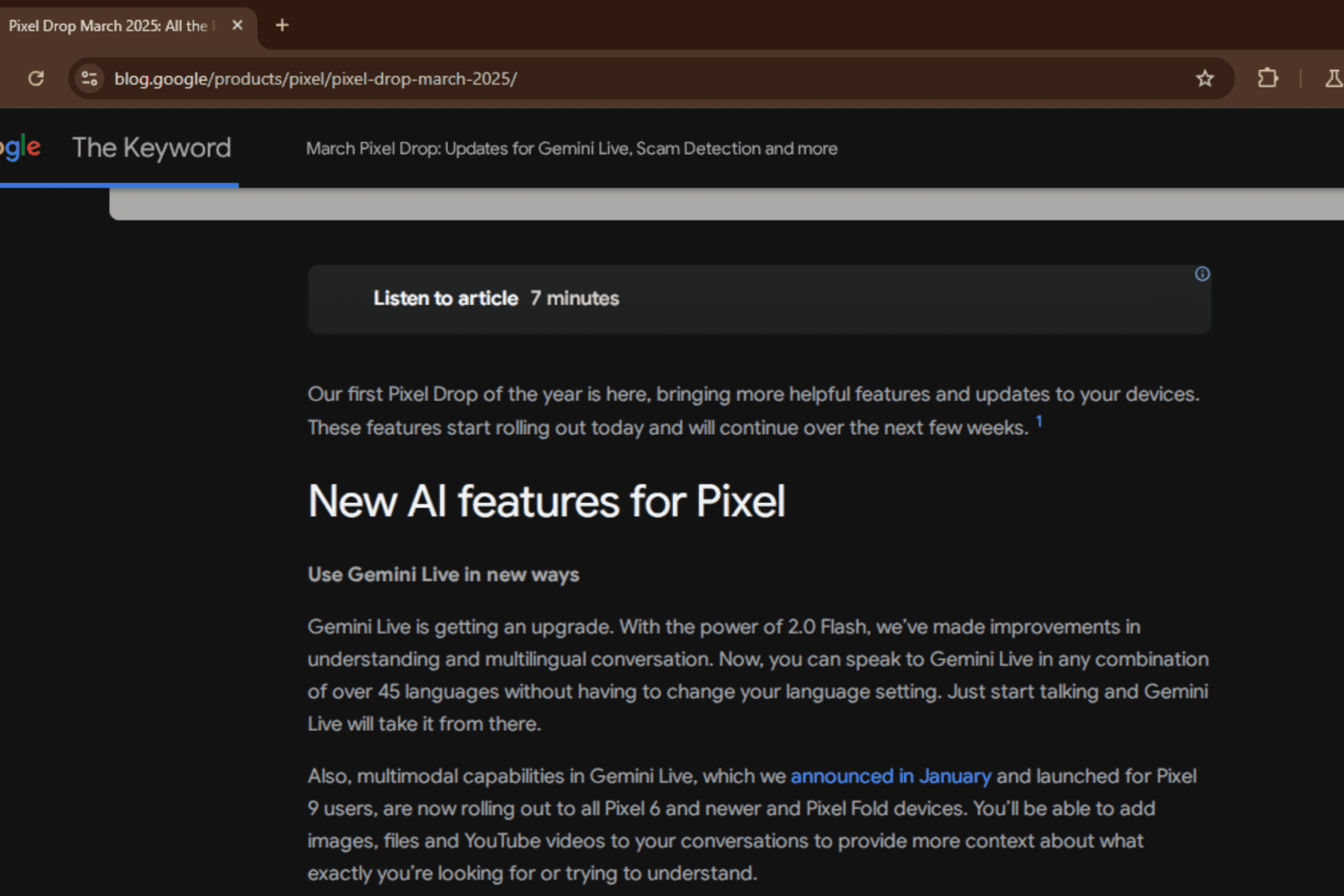

User forum
0 messages