Google not Deleting Search History? 3 Easy Ways to Fix It
The methods listed here are confirmed by our experts
4 min. read
Updated on
Read our disclosure page to find out how can you help Windows Report sustain the editorial team. Read more
Key notes
- When Google is not deleting the search history, it’s likely due to issues with the server or the connection.
- To fix the problem, re-login to your Google account, or try the other method here.
- Also, find out how to automatically delete the Google search history.

Many of us are under the impression that deleting the search history on the browser ensures privacy and security. What we don’t realize is that Google, too, keeps track of our activity, and when trying to delete its search history, many users run into an error.
Google utilizes the search history to show personalized ads to users. While viewing personalized ads doesn’t seem that big an issue, knowing that your searches are being recorded and can be accessed later is a grave concern for many.
If you, too, don’t want your searches to be recorded, here is how you can delete the Google search history.
How can I delete the Google search history?
- Launch any reliable and safe browser, go to the Activity controls section in your Google account, and click on Manage all Web and App Activity.
- Now, click on the Delete button under Search your activity.
- Finally, select the time range for which you want to delete the Google search history on the computer.
- The data that falls under the selected time range will be deleted automatically.
This will delete the search history for all Google products, such as Chrome, Gmail, Maps, News, and Translate. If you want to delete a specific one or a few, add them to the filter and proceed with the deletion. And if you find Samsung One UI Home in Google Activity, it’s not something to be concerned about!
Remember, deleting the search history does not necessarily mean it will be removed from Google’s servers immediately. However, it will not be used for showing personalized ads anymore.
What do I do if Google is not deleting the search history?
1. Try again in some time
If you regularly clear the Google search history and face the problem for the first time, it could be a temporary issue with the server. Or you could be having trouble with the Internet connection. Try restarting the computer and the modem/router.
No matter the underlying cause, it’s always better to wait for some time in these cases and then try again. If Google is still not deleting the search history, head to the following method.
2. Re-login to your Google account
- Go to Google, click on your profile picture (or the alphabet in case you haven’t added a picture), and select Sign out from the menu.
- Next, click on the Sign in button near the top-right corner.
- Now, enter your Google account details to log in.
In some cases, logging out and then signing in back to the Google account helped fix the problem. This is generally due to a trivial bug that crept in, which a re-login would easily eliminate.
Once done, the Google not deleting search history problem should be fixed.
3. Use a dedicated VPN
If both methods have not worked, you should use a dedicated and reliable VPN. This is because the problem most likely lies with the connection settings, and using an effective VPN would eliminate that.
Apart from that, VPNs offer many other advantages, the most important being their ability to mask the user’s identity. Also, these can help you bypass geo-blocking by connecting to a server in another country.
If you require industry-standard VPN security to resolve this browser safety matter, it’s advised to pick reliable and fast software like Private Internet Access.
This VPN tool delivers super-fast servers spread to thousands of regions with advanced tools like split tunneling or censorship blocking for unlimited content in restricted countries.
How do I set the Google search history to delete automatically?
- Go to the Activity controls section in your Google account, and click on Choose an auto-delete option under Web & App Activity.
- Select the Auto-delete activity older than option, choose the desired duration from the dropdown menu, and then click on Next at the bottom.
- Now, click on Confirm to save the changes. Also, the saved activities older than the selected duration will be deleted right now.
From now on, Google will automatically delete the search history, and you won’t have to worry about it. However, you can still manually delete it anytime you want.
The methods listed here, though illustrated for a Windows PC, work on every device and can fix Google not deleting search history on Android or iPhone as well. To delete Bing’s search history, refer to our expert article.
Also, find out what to do if you find unknown searches in Google search history since it could indicate an account breach.
Tell us which fix worked and your thoughts on Google search history in the comments section below.









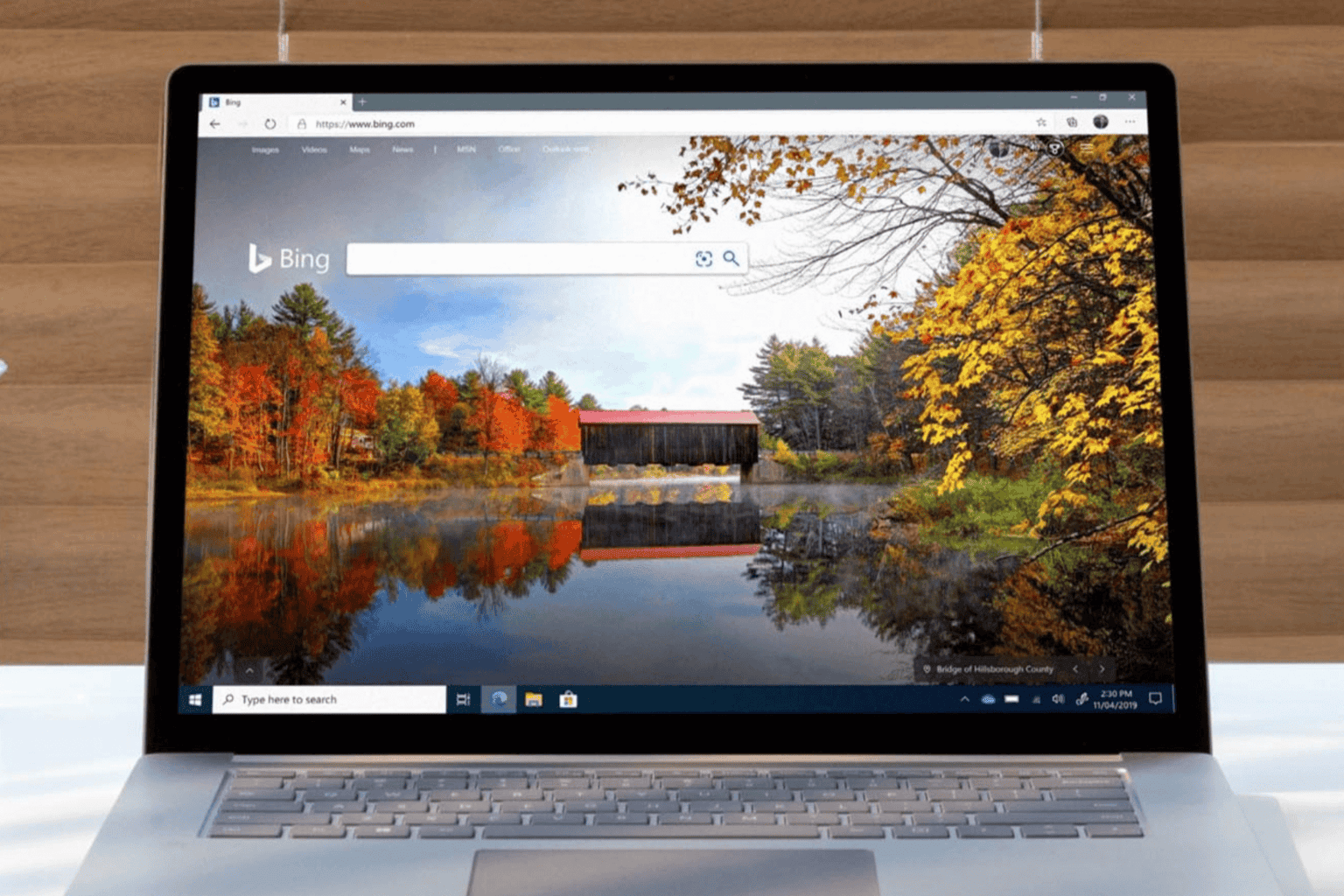
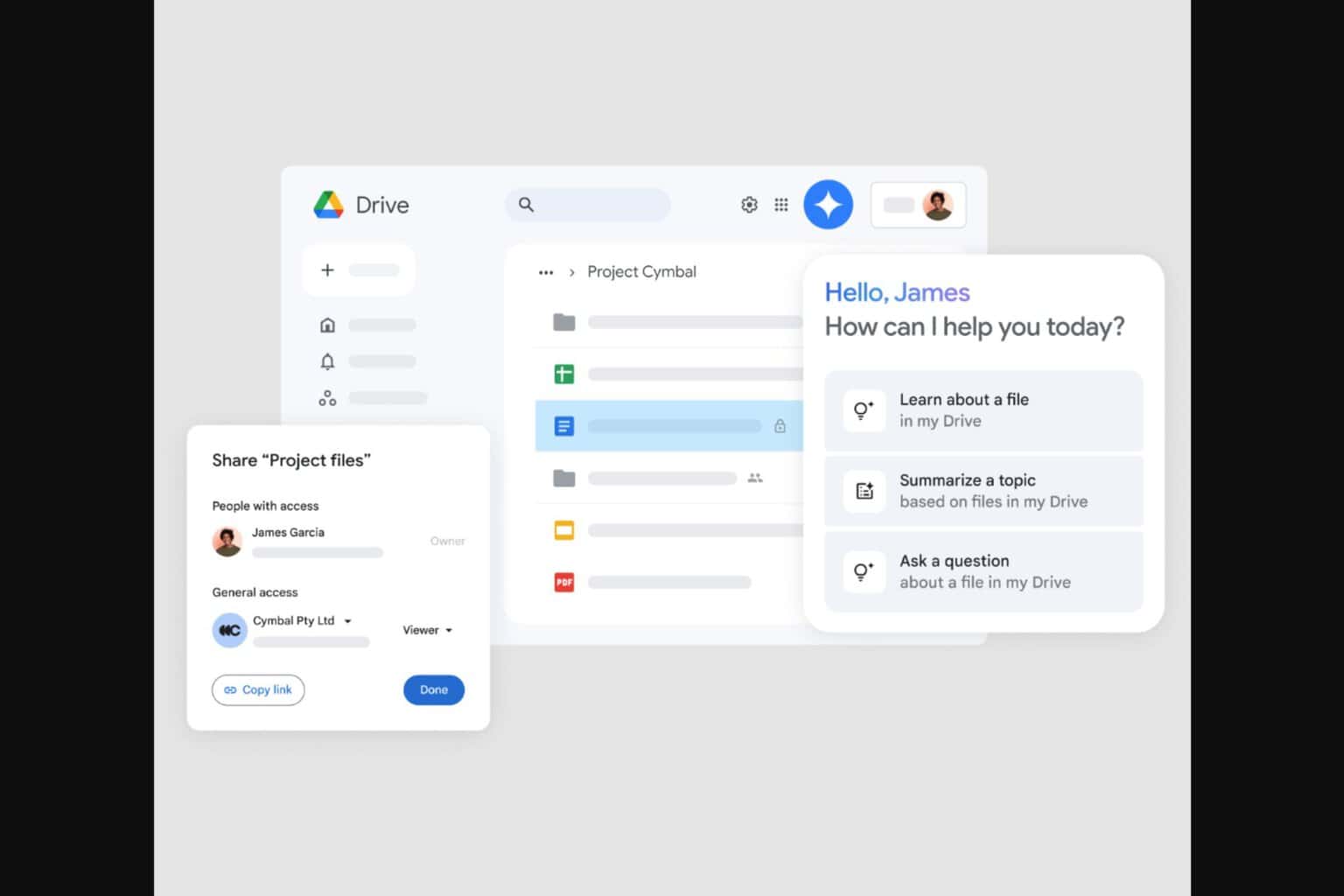
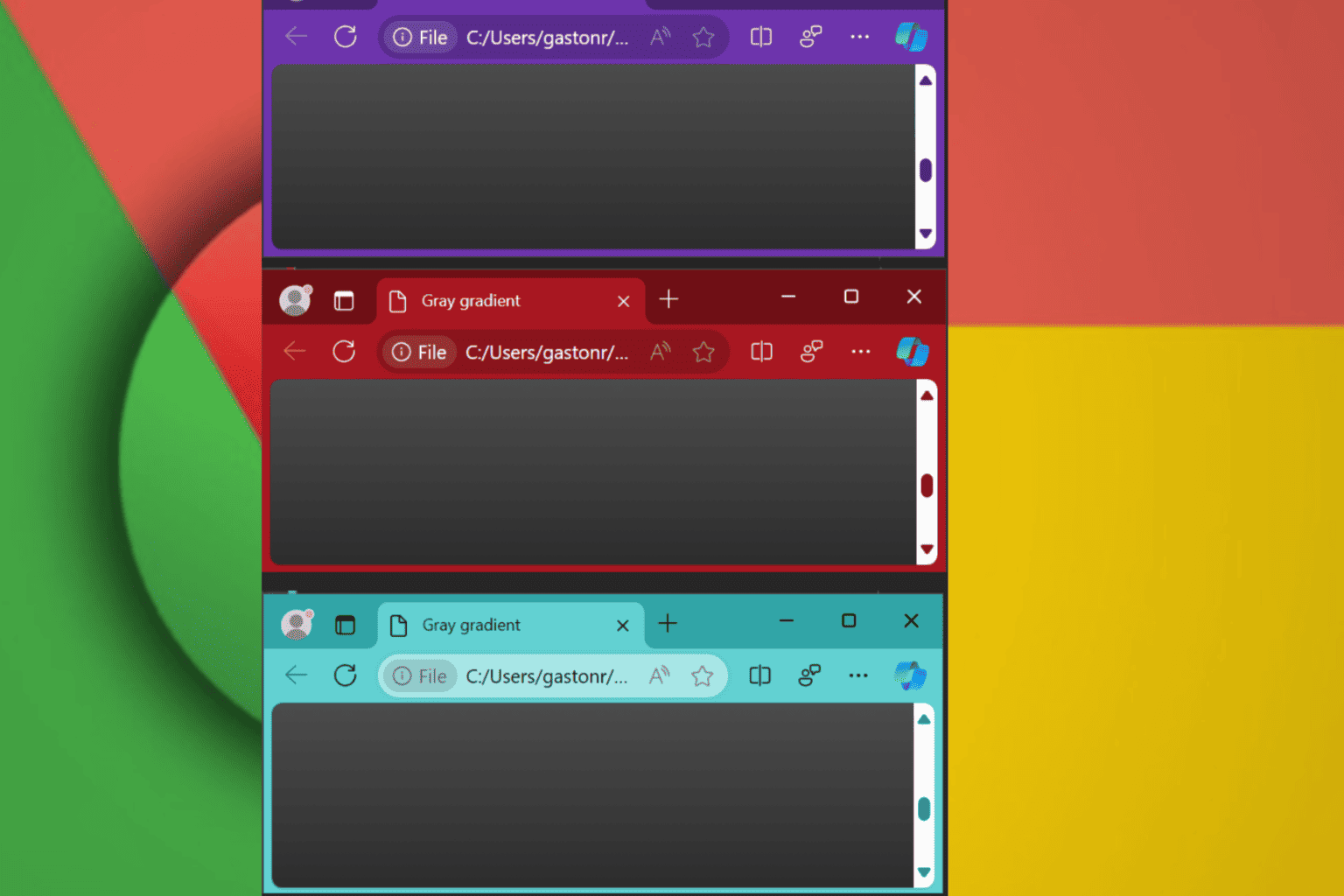
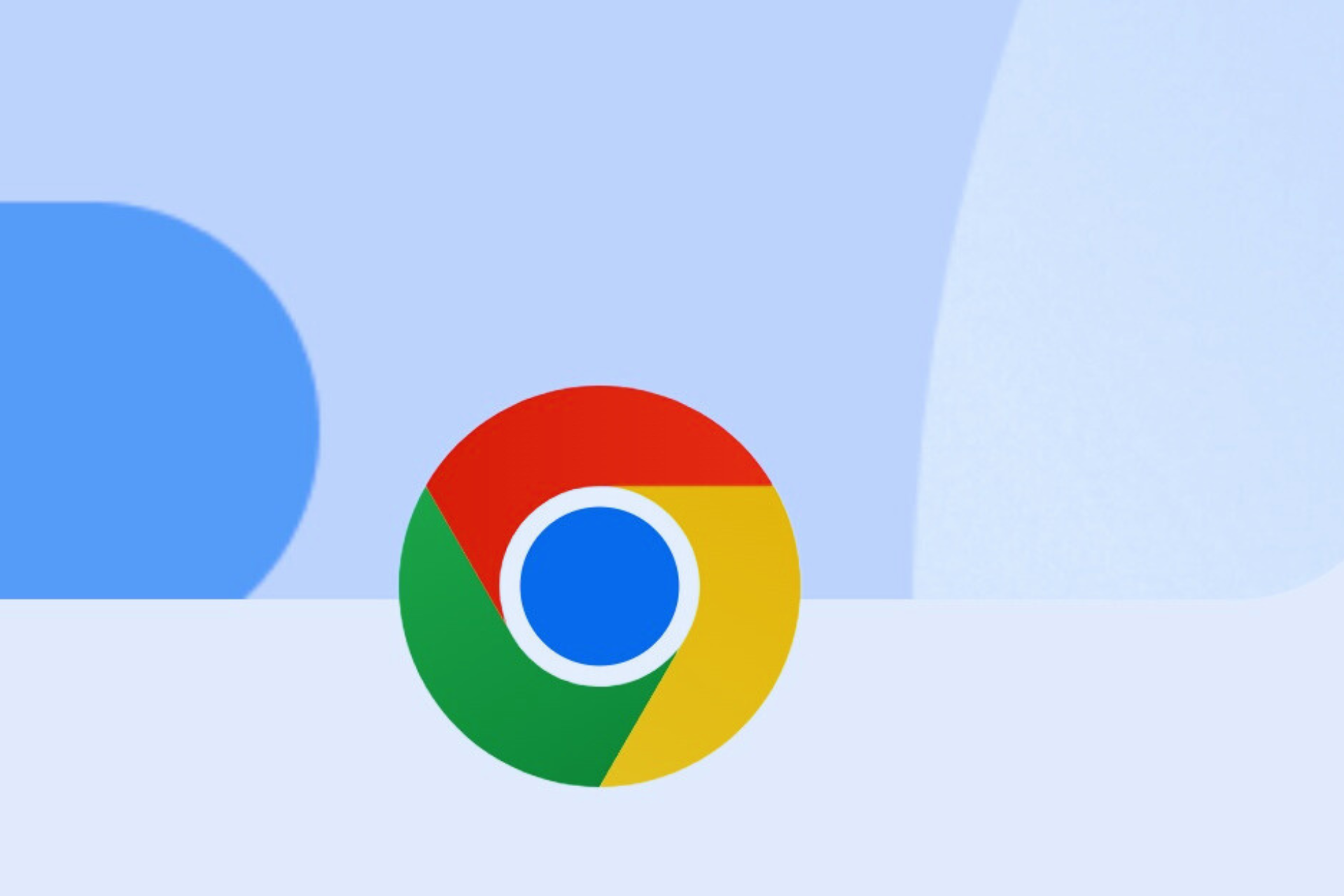

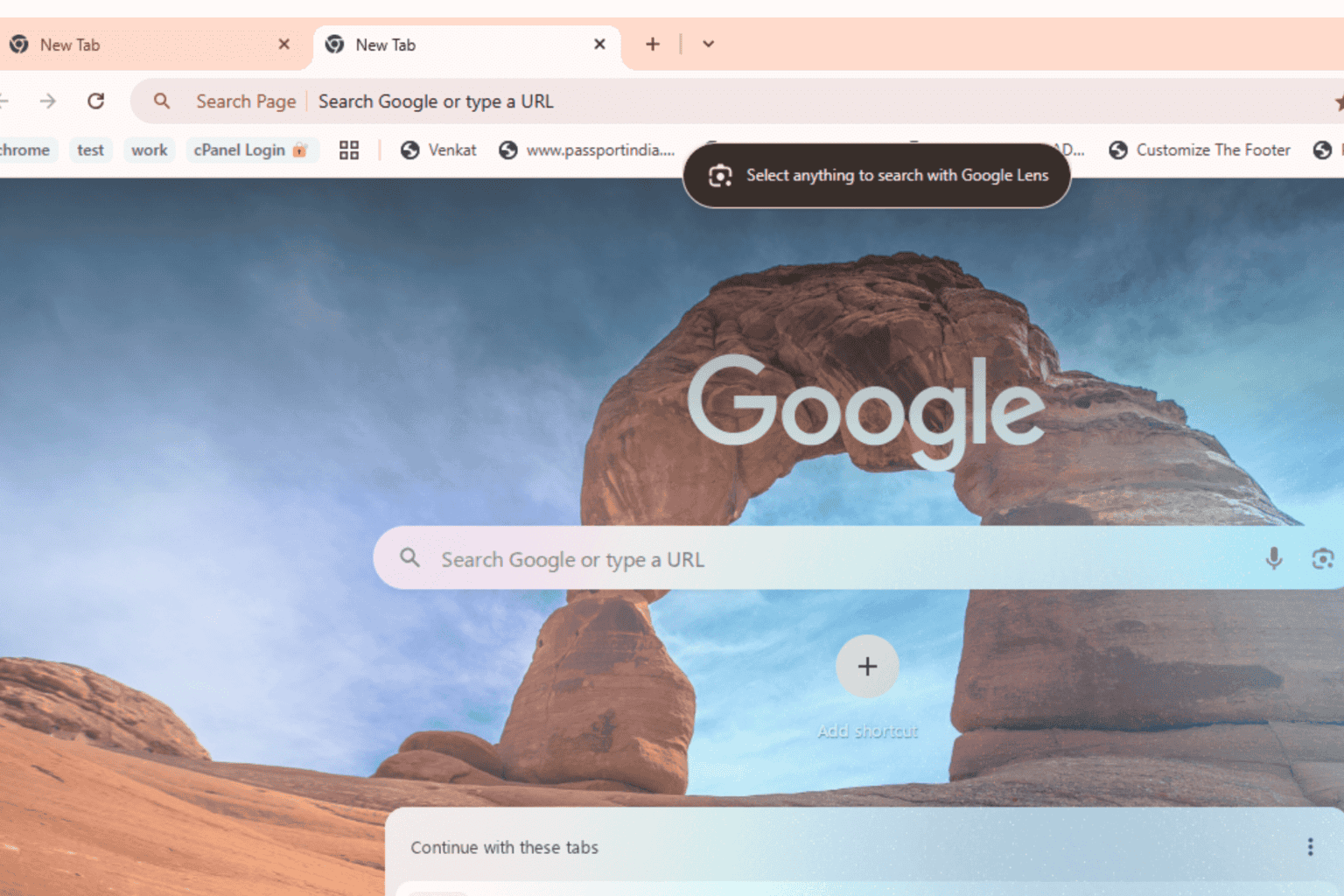

User forum
0 messages