Grammarly Extension for Chrome - How To Install and Use It
2 min. read
Updated on
Read our disclosure page to find out how can you help Windows Report sustain the editorial team. Read more
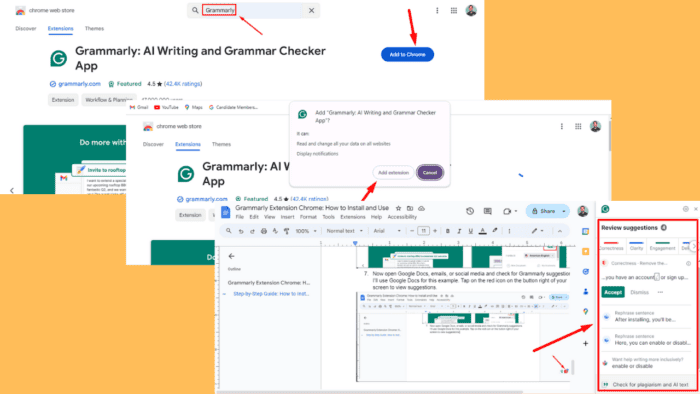
The Grammarly extension for is a must-have for anyone looking to improve their writing. This browser add-on can correct grammar, spelling, and punctuation mistakes with helpful suggestions.
Moreover, installing and using the Grammarly extension is easy. It can enhance your writing across different platforms, including emails, social media, and online documents. I’ll show you how, so let’s get into it!
How To Install and Use the Grammarly Extension for Chrome
Simply follow these steps:
- Open Chrome and visit the Chrome Web Store.
- In the search bar, type “Grammarly.” The extension should appear as the top result. Select it and click the “Add to Chrome” button.
- A pop-up will ask for confirmation. Click “Add Extension” to start the download automatically.
- After installing, you’ll be prompted to sign in if you have an account, or sign up if you’re new to Grammarly.
- After adding your credentials or signing up, tap the extensions button and click on the pin icon.
- You can adjust Grammarly’s settings by clicking the extension icon in the top-right corner of Chrome. Enable or disable specific features or set preferences for certain grammar rules here.
- Now open Google Docs, emails, or social media and check for Grammarly suggestions. I’ll use Google Docs for this example. Tap on the red icon on the button right of your screen to view suggestions.
- You’ll get a review of all the suggestions, including a check button for plagiarism and AI text.
Installing the Grammarly extension for Chrome is a quick and effective way to enhance your writing. Its automatic corrections and personalized settings can help you keep your online communication polished and professional.
Also, learn to download Grammarly on your laptop, add it to Word, and fix it if it isn’t working with Firefox.
If you’re looking for more extensions, we also have a guide on Skip Redirect extension, so feel free to visit it.
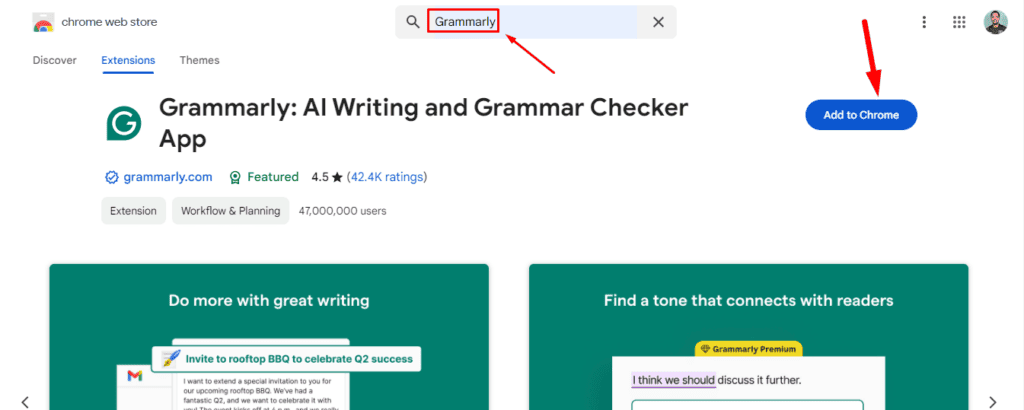
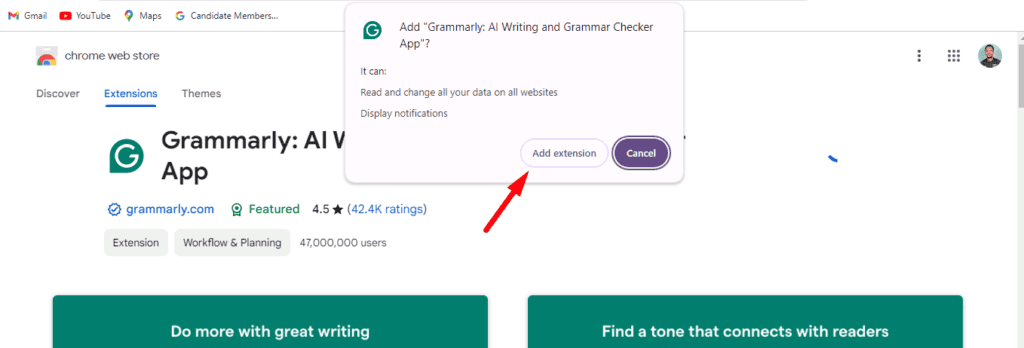

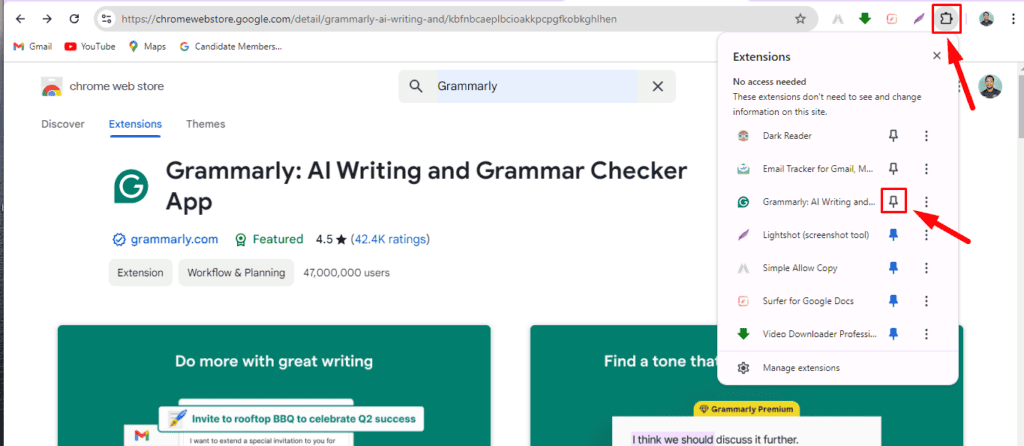
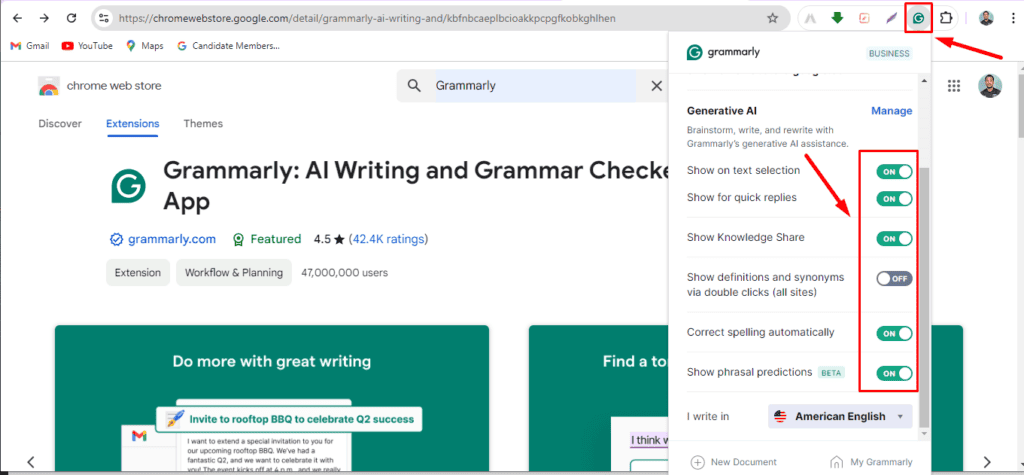
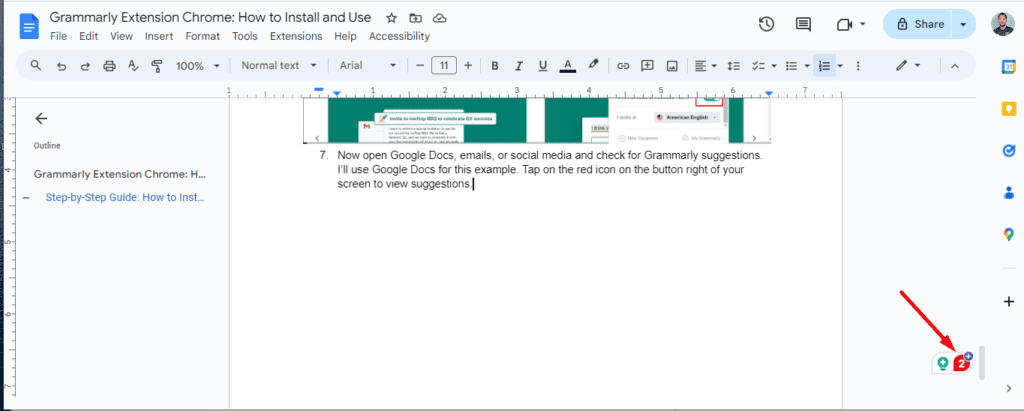
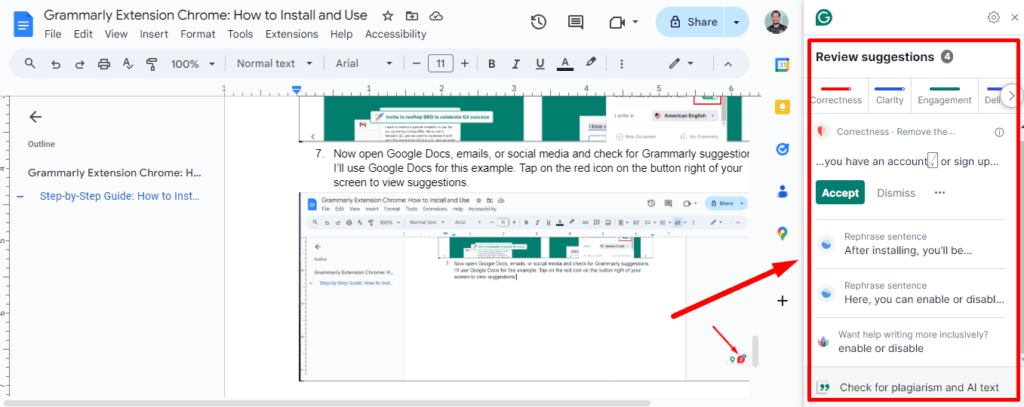


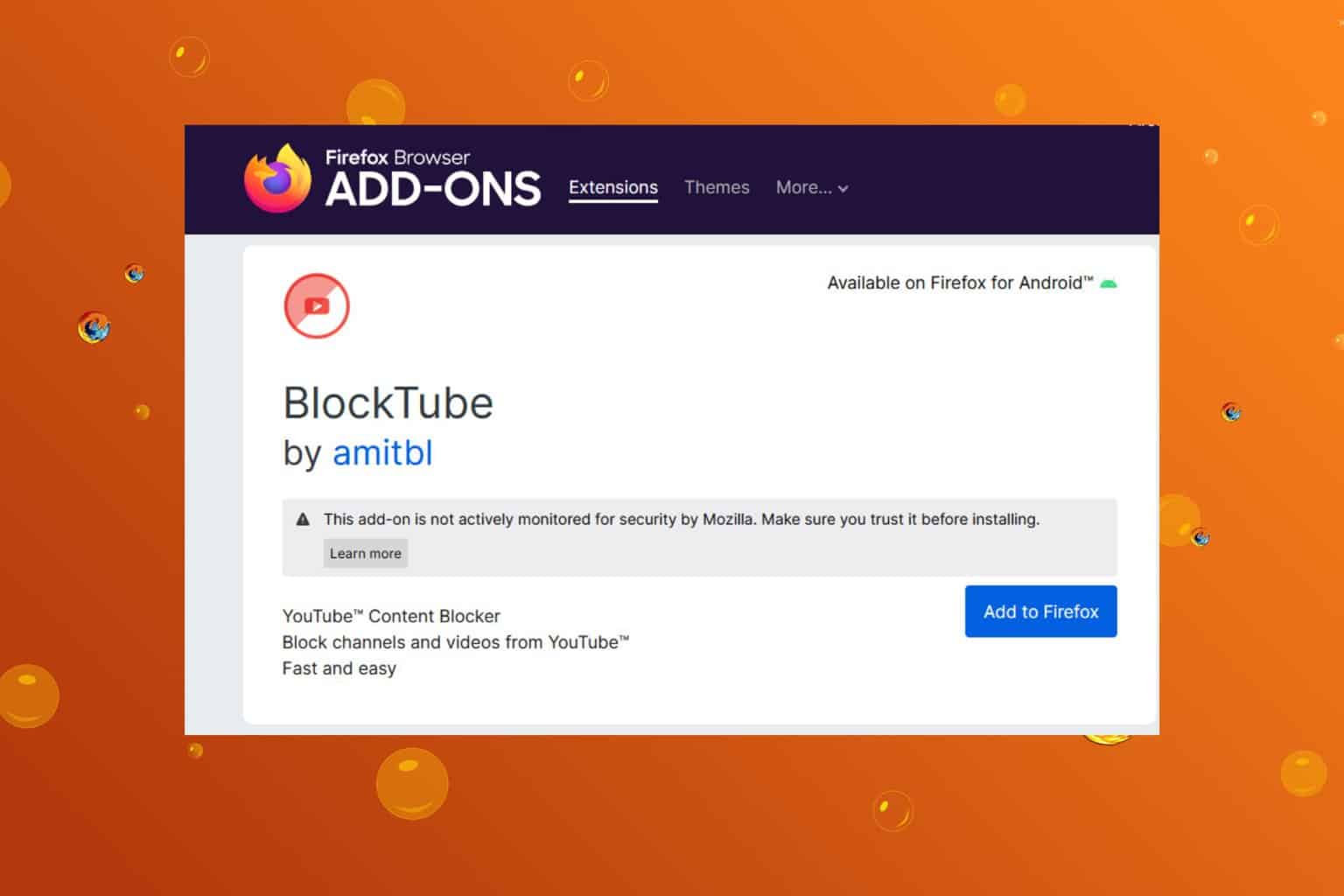
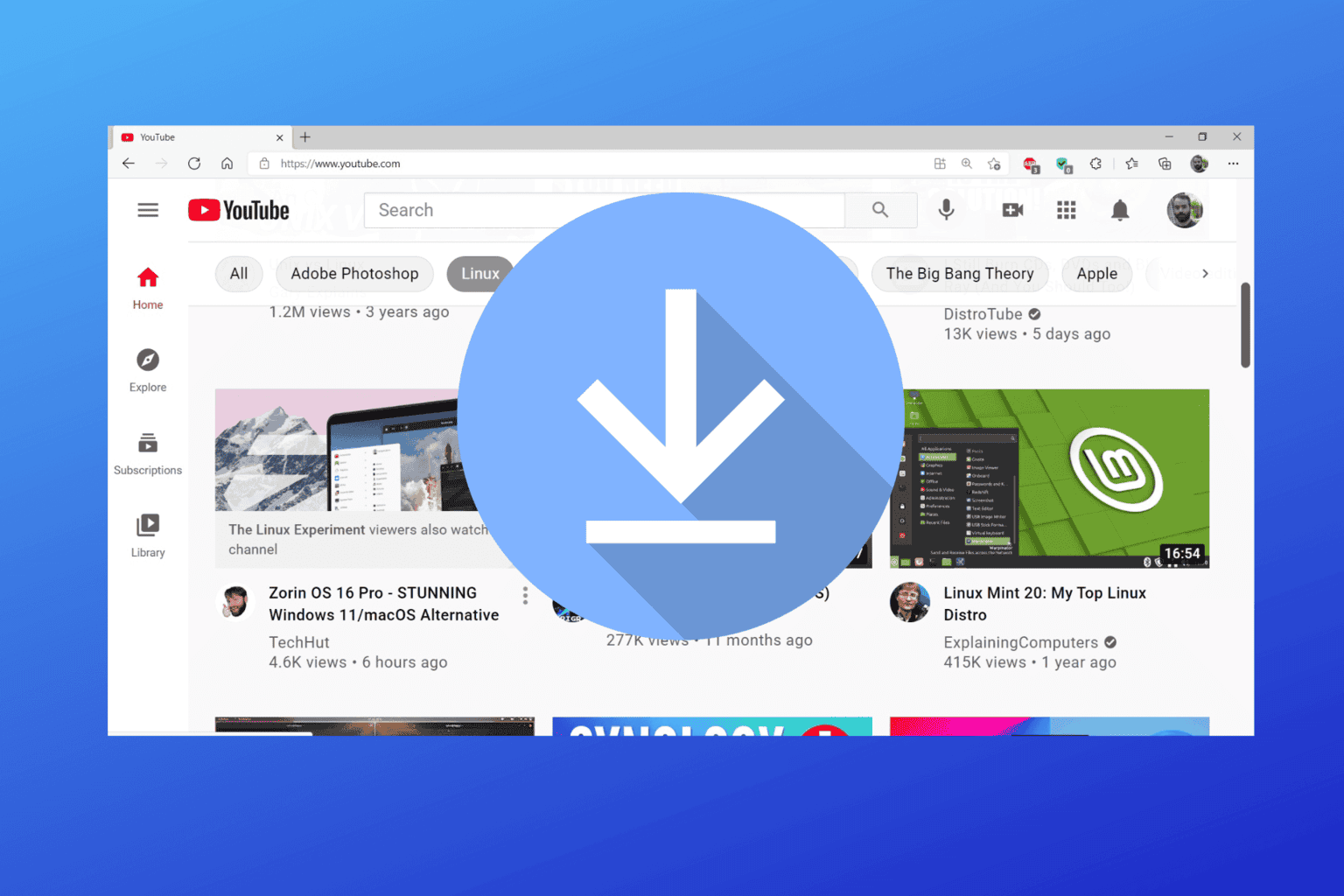
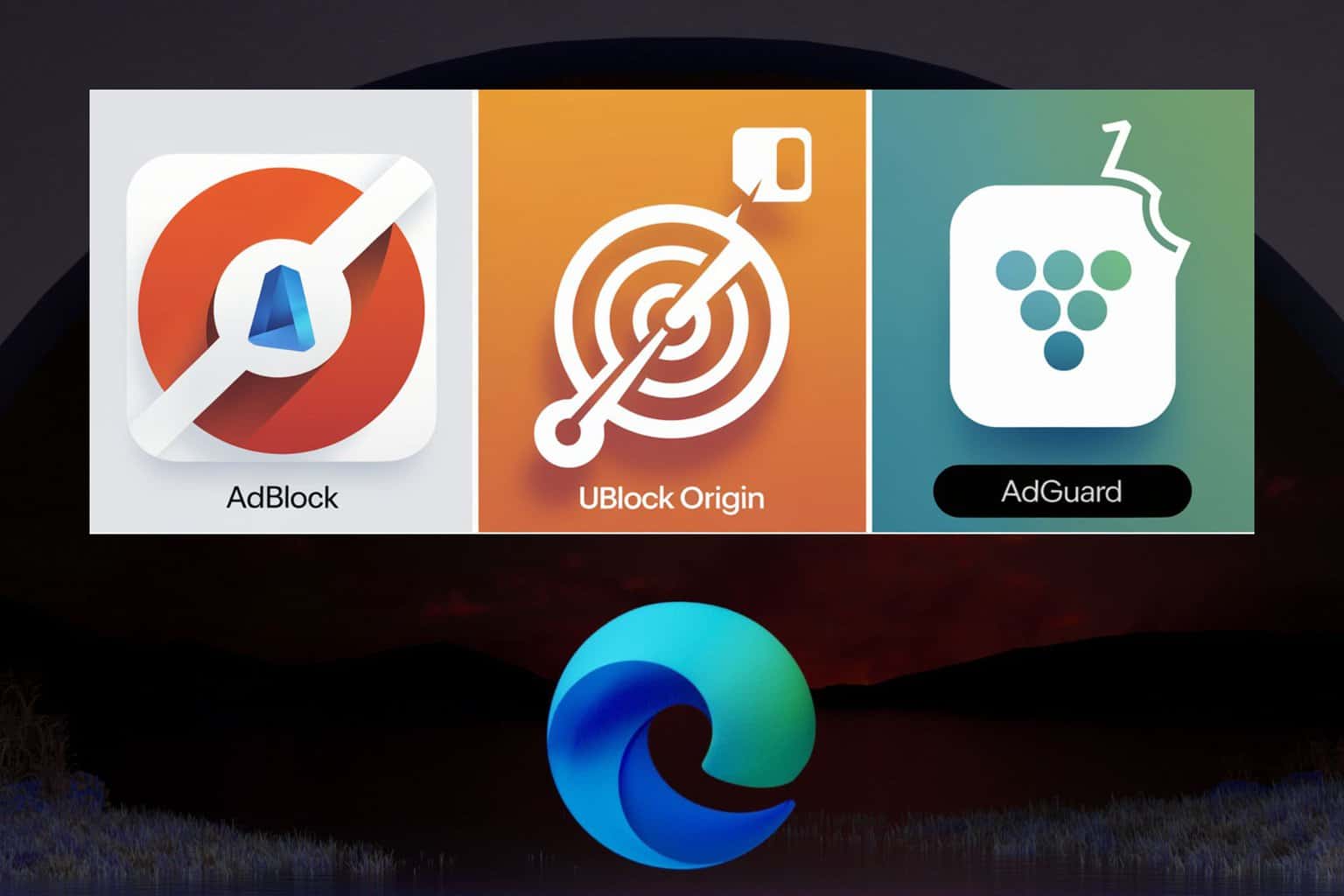

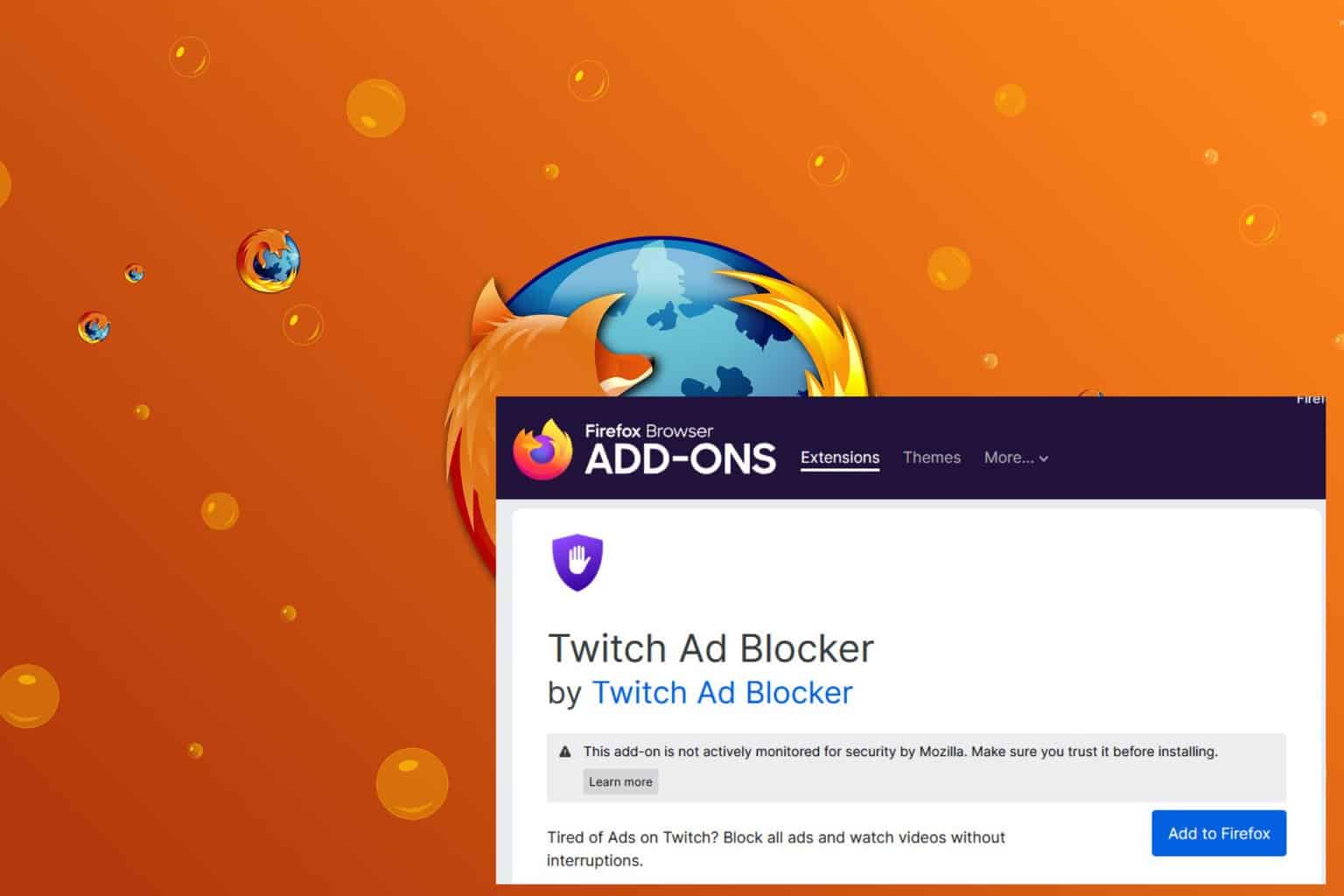


User forum
0 messages