How to Hide Your IP Address in Windows 7 (3 Tested Methods]
The methods listed here are confirmed by our experts
5 min. read
Updated on
Read our disclosure page to find out how can you help Windows Report sustain the editorial team. Read more
Key notes
- Although it's no longer considered the sharpest tool in the shed, Windows 7 is still a popular choice for users worldwide.
- If you're still loyal to this OS version, consider tightening your security/privacy measures.
- One sure way to protect your privacy is by hiding your IP address.
- Our guide will show you 3 different ways to protect your privacy and hide your IP address while online.

Even though Windows 10 is slowly moving to the top, Windows 7 is still the most used Microsoft-produced OS.
And, due to a lack of proper support for Windows 7, tech folks are more Windows 10-oriented regarding privacy and security.
We’re not keen to overlook that, especially with the current state of internet privacy threatened like never before.
The first step to protect your privacy is to hide your IP address. That’s your trace on the World Wide Web, and you don’t want to leave it to data-thirsty ISPs or advertisement companies.
Hiding your IP address has many more benefits than mere privacy, and today, we will try to explain why it’s important to stay anonymous and how to do it in Windows 7.
Make sure to check the story below and choose one of the presented tools to stay in the clear.
But first, let us explain why exactly it is paramount to hide your IP address and why many users neglect the importance of privacy that’s condemned in the current state of the World Wide Web.
What’s your IP address? Think of it as the digital version of your home address. It’s an essential part of networking and communication, unique for every user. It’s your personal internet ID.
And, just like your ID card, your IP address contains sensitive data, like your exact location or network details that can be used for tracking by the site you visit or some third-party snoops, like government or hackers.
That also enables various advertisers to track you and create your profile. With all your interests and browsing preferences included. Moreover, the constant switching of your IP address also denies access to anyone trying to access your PC remotely.
Another valid reason for you to hide your IP address is geo-targeting imposed by specific providers and sites. The site reads your IP address and won’t let you in due to a location blockade.
Also, it’s a valid way to avoid censorship by certain governments. That should be it regarding the Why? factors. Now, let’s move to How? and try to answer how to hide your IP address in Windows 7.
How can I hide my IP address in Windows 7?
1. Use a VPN
The popularity of VPN (Virtual Private Network) solutions has reached the sky lately, especially after various whistleblower leaks informed the vast internet society of privacy infringements.
VPNs let you choose the preferred server with various geo-locations, enabling you to stay anonymous online.
Beyond that, many VPN services offer additional privacy-related tools (e.g., military-grade encryption) and can be used on various devices, both PCs and smartphones.
We gave our 2 cents on the paid vs free VPN solutions, if you are looking to get premium protection, you should consider investing in a premium tool.
Our VPN of choice is Private Internet Access, a world-class VPN that brings all those professional privacy and security-oriented features to the table without you having to break the bank to acquire a subscription. It’s actually very affordable.
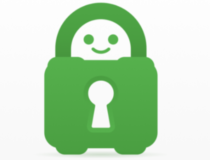
Private Internet Access
Get the latest privacy features with Private Internet Access VPN service.2. Try Proxies
While VPNs cover everything, proxies are more browser-related services. The simplest way to explain how a proxy works is to imagine it as a mediator between you and the website you want to access.
It changes your private IP address with a random public IP, obscuring your ID in the process. There are also various proxy solutions, both online and offline, with both proxy and reverse proxy traits.
For the IP-hiding reasons, we’ll need to look for Anonymous proxy servers and use them to hide the IP address.
Two main things you’ll need to focus on when searching a reliable proxy solution for your Windows 7 are speed (some of those slow down connections substantially) and reputation.
Performance-wise, the paid proxy solutions are also much better than the free ones, but it all depends on how often you use a proxy.
There are so many more similar solutions online and many of those offer better service for a monthly fee. Make sure to check all the related information before you decide to pay for a proxy server.
3. Tor Browser
All major third-party browsers will, at some point, let you know that they care about your privacy and that it’s completely safe to use them.
No tracking, no privacy intrusion, no selling your browsing history to a higher bidder.
For example, Firefox Quantum uses privacy protection as its go-to card.
However, that’s not completely true. Especially if we compare any given browser out there with the Tor browser. Tor is an embodiment of safe browsing for ages, and it’s still the best way to access the Dark Web if that’s your cup of tea.
The Onion Router (TOR) got its name thanks to multi-layered encryption which it uses to grant users complete anonymity. On the other hand, Tor is best when combined with a VPN, as it doesn’t check all the boxes on its own.
Also, some sites use Anti-Tor blockers, so you won’t be able to access them using the Tor browser.
You can download the Tor browser for Windows here, free of charge. We’re certain you’ll get to know its positive sides within minutes.
That should do it. We hope this article shed some light on ways how to hide your IP in Windows 7.
You can also try using the extensions for the VPN services if you want to stay anonymous just while browsing the internet.
For additional inquiries or alternative ways to make your IP address invisible to third-party sites, reach out to the comments section. It’s just below.



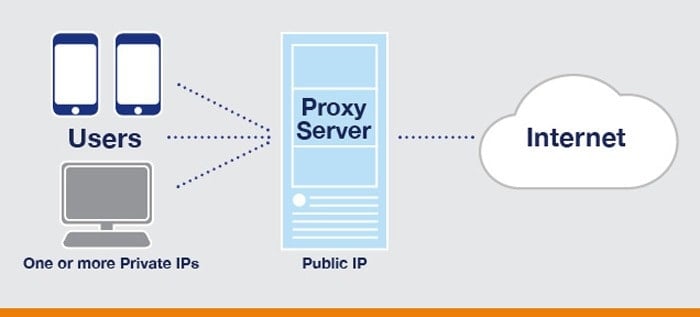
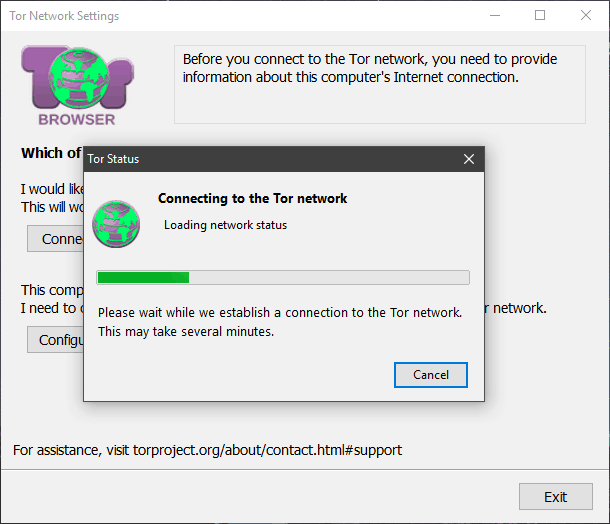






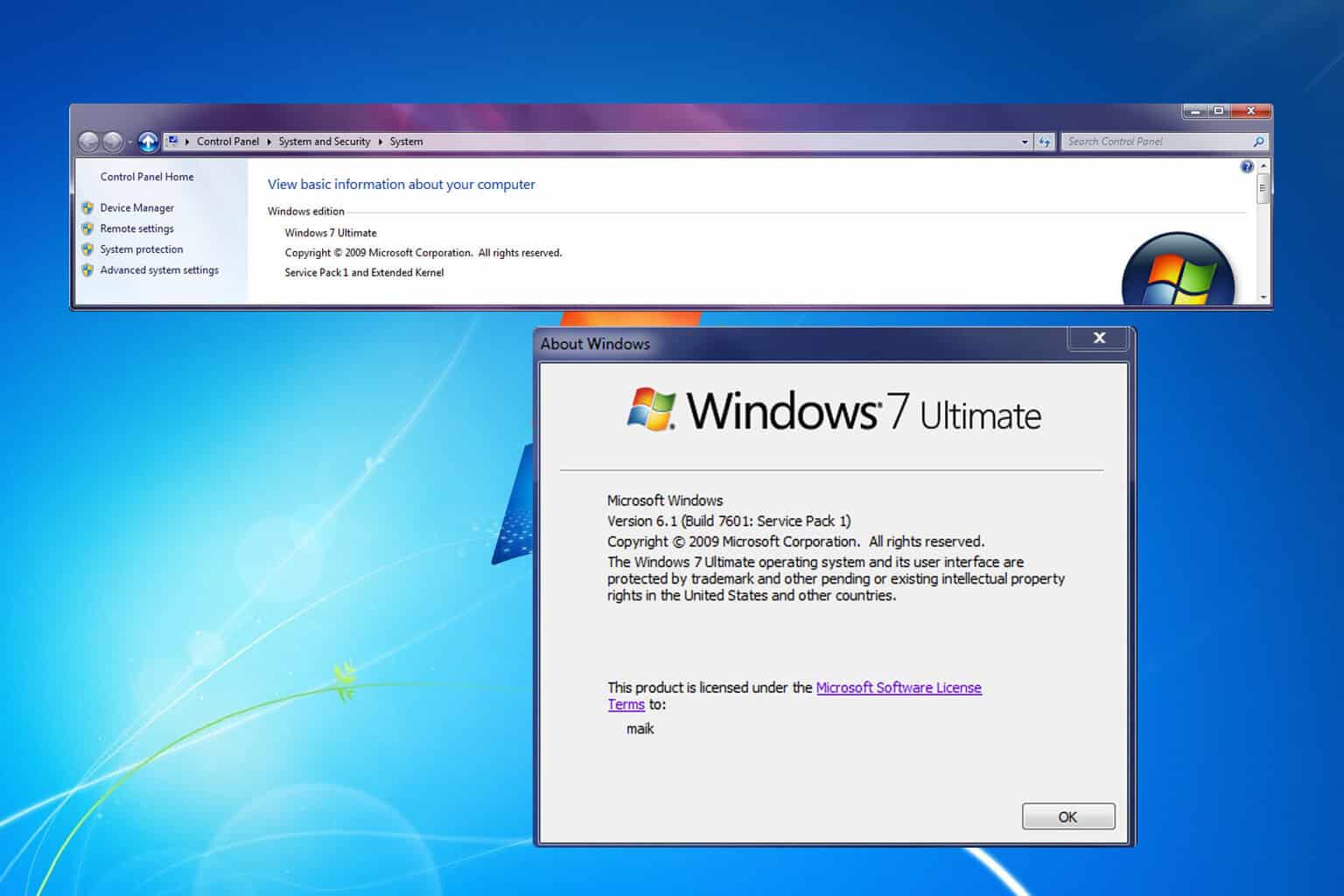

User forum
0 messages