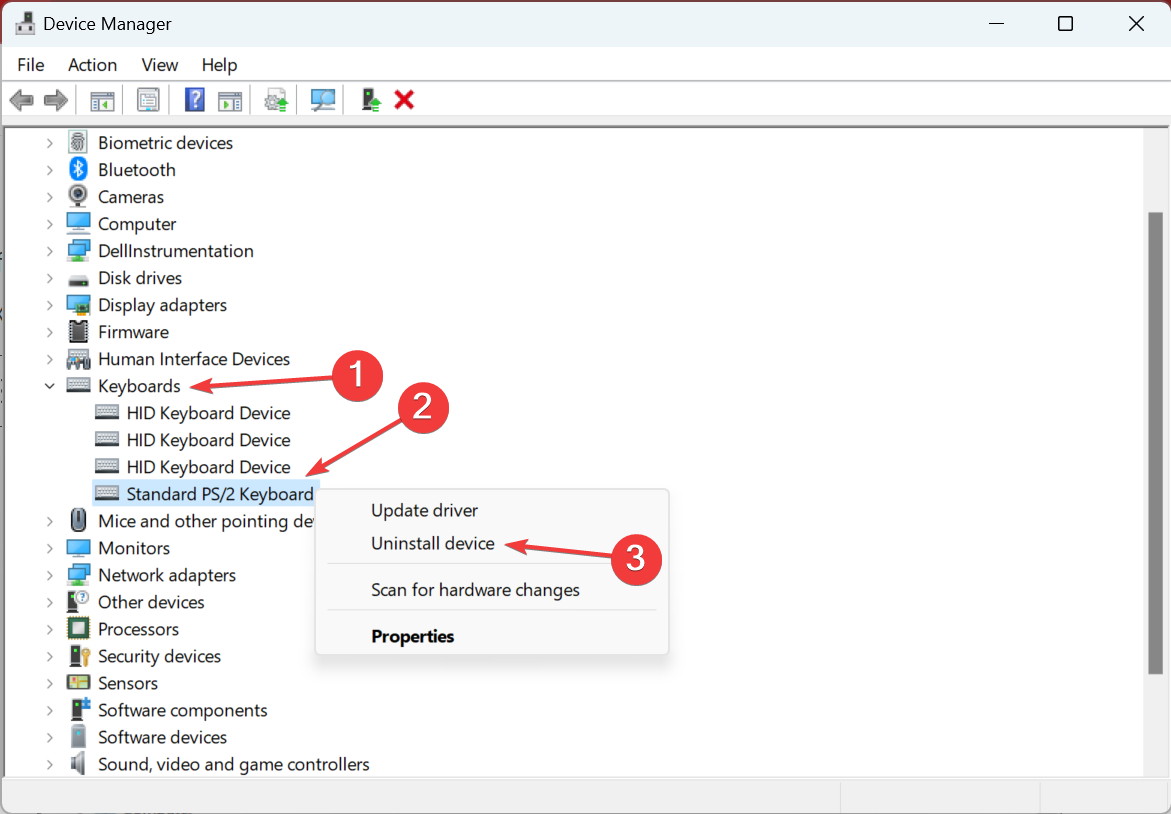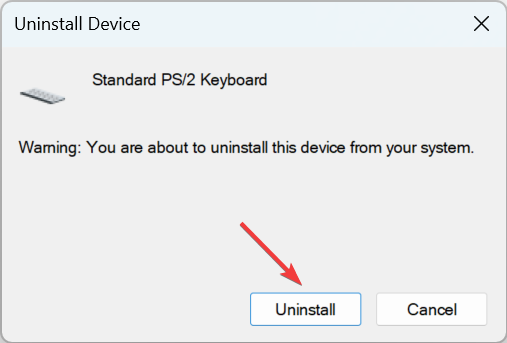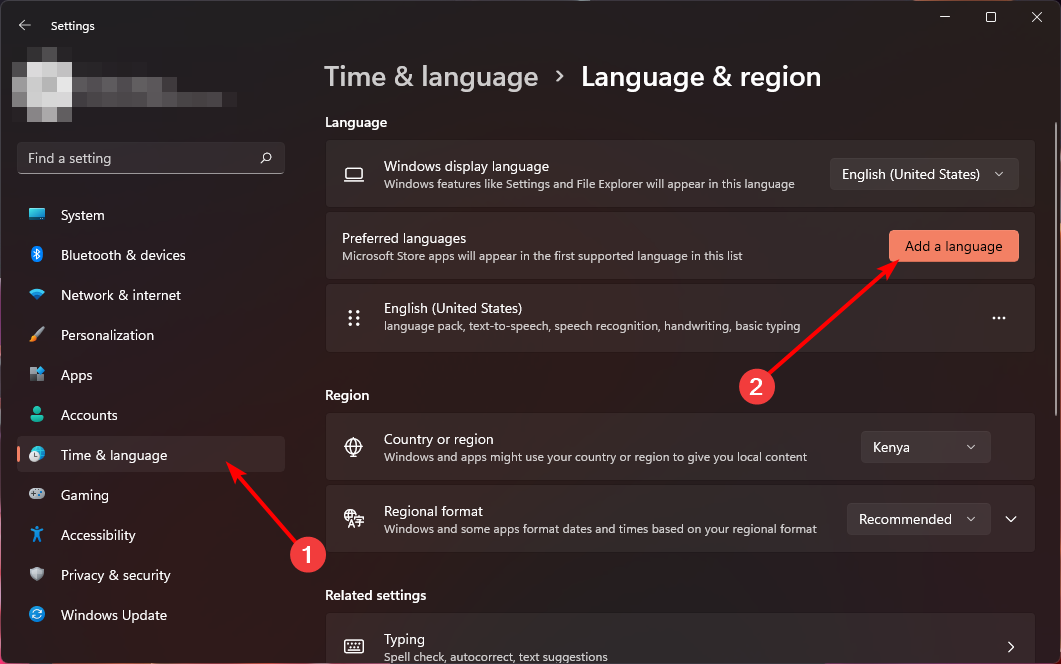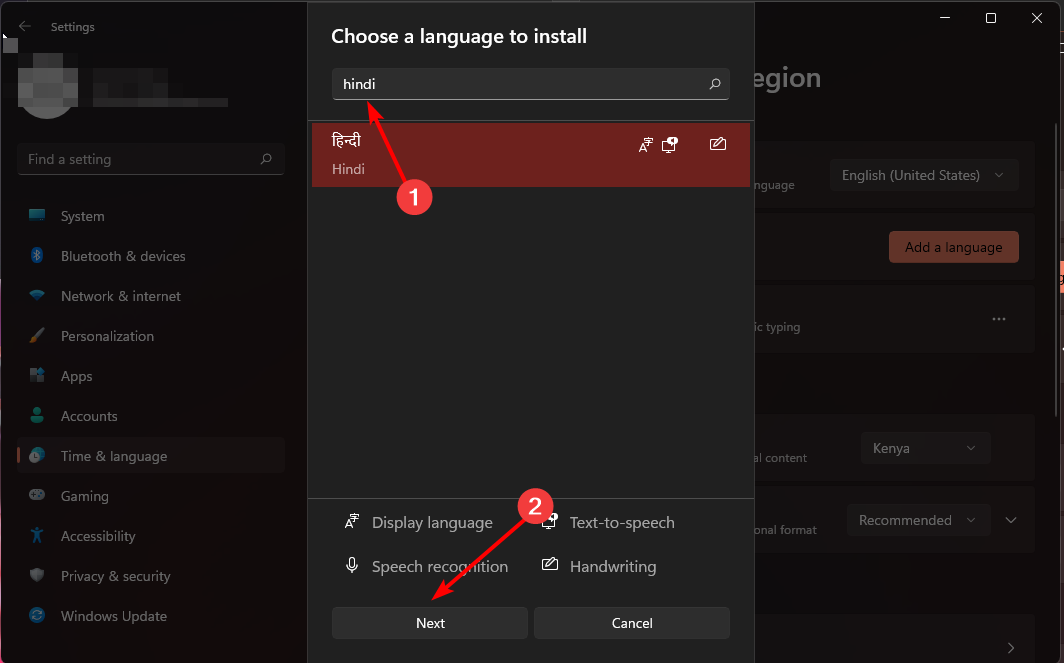Hindi Indic Input 3 is Not Working on Windows 11 [Fix]
Reinstall your keyboard drivers to refresh them and get new ones
4 min. read
Updated on
Read our disclosure page to find out how can you help Windows Report sustain the editorial team Read more
Key notes
- Since Hindi language has its own unique alphabet, it is very difficult to type Hindi on any keyboard hence the need for a special type of keyboard; Hindi Indic Keyboard.
- Many users are facing issues while installing and using this Hindi Keyboard on Windows OS, especially Windows 11.
- We show you how to navigate through this issue in this article.
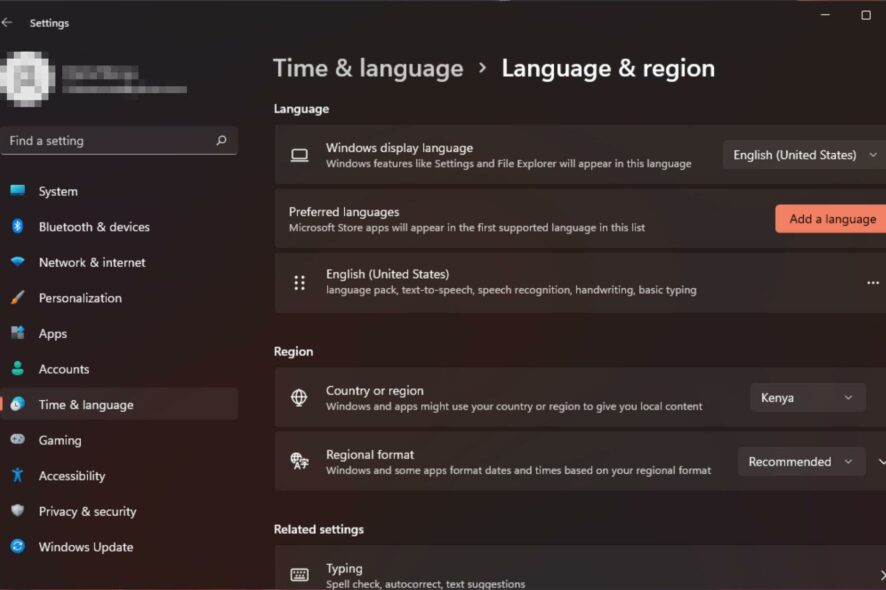
One good thing about Windows is that it accommodates all its users. So far, it has done so by availing the OS in different languages. Hindi Indic is one of the input languages available, but sometimes, it may not be working as it should.
The Hindi Indic is a type of Hindi typing software that allows your keyboard to remap its keys and type in the select language. Now that you know what it’s all about, let’s check how to resolve the issue when it’s not working.
Why is Hindi Indic Input 3 not working in Windows 11?
Hindi Indic Input 3 is a software from Microsoft that helps you type in the Hindi language. It allows you to type and transliterate various scripts into Roman characters.
The Hindi language is often written using the Devanagari script. This uses a set of symbols corresponding to sounds in the spoken language. These symbols are called characters, and each character has a different shape and sound.
Some of the reasons why Hindi Indic Input 3 may not be working on your PC include:
- Missing fonts – Using an old Hindi Indic Input 3 version may not support your current font or keyboard layout configuration.
- Incompatible OS – Hindi Indic Input 3 is designed to work with later versions of Windows. However, it may not be compatible with other versions of Windows, especially the pirated versions.
- Missing DLL files – If the Hindi Indic Input 3 is not working on your computer, it could be due to missing DLL files in your system. These files are required by the application to run properly.
- Incorrect installation – If Hindi Indic Input 3 was installed incorrectly or incompletely, it may not work properly on your computer.
- Unsupported Windows version – You may have installed Hindi Indic Input 3 on a 32-bit version, but your system is running on 64-bit Windows.
- Outdated keyboard drivers – At times, it is your keyboard drivers that are not cooperating and causing these issues.
How do I add an Indic keyboard?
Before any technical troubleshooting, check off the following basics first:
- Ensure your Windows is up-to-date.
- Restart your PC.
1. Reinstall your keyboard drivers
- Press the Windows key, type Device Manager in the search bar, and click Open.
- Navigate to Keyboards, right-click on your selected keyboard, and select Uninstall device.
- Confirm uninstallation in the next prompt.
- Restart your PC, and new drivers will automatically be installed.
Note that this only works when the keyboard itself is not working. If the issue is with a single key or the keyboard fails to initialize correctly, even this method will fail to solve the problem.
2. Add Hindi as a preferred language
- Hit the Windows key and click on Settings.
- Click on Time & language, then select Add language.
- Search for Hindi and click Next.
- Restart your PC.
It’s also important to note that these methods may not work because Microsoft does not support the Hindi Indic input in Windows 11. You might therefore have to uninstall recent Windows updates to use it or roll back to previous Windows versions.
If these don’t seem viable means to get what you want, try other alternatives, such as the Google Indic keyboard for Windows 11.
Hopefully, after following the steps we shared above, you’ll be able to experience a problem-free typing experience once again. It’s not ideal for many users, but it’s the only solution for now unless Microsoft decides to make typing in Hindi in Windows 11 easier.
If you have any other solutions that may have helped you bypass the same issue but are not mentioned here, let us know in the comment section below.