How to View Blurred Images on Websites: 4 Ways
This can be achieved using the Reader mode in the browser
3 min. read
Updated on
Read our disclosure page to find out how can you help Windows Report sustain the editorial team. Read more
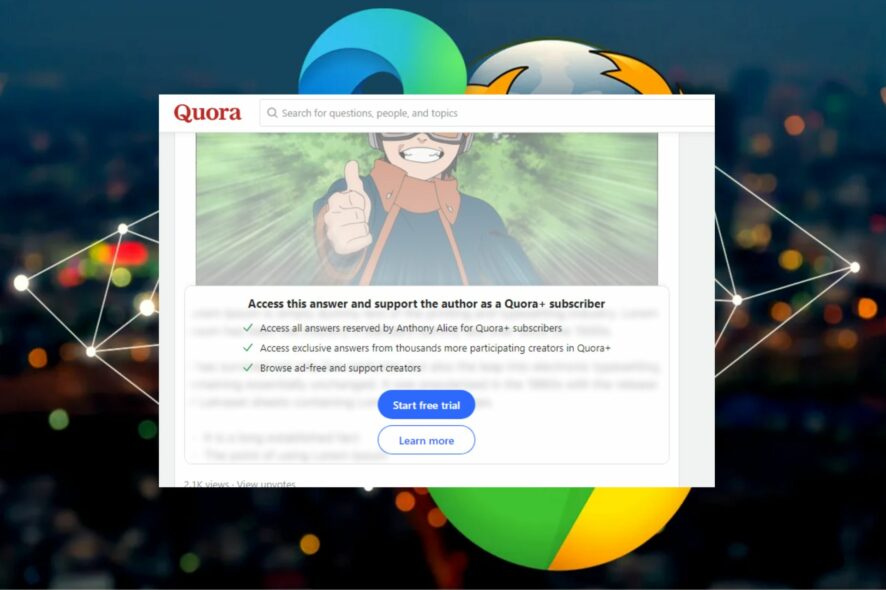
It can be quite frustrating when images are blurred on a certain page, and in this guide, we’re going to show you how to unblur an image on a website, so let’s get started.
Some websites are blurred because they want to restrict their content to only registered or paying users. Others want to interact with the website before revealing the whole content.
How do I remove the blur from a website?
1. Use the Reader mode
- Open the page with blurred content.
- Next, activate the Reader mode. It’s usually located in the address bar.
- Your page with images should now be unblurred.
2. Use the Google Translate tool
- Open the website and copy the URL of the page.
- Then, go to Google Translate and paste the URL into the text box on the left.
- Click on the URL that appears on the right.
- After completing the steps above, a new tab with an unblurred version of the page will open.
3. Use the Internet Archive tool
- Copy the URL of the page with the blurred content you want to view.
- Then, go to Internet Archive and paste the URL into the WayBack Machine search bar to check if the page was archived.
- Now, select the page version you want to view by picking the latest archived version based on date and time.
- This should direct you to the archived version you selected, where you can see the blurred content.
4. Use the Inspect Element tool
- Right-click anywhere on the page you want to unblur and select Inspect or Inspect Element.
- Once the Inspect section pops out on your browser window, look for the line starting with aside class=”Paywall”.
- Next, right-click on the line and select Delete element from the context menu. Doing this will remove the page’s blocker element.
- Now, change the next line of code which starts with <body… In that line, you’ll find the style=”overflow: hidden;” code.
- Finally, right-click on this section and select Edit attribute. Change the attribute value from hidden to visible and press the Enter key.
The Inspect tool is one of the most common methods to reveal blurred content on a website. It can also be used to check your website’s source code, HTML, and other aspects.
That’s it on how to unblur texts and images on a website. You can work your way through any of the techniques provided in this article to know which suits your need.
If you’re using Chrome, we have a great guide on how to fix Chrome if it’s blurry, so don’t miss it. For more advanced users, you can try to unblur images in Adobe Photoshop.
Let us know if you have any questions in the comment section below.

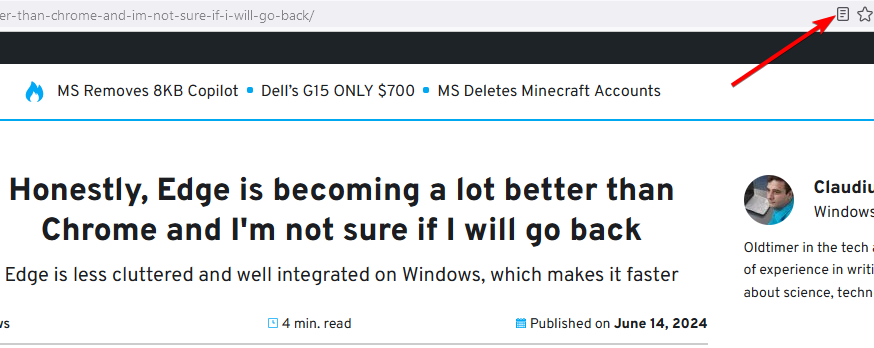
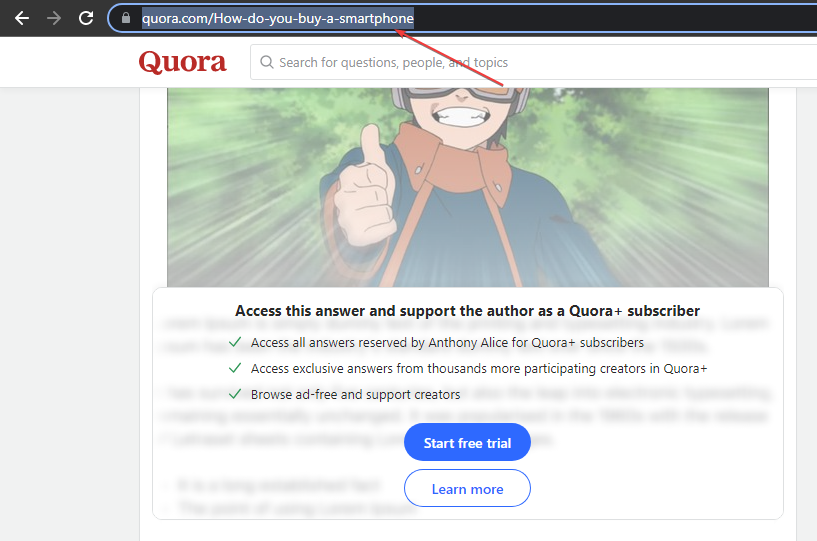
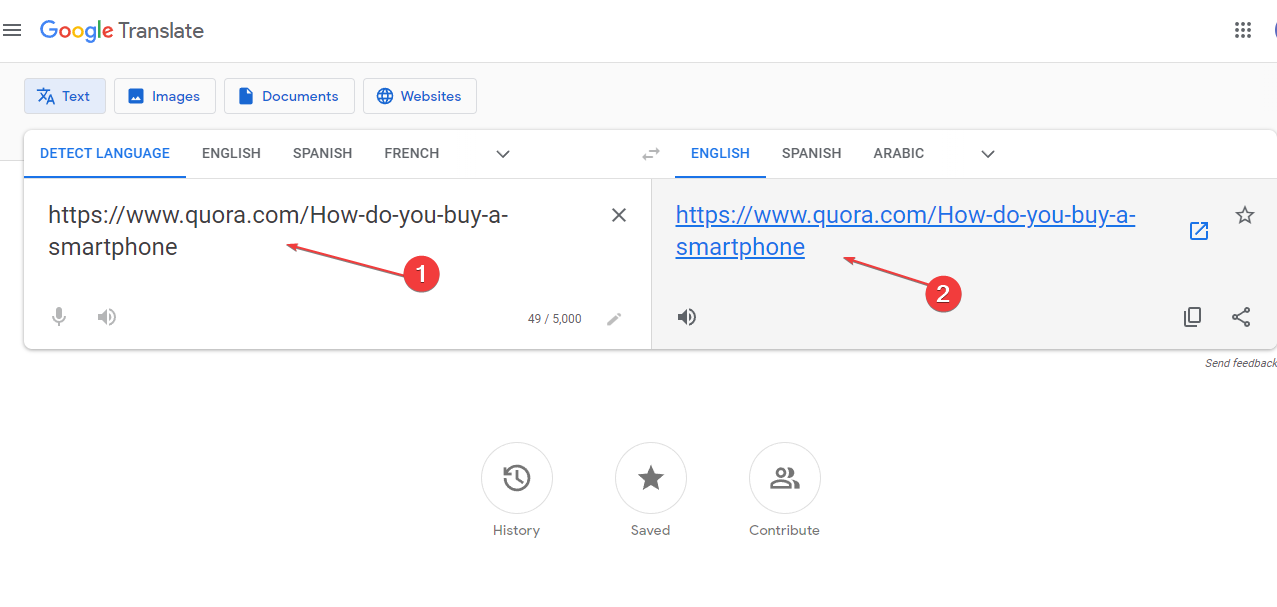
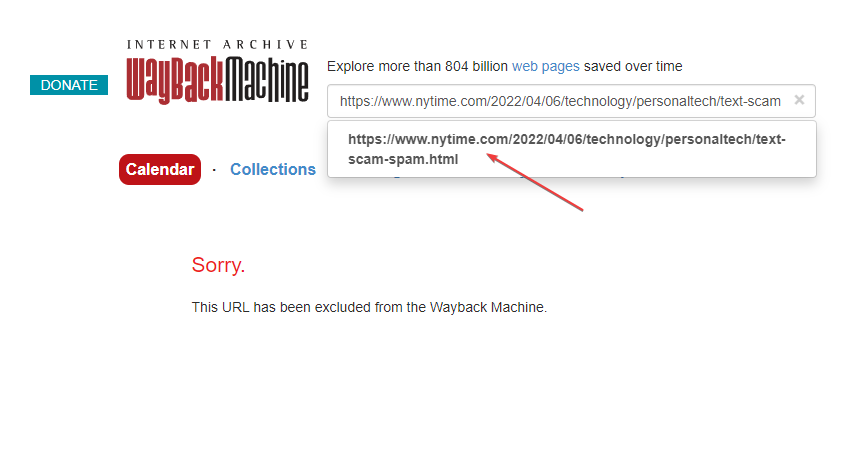

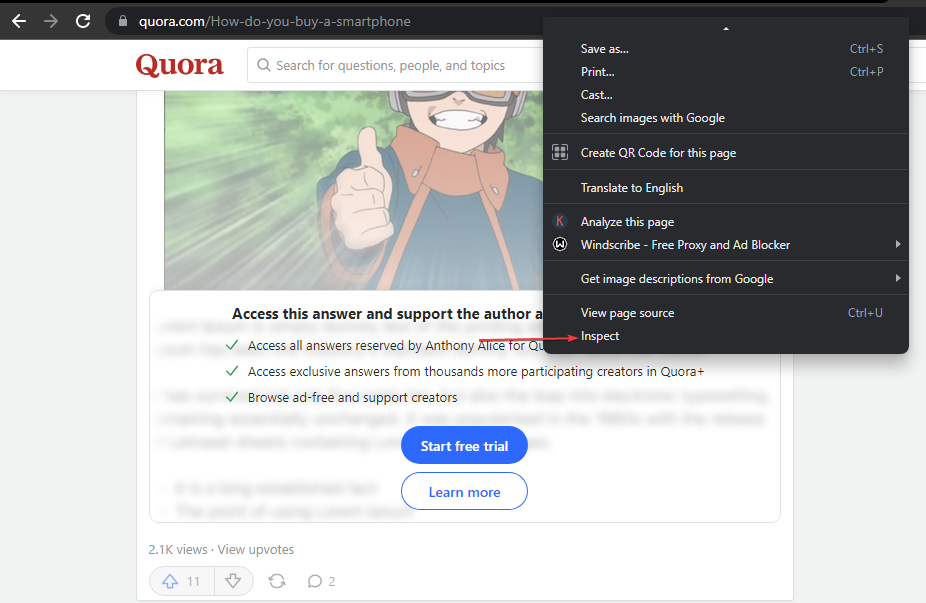
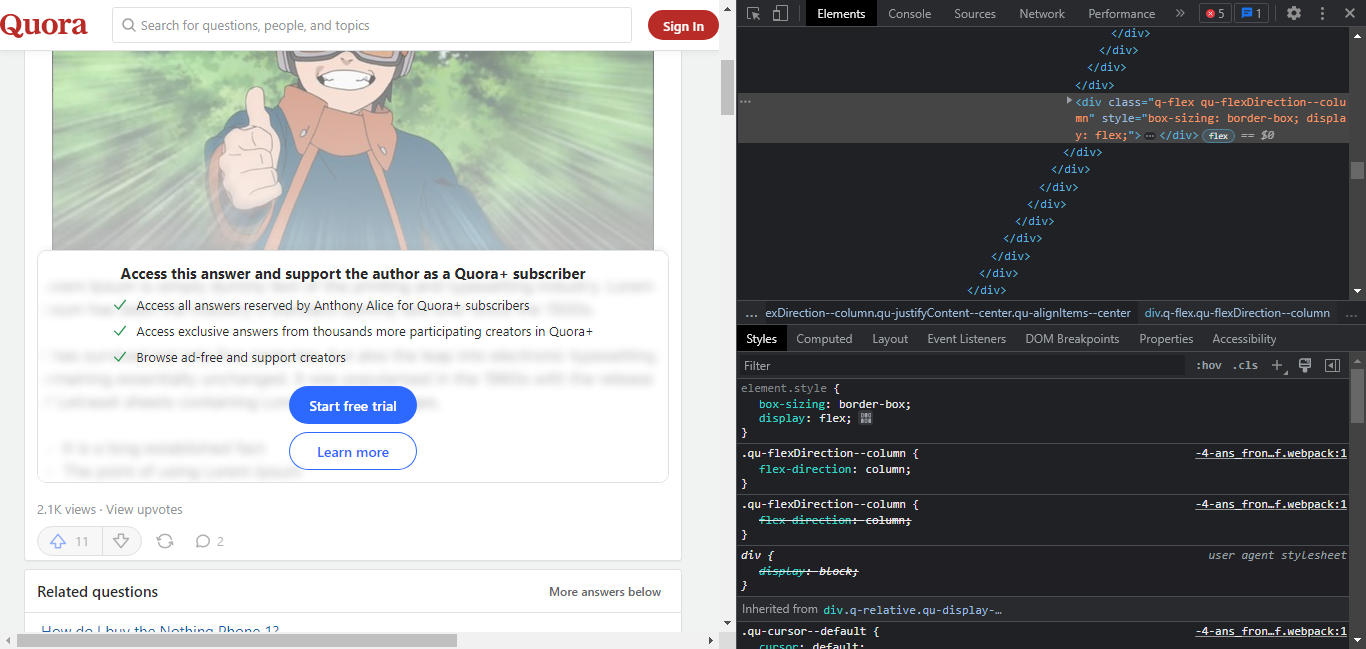
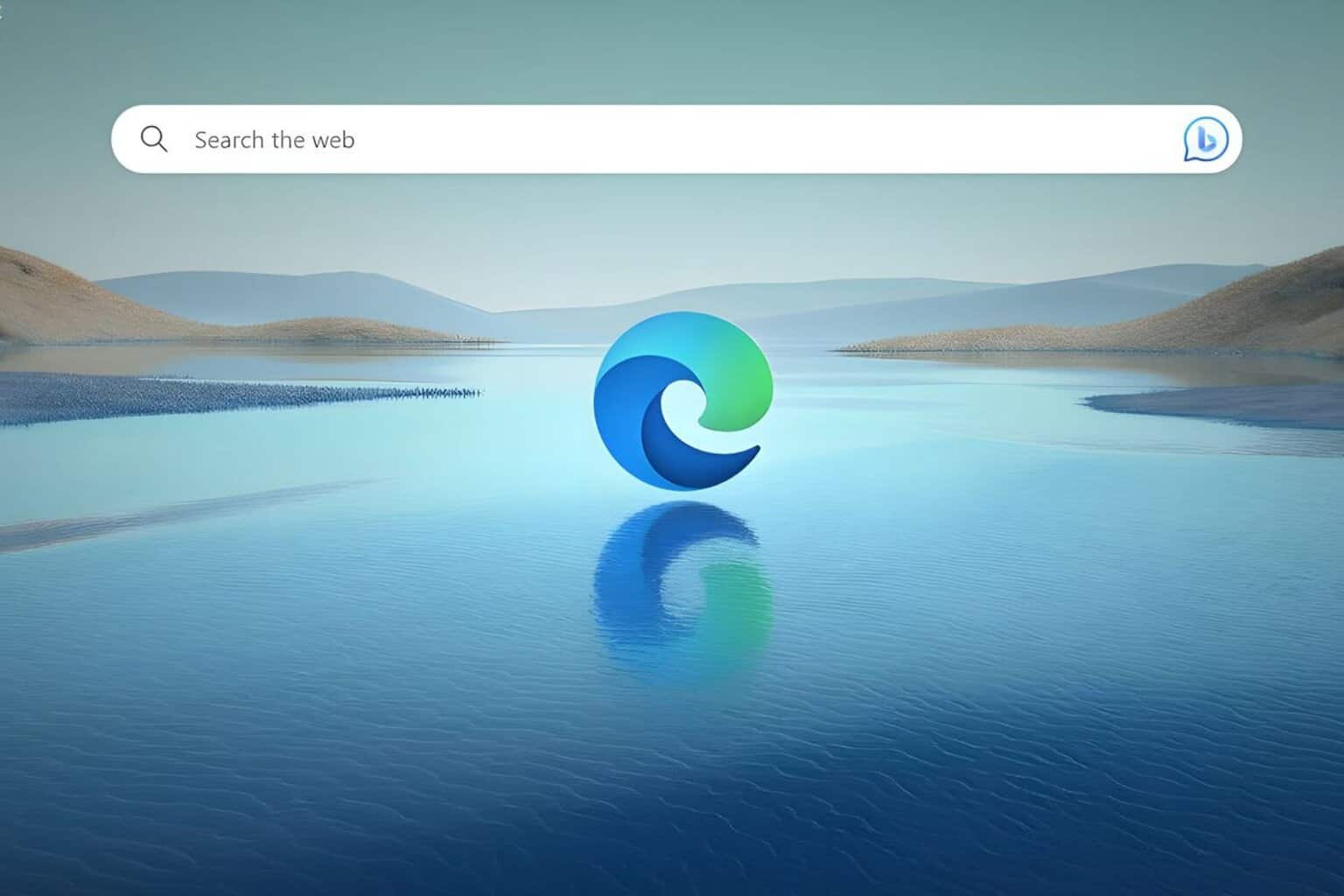







User forum
0 messages