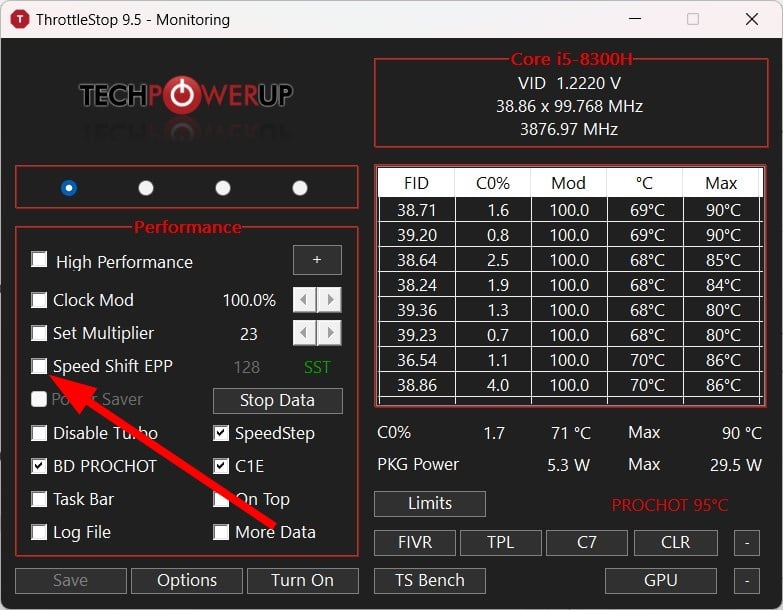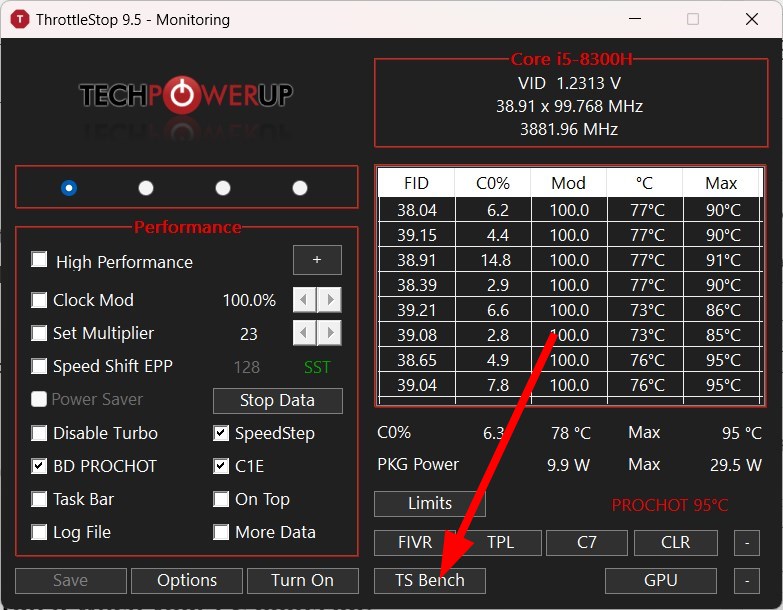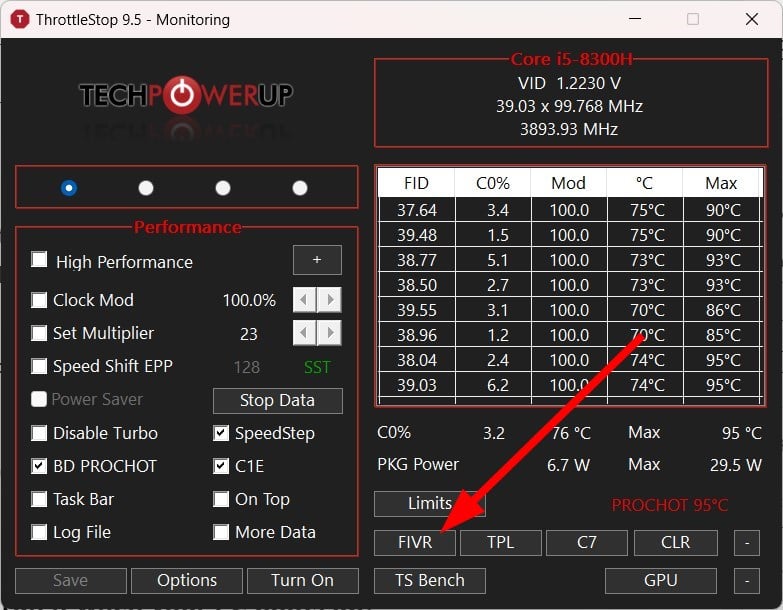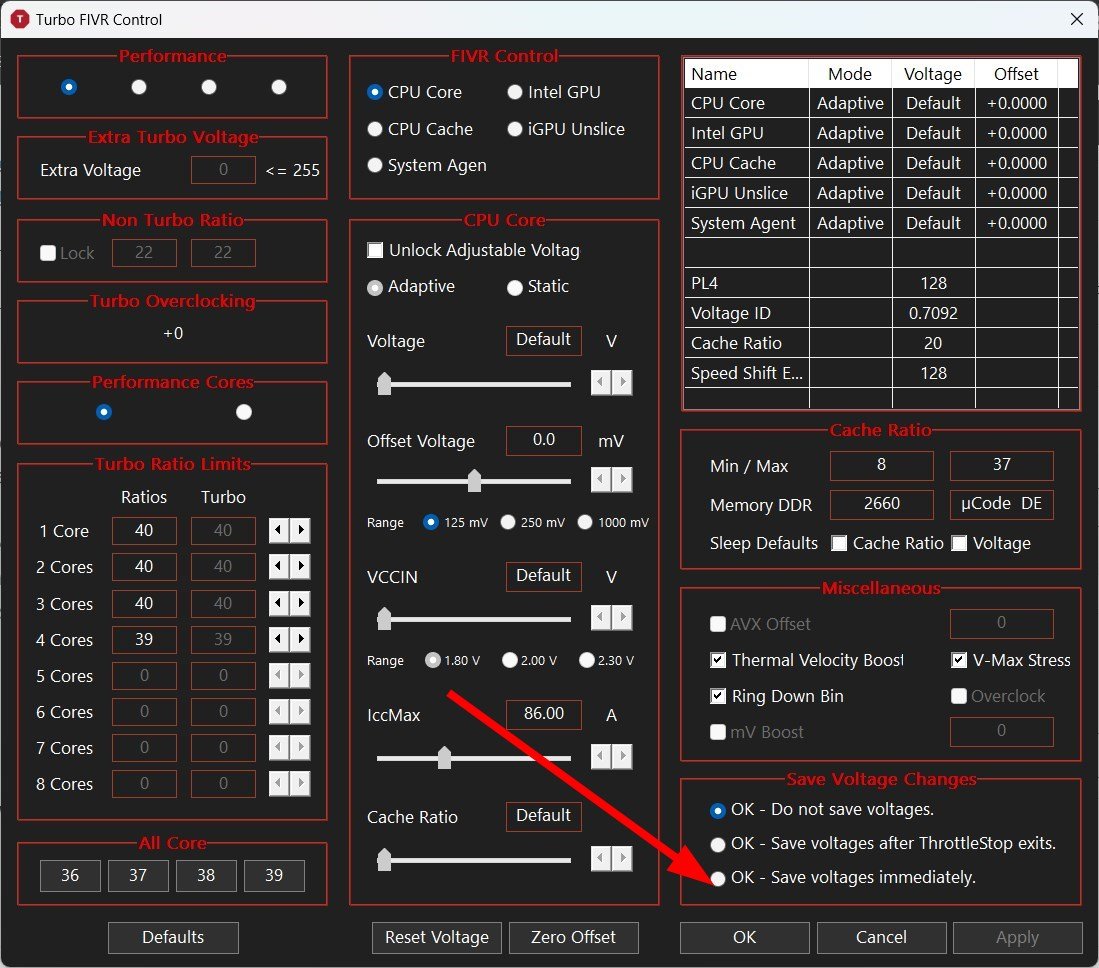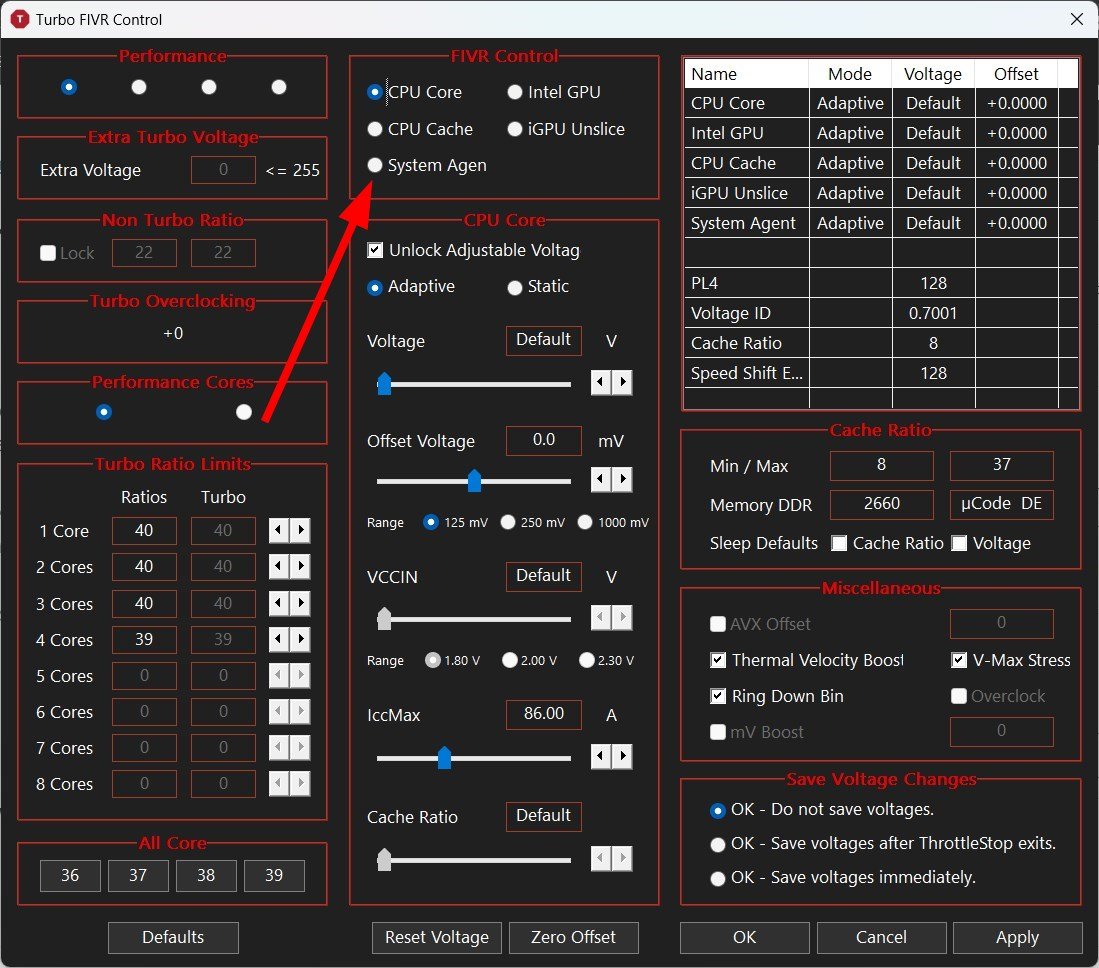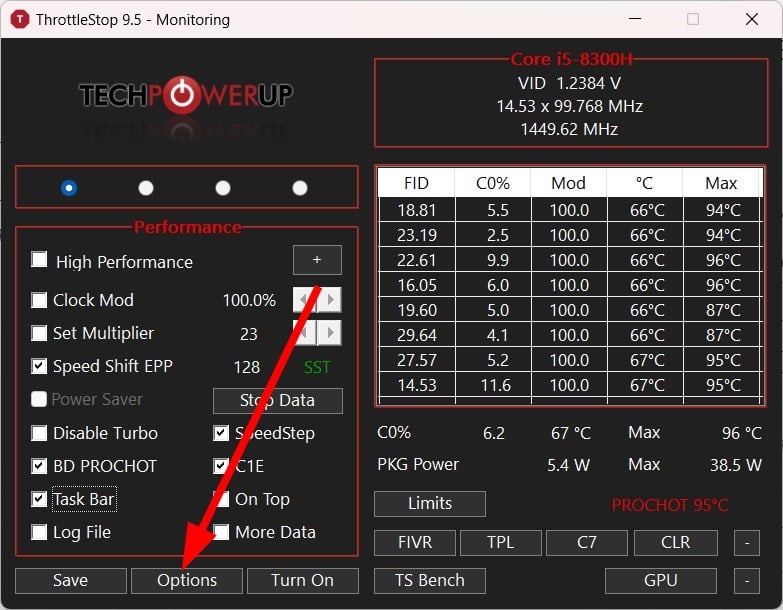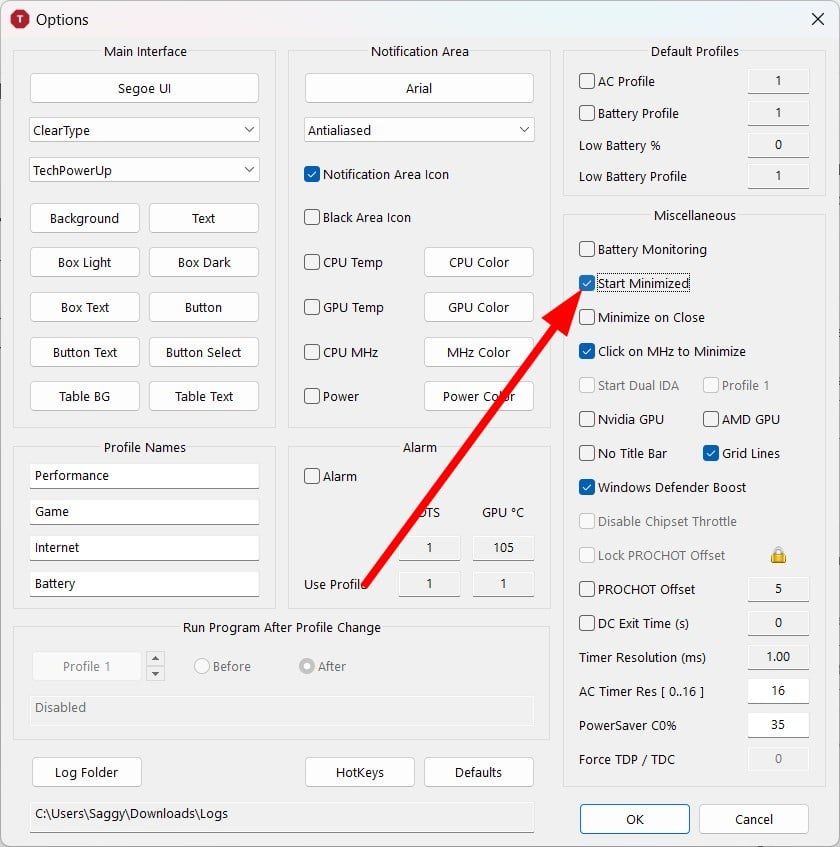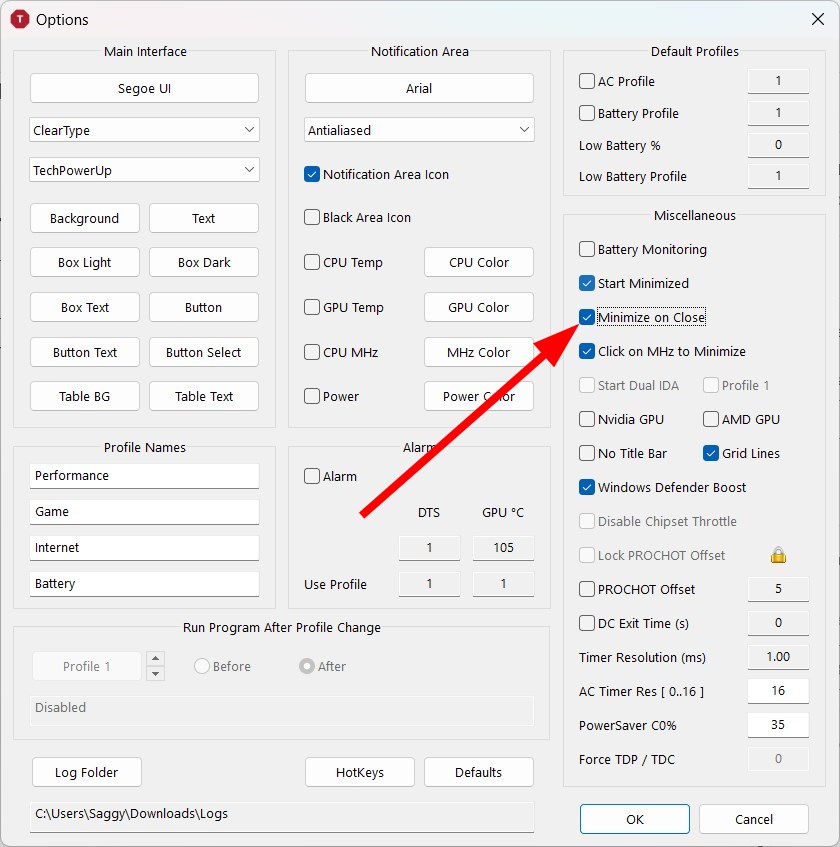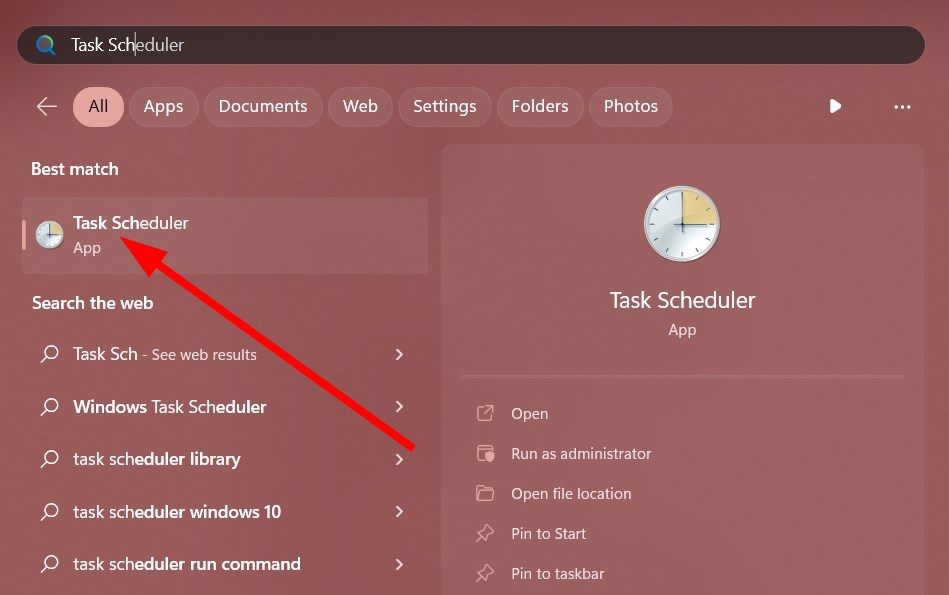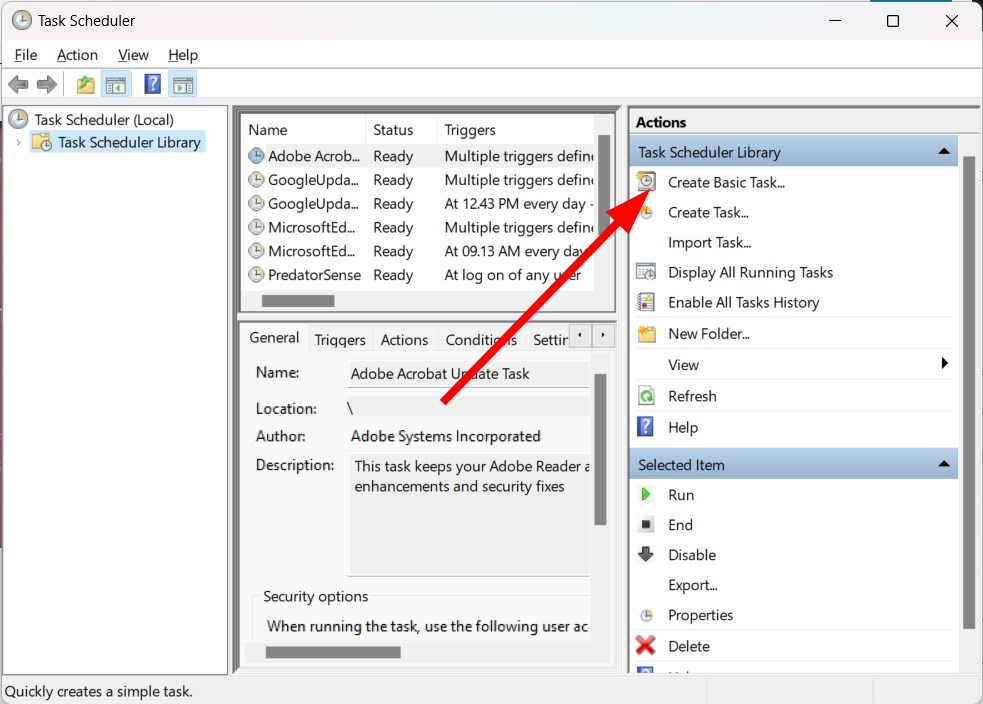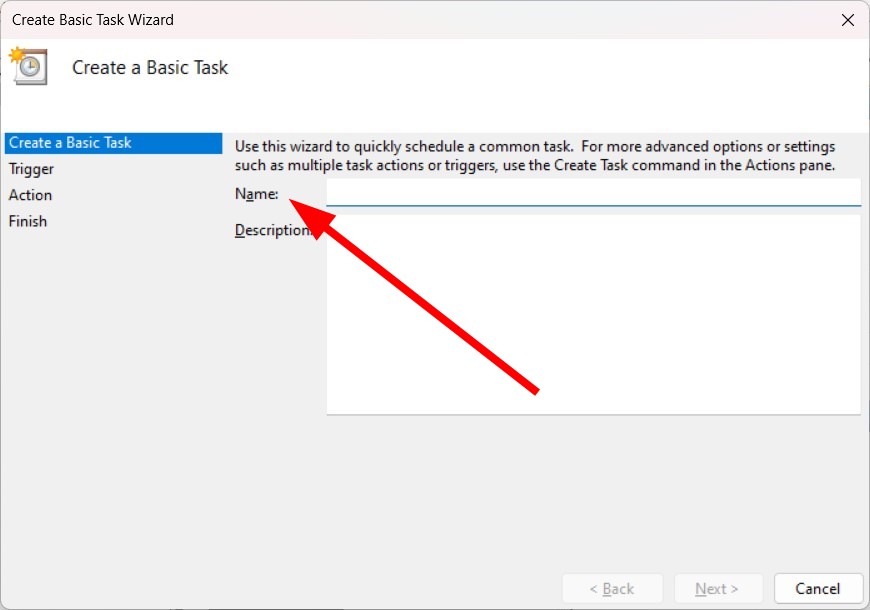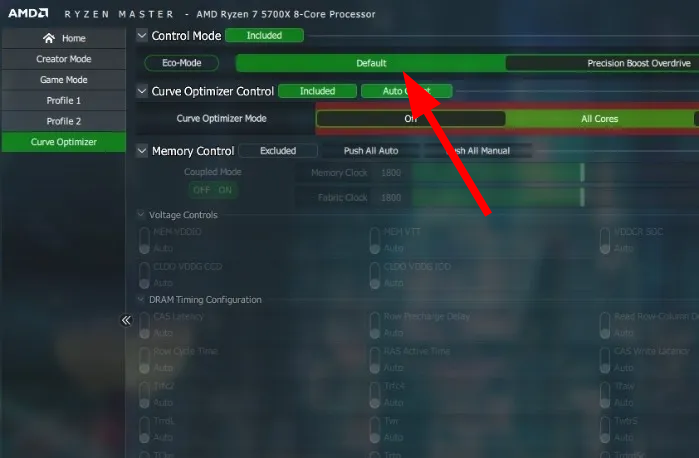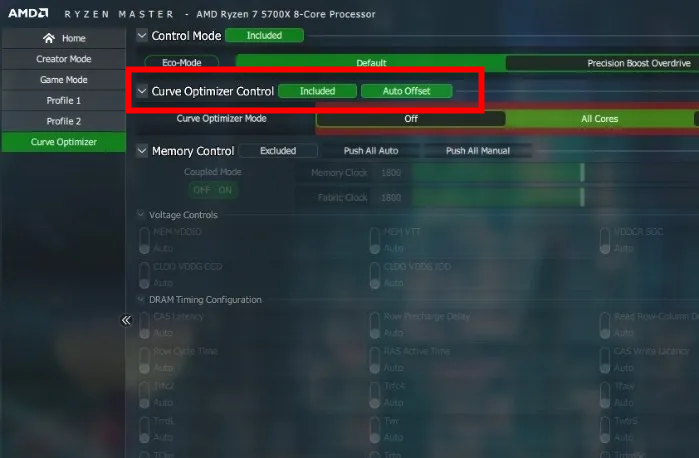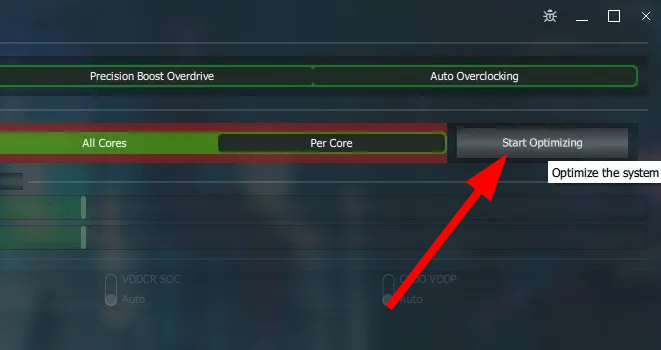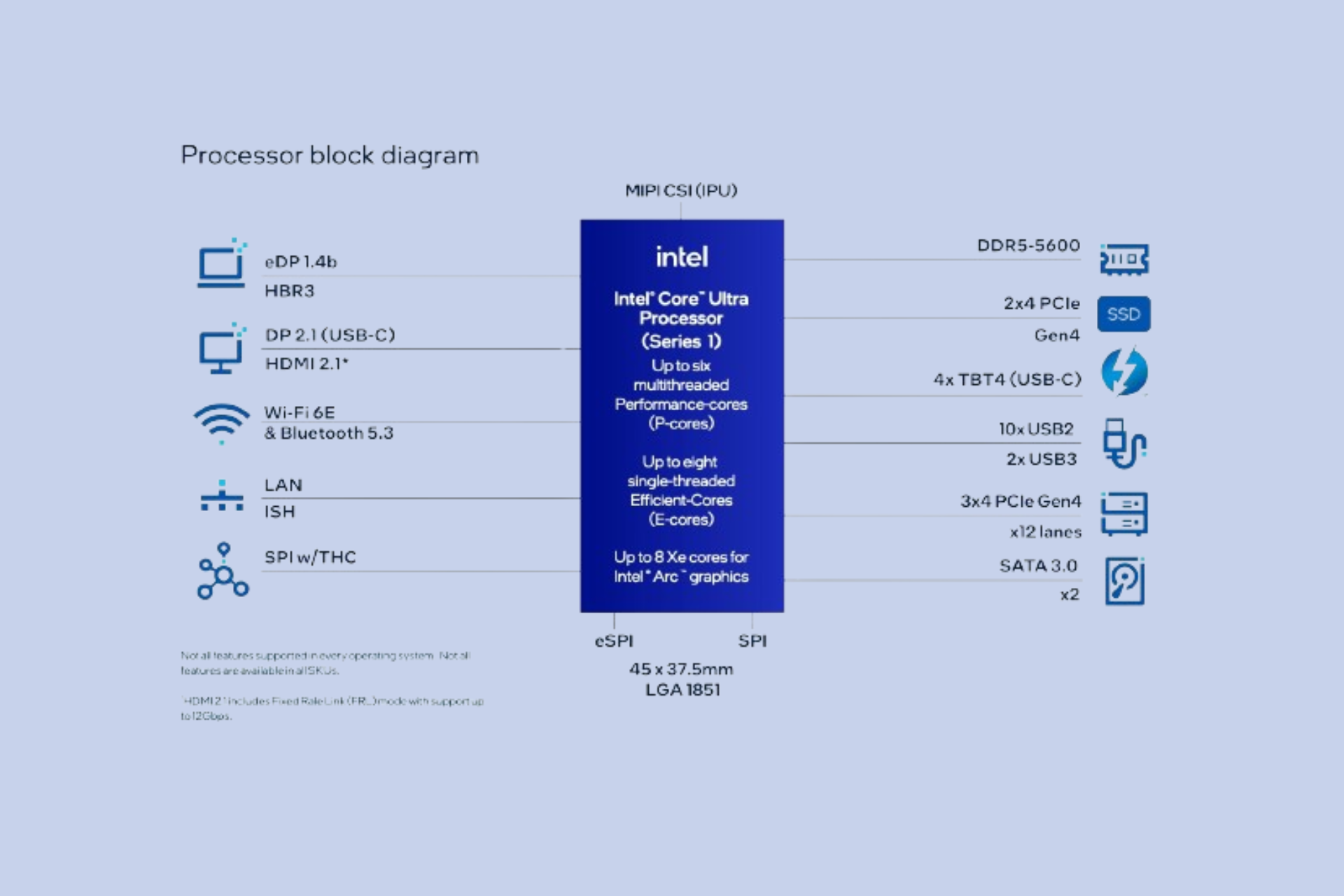How to Undervolt Your CPU in Easy Steps
You can use Throttlestop to undervolt your Intel CPU
5 min. read
Updated on
Read our disclosure page to find out how can you help Windows Report sustain the editorial team Read more
Key notes
- Undervolting comes pretty handy as it doesn't affect the performance of your CPU, but reduces heat loss.
- Moreover, you can get extra lifespan from your CPU if you undervolt it.
- You can make use of Throttlestop for Intel CPUs and Ryzen Master for AMD CPUs to undervolt them.
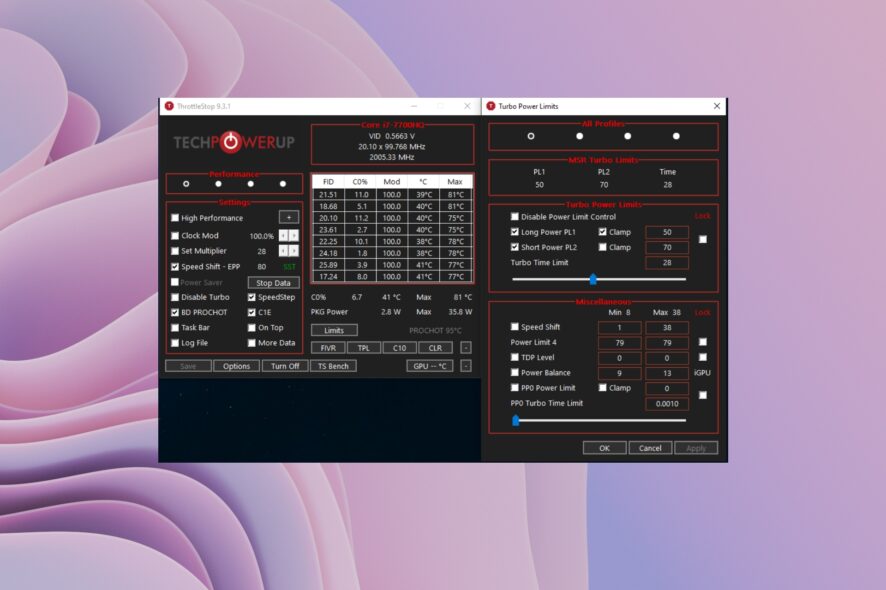
Whether you have AMD or Intel CPU on your PC, although there are several power-efficient versions, sometimes you have to manually undervolt your CPU for optimal performance.
When you undervolt your CPU, you make sure that that CPU is drawing less power but delivering the same processing power.
In this guide, we will show you how you can undervolt your CPU in some easy steps. We will also be discussing the benefits of undervolting your CPU, its purpose, and more in this guide. Let us get right into it.
What is CPU undervolting?
Before you go ahead and check out the steps to undervolt your CPU, you must understand the basics and advantages of why you should undervolt your PC.
CPUs use different amounts of power to perform different tasks. When you play a game, the CPU uses a good amount of resources to let the user play the game smoothly. However, when doing normal tasks such as viewing your media files or playing songs, the resources aren’t used to the extreme.
When the CPU draws a high amount of power, there are a few downsides attached to it:
- It reduces the lifespan of the CPU.
- Generates a huge amount of heat.
- Draws more energy, thus increasing your electricity bill.
To avoid all such issues, you can opt to undervolt your CPU. This can be achieved by lowering the core clock frequency resulting in lower power consumption. The best part is that the performance of your PC isn’t affected in a major way.
Here are some pros of undervolting the CPU:
- Consumes less power
- Outputs less heat
- The lifespan of your CPU increases
- Noise is reduced
- Batteries on your laptops can run a bit longer
- Thermal throttling is avoided
- No major decrease in performance
Is CPU Undevolting Safe?
As mentioned, undervolting your CPU is safe. However, it can be done wrong. Meaning, if you undervolt your PC too much then it will result in your PC crashing, underperforming, poor performance, and whatnot.
You will also come across BSOD errors as well. You should make sure that when you are undervolting your CPU, you are following the steps carefully.
The good thing about undervolting your CPU process is that it can be reverted in case things go wrong. All you need to do is perform as asked in the steps to undervolt your CPU backward.
How to undervolt the CPU?
- Download Throttlestop software.
- Install the program on your PC.
- Launch Throttlestop.
- Under the Settings menu, click Speed Shift – EPP to enable Intels’s Speed Shift technology.
- Hit the TS Bench button to get the base value of temperatures.
- Click FIVR.
- Select OK – Save voltages immediately.
- Click on Unlock Adjustable Voltage.
- Tweak the CPU core, CPU Cache, and Intel GPU values one by one by -100mV.
- In case your PC or laptop crashes at -100mV, try reducing the level. Continue to increase the level till your PC is stable.
- On the other hand, if the laptop is stable at -100mV, try upping the levels by -10mV till your system starts to crash.
- Select Apply and OK.
How to keep Throttlestop to be always on and run it when your PC boots up?
Keep Throttlestop always on
- In the main Throttlestop window, click on the Task Bar.
- Click Options.
- Select Start Minimized.
- Choose the Minimize on Close option.
- Click OK to save the changes.
Run Throttlestop always when your PC boots up
- Open the Start menu by pressing the Win key.
- Type Task Scheduler and open it as an admin.
- Click on Create Basic Task.
- Name it Throttlestop and click Next.
- Click Trigger on the left.
- Choose the option When I Log On.
- Click Next.
- Switch to Action, and select Start A Program.
- Locate the Throttlestop.exe file and click Open.
- Click Finish.
- Enter Properties and select Run with highest privileges.
- Click OK to save changes.
Throttlestop software is a tool to undervolt Intel CPUs. It does not support undervolting AMD CPUs. So, to undervolt an AMD CPU, you need to use another software, which we have explained below.
How to undervolt an AMD CPU?
- Download Ryzen Master for your AMD PC.
- Click on Curve Optimizer in the profiles section on the left.
- Under Control Mode, select Default.
- For Curve Optimizer Control, make sure Included with Auto Offset is turned on.
- Select either All Cores or Per Cores next to Curve Optimizer Mode. In our case, we will be selecting All Cores.
- Click Start Optimizing.
- Click OK on the prompt that pops up.
- The optimization process will take around 30 to 60 minutes, and your PC will restart a few times.
- Click Apply.
So this is how you can undervolt your Intel or AMD CPUs. We have a guide that explains all the steps that you need to know on how to underclock your NVIDIA or AMD GPU safely.
On the other side, if your system crashes when you overclock your CPU, you can check out our guide that does the needful to fix the issue.
Feel free to let us know in the comments below if you encounter any issues while following the above steps.