How to Update Windows 10, 8.1 Apps Automatically
3 min. read
Updated on
Read our disclosure page to find out how can you help Windows Report sustain the editorial team. Read more

Some time ago, we shared with you some basic tips that you could use in order to choose how to install system updates on Windows 10, Windows 8 or Windows 8.1 via the built-in Windows Update function. Now we’re sharing some tips with regards to the update process of apps.
If you are new to Windows 8.1 or Windows 10, then you should now that it brings a set of some important changes over Windows 8, but you might not be acquainted with all of them. A very simple settings that you can enable or disable is the updates which your downloaded and installed Windows 8, 10 apps receive. If you are a frequent user of Windows 10,8 apps, then you probably haven’t even noticed that they are set to automatically receive updates. Here’s how to change this.
If you would like to install updates yourself, and see what they are all about, then you might how want to change how are Windows 8, 10 apps get updates. Or, maybe you’re not interested in this, and you’d like this to be set up automatically. Here are the easy steps that you need to take.
Choose how Windows 10 installs app updates
1. Open up your Windows Store, then swipe to the top right corner with your mouse or finger to Open the Charms Bar. From there, go to Settings.
2. From there, select ‘App Updates‘
3. Now, you can select your apps to receive updates automatically or not. If you want to check for yourself, then you can do this whenever you want, but usually, you will receive a notification on the top right corner like in the first screenshot.
In case you can’t install app updates, here are a few solutions to quickly fix this problem:
- Reset Windows Store
- Run the built-in app troubleshooter
- Run SFC scan
For more information, you can check out this troubleshooting guide. Although it refers to a specific Microsoft Store error, you can follow the instructions to fix app update issues as well.
That is all you need to do in order to customize your Microsoft Store app update settings. Let me know by leaving your comment below what your preferred method of getting app updates – automatically or manual download?
RELATED STORIES TO CHECK OUT:
- Full Fix: Windows 10 automatic update problems
- How to fix Microsoft Store payment issues
- FIX: Microsoft Store not working on Windows 10 Insider builds
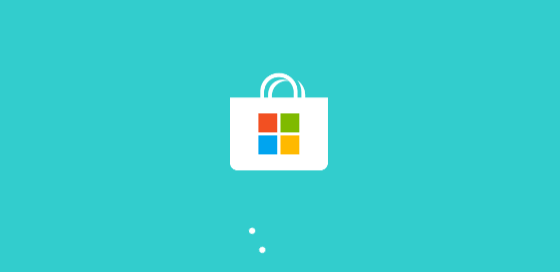

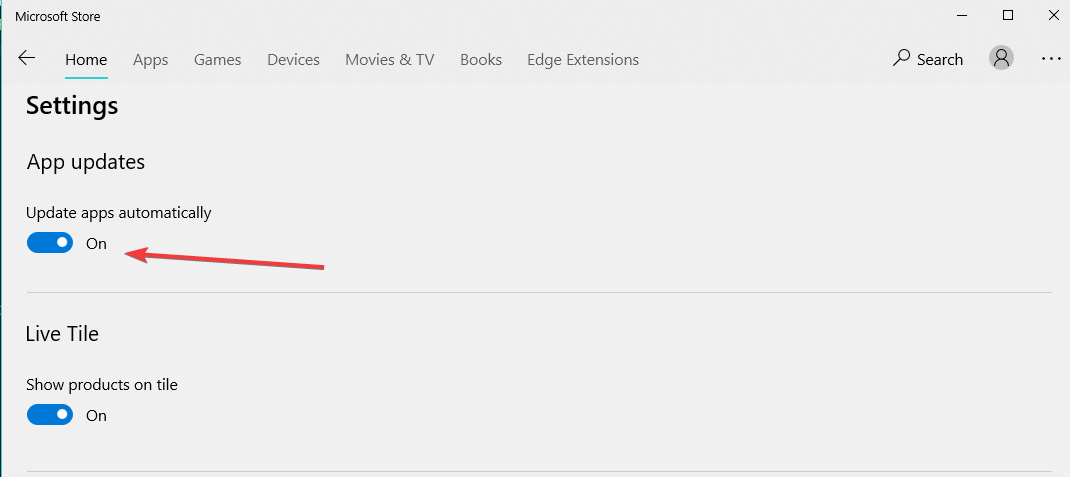








User forum
0 messages