Fix: Hyper V Is Not in a State to Accept Replication
Restarting the Hyper-V service could be the fix you needed
4 min. read
Updated on
Read our disclosure page to find out how can you help Windows Report sustain the editorial team. Read more
Key notes
- One of the most important benefits provided by Hyper-V is its ability to replicate VMs. Replication is a process where data is copied from one place to another.
- This is done so that if the original copy of the data gets damaged in any way, then there will be another copy available with no loss of data or functionality.
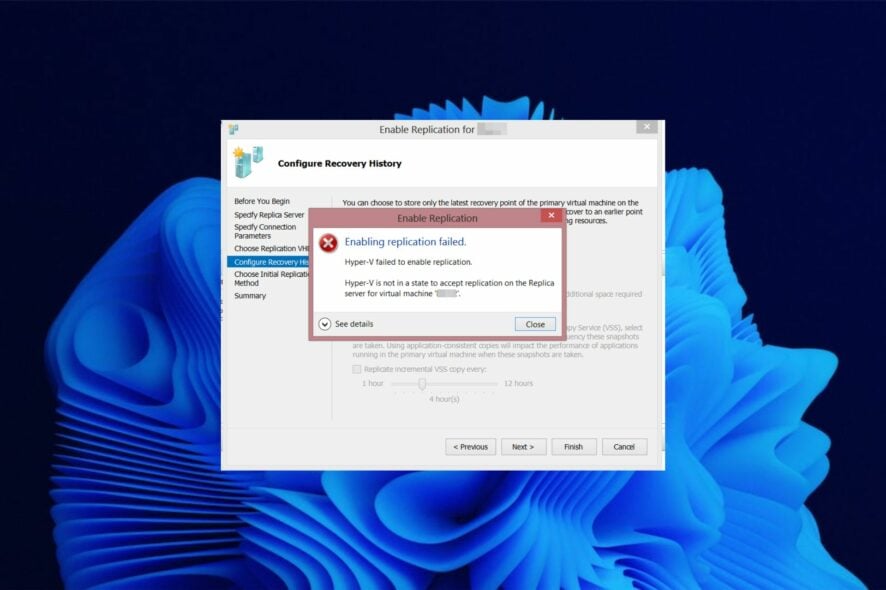
Hyper-V is a wonderful product and Microsoft has done an excellent job with it. One of the most important features that they have added to it, is the ability to replicate virtual machines between hosts.
This is invaluable when you want to ensure that your virtualized workloads can be recovered quickly and without fail in case of disaster. These benefits are not without issues, however. The biggest one is that the replication process may at times fail.
Why is Hyper-V not in a state to accept replication?
Ever wondered why you get an error when you try to replicate Hyper-V? Below are some of the common reasons:
- Disabled Hyper-V service – You need to enable the Hyper-V service to perform certain operations. Check whether you had earlier disabled it.
- Outdated VM host – You may have a virtual machine running on an outdated Hyper-V host, which has now been disabled. This means that the Hyper-V role will be removed from this server.
- Insufficient permissions – A Hyper-V virtual machine has two kinds of permissions: ownership and access. It may be a case of Hyper-V is not authorized to connect issue. Whenever you try to make any changes, Windows verifies whether you have enough permissions to make the said changes.
- Storage failure – Storage volume for both machines need to be available in order for Hyper-V to work correctly. If there is no appropriate data integrity protection for its virtual machines, Hyper-V may not be in a state to accept replication. Sometimes, there’s just not enough memory in the system to start the virtual machine.
- Intermittent connection with the host – If you are having network issues, it could cause the virtual machine to lose connection with the host. The disrupted connection when reconnected and you attempt to resume replication may fail.
What is a Hyper-V saved state?
A saved state allows a Hyper-V virtual machine to temporarily pause its execution and write the current state of the machine to disk.
This can be especially useful for a virtual machine that’s been running for a long period of time and has generated large amounts of data that would be difficult to recreate if the system needed to be restarted, such as a database server.
Saved states capture the entire state of a virtual machine, including memory, processor state, and device state. If you save a state and then close the virtual machine, you can open it up again later to continue working on your computing task without any disturbances.
How can I fix Hyper-V if it is not in a state to accept replication?
A few basic checkpoints before moving to more advanced troubleshooting include:
- Check that you have not disabled the Hyper-V service.
- Verify that you have a stable connection with the host.
- Restart your PC.
You can now proceed to the following solutions.
1. Refresh the Hyper-V Manager
2. Stop and restart the Hyper-V service
- Hit the Windows + R keys to open the Run dialog box.
- Type in services.msc and hit Enter.
- Locate the Hyper-V related services, right-click on each, select Stop, then Start again.
3. Run Hyper-V as an administrator
- Right-click on the Start menu and select Computer Management.
- Locate and expand Local Users and Groups and double-click on Groups.
- Select and open Hyper-V Administrators.
- Click on Add, and in the Enter the object names to select field, enter your user account name.
- Press OK, then click Apply and OK to save the changes.
- Reboot your PC.
Aside from Hyper-V not being in a state to accept replication, you may also come across an error where the option to delete a checkpoint is missing. Should this be the case, refer to our expert guide on how to maneuver around this issue.
You may also face a problem where you can’t install Hyper-V but we have also discussed extensively ways to bypass this issue in our article.
Be sure to also check out our excellent recommendation of the best Hyper-V backup software. You don’t have to risk losing significant amounts of data.
Let us know any additional solutions that may have worked for you but are not mentioned here in the comments section below.

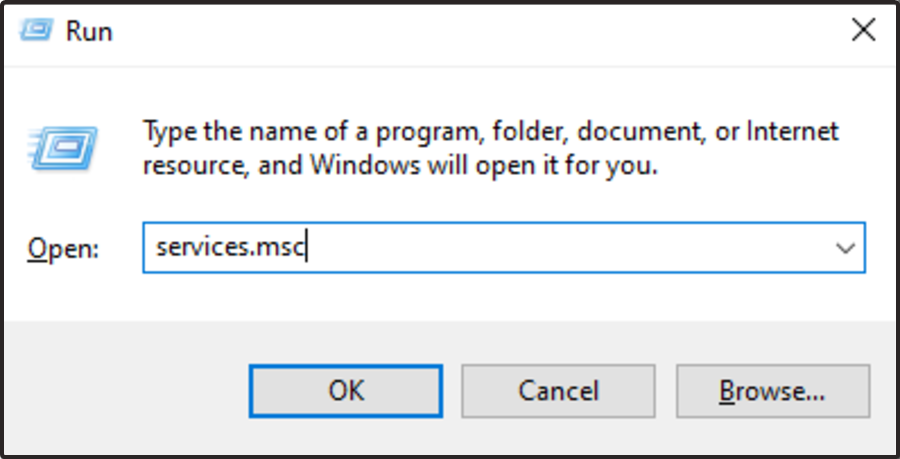
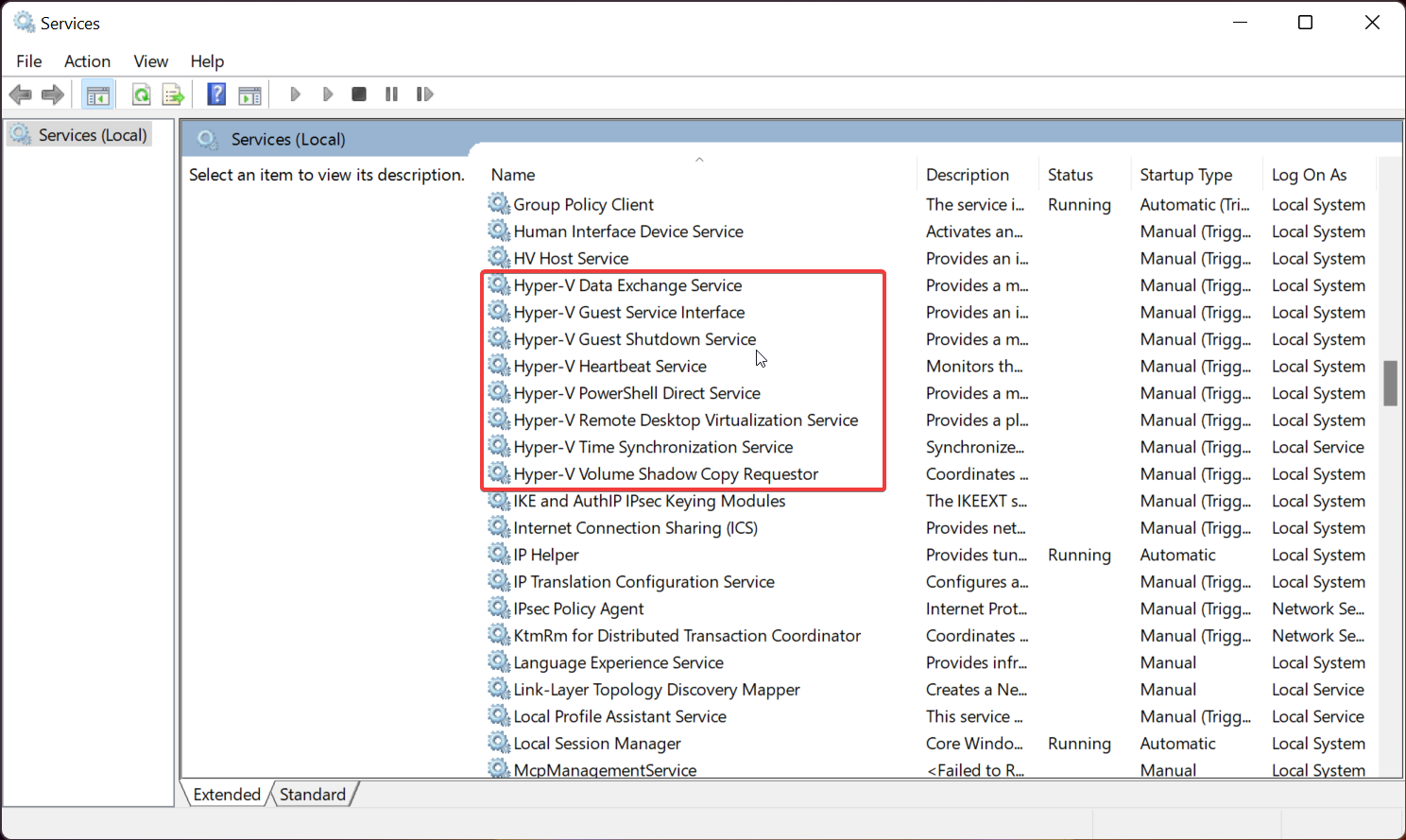


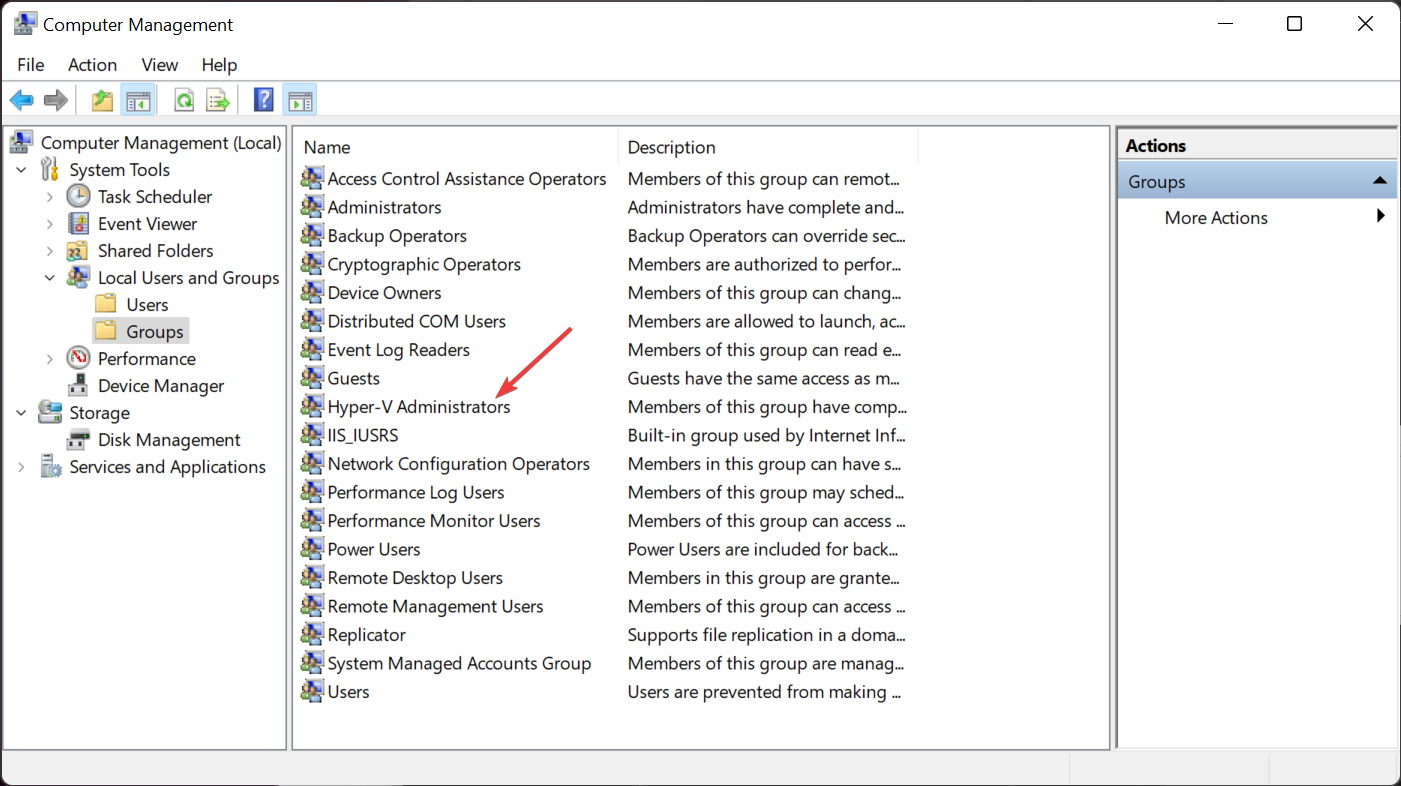
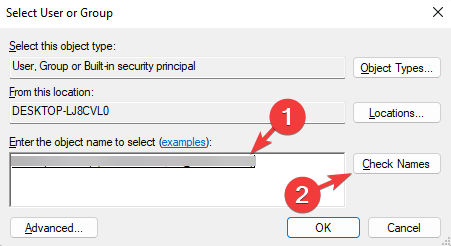
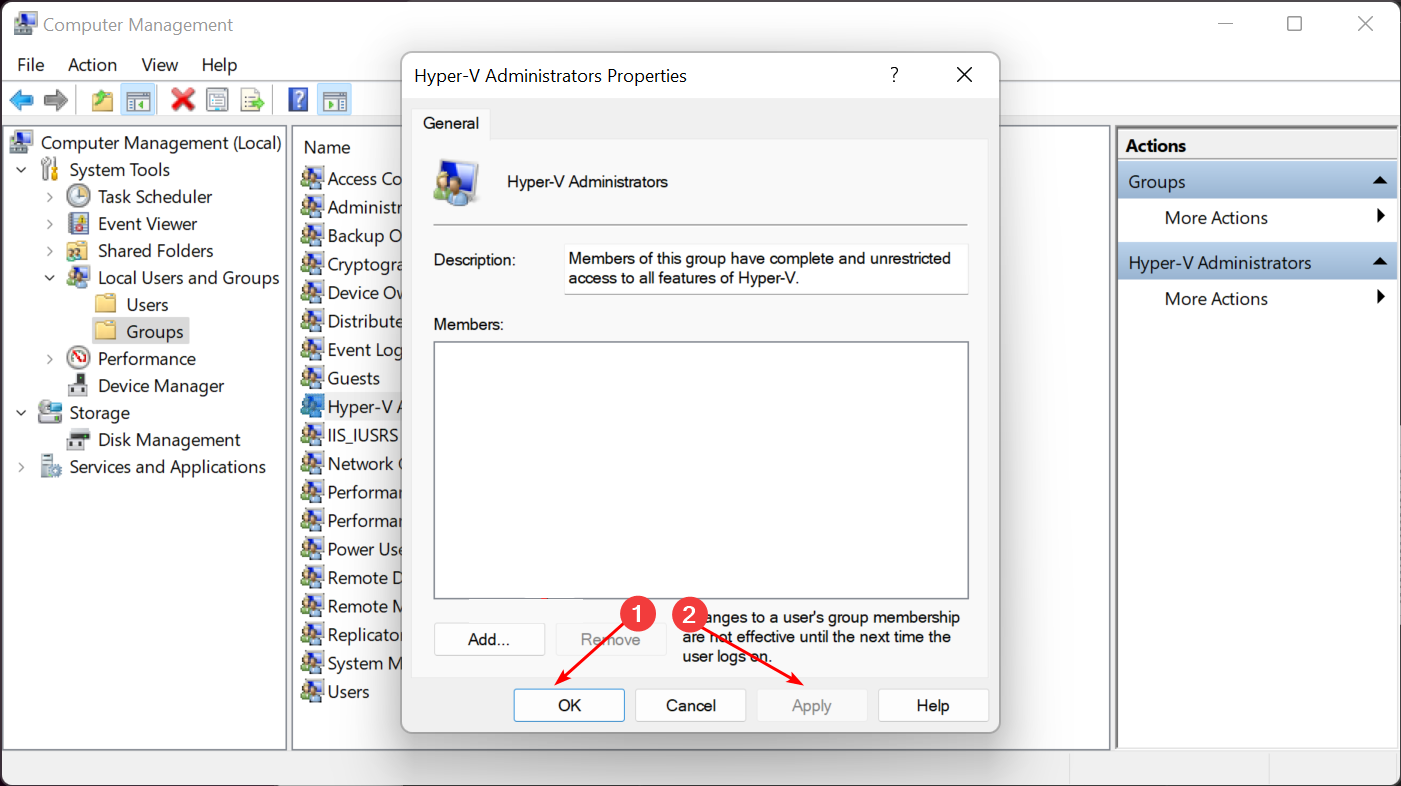



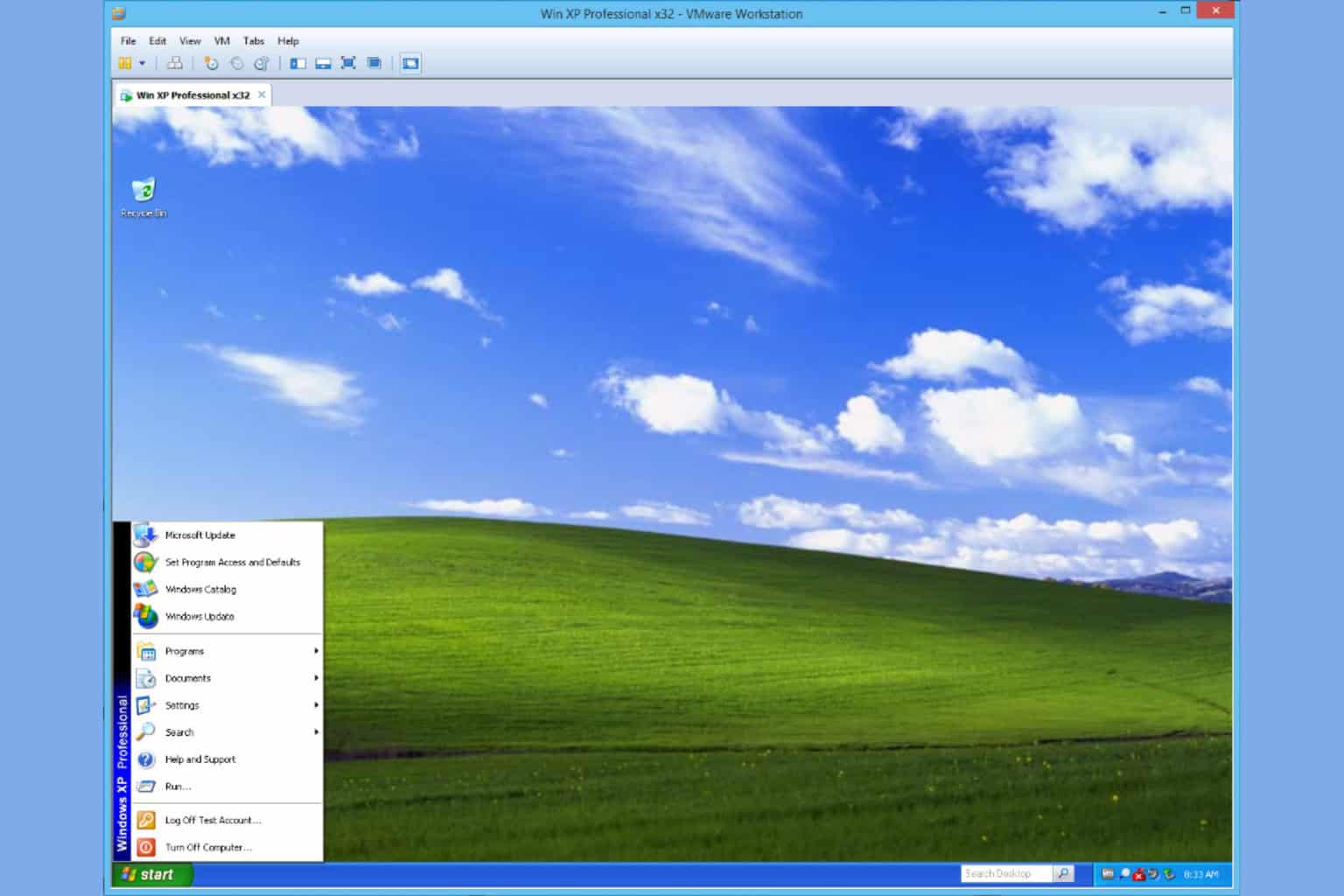



User forum
1 messages