ILLEGAL_IOMMU_PAGE_FAULT BSoD 0x00000158 [Solved]
Fixing system files, disk, and RAM should eliminate the error
5 min. read
Updated on
Read our disclosure page to find out how can you help Windows Report sustain the editorial team. Read more
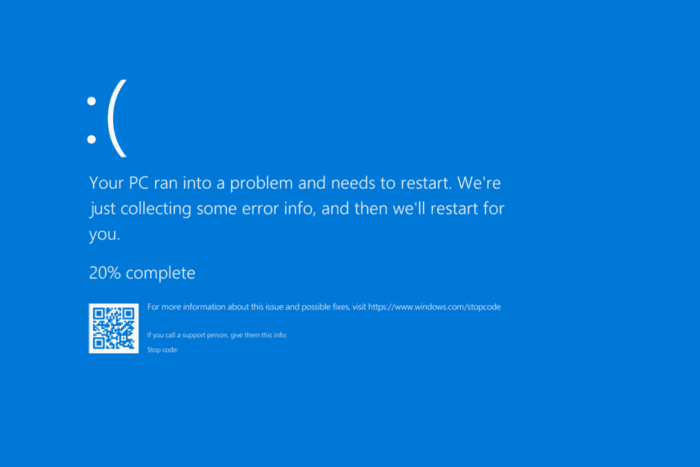
The ILLEGAL_IOMMU_PAGE_FAULT Blue Screen of Death (BSoD), with error code 0x00000158, appears due to issues with IOMMU (Input-Output Memory Management Unit). It highlights that IOMMU sent a page fault packet for an incorrect ASID (Address Space ID), and the OS crashed to preserve system integrity.
The Illegal IOMMU Page Fault error appears due to outdated drivers, corrupted system files, disk issues, incorrectly seated or malfunctioning RAM modules, conflicting third-party apps, or a misconfigured BIOS.
Before you proceed to the solutions, restart the PC, disconnect any non-critical hardware, and install pending Windows updates. For most of you, these basic checks should resolve the BSoD!
How can I fix the ILLEGAL_IOMMU_PAGE_FAULT blue screen?
1. Update all the drivers
- Press Windows + X to open the Power User menu, and select Device Manager.
- Expand all the entries here, right-click on the devices listed underneath individually, and select Update driver.
- Click on Search automatically for drivers to let Windows install the best locally available version.
- Similarly, update all the drivers and then restart the PC.
Outdated drivers, primarily those for the display adapter, network adapter, hard disk, and connected hardware, are known to cause ILLEGAL_IOMMU_PAGE_FAULT 0x158 in Windows. To fix things, update all the drivers!
If Windows can’t find a better version, go to the manufacturer’s official website, locate the new releases, and manually install the latest driver.
2. Repair the corrupted system files
- Press Windows + R to open Run, type cmd, and hit Ctrl + Shift + Enter.
- Click Yes in the UAC prompt.
- Execute the following DISM commands:
DISM /Online /Cleanup-Image /CheckHealthDISM /Online /Cleanup-Image /ScanHealthDISM /Online /Cleanup-Image /RestoreHealth - Run this command for the SFC scan:
sfc /scannow - Restart the PC and check for improvements.
Corrupted system files are a common reason behind all blue screen errors. If this is the case with your PC, run DISM (Deployment Image Servicing and Management) and SFC (System File Checker) scans to replace all problematic files with a fresh copy.
3. Run Check Disk
- Press Windows + S to open Search, type Command Prompt, and click on Run as administrator.
- Click Yes in the UAC prompt.
- Paste the following command and hit Enter:
chkdsk /r - If asked to schedule the scan for the next reboot, press Y, hit Enter, and then restart the PC.
The built-in Check Disk utility will fix almost all issues with the hard drive, including bad sectors, which might be the reason behind the ILLEGAL_IOMMU_PAGE_FAULT blue screen in Windows.
4. Uninstall conflicting third-party apps
- Press Windows + R to open Run, type appwiz.cpl in the text field, and hit Enter.
- Select any app that was recently installed or updated, and click on Uninstall.
- Follow the on-screen instructions to complete the process.
- Restart the PC and check for improvements. If the BSoD error persists, uninstall other apps you believe may be conflicting with the OS.
In some cases, a quick app removal won’t do the trick due to leftover files, app cache, and Registry entries. So, I recommend using a top-rated software uninstaller to get rid of all these!
5. Reset the BIOS to defaults
 NOTE
NOTE
- Turn off the PC, then press the Power button to turn it on, and as soon as the display lights up, press F1, F2, F10, F12, Esc, or Del to access the BIOS.
- Now, look for an option that reads Default, Reset, or Reset BIOS, and select it.
- Choose the appropriate response in the confirmation prompt.
- Save the changes, exit the BIOS, boot Windows, and check for improvements.
If a reset doesn’t work, update the BIOS to fix the ILLEGAL_IOMMU_PAGE_FAULT Windows blue screen.
6. Check the RAM for issues
- Press Windows + S to open Search, type Windows Memory Diagnostic in the text field, and click on the relevant result.
- Click on Restart now and check for problems.
- After the scan is done running, check for the mdsched logs, and look for any issues.
If Windows Memory Diagnostic can’t detect any issues, experts recommend using Memtest86+, an open-source RAM testing tool that will run a wide array of scans on individual memory modules and detect all issues.
In case any of the RAM sticks are malfunctioning, it’s best to replace them with a fresh, compatible one to get rid of ILLEGAL_IOMMU_PAGE_FAULT.
7. Reinstall Windows
When nothing else works, the last option is to reinstall Windows. Since there’s a chance of data loss here, I suggest moving any critical files to external storage.
To reinstall Windows, connect a USB flash drive to another PC > go to Microsoft’s official website > download the Media Creation Tool > use it to create a bootable Windows USB > plug it into the affected PC > change the boot order to the flash drive > load the Windows setup > follow the on-screen instructions.
By now, you should have fixed the ILLEGAL_IOMMU_PAGE_FAULT Windows BSoD. Before you leave, discover the causes of BSoD, and take necessary measures to prevent them from reappearing!
We covered a similar issue in our latest guide on ERROR_PAGE_FAULT_DEMAND_ZERO, so don’t miss it. For any queries or to share more fixes with our readers, drop a comment below.
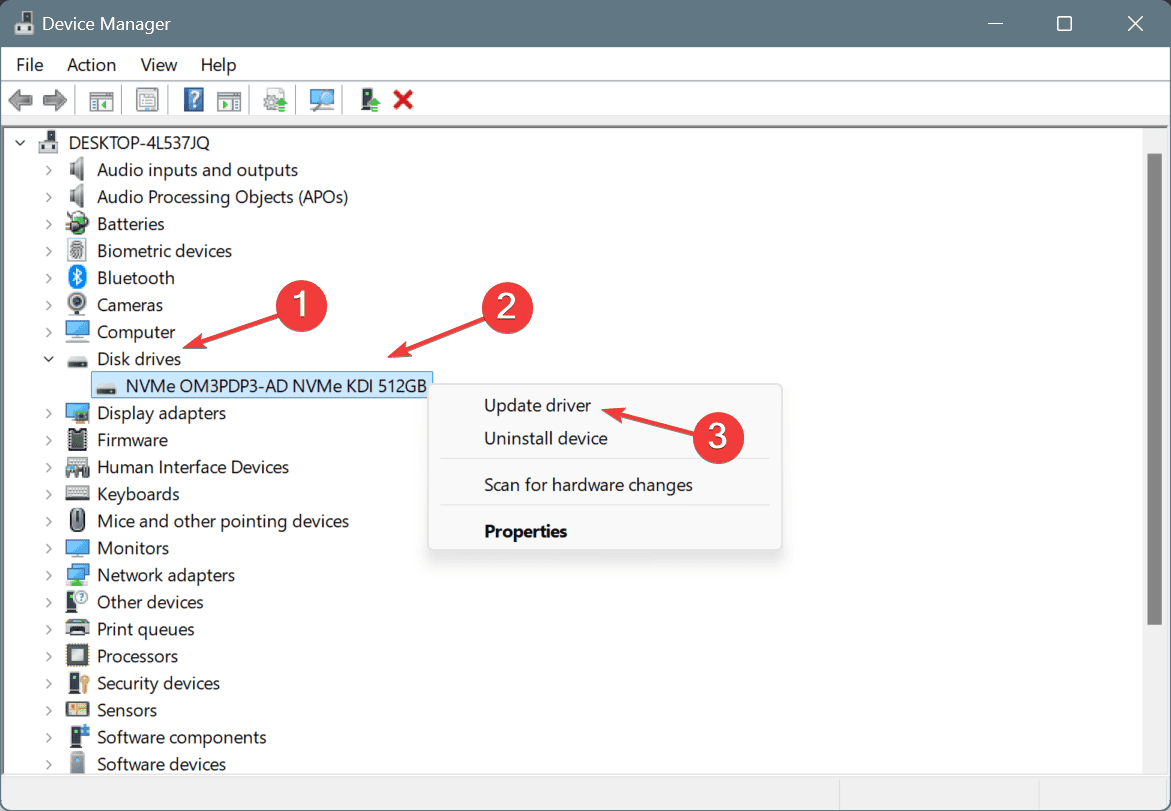
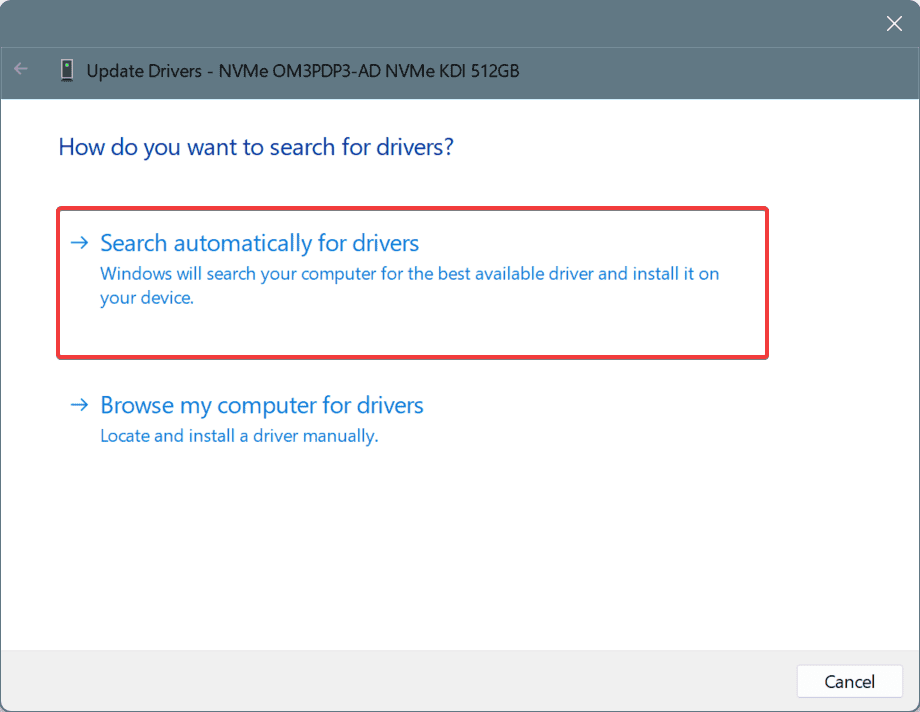
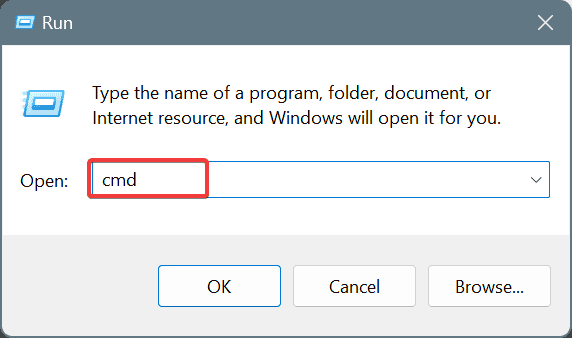
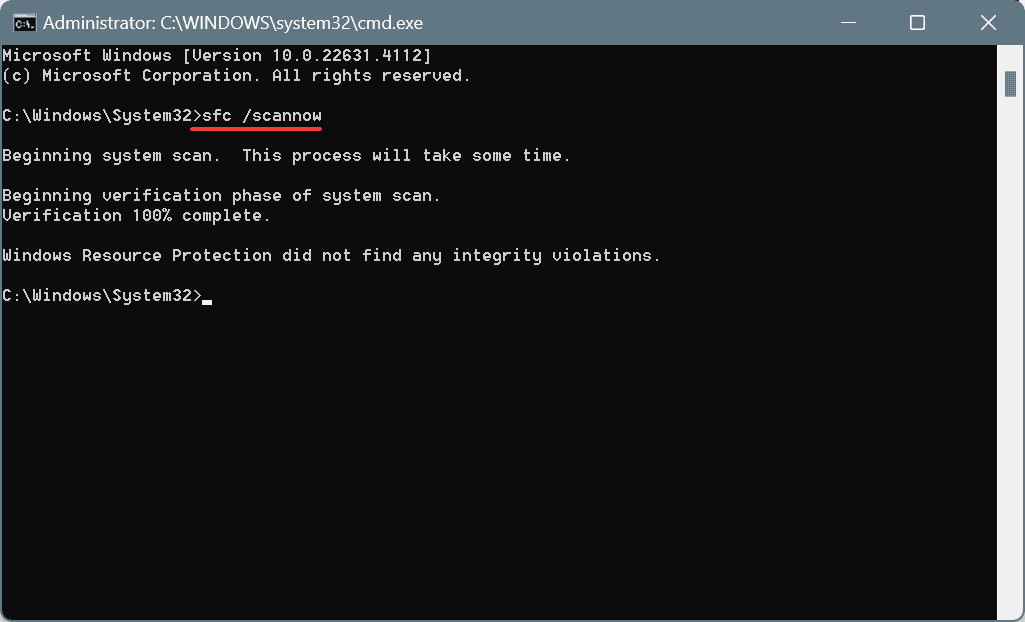
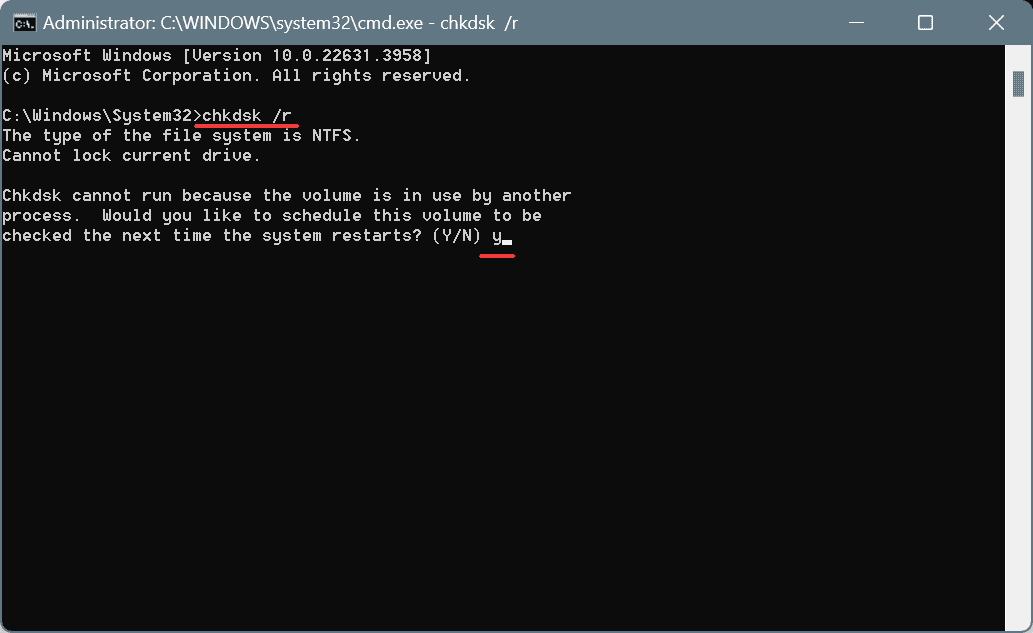
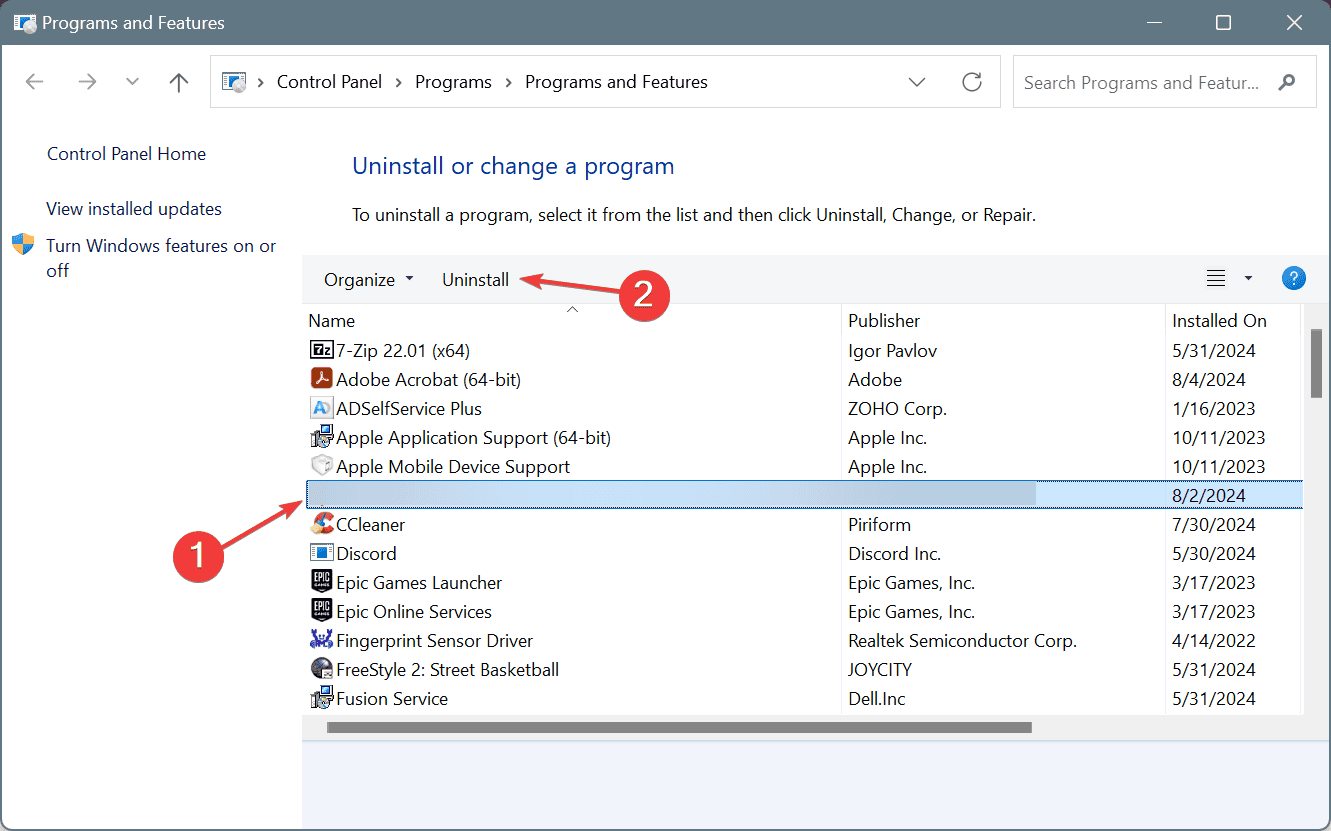
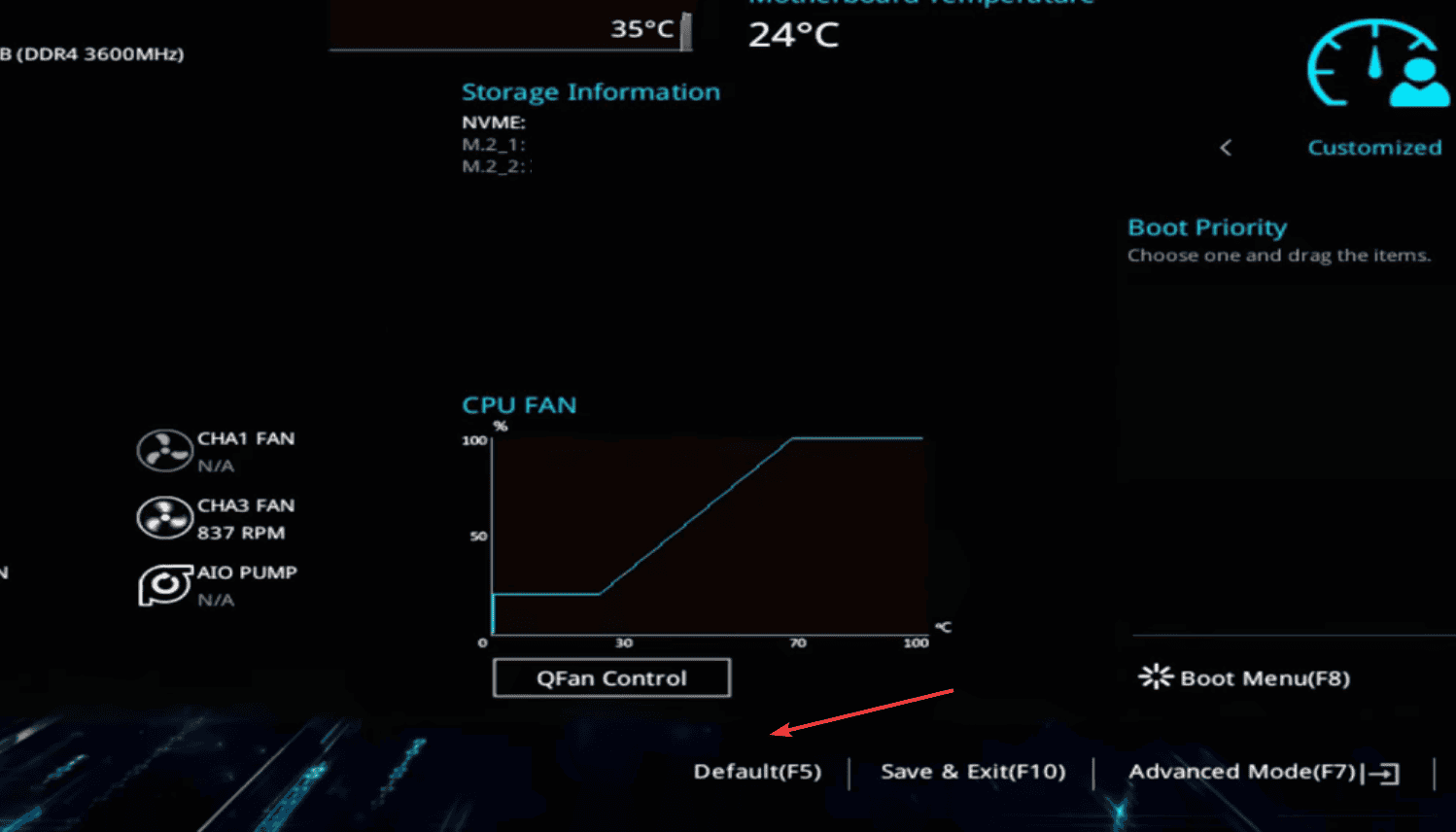
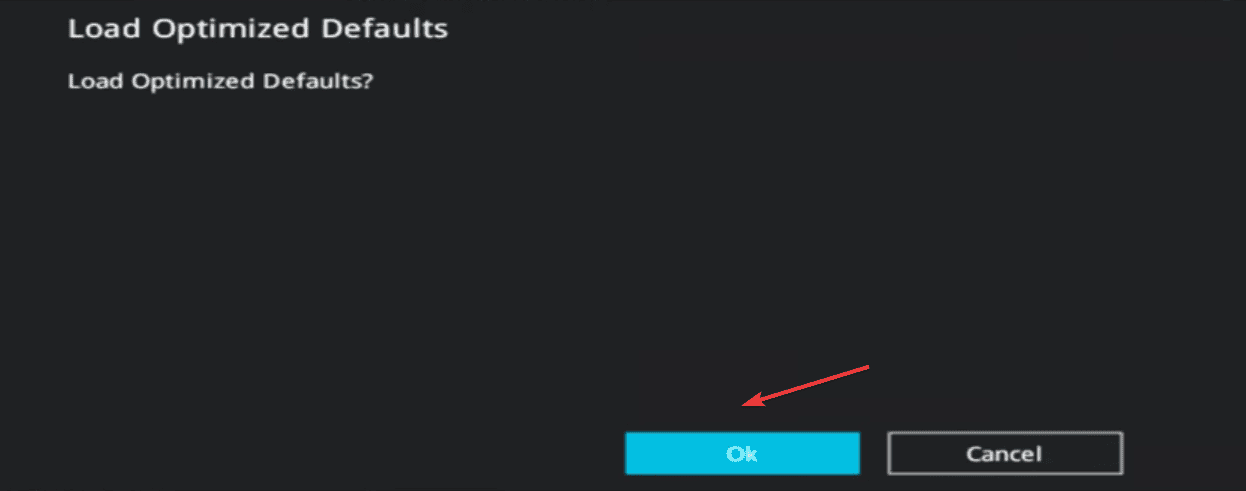
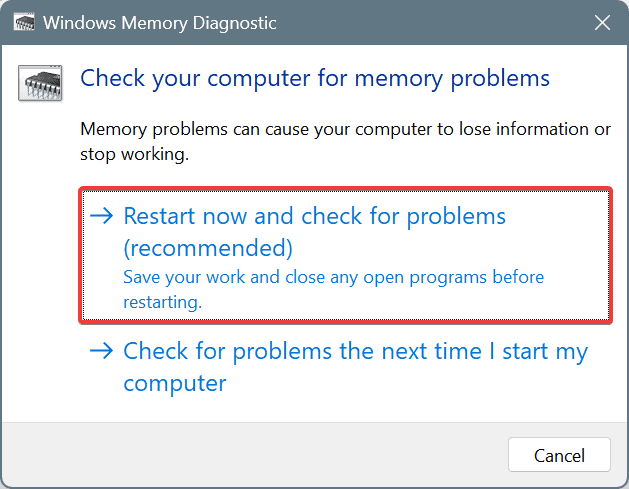
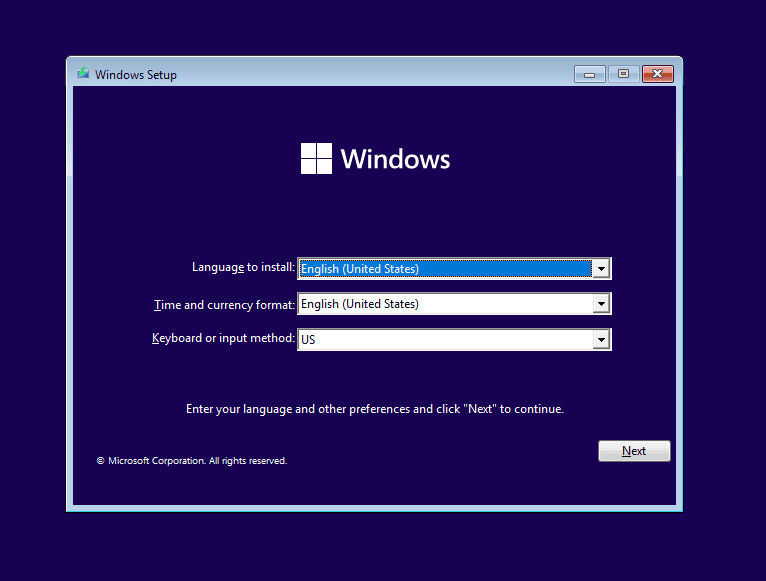








User forum
0 messages