Instagram Not Working on Firefox: 5 Ways to Fix it
You can use Instagram on Firefox, but some features aren't available
4 min. read
Updated on
Read our disclosure page to find out how can you help Windows Report sustain the editorial team. Read more
Key notes
- Instagram is a very popular app, but some users found that Instagram is not working on Firefox.
- It could be an isolated issue with the associated browser, so try an alternative browser to ensure the site is still working.
- Restarting your computer is also an easy way to clear out any temporary glitches that may be causing Instagram problems on Firefox.

Instagram is one of the most popular social media platforms out there. But, like any other app, it has its share of problems. One such issue is that Instagram will stop working on Firefox.
This can be a lot of trouble for you as it means you won’t be able to enjoy your favorite social media platform in your browser.
Aside from not working in Firefox, there are a plethora of problems associated with the application. Sometimes, Instagram cannot play videos, and other times, you can’t log in to Instagram but refer to our article for a workaround.
Can I use Instagram on Firefox?
You can use Instagram on Firefox, but some features may not be available. If you’re using a desktop computer, you can login to Instagram on a browser window.
However, if you want to take advantage of all the features in the app, it’s best to download it onto your phone or tablet.
Why isn’t my Instagram working in Firefox?
- Bugs in Firefox – Sometimes, Instagram is not working on a browser because of a known bug in Firefox that causes this problem. You can try to open Instagram in another browser to see if it works.
- You’re using a proxy – If you are using a proxy server or VPN on your device, Instagram may not work properly. To fix this issue, you need to change your proxy settings or remove the proxy from your browser.
- Outdated browser – Some older versions of Firefox have trouble running newer websites like Instagram, so updating your browser might solve this issue for you.
- Firewall settings – Your antivirus software or security software might be blocking access to Instagram. If this is the case, try disabling it temporarily to see if it fixes the problem.
- Check your internet connection – If you are having trouble accessing Instagram, then there is a good chance that your internet connection is down or not working correctly.
If any of the above reasons are the cause for Instagram not working on Firefox, proceed to try and resolve the issue with our recommended solutions.
What can I do if Instagram doesn’t work in Firefox?
1. Update Firefox
- Launch your Firefox browser and click on the three horizontal ellipses in the top right corner.
- Select Help.
- Click on About Firefox.
- If your browser is up-to-date, you will get the following dialog box.
2. Check your proxy settings
A Proxy is a server that acts as an intermediary between your computer and the internet. However, since proxy servers are not always trustworthy, there are chances that some of them may have been blocked by Instagram.
If you’re using a proxy or VPN, temporarily disable it and see if the issue goes away. If it does, you’ll need to find out why the proxy is interfering with Instagram.
3. Clear cache and cookies
- Launch your Firefox browser and click on the three horizontal ellipses in the top right corner.
- Select Settings.
- Navigate to Privacy & Security, then under Cookies and Site Data, select Clear Data.
4. Disable Windows Firewall
- Hit the Windows button, type Windows Security in the search bar, and click Open.
- Click on Firewall & network protection, then select Public network.
- Locate Microsoft Defender Firewall and toggle the off button.
5. Scan for viruses
- Press the Windows key, search Windows Security and click Open.
- Select Virus & threat protection.
- Next, press Quick scan under Current threats.
- Wait for the process to finish and restart your system.
How do I fix compatibility issues in Firefox?
Firefox is a great browser that’s packed with excellent features, but you may find that it doesn’t work as expected with some of your favorite sites. Compatibility issues can occur when you install or uninstall software that affects the way your computer works.
If you suspect a program may have caused compatibility issues in Firefox, you can try uninstalling the application and restarting your computer.
Add-ons can also cause problems with websites in Firefox if they have been disabled or removed. For example, if you recently updated Firefox and lost functionality on a site, it could be due to an outdated add-on. Check and ensure your add-ons are up-to-date and reenable them if necessary.
In addition, always ensure that you are running the latest version of your browser as it is the most stable and has all the security features.
You may also experience the same issue with Instagram not working in Chrome, but we have adequately covered various ways you can resolve the problem.
Also, check out our article on how to solve the issue when Facebook is not working in Firefox.
As always, we love your feedback, so be sure to leave a comment down below with any additional thoughts.


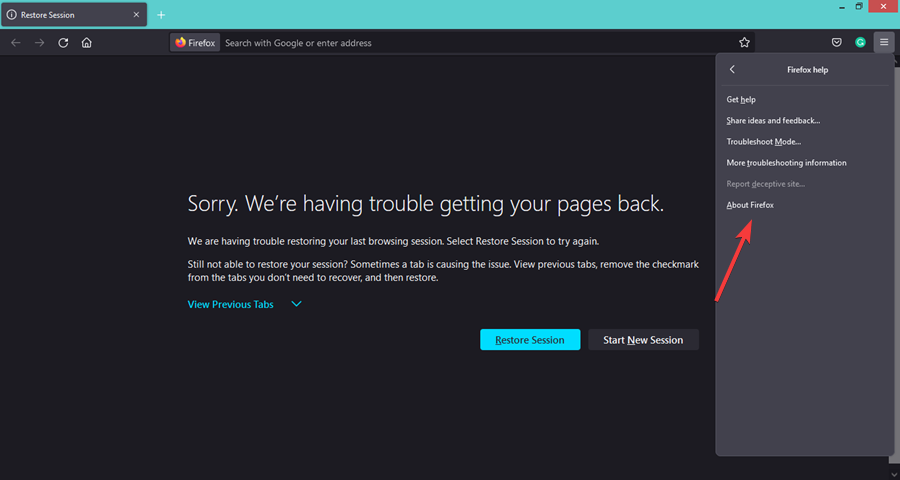
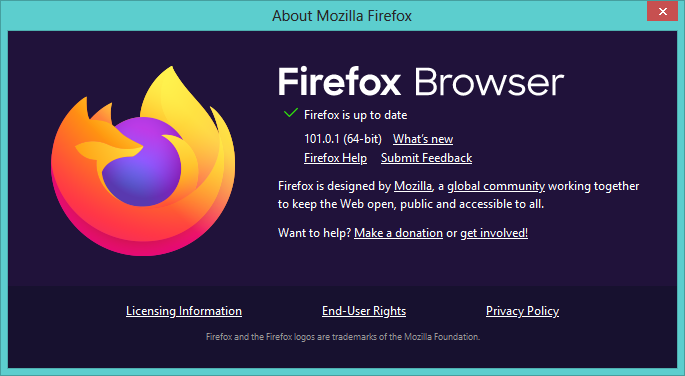
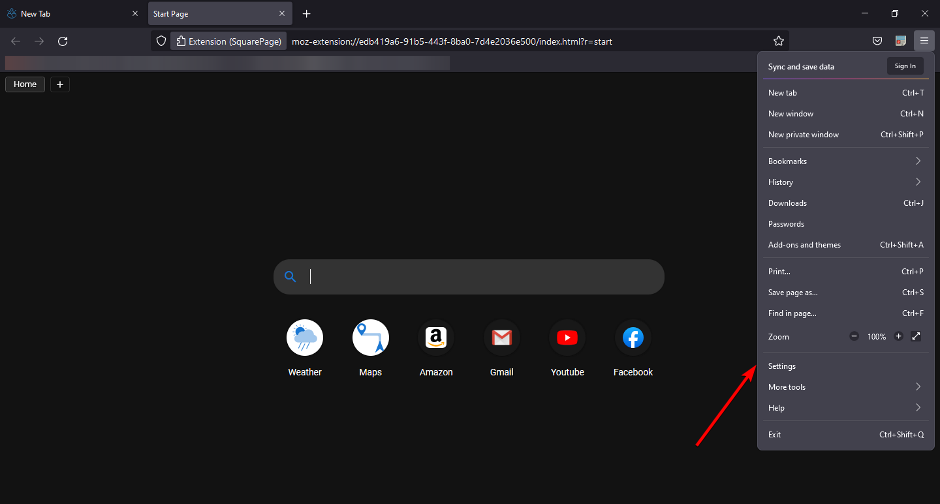

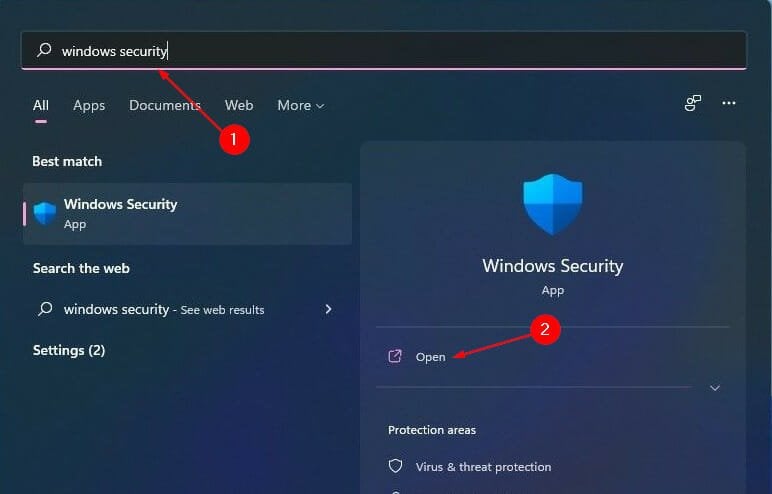


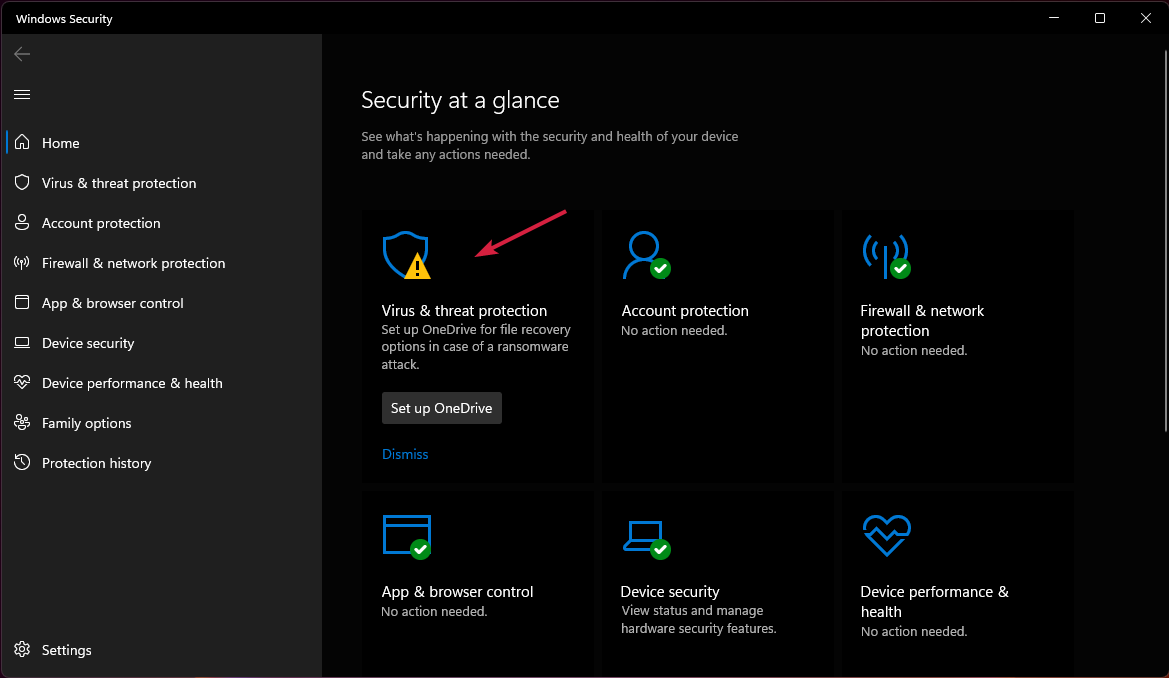
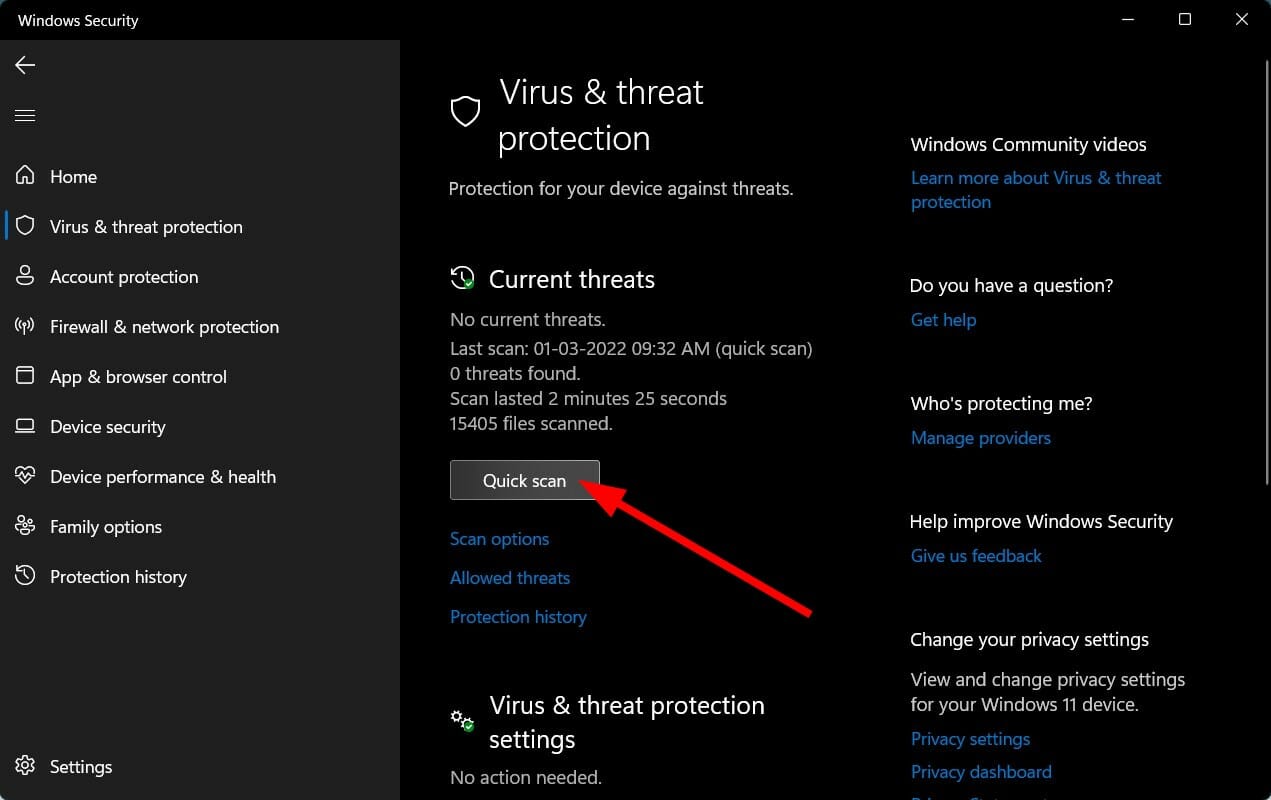








User forum
0 messages