How to Install Avast Secure Browser on Windows 11
3 min. read
Published on
Read our disclosure page to find out how can you help Windows Report sustain the editorial team. Read more

Avast Secure Browser, formerly known as Avast SafeZone browser is designed to provide users a secure and private browsing experience. Previously, it used to come bundled with antivirus as an option, but one can install it from its website as well.
It is based on the open-source Chromium project just like many other privacy-focused browsers. It is available for all the widely-known operating systems, including Windows 11 and the installation is not difficult.
The web browser from Avast has built-in privacy features such as anti-phishing and anti-tracking to protect users. Additionally, the browser automatically blocks online ads to improve website load time. It also offers tab grouping, tab hibernation, and tab pinning to help users manage their tabs more efficiently.
One of the reasons why you should download the Avast Web browser is the web encryption and safer navigation against trackers or even hacking attempts. For that reason, it is also considered the most used browser in Australia and the US.
Where do I get Avast Secure Browser?
You can easily find and install the Avast browser for PC from the dedicated browser download page and that too for free. All you have to do is press the free Download button and get the browser. Even so, you might already have installed the old browser version and you need to uninstall Avast SafeZone Browser first.
Once you press the Avast Secure Browser download button, the installation process will begin and you can start by following the process. Plus, we can fully support you with getting the browser safely on your Windows PC or mobile device.
How can I install Avast Secure Browser on my Windows 11 PC?
There is a single official way to install the browser on Windows 11 devices and we’re going to show you the full walk-through. So, let’s begin!
- Head over to the official Avast Secure Browser download page.
- Click on the Avast web browser Free download button to start the process.
- Open the File Explorer Downloads location and right-click on the setup file.
- Click on Run as an administrator to start the installation.
- Select Yes on the UAC dialog box to continue.
- Optionally read the Privacy Policy or License agreements and make it as default if you like.
- Press the Accept and Install button.
- Now, wait until the installation progress is done and start browsing on the new tool.
So, this is how you install the Avast Secure browser on your Windows PC. You can now explore it more and see if it could fit your preference.
You can now surf online without worrying about security issues like phishing attacks or aggressive ads that are threatening your online presence.
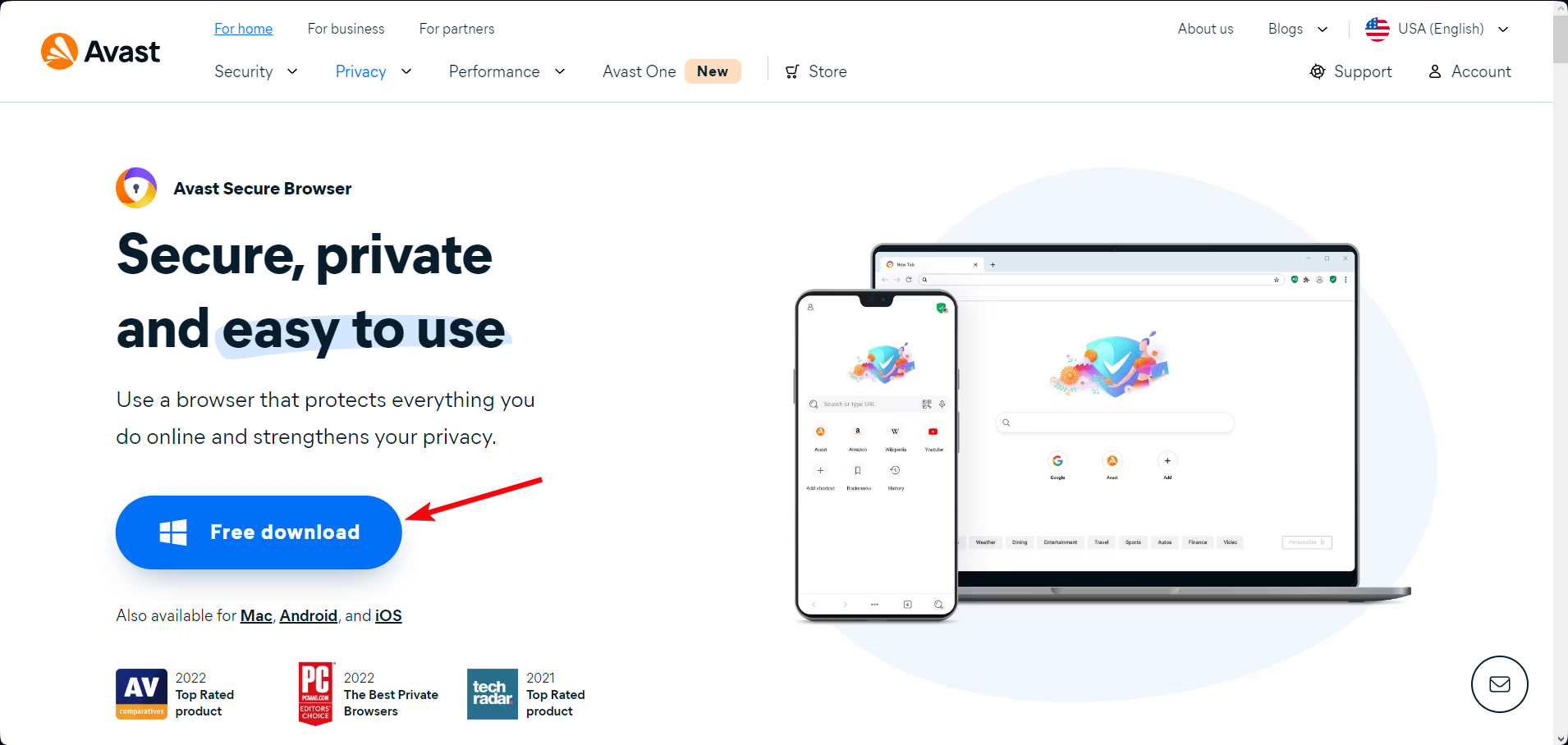
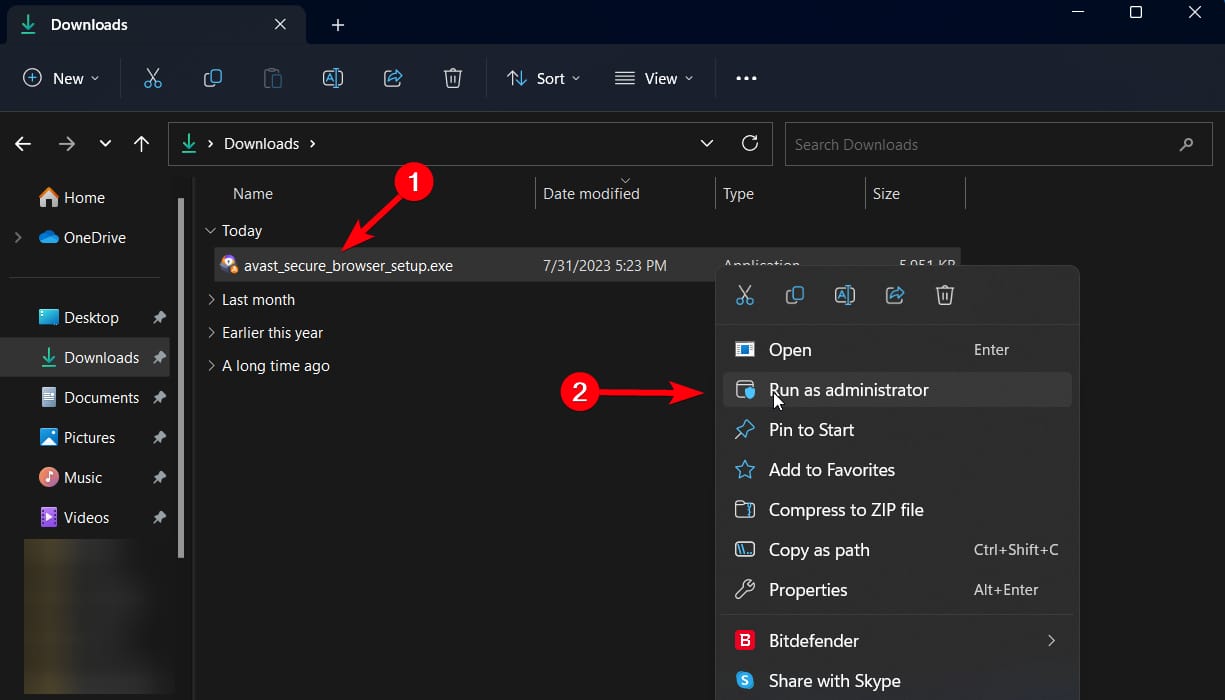
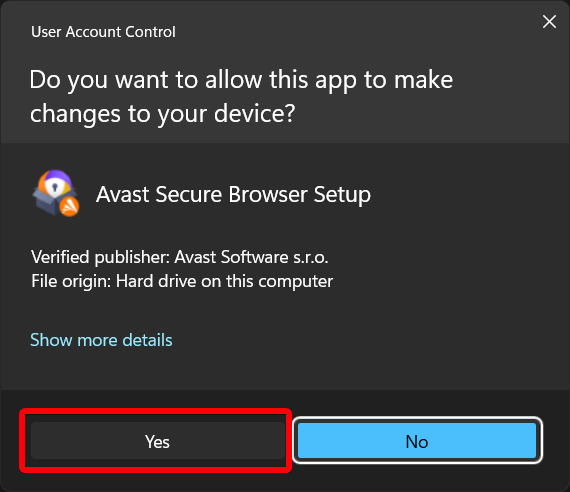
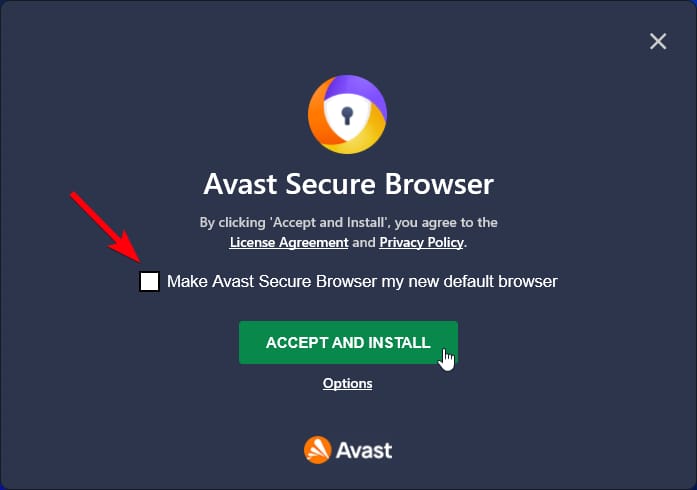
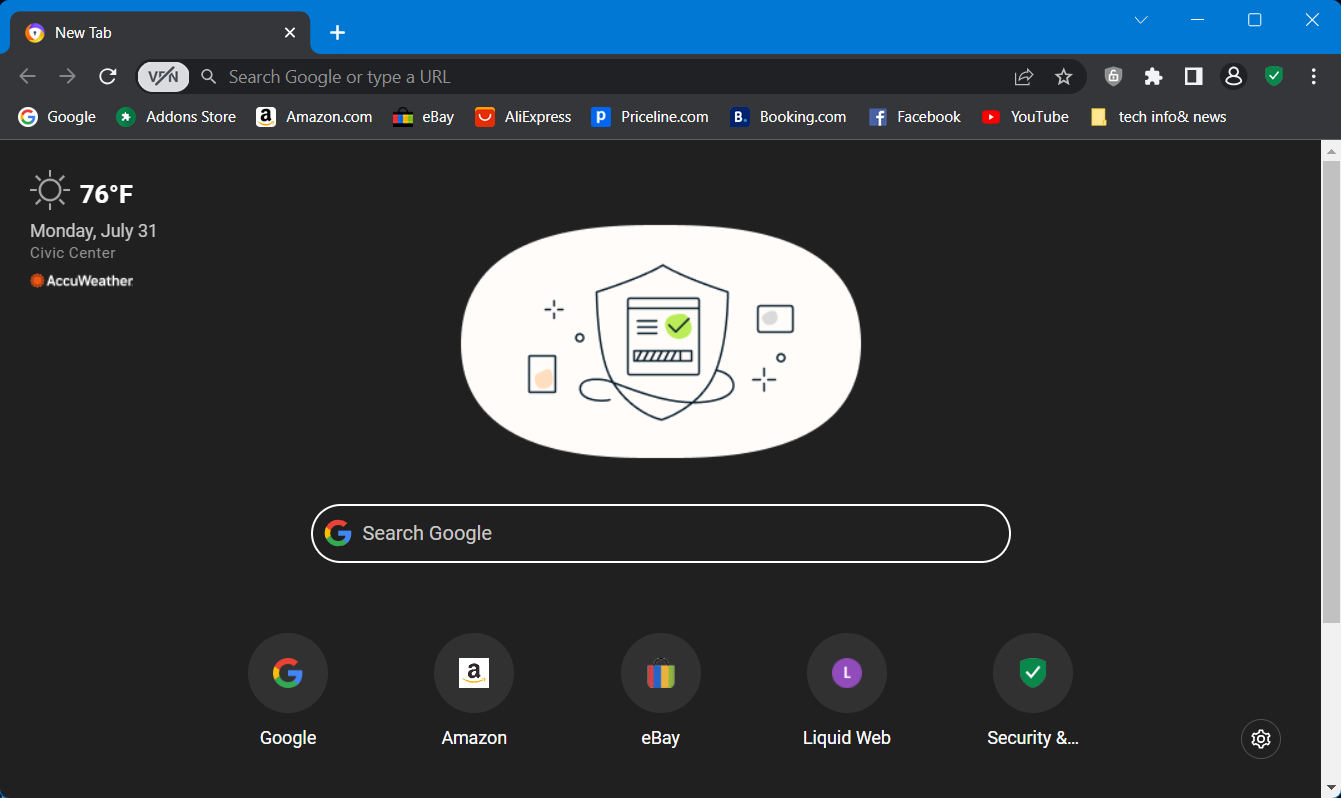








User forum
0 messages