Install Failed Error Code: II-E1003 [Epic Games Fix]
Ensure you have a stable internet connection
5 min. read
Updated on
Read our disclosure page to find out how can you help Windows Report sustain the editorial team. Read more

From the list of error codes you may encounter in Epic Games, Install Failed error code II-E1003 is one of the most annoying because it occurs when downloading the game files.
We‘ve diligently researched and analyzed the root causes of the error and expert-recommended solutions to fix the issue.
What is Install Failed Error Code: II-E1003?
Error II-E10003 appears when Epic Games fails to download the game files from the server. A firewall or weak internet connection could prevent the launcher from downloading the files.
Usually, the issue could happen if something went wrong in Epic Games due to the corrupted cache files of the launcher.
What are the common causes of Error Code: II-E1003?
The Install Failed error Code: II-E10003 could occur due to several reasons; some of the common ones are mentioned here:
- Antivirus or firewall interference – If your PC has strict firewall rules, it could interfere with the functioning of some apps, like Epic Games. Try turning off the firewall temporarily.
- Corrupted game cache – If the Epic Games launcher files are corrupted, you might face this error. Try clearing the cache and downloading the files again.
- Weak Internet connection – To download game files, you need a stable internet connection; if your internet is weak, you may see this error. Check your internet connection.
- Sign-in issue – You need to sign in to use the Epic Games launcher app to the fullest. If you have not signed in on the app, you get this error trying to download game files.
- Outdated Epic Games Launcher – The Epic Games launcher app is outdated or corrupted; you might get all kinds of errors, including this one. Update the app to fix it.
So, these are the causes of the error; move to the expert-recommended solutions to get rid of it.
How to Fix Install Failed Error Code: II-E1003 on Epic Games?
Before we go to the advanced fixes, here are a few preliminary checks you should do:
- Restart your computer and relaunch the game.
- Check if you have signed in to your Epic Games account. If you can’t sign in, check here.
- Disable Antivirus software temporarily.
- Try changing the DNS settings.
Once you are through these steps, check the methods to resolve the problem.
1. Run the launcher as an administrator
- Right-click the Epic Games launcher and select Properties.
- Go to the Compatibility tab, locate Settings.
- Now place a checkmark next to Run this program as an administrator.
- Click Apply, then OK to confirm the changes.
Running a program as an administrator can help you prevent issues like error codes 2502 & 2503 on Windows 11.
2. Clear the game cache
- Press Windows + R to open the Run dialog box.
- Type %localappdata% and click OK to open the Local AppData folder.
- Go to the EpicGamesLauncher folder, then go to the Saved folder.
- Locate webcache, webcache_4430 & webcache_4147, select them, and click the Delete button to remove these files.
- Now locate the Epic Games folder, and select the Delete button to remove it.
- Relaunch the Epic Games Launcher and check if the issue persists.
3. Verify the game files
- Press the Windows key, type epic games, and click Open.
- Now click Library from the left pane.
- Go to the game causing the error, click three dots, and select Manage.
- Locate Verify files and click Verify to verify game files.
- Wait for the process to complete.
Once done, try installing the game files to check if the error persists.
4. Reset the network connection
- Press Windows + I to open the Settings app.
- Go to Network & Internet, and click Advanced network settings.
- Select Network reset.
- Locate Network reset and click Reset now.
Now launch the game launcher, try to download game files, and check if the issue is resolved.
What should I do if I still can’t fix Error Code: II-E1003?
If nothing has worked for you so far and Epic Games Launcher still throws the error, you need to reinstall the Epic Games Launcher. To do so, follow these steps:
- Press the Windows key, type control panel, and click Open.
- Select View by as Category, and choose Uninstall a program.
- On the Programs and Features window, locate Epic Games Launcher and select Uninstall. Follow the onscreen prompts to complete the action.
- Go to Epic Games Launcher’s website and click Download Epic Games Launcher.
- Double-click the downloaded file and click Install.
- Follow the instructions to complete the installation, and the issue will be resolved.
So, these are the methods to fix the Install Failed Error code: II-E1003 and get on with your gaming adventure on Epic Games.
If you are facing other issues like Epic Games stuck on loading your order, then we recommend you check out this quick guide for solutions. Our latest article covers error code 2738 in Epic Installer, a common installation error, so don’t miss it.
Please feel free to give us any information, tips, and your experience with the subject in the comments section below.






















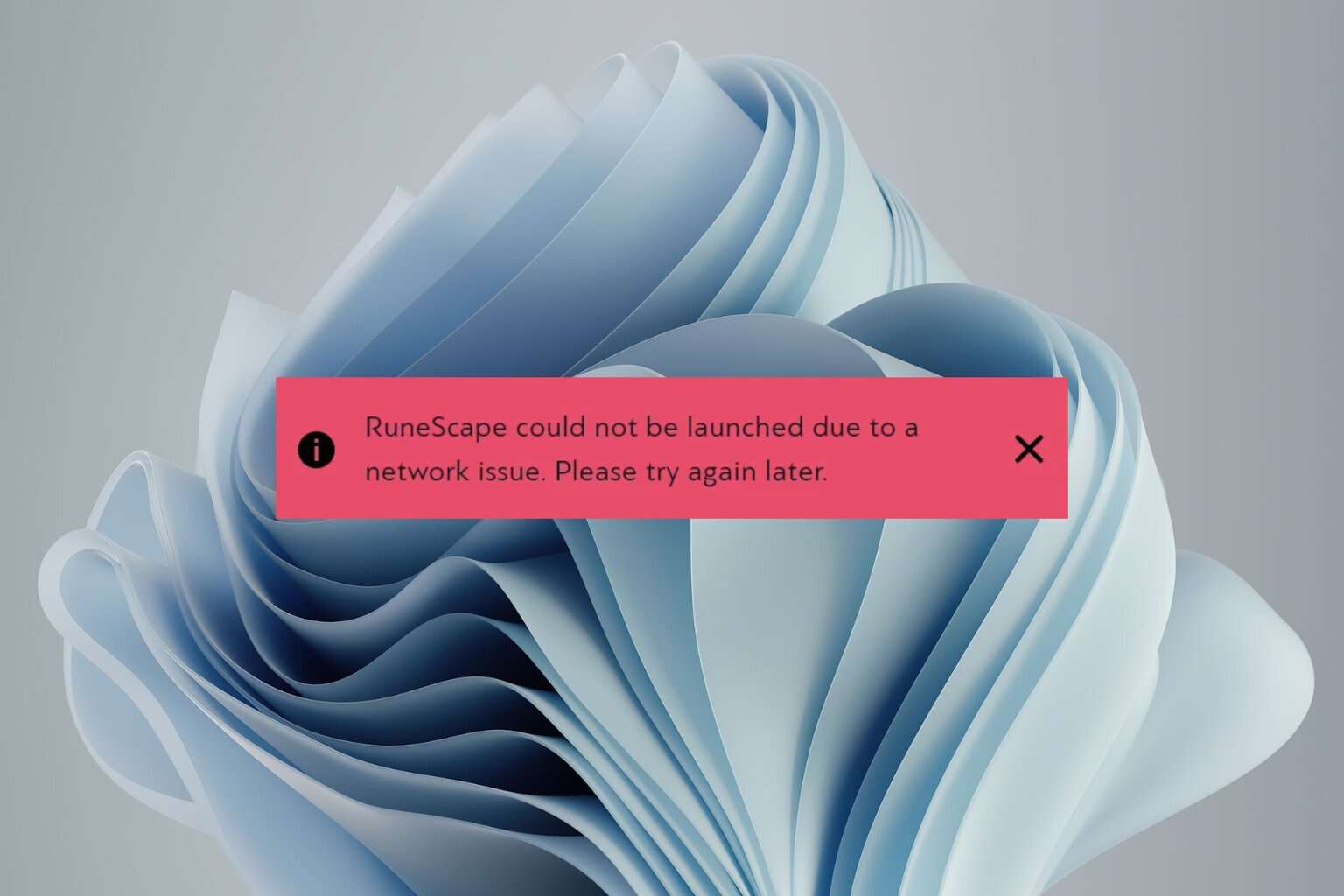
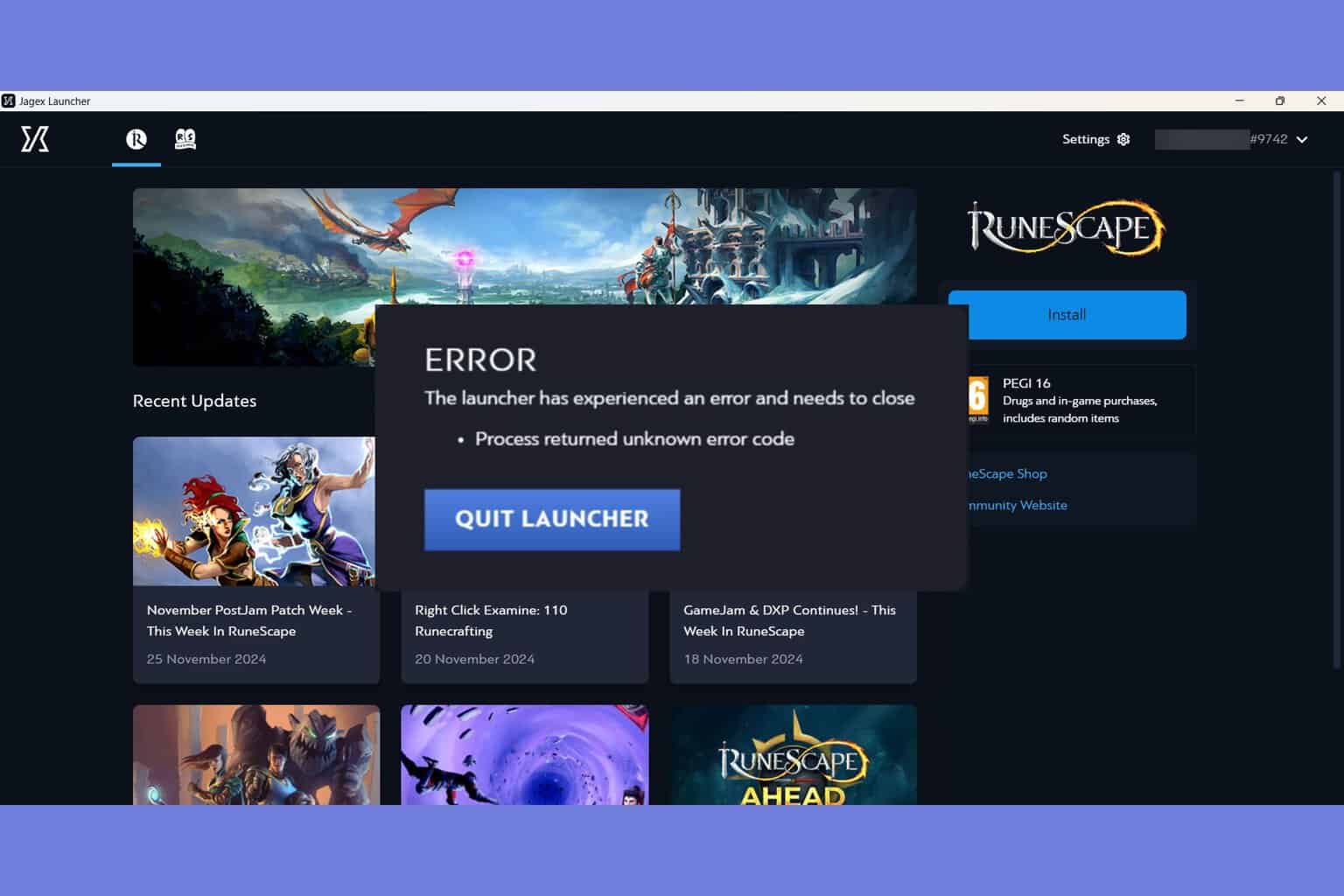
User forum
0 messages