Install SUSE Linux Enterprise Server 15 SP1 on Windows 10/11
3 min. read
Updated on
Read our disclosure page to find out how can you help Windows Report sustain the editorial team. Read more
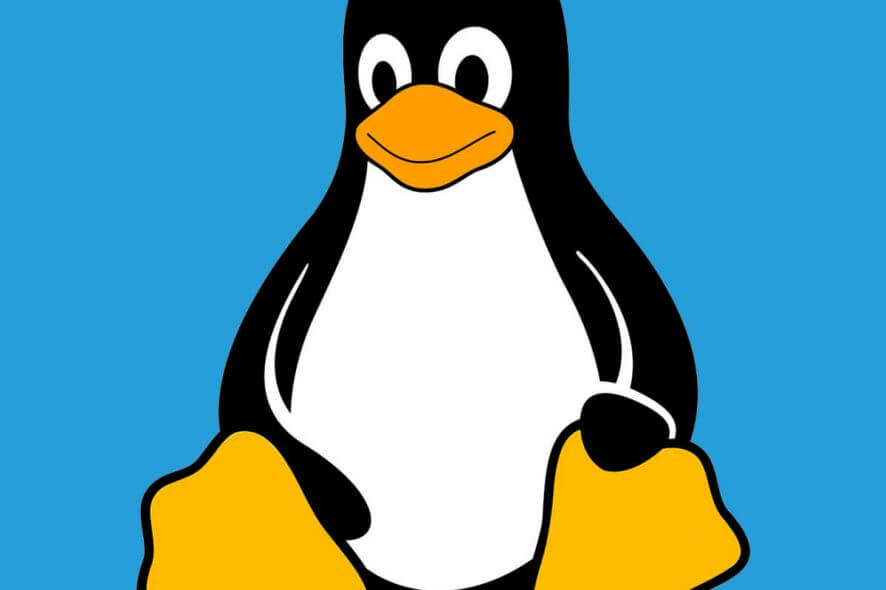
All the Linux fans out there! You can now download SUSE Linux Enterprise Server 15 SP1 from Microsoft Store.
Windows 10 users were previously allowed the install a few Linux distributions on Windows 10 including Arch, Ubuntu, Kali Linux.
They can now install SUSE Linux Enterprise Server 15 SP1 as well. The developer explains:
SUSE Linux Enterprise Server 15 SP1 is a multimodal operating system that paves the way for IT transformation in the software-defined era. The modern and modular OS helps simplify multimodal IT, makes traditional IT infrastructure efficient and provides an engaging platform for developers. As a result, you can easily deploy and transition business-critical workloads across on-premise and public cloud environments.
However, you should be running at least Windows 10 build 14388 (Windows 10 Anniversary Update) to install the new distribution on your system.
You should keep in mind that you can not run SUSE Linux Enterprise Server 15 SP1 in Window 10 S Mode.
Moreover, it also supports Windows Server 2019 version 1709 and later.
Did you know Linux beat Windows 10 v1903 at multi-thread performance?
How to install SUSE Linux Enterprise Server 15 SP1 in Windows 10?
In order to install SUSE Linux Enterprise Server 15 SP1, you should first enable WSL in Windows 10 and Server.
Follow these steps to enable the feature:
- Open Powershell as an Administrator and enter the following as a single command:
Enable-WindowsOptionalFeature -Online -FeatureName Microsoft-Windows-Subsystem-Linux - Finally, restart your system to enable the changes.
Now you can start the installation process.
- Visit the Windows App Store and download SLES-15-SP1.
- Once the download is complete, open the installation file named “SLES-15-SP1.appx” and hit the Install button.
- You can see the installation progress in a Command Prompt window.
- The initialization process will start after the installation is complete.
- Now the system prompts you to enter a username. Remember, you don’t need to choose the same username as you currently have as Windows username.
- Next, you need to enter a password against the username.
- The system will prompt if you want to use the username administrative (sudo) purposes.
- Last but not the least you can use “sudo SUSEConnect -r [registration code]” to register SLES-15-SP1.
Apart from the Windows 10 Home users, the new distribution is expected to attract large enterprises.
What do you think about SUSE Linux Enterprise Server 15 SP1 arrival in Microsoft Store? Let us know in the comments down below.
RELATED ARTICLES YOU NEED TO CHECK OUT:
- Linux is more popular on Azure than Windows Server
- Microsoft promises to bring Edge to Linux but not any time soon
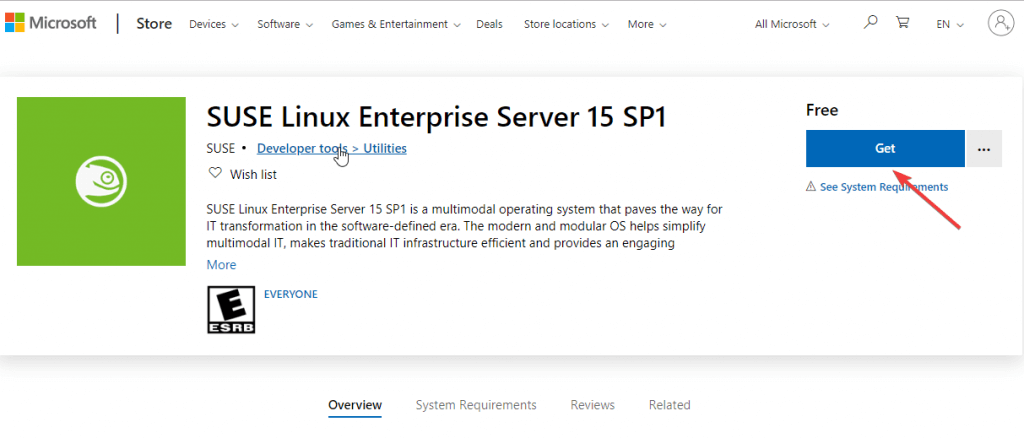
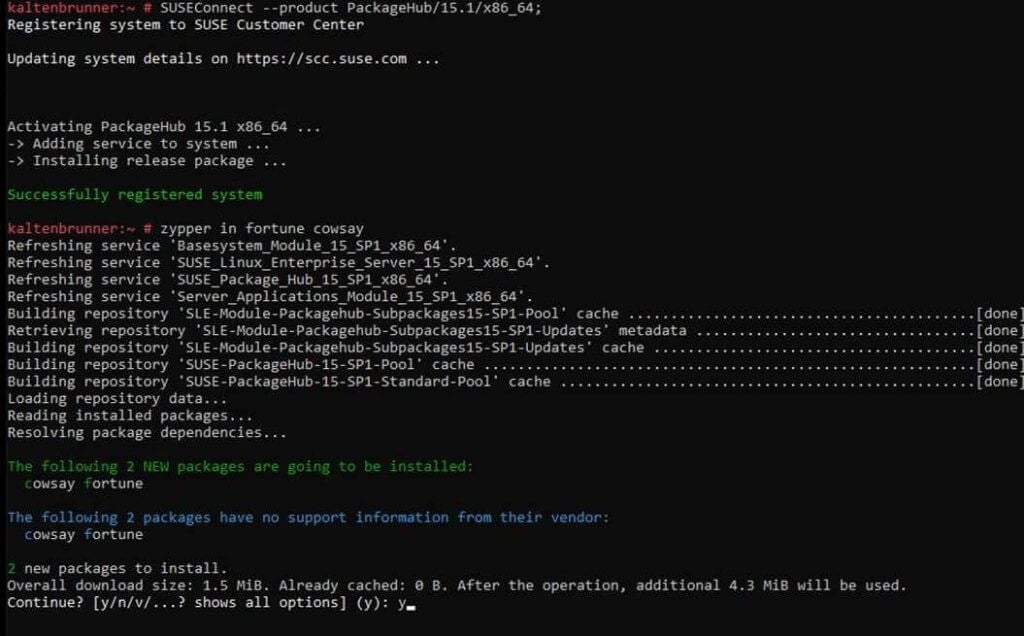








User forum
0 messages