Intel Iris Xe Graphics Driver: How to Download & Update
Learn the different ways you can bring the driver up-to-date
5 min. read
Updated on
Read our disclosure page to find out how can you help Windows Report sustain the editorial team. Read more
Key notes
- Updated graphics drivers are essential for your PC’s optimal performance.
- Manually downloading and installing the Intel Iris Xe Graphics driver is your best option.
- Before downloading the driver, you need to check its current version.
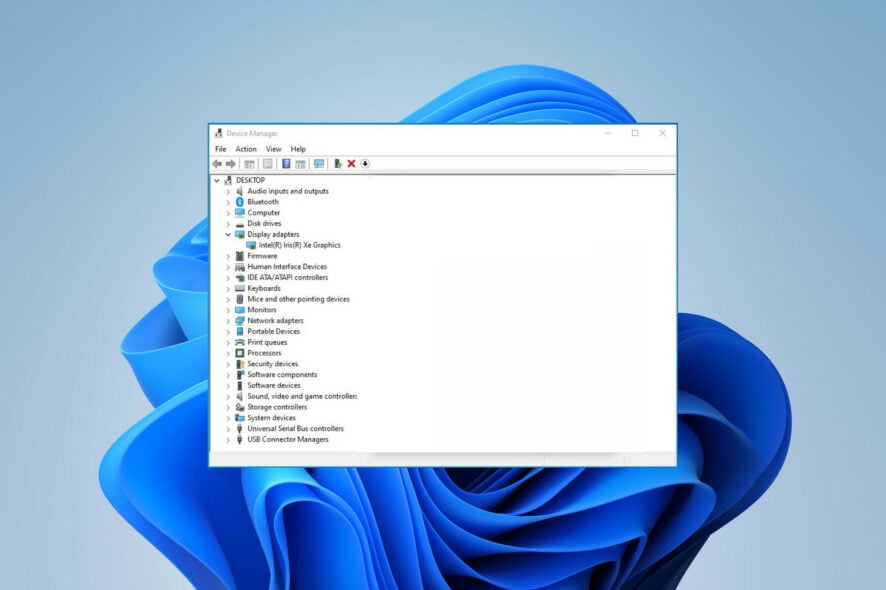
Drivers are the backbone of your computer – if they’re not working properly, you might experience display-related errors, overall system malfunctioning, and unresponsive hardware.
Ensuring your drivers are up-to-date is the primary thing you can do. That’s why, today, you’ll learn how to download and update your Intel Iris Xe Graphics driver. Here’s all you need to know:
What is Intel Iris Xe Graphics driver?
Intel Iris Xe Graphics driver is the company’s effort to provide a good gaming option in a thin-and-light device. The drivers raise the bar on integrated graphics performance albeit its current focus on entry-level gaming.
However, even the most robust machine won’t function properly if you’re not updating it regularly.
Do I need to update Intel graphics driver?
Keeping your software components working properly is mandatory for your PC’s well-being. Without up-to-date drivers, your computer won’t be able to render graphics or display visual content, which, in turn, will cause problems with your system’s overall performance and stability.
Here’s why you should update your Intel Iris Xe Graphics driver:
- Optimal PC performance: Graphic driver updates contain bug fixes, introduces stability improvements and new crucial features to enhance your computer’s performance.
- Fewer system errors: Keeping an up-to-date system is essential for properly working your PC. An outdated driver or a faulty or missing driver can result in several errors, including some major ones, such as the Blue Screen of Death.
- Better gaming and overall user experience: Fewer errors, faster PC, more realistic graphics. Updating your drivers enhances not only the gameplay but the entire user experience.
Now that you’re convinced of the importance of keeping your Intel Iris Xe Graphics driver up to date, let’s see how exactly you should do that:
How do I download and update Intel Iris Xe Graphics Driver?
1. From the manufacturer’s website
- Before you head to the manufacturer’s website, you need to double-check your current driver’s version. To do so, go to Device Manager by right-clicking on the Start menu icon and choosing it from the pop-up menu.
- Go to Display adapters. Right-click on your driver and choose Properties.
- Make sure you’re on the Driver tab. Check its date and version.
- Now, visit Intel’s official support page for Intel Iris Xe Graphics.
- Locate the version that matches your specs. Generally, you’d want the latest release available for your system. Click the Download button next to it.
- Run the setup file and follow the on-screen prompts to complete the process.
- Restart your PC.
If you’ve encountered problems downloading and installing your Intel Iris Xe Graphics driver from its official support page, you can try getting it from your PC manufacturer’s website. Google your manufacturer’s driver support page, download the setup, and run the installer.
Here are the Intel Iris Xe Graphics driver’s pages for two of the major manufacturers on the market:
Manually downloading and installing your graphics drivers is the best option, giving you full control of the process. As you can see, it requires a bit more knowledge, but if you follow the steps closely, it shouldn’t pose an issue.
2. Via Device manager
- Press Windows + X key to open the pop-up menu. Choose Device Manager.
- Go to Display adapters. Right-click on your driver and choose Update driver.
- Select Search automatically for drivers to enable your device to find a new version.
- If it finds a new version, restart the computer for the changes to apply.
In the past, Windows Device Manager scanned your computer and the web for the best drivers available. Now, it only works locally, which sometimes restricts it from finding the latest versions.
So, if the software displays The best drivers for your device are already installed message, you might be better off manually installing them or referring to Windows Update.
3. Through Windows Update
- Hold Windows + I key to open Settings and choose Windows Update. Go to Advanced options.
- Click on Optional updates.
- Tick the checkbox for the graphics driver, if there’s one listed, and click on Download & install.
- Wait for the process to complete and restart the computer.
4. Use specialized software
If you prefer a more automated approach, you can opt for a reliable driver update tool. Additionally, Intel provides its own software called Intel Driver & Support Assistant (DSA) that can automatically detect and install the latest driver for your system.
Such tools scan your system for outdated drivers and help simplify the process of downloading and installing the latest versions.
That was it for today! You now know all you need to download and update your Intel Iris Xe Graphics driver.
Additionally, you might like to learn how to fix the outdated driver error on Windows 11.
Do you need further assistance or have additional questions? Don’t be shy to use the comment section below.
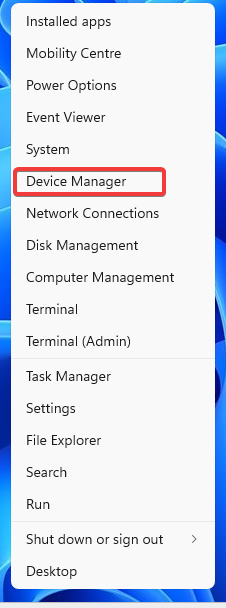
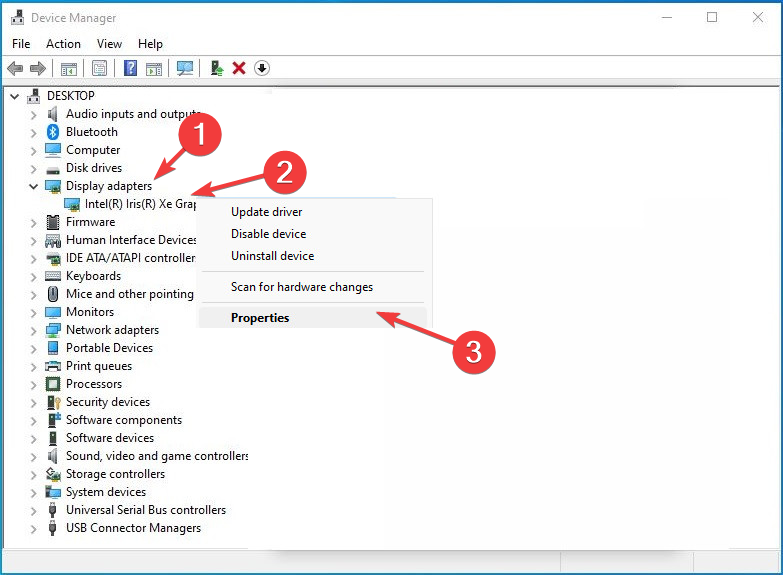
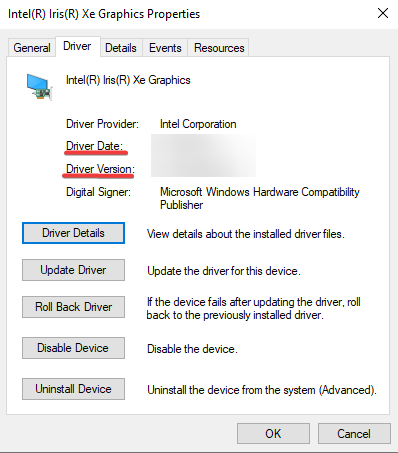
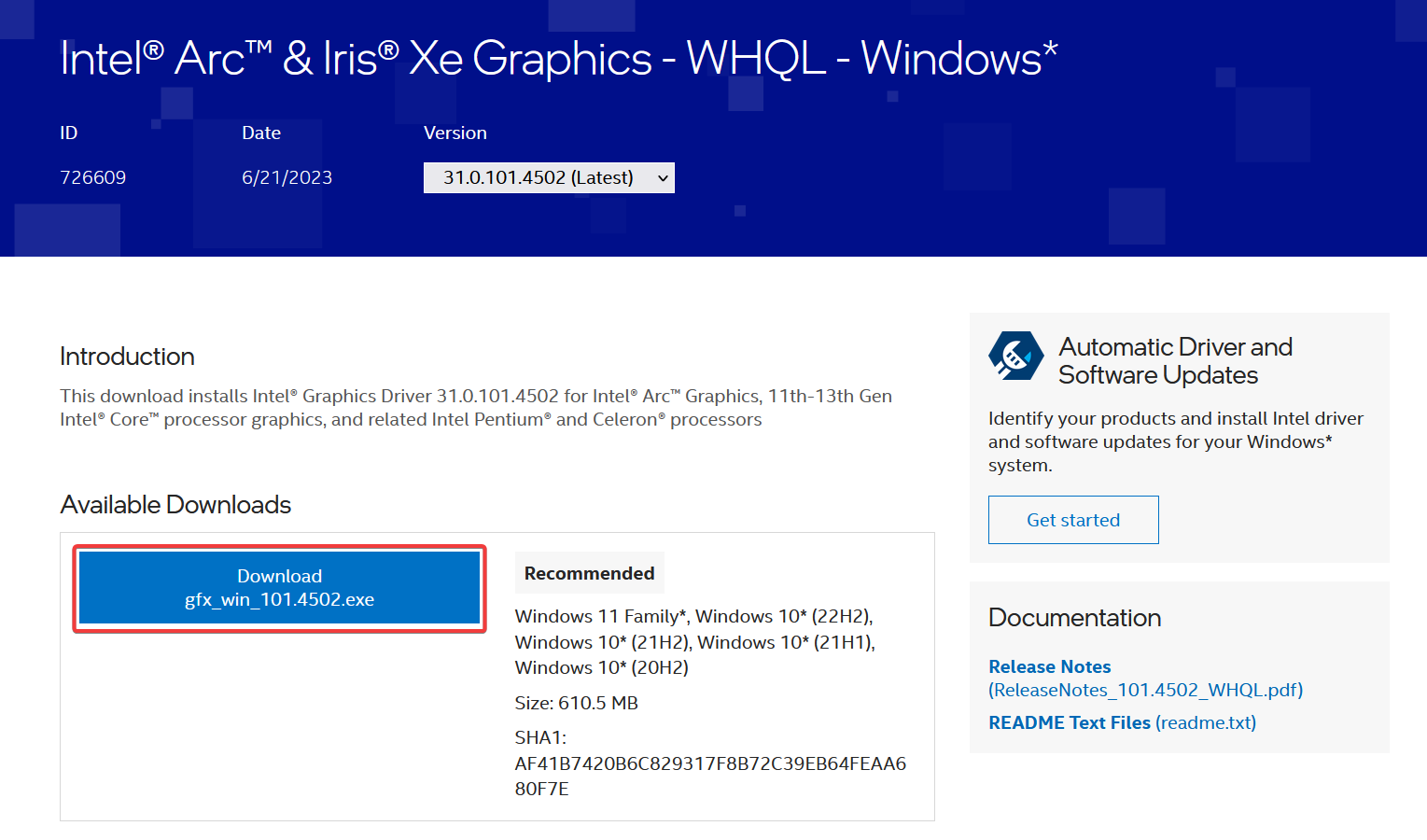
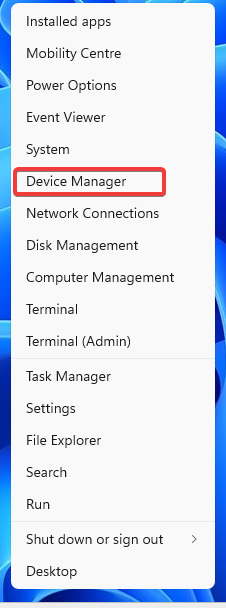
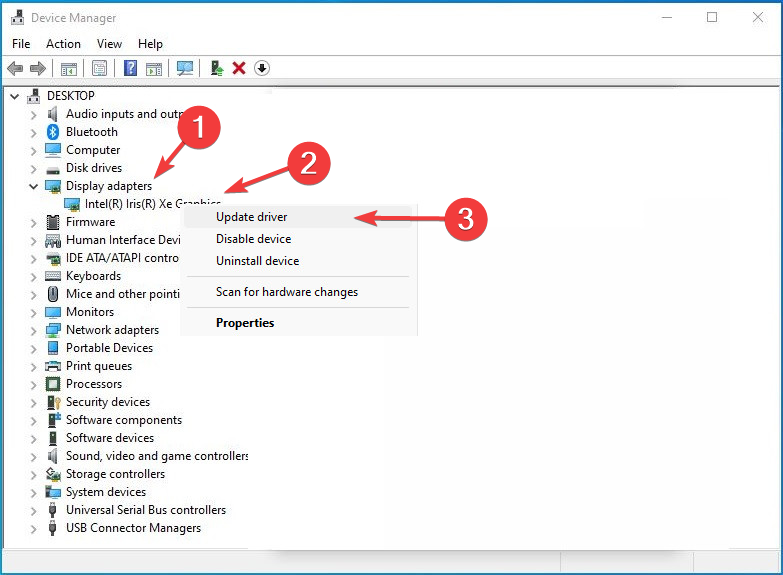
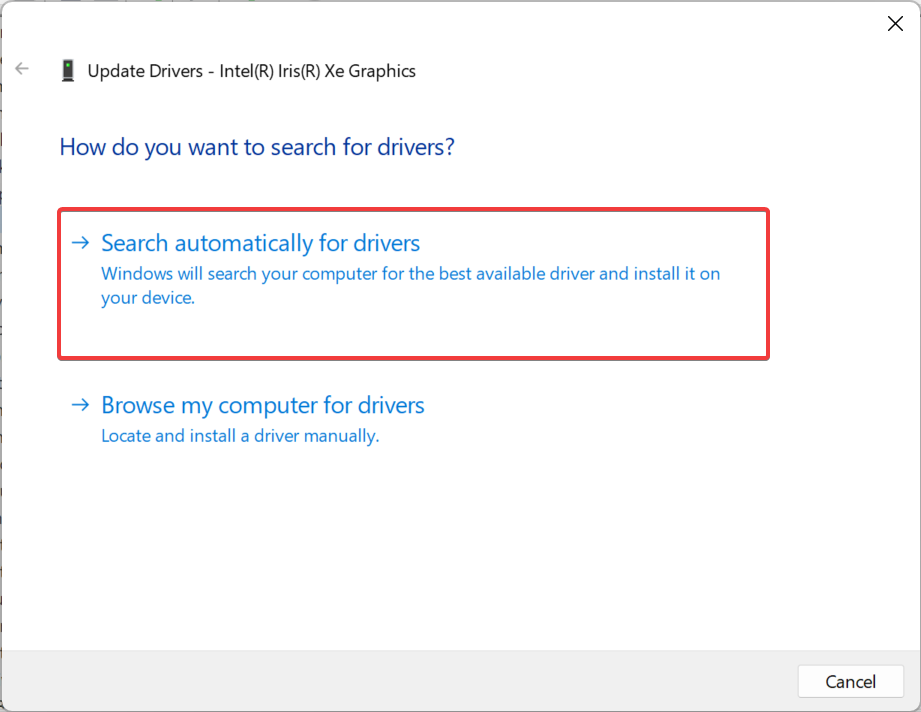
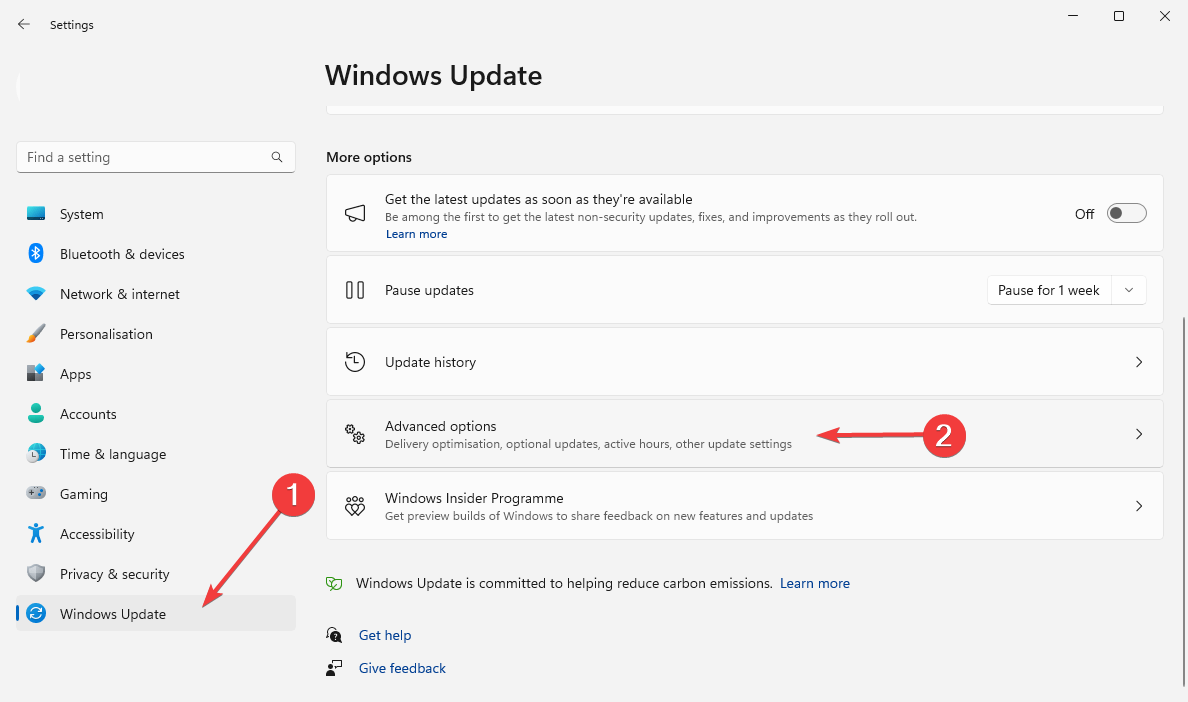
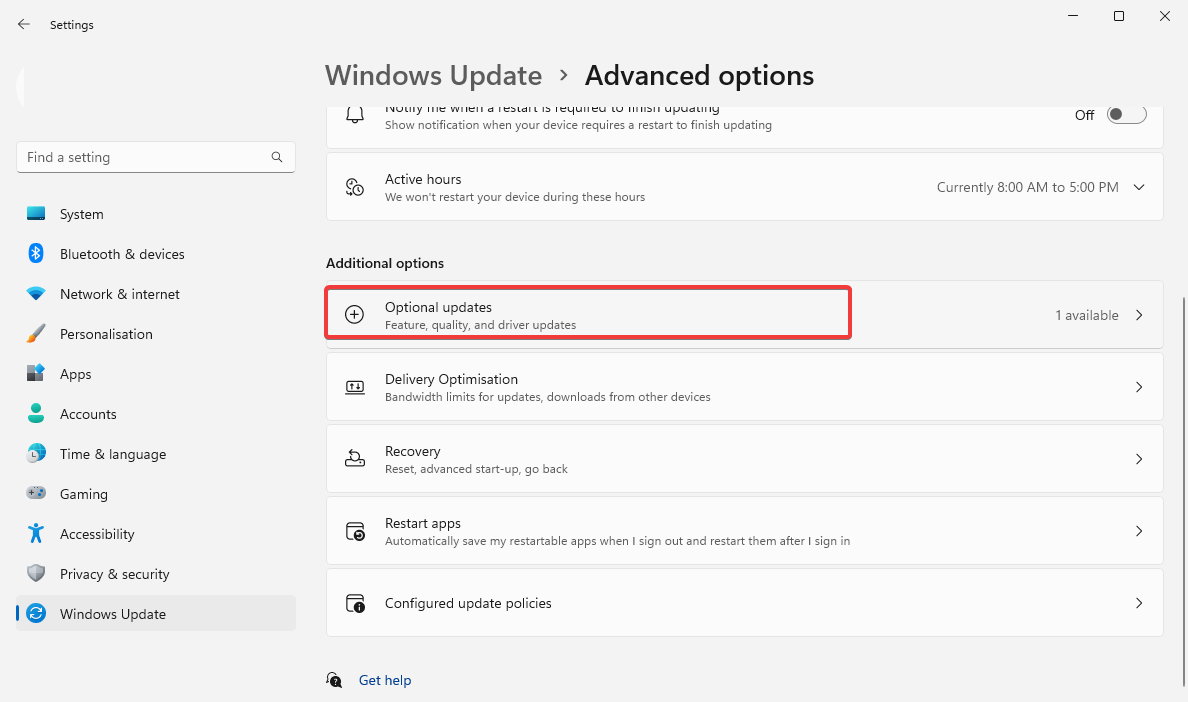
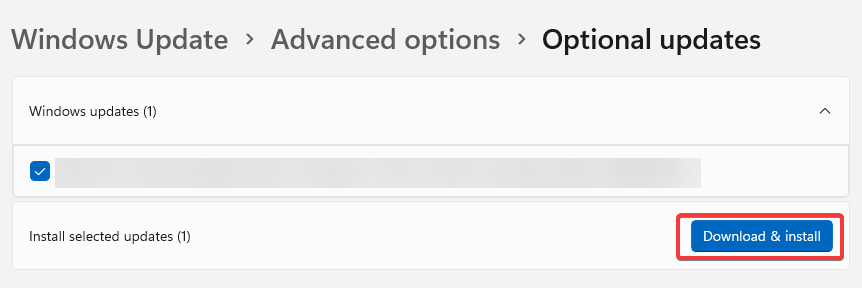
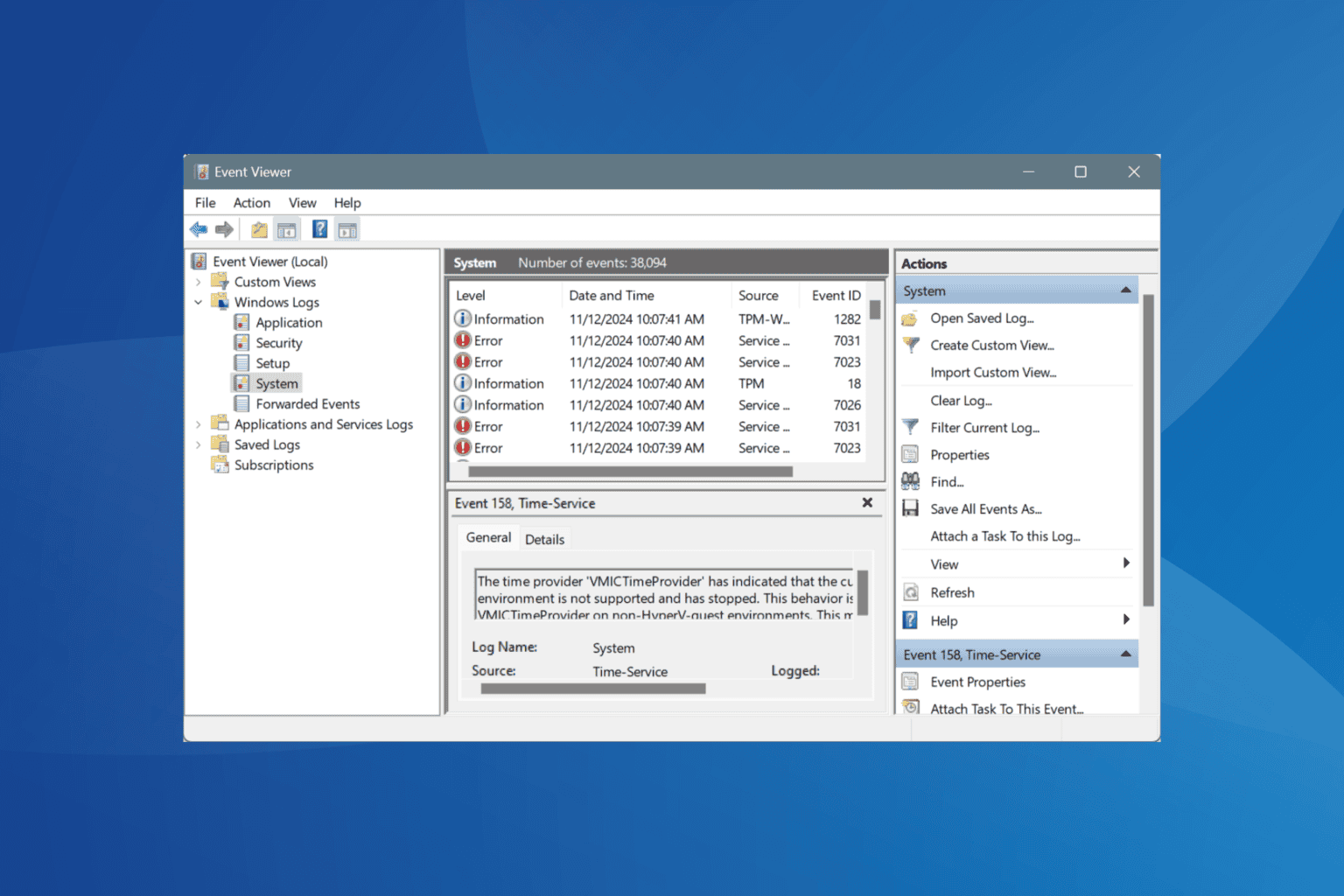

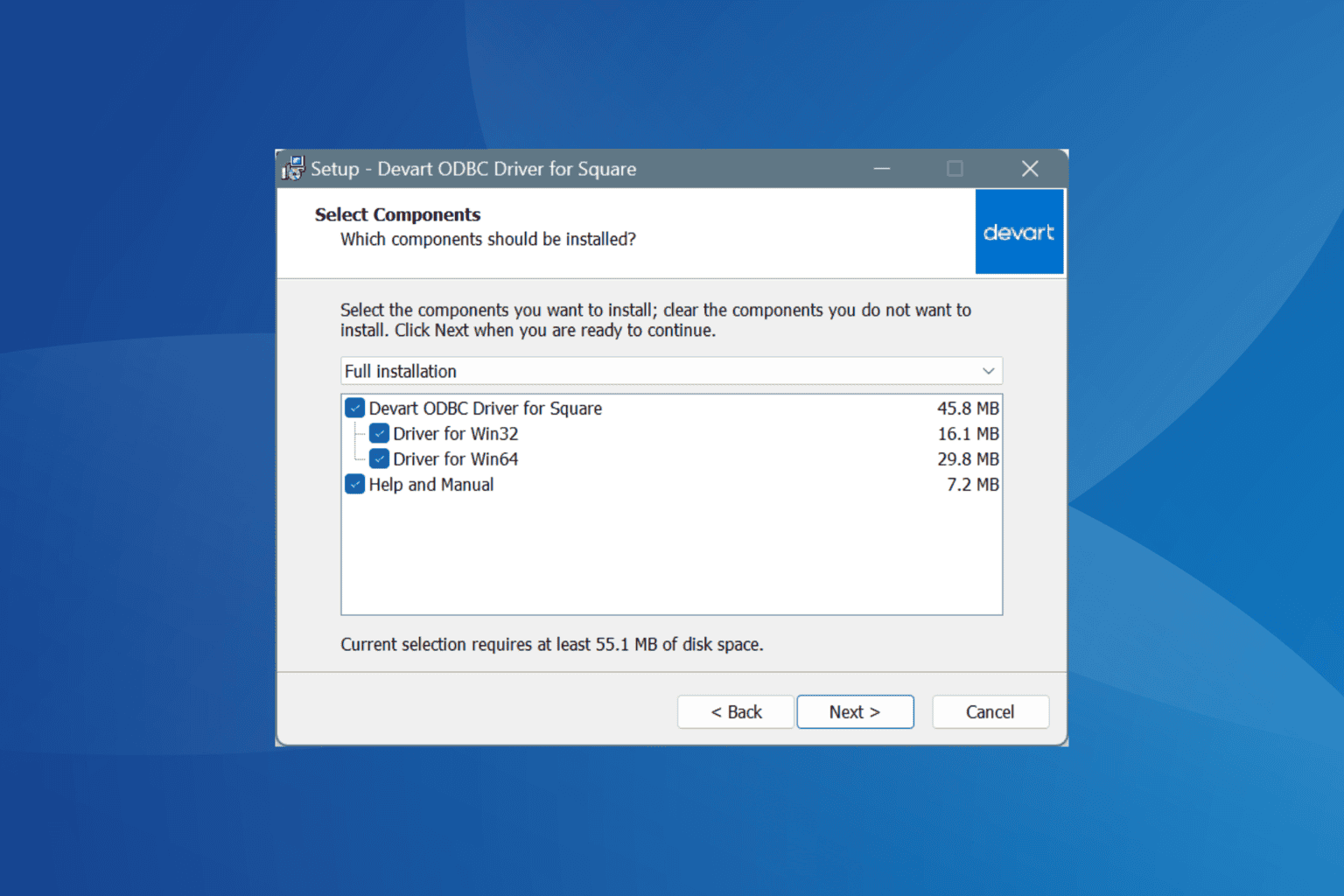
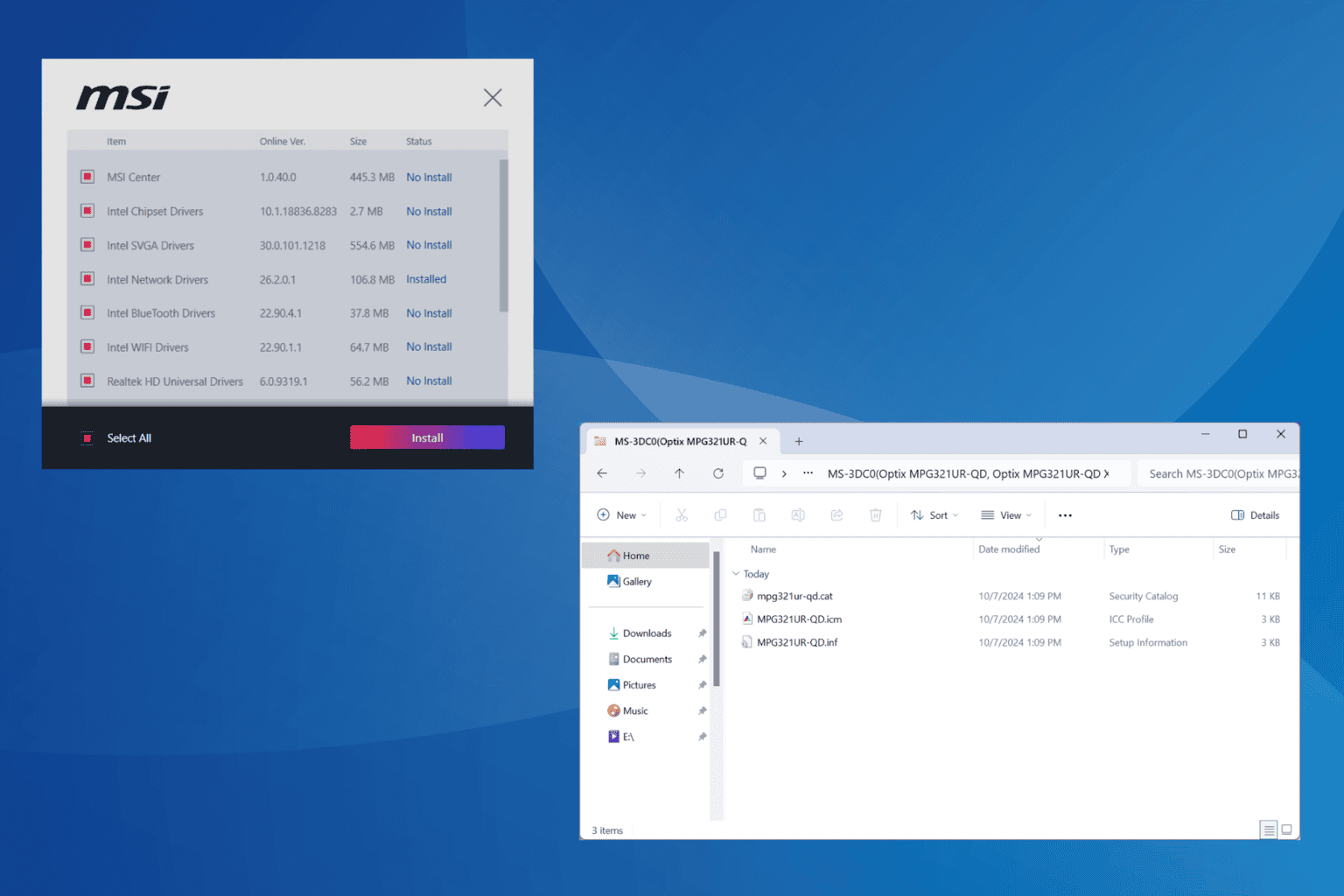
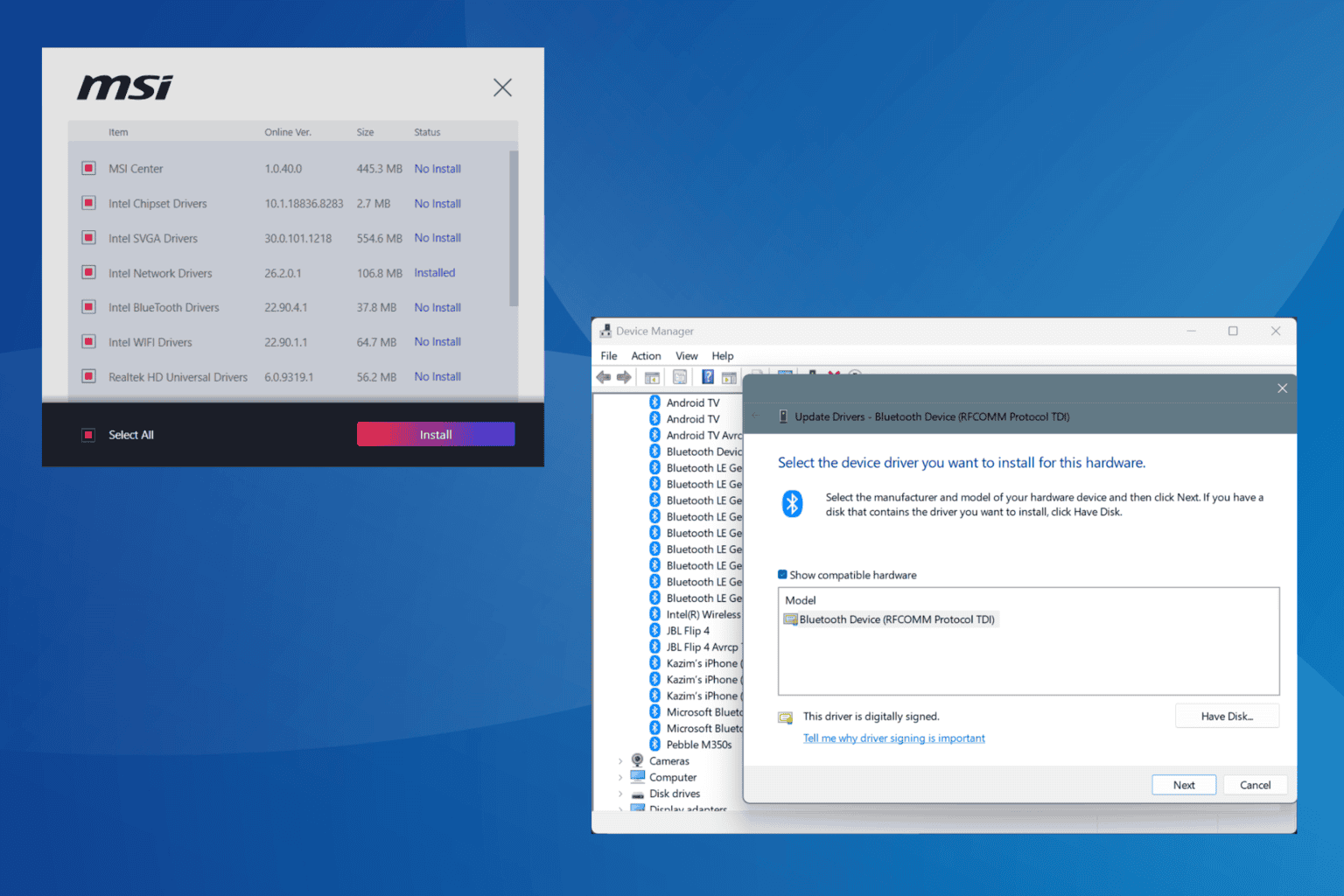


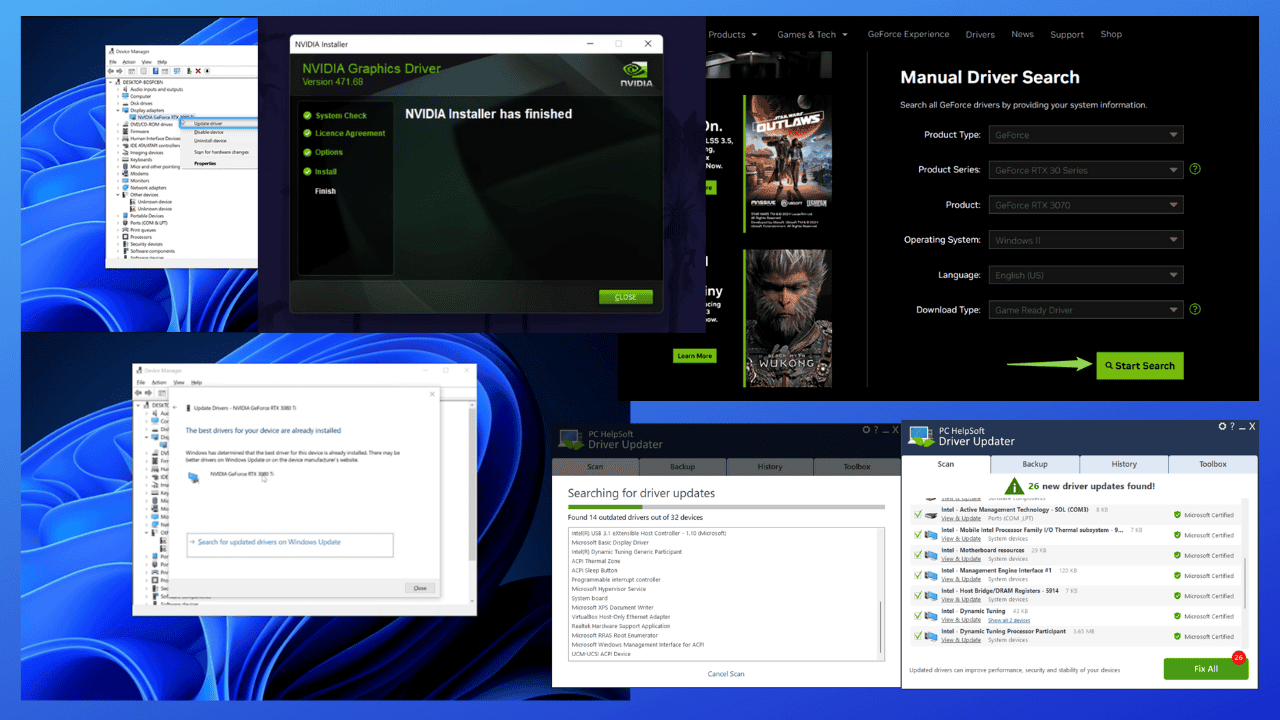
User forum
0 messages