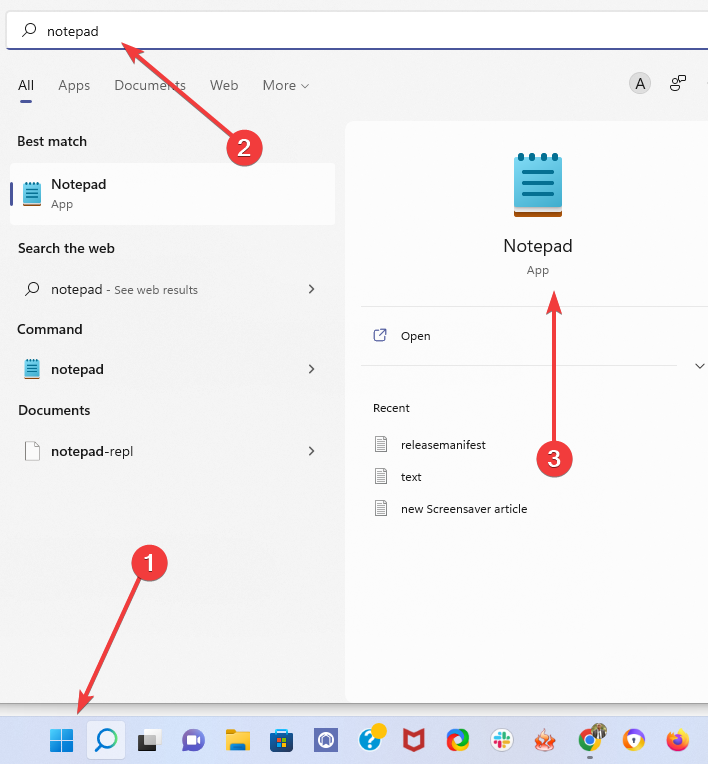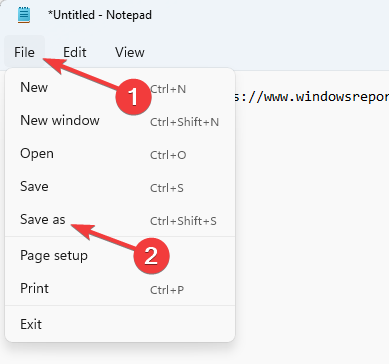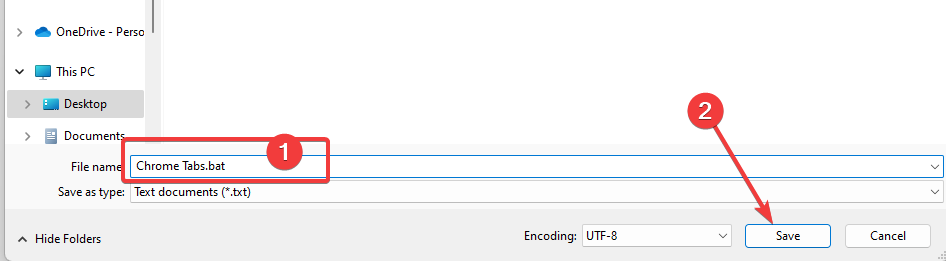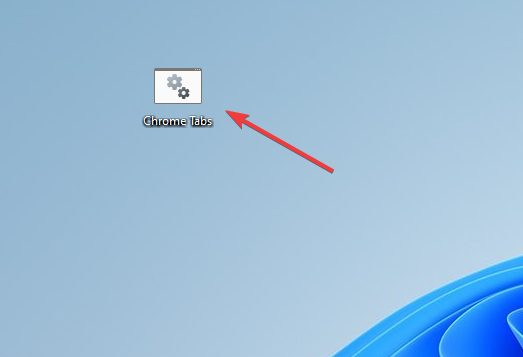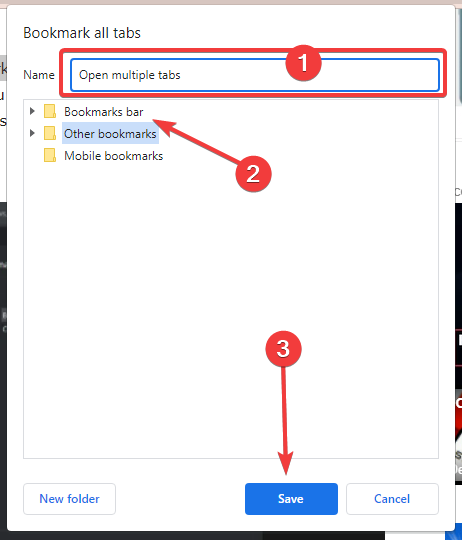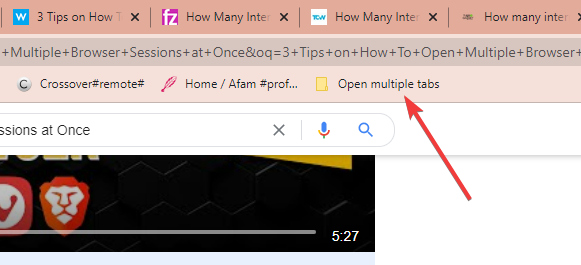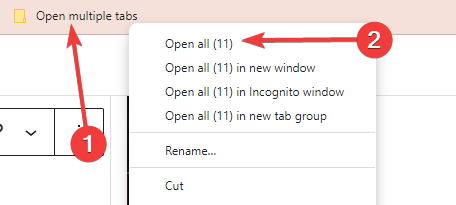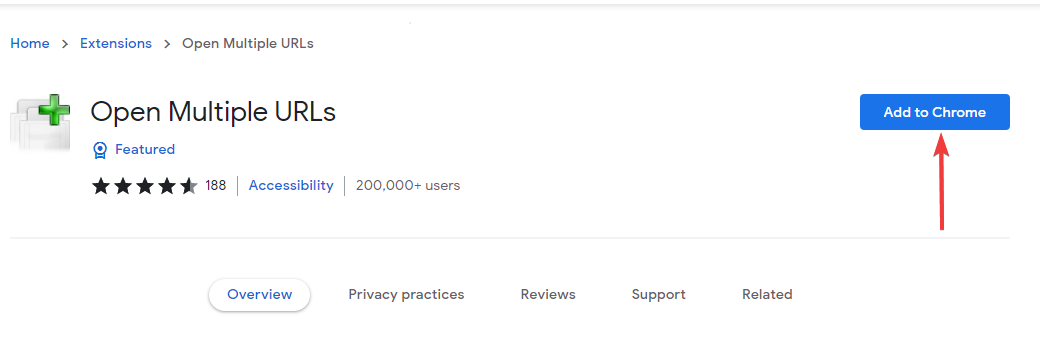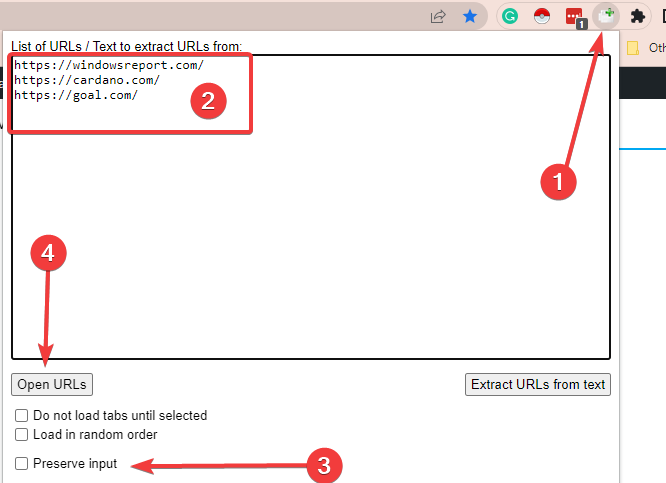3 Tips on How To Open Multiple Browser Sessions at Once
6 min. read
Updated on
Read our disclosure page to find out how can you help Windows Report sustain the editorial team Read more
Key notes
- The number of tabs your can simultaneously open depends on the browser, your hardware, and the OS.
- With internet browsers like Chrome that are known to use a lot of memory, you should limit the number of tabs used.
- On most modern browsers, there isn't a restriction on the number of concurrent tabs that can be run.
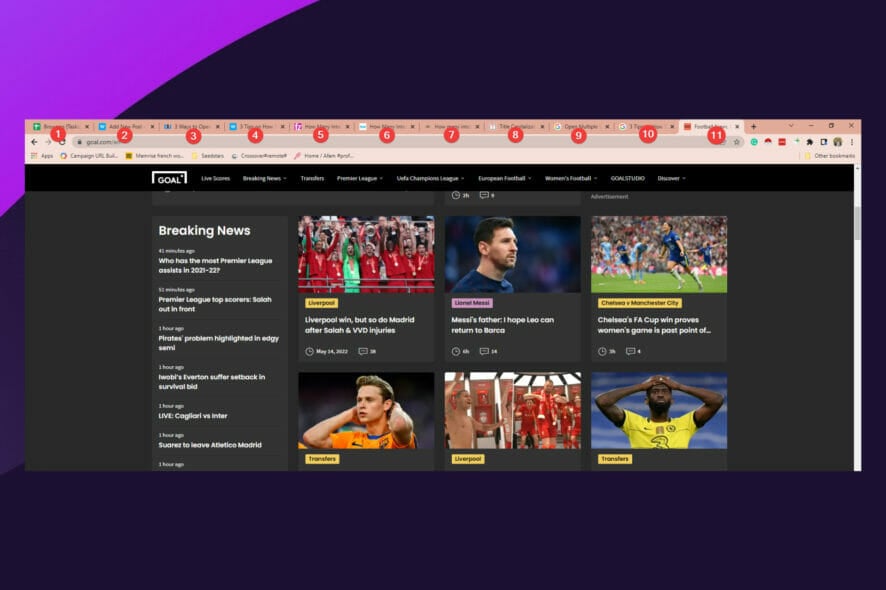
It is not an uncommon occurrence if you are browsing and after a few hours, you have too many browsers open that it starts becoming confusing. At this point, you are probably wondering how many internet browser sessions can you have open at one time?
Well, the internet browser is the most used tool on computers and has become an indispensable part of our lives. It’s the conduit to most of the research, work, and fun we have online.
There are, however, many browsers to choose from, and even though they have the same goal of opening the doors to the www, they achieve this in different ways.
Some hog a lot of computing memory, and others deliver the experience you want while optimizing PC memory. For instance, Microsoft Edge, Opera One, and Brave are famous for being easy on your RAM usage, while Chrome might take up more memory.
This article explores how many sessions you can run and gives you our expert tips on opening multiple browser sessions simultaneously. Note that you can correct the rare cases of your browser opening multiple tabs automatically with a few steps.
Is it possible to run more than one web browser on your computer at once?
Installing several browsers is feasible, and they will not clash with one another.
Firefox, Chrome, Internet Explorer, Microsoft Edge, and various other internet browsers may be installed and used on your PC just like any other software.

Having all of them installed on your computer could be of some benefits. For example, certain websites, particularly older ones, need Internet Explorer to function properly.
Furthermore, Google Chrome plays Flash videos without third-party plugins or software, while other web browsers will require an Adobe Flash Player installation.
You may further improve your privacy by using a different web browser for websites like Facebook or Google, which monitor browser activities. In this case, you must take care to not enable the browsers to exchange your personal information.
When using multiple browsers, cookies, bookmarks, history, and other content may be imported from one browser to another.
How many internet browser sessions can you have open at one time?
The number of simultaneous browsers that you can run will depend on The system OS, the computer’s hardware capacity, and the internet browser.
Certain operating systems will restrict the number of concurrently running tabs regardless of your web browser.
For example, Windows 10 and 11 have no restrictions on the number of tabs that may be opened. However, macOS X allows for six distinct browsers, with each window having a maximum of three tabs.
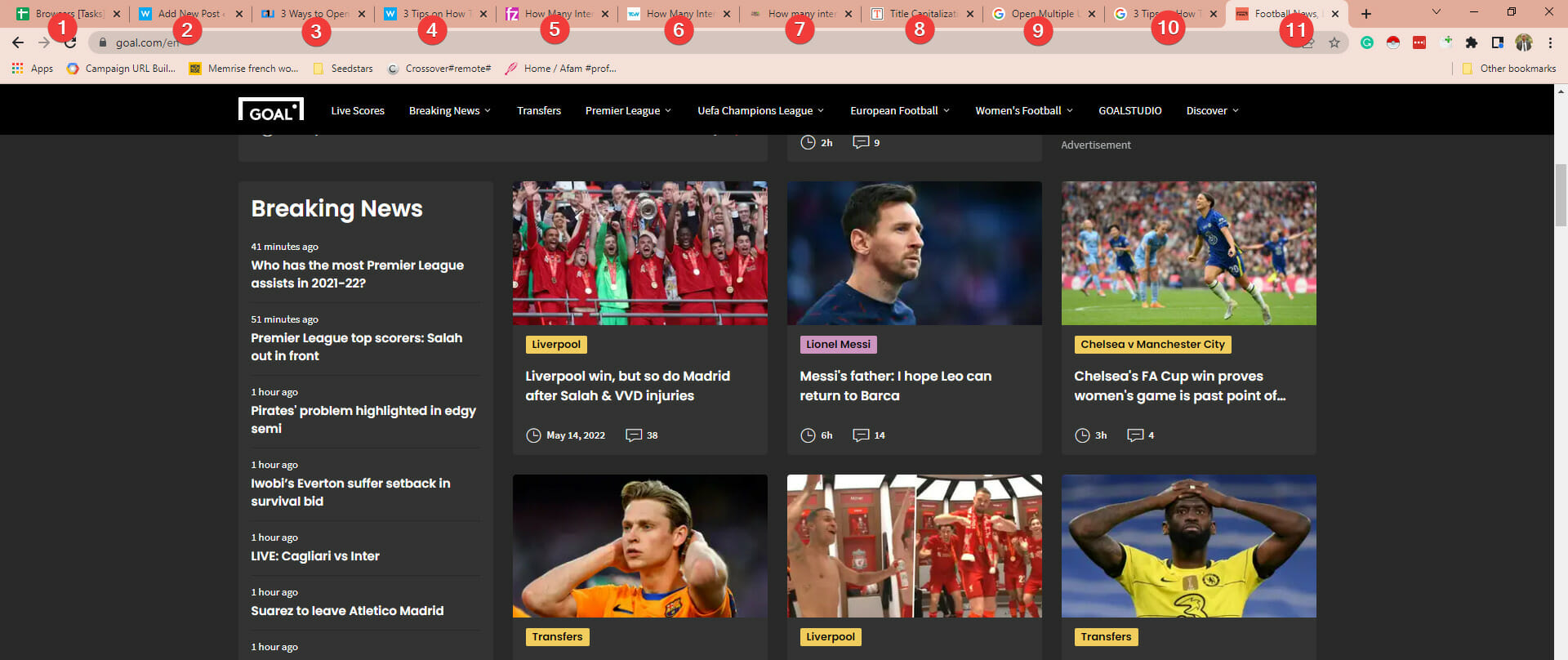
Furthermore, your computer must have sufficient capabilities to handle numerous tabs open simultaneously.
If you lack processing and memory capacity, many opened tabs will lead to more delays, crashes, and lag because each tab starts a new PC process that requires extra hardware.
Quick tip:
If you require a browser that is light on resource usage and includes user-centered features, you have the Opera One browser.
Using this solution, you can not only use multiple tabs but manage everything with pinboards, chat right on the homepage, easily send or receive files, social media integration, and have access to it’s native AI.
In terms of security, you’re safe with a built-in VPN service or ad blocker tools for personal data trackers.

Opera One
Experience faster results with this browser and manage any tasks without delays or other performance issues.1. Open many tabs using a desktop shortcut
- Click on the Start menu and type NotePad, then click the app.
- In Notepad, paste the following text after substituting the website links for the ones you actually need to open. Also, substitute the browser name for whatever browser you use.
@echo offstart chrome https://www.windowsreport.comstart chrome https://www.facebook.comstart chrome https://www.google.com - Click on File on the menu bar and select Save as.
- Name the file and end the name with .bat, then click Save.
- Double click on the file in the save location to open all the tabs simultaneously.
2. Open many tabs using a bookmark folder
- Launch your browser, open all the websites you need, and then hit the hotkeys Crtl +Shift +D.
- Name the tab in the Name field, select Bookmarks bar, then click the Save button.
- You should now see the bookmark displayed on your browser’s Bookmarks bar.
- Right-click on the newly created folder on your Bookmarks bar, and select the Open all option.
Google Chrome offers a bookmarks bar. Here, you can store and visit your most loved and used websites with a click. While we have used Chrome in this example, other browsers have this feature, and the process will be very similar.
3. Open many tabs using an extension
- Navigate to the Open Multiple URLs link in the Chrome store.
- Click on the Add to Chrome button.
- On the top right corner of the browser, click the extension’s icon, paste the links of the websites to be opened, check the Preserve input box and click the Open URLs button.
Using the Open Multiple URLs extension works on the Chrome browser, but there are others for different browsers that will open many internet browser sessions at one time. For instance, there is Multi URL Opener for Firefox and Bulk URL Opener extension for Opera.
How many tabs can be opened in a browser?
This depends on the individual browser. Here is what you can expect for different browsers:
- Microsoft Edge – You have no known tab limits. Microsoft’s support suggests not having more than 50 open tabs to avoid stressing your system and generating any undesired behavior.
- Chrome – The number of tabs you may open at once in Google Chrome is unrestricted. However, it would be best to consider how much your internet and computer can take before they slow down and become inefficient.
- Firefox – Firefox uses less than 20MB of RAM, reducing the likelihood of system crashes and strange behavior. However, in Firefox, you don’t have a documented restriction on simultaneous open sessions.
- Safari – Apple formerly set a limit of 30 open tabs but removed the limits with iOS 10 in 2016, allowing for an unlimited number of tabs.
- Internet Explorer – Its 10th edition featured a maximum of 10 concurrent open tabs. In IE11, users may open up to 100 tabs/window. IE11 allocates RAM to every tab automatically while halting idle tabs.
Now you have a better idea regarding how many internet browser sessions you can open at one time. It is good practice always to open just what you need to get by, but if, for some reason, you do not want to close tabs, always be careful so that you do not overclock your browser.
If you have to work on numerous tabs, you should consider using any of the best browsers that open multiple tabs.
We hope you have found this article very useful. Please drop us your comments below.