FULL FIX: Irql_unexpected_value error on Windows 10/11
9 min. read
Updated on
Read our disclosure page to find out how can you help Windows Report sustain the editorial team. Read more
Key notes
- IRQL_UNEXPECTED_VALUE is a Blue Screen of Death error that will restart your PC in order to prevent damage.
- Fix the irql unexpected value error in Windows 10 by downloading the latest drivers for the network adapter.
- You can't be too careful with the black screen of death errors, so be sure to update your Windows version.
- A good irql unexpected value Windows 10 fix is to perform a clean boot by following our steps below.

IRQL_UNEXPECTED_VALUE is a Blue Screen of Death error, and just like many other BSOD errors, this one will restart your PC in order to prevent damage.
Since these errors can be problematic, today we’re going to show you how to fix this error on Windows 10.
Irql_unexpected_value is a BSOD error, and like other blue screen errors, it will force your PC to crash and restart.
This can be a big problem for many users, and speaking of problems, users reported the following issues:
- Irql unexpected value Windows 10 WiFi – Many users reported that this issue was caused by their WiFi adapter. If that’s the case, you might want to consider updating your wireless adapter drivers and check if that helps. If the issue still persists, your wireless adapter might be faulty.
- Irql unexpected value when connecting to Internet – According to users, sometimes this error message occurs when connecting to the Internet. This is most likely an issue with your network adapter, so it’s advised to reinstall its drivers.
- Irql unexpected value Netgear – Sometimes this error message can appear while using a Netgear adapter on your PC. If the issue persists even after updating your drivers, it’s advised to replace your network adapter.
- Irql_unexpected_value Windows 8.1 – This error can appear on every version of Windows, and many users reported it on Windows 8.1 and 7. Even if you don’t use Windows 10, you can apply our solutions to the older versions of Windows as well.
- Irql_unexpected_value ndis.sys – Sometimes you’ll get a name of the file that is responsible for this error. If that happens, you need to do a bit of research on your own and find an application or a driver that this file is related to.
- Irql unexpected value blue screen – This is a blue screen error and it will force you to restart your PC whenever it appears. However, you should be able to fix the problem by using the solutions from our article.
How can I fix the IRQL_UNEXPECTED_VALUE BSOD error?
1. Update Windows 10
- Press Windows Key + I to open the Settings app.
- When Settings app opens, navigate to the Update & Security section.
- Now click Check for updates.
Windows will now check for available updates. If any updates are available, they will be downloaded automatically in the background.
After the updates are downloaded, they will be installed as soon as you restart your PC. Once your system is up to date, check if this problem still occurs.
Many issues can appear if your Windows 10 is out of date, and one of those issues is the IRQL_UNEXPECTED_VALUE Blue Screen of Death error.
Windows 10 has some minor problems with certain hardware and software, and those minor problems can sometimes lead to system crashes and BSOD errors.
If you want to make your PC stable and error-free it’s important that you download the latest updates by using Windows Update.
Many of these updates bring new features, but more importantly, these updates also address both hardware and software issues, and by installing the latest updates you’ll minimize the risk of BSOD errors.
To make the updating process more streamlined, Windows 10 usually downloads the missing updates automatically in the background, but sometimes you might miss an important update due to bugs.
2. Update your drivers
- Press the Windows Key + X, and select Device Manager from the list.
- When Device Manager opens locate the device that you wish to update, right click it and choose Update driver.
- Select Search automatically for updated driver software. Windows 10 will now download and install the required drivers.
- Repeat these steps for all devices that you wish to update.
Drivers are important for system stability, and if your drivers are out of date, or just not compatible with Windows 10, you can experience a BSOD error such as IRQL_UNEXPECTED_VALUE.
To fix these types of errors it’s advised that you update your drivers, and you can do that right from Device Manager by following the above steps.
Although using Device Manager to update your drivers is fairly simple, many users are advising to update drivers manually.
According to them, Device Manager doesn’t always download the latest drivers, therefore it’s better that you download the drivers manually.
To update the necessary drivers, you just need to visit your hardware manufacturer’s website and download the latest drivers for your device.
It’s worth mentioning that many users had problems with their network adapters, most notably Atheros, Netgear, and TP-Link.
But they managed to fix this BSOD error by downloading the latest drivers for their network adapter.
Keeping your drivers up to date is crucial for system stability, and if you want to update all drivers on your Windows 10 PC, we suggest that you use third-party software that will do that automatically.
Downloading drivers manually is a process that carries the risk of getting the wrong driver installed, which may lead to serious malfunctions.
The safer and easier way to update drivers on a Windows computer is by using an automatic tool. We strongly recommend you use software with the ability to update, fix, and find missing drivers.
This tool is very lightweight, so you should have no issues if you let it run in the background as you take care of other tasks. You can set it up to regularly keep your drivers in check and never worry about them again.
Outbyte Driver Updater is easy to use and quick. It has a large and constantly updated driver database. It automatically finds the driver version you need, so you won’t have to look it up yourself.
The process is almost fully automated and completely safe, so we highly suggest you give it a try.
3. Remove antivirus software
Blue Screen of Death errors can be caused by certain software, such as your antivirus for example.
According to users, IRQL_UNEXPECTED_VALUE error can be caused by third-party antivirus programs, and in order to fix this error, you need to remove all third-party antivirus software.
Uninstalling a certain antivirus might not fix the problem, therefore it’s recommended to use a dedicated removal tool in order to delete any files left by your antivirus programs.
If your antivirus was the problem, it’s highly recommended to switch to a different antivirus solution.
This tool offers great security and is fully compatible with Windows 10, so you won’t experience BSOD errors when using it.
4. Perform a Clean Boot
- Press Windows Key + R and enter msconfig. Press Enter or click OK.
- When System Configuration window opens choose Selective startup and uncheck Load startup items.
- Go to Services tab, check Hide all Microsoft services and click the Disable all button.
- Go to Startup tab and click Open Task Manager.
- Right click each item on the list and choose Disable from the menu.
- After you disable all startup items close Task Manager, go back to System Configuration window and click Apply and OK.
After you restart your PC check if everything works properly. If the IRQL_UNEXPECTED_VALUE error doesn’t appear it means that it was caused by one of the disabled applications or services.
To find the problematic application now you need to repeat the same steps and enable applications and services one by one until you find the one that is causing you this error.
As we already mentioned, Blue Screen of Death errors can be caused by installed software, and in order to fix this problem, you need to find the problematic software and remove it.
5. Remove the problematic applications
Third-party applications are useful, but some applications might not be fully compatible with the version of Windows you’re using.
Many users reported issues with Intel Online Connect Access, and in order to fix this problem, it’s advised to remove this application from your PC.
Keep in mind that uninstalling the problematic application might not be always enough, so it’s recommended to remove all files and registry entries associated with this application.
Doing this manually can be a long and tedious process, even for advanced users, so it’s always better to do that automatically with specialized software.
If you’re looking for a tool that can completely remove any application from your PC, you might want to consider using uninstaller software.
These tools are specially designed to remove any leftover files and registry entries along with the application you’re trying to remove.
By doing so, you can remove any application from your PC and ensure that any leftover files don’t interfere with your system in the future.
Leftover files can prevent you from reinstalling the app because the installer system may wrongfully detect that the app is already on your system. They also take up memory space for no reason.
Another benefit of dedicated uninstallers is that they can remove malicious and stubborn apps. If you ever encountered these, you know how difficult it is to get them removed with the built-in Windows utilities.
6. Reset Windows 10
- Restart your computer during the boot in order to start Automatic Repair.
- Choose Troubleshoot > Reset this PC > Remove everything. Insert Windows 10 installation media if you’re asked to.
- Select Only the drive where Windows is installed > Just remove my files and click the Reset button.
- Follow the instructions to complete the reset process.
If this error is caused by software, you can fix it by performing a Windows 10 reset.
To perform a Windows 10 reset you’ll need a Windows 10 installation media, so be sure to create one by using Media Creation Tool.
We have to mention that this procedure is similar to clean install, therefore it’s highly recommended that you back up your important files from your C partition.
7. Check your hardware
If Windows 10 reset didn’t fix the IRQL_UNEXPECTED_VALUE error it means that a certain hardware issue is causing it.
These errors are usually caused by faulty RAM, so be sure to check your RAM modules.
In addition to RAM, almost any other hardware component can cause this error, so you might have to perform a detailed hardware inspection.
IRQL_UNEXPECTED_VALUE BSOD error can cause some problems, but this error is usually resolved by updating the outdated drivers or by finding and removing the faulty hardware.
We hope that these recommendations from our list were helpful. For more suggestions, please access the comments section below.
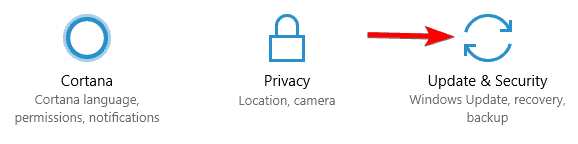
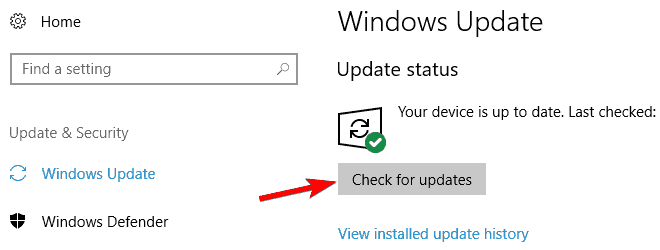
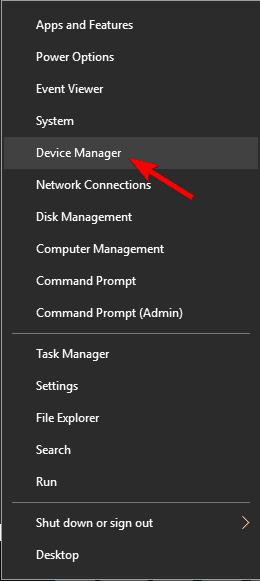
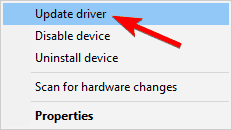
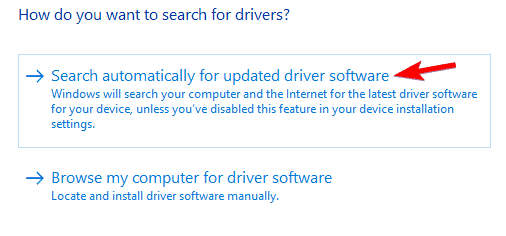
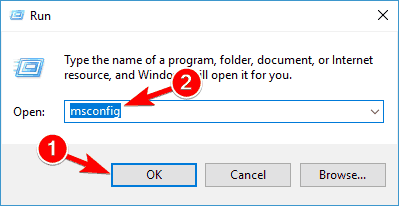
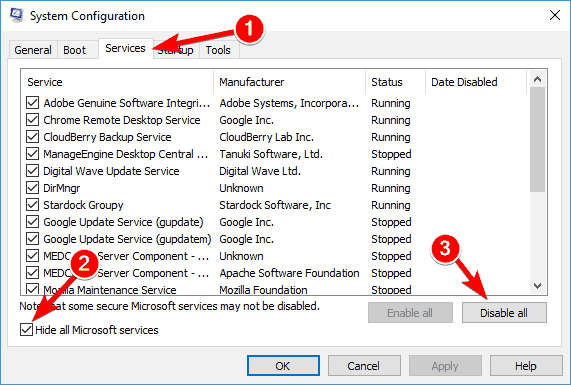
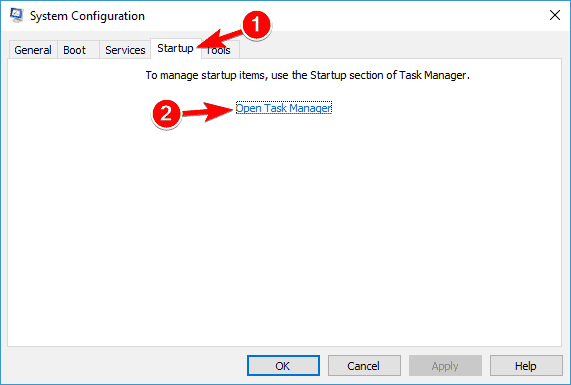
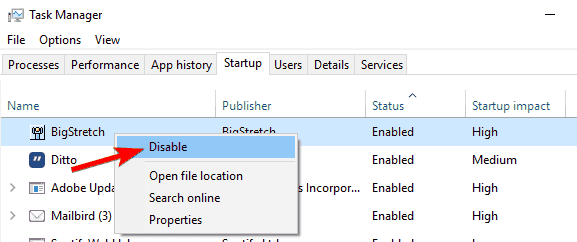
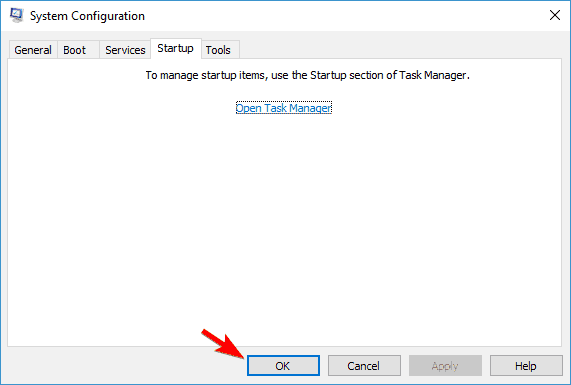








User forum
1 messages