5 Quick Ways to Stop Your ISP From Blocking IPTV
Note that using a smart DNS often works
6 min. read
Updated on
Read our disclosure page to find out how can you help Windows Report sustain the editorial team. Read more
Key notes
- Some Internet Service Providers block IPTV services, something that leaves users unable to enjoy these services.
- Fortunately, users do not have to change their ISP when this happens, they can solve this problem on their own.
- When using IPTV, always make sure that you have installed and updated it correctly to avoid any issues.

ISP (Internet Service Provider) is a company that gives people, and companies access to the internet and other associated services.
IPTV (Internet Protocol television) is a service that offers television programming and other visual material using the Transmission Control Protocol/Internet Protocol (TCP/IP) suite instead of cable TV, broadcast TV, or satellite signals.
Generally, ISP blocking IPTV is a common occurrence, but there are ways to stop it from happening.
Why has my IPTV stopped working?
One of the reasons is installation and updating issues. Some IPTV software tools are illegitimate and may cause problems with your device during installation. Furthermore, updates are required if you have the proper IPTV. Your app probably won’t launch if you don’t update it.
Crashing issues can also make IPTV stop working. Crashing may be caused by excessive traffic and viewing IPTV for an excessive amount of time.
Not forgetting, internet provider blocking IPTV is a reason your IPTV is not working. Internet providers have the authority to stop some services or terminate your account if you violate their terms of service, which may forbid using IPTV.
How can I tell if my ISP is blocking IPTV?
For many, ISP blocking IPTV is a problem that is not easily noticed. To tell if ISP is blocking IPTV, follow the listed steps.
- Click the Windows Start button and then select Settings.
- Select Network & Internet from the Settings menu.
- Click on VPN on the left-hand side menu and add a VPN connection.
- navigate to the website using its IP address rather than its URL. You should be able to unblock the site if your ISP just restricted the URL or used DNS filtering, in which case you will be aware that your ISP is restricting your access to the site.
Use the ping command (“ping [site name]”) in the Command Prompt to determine a website’s IP address.
If the page loads after entering the website’s address into your browser, your ISP is limiting access to the site for you.
If the page won’t load, the problem lies with the website rather than your IP address.
How do I stop ISP from blocking IPTV?
1. Use a VPN
A great choice in this context is ExpressVPN. It lets you watch IPTV in a secure and private way, which means your internet provider cannot block services or lower your connection speeds based on content.
Moreover, all your internet traffic, including your IPTV streams, proceeds through an encrypted VPN tunnel, and not a single source can see into that tunnel. Thus, no one can see which websites you are browsing or which services you are using.
➡️ Here is a short guide you can follow:
- Go to ExpressVPN website and click on the Download button.

- Then, double-click and install ExpressVPN on your PC.

- After you run the application, click on Choose location.
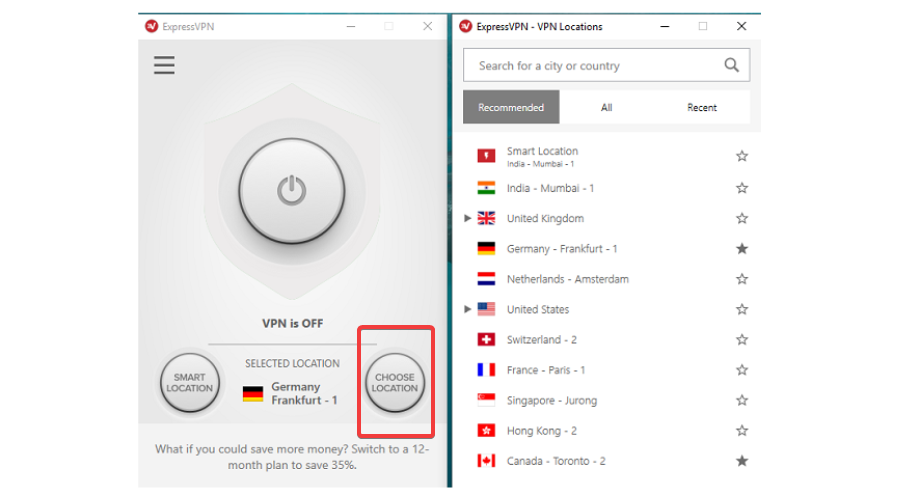
- In Recommended tab, select a country that allows IPTV.
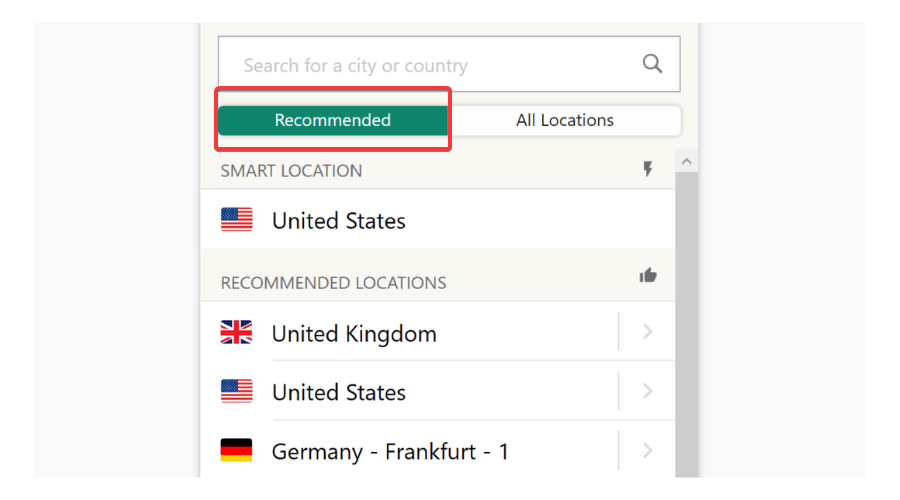
- Enjoy IPTV without any blocking.
ExpressVPN is a much easier, safer, and faster option for this process, but if you prefer to do this manually, you can always choose and use the manual alternative as well.

ExpressVPN
A VPN with high speed that is ultra-secure and easy to use thanks to its various features.Use the built-in VPN
- Click the Windows Start icon and then select Settings.
- Select Network & Internet on the Settings menu.
- On the left-hand side, select VPN.
- Click Add a VPN connection and then provide the correct login details.
- Click Save to add the VPN connection.
- Connect by choosing the connection from the VPN Settings screen.
By using a VPN service, you can browse the internet more safely. It allows you to stay anonymous, which means you can avoid possible threats from getting your data and communications by providing a fake IP location.
2. Use an intelligent DNS
- Log into your router Admin Panel. You can find this information in the manual for your modem or router.
- Enter the admin username and password for your router.
- Locate the DNS settings and modify them to use the Smart DNS proxy DNS IPs.
- Save your new settings.
- Restart your router.
3. Use a site’s IP address
- Click on the Windows Start icon and type Comand Prompt.
- Select Command Prompt and launch it.
- Type ping, followed by a space, your website’s address (including the “www.” component), and then add with a space -t. For example, ping www.mywebsite.com -t.
4. Use a free proxy
- Press the Windows + I key combination to launch Windows Settings.
- Select Network & Internet on the Settings menu.
- On the left-hand side menu, click on Proxy.
- Ensure that the toggle for Automatically detect settings is enabled.
- Turn on the Use a Proxy Server toggle under the Manual Setup section. Windows will check to see if your network already has an automated proxy server established and ready to go. It will identify it for you and urge you to follow its recommendations if it does.
- Assuming Windows discovers a PAC file, turn on the Use Setup Script switch under the Automatic Proxy Setup.
- Click Save after entering the script’s address.
5. Use Tor
- Obtain a VPN and install Tor by downloading it from Tor’s official download site. You might choose to join right away or configure it beforehand.
- Before you launch Tor, connect to your VPN to provide the best level of internet security.
How do I use VPN with IPTV?
You’ll be prepared to go if you follow these simple instructions.
- Sign up with a reputable VPN; you can choose one of the best Windows 10 VPNs.
- Download and install the VPN app on your device – we are using Proton VPN.
- Open the program, then establish a connection to a new server.
- Open your preferred IPTV and then start watching anything you want.
Most ISPs are notorious for blocking IPTV, which affects many users. Fortunately, you can solve this problem using one of the abovementioned solutions.
We also have a guide on what to do if IPTV is not working, so don’t miss it for more solutions.
If you encounter any issues, feel free to share them in the comment section below. In addition, let us know about any other solutions that are not shared in this article.






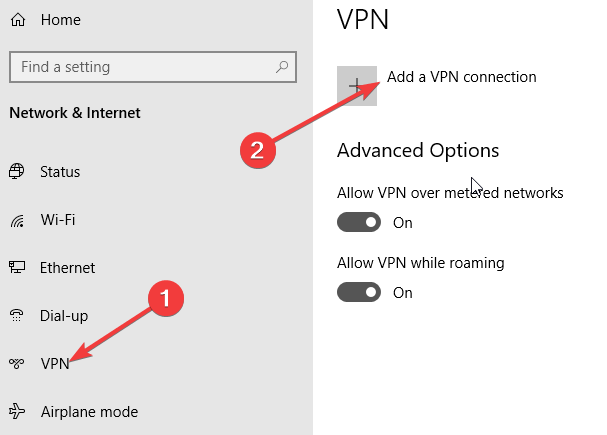














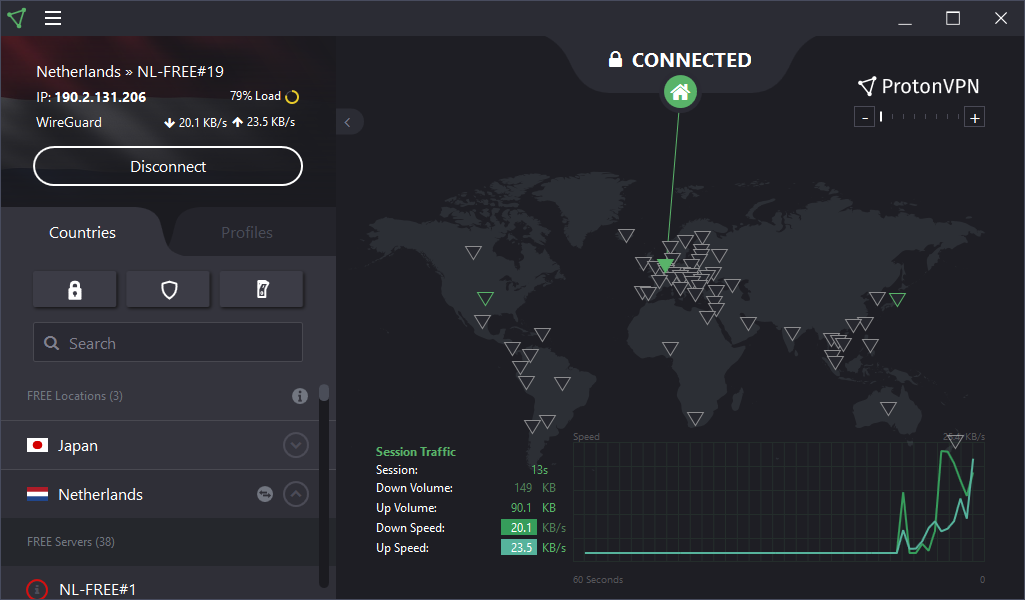









User forum
0 messages