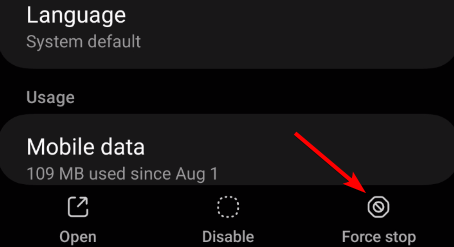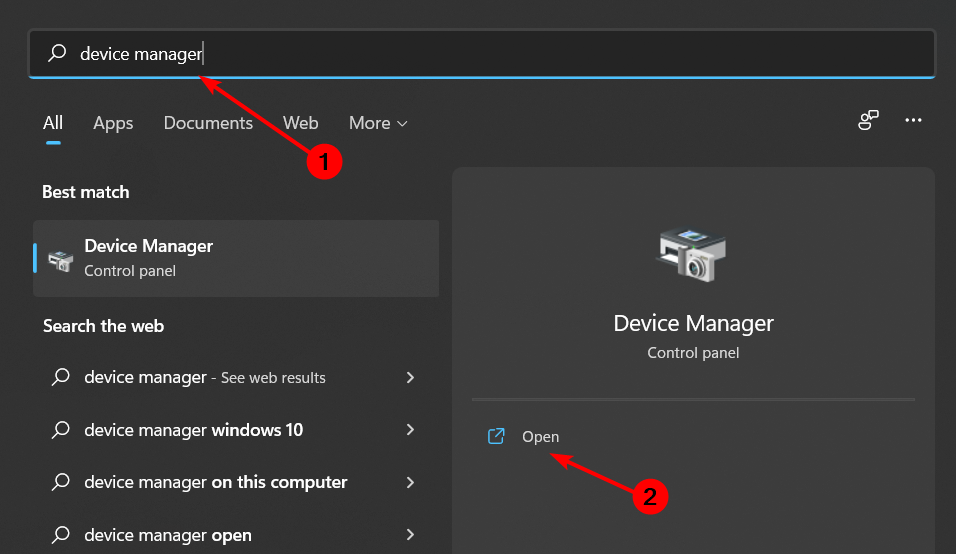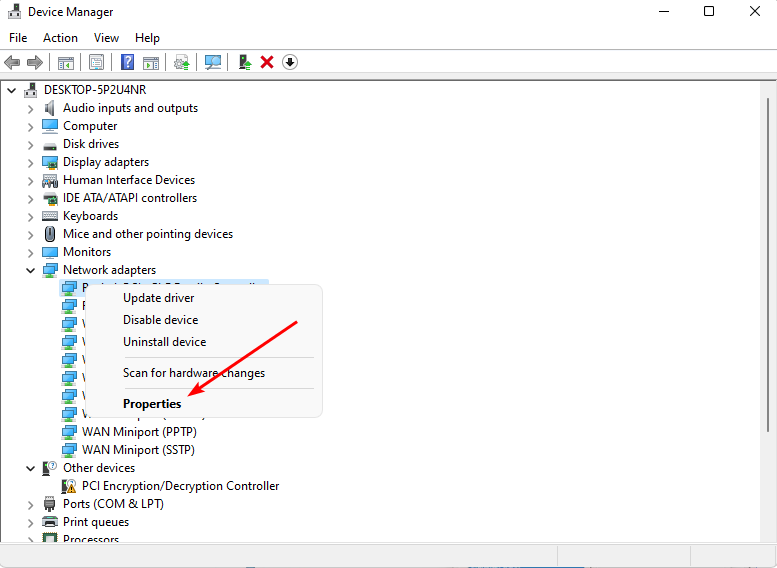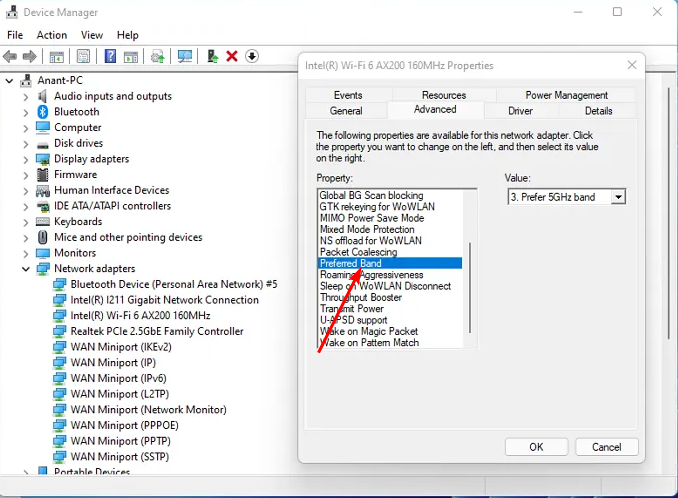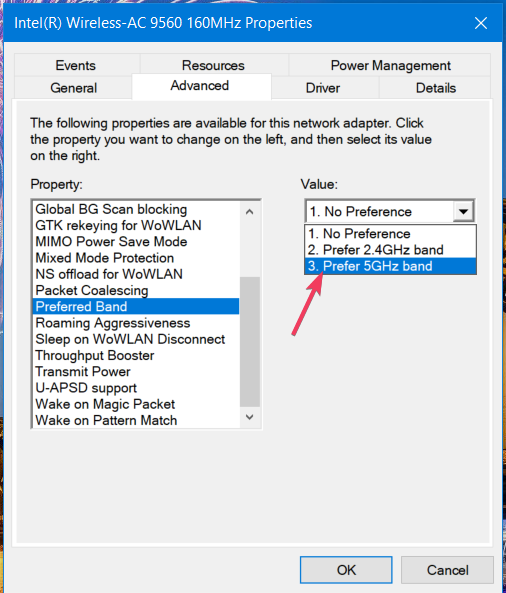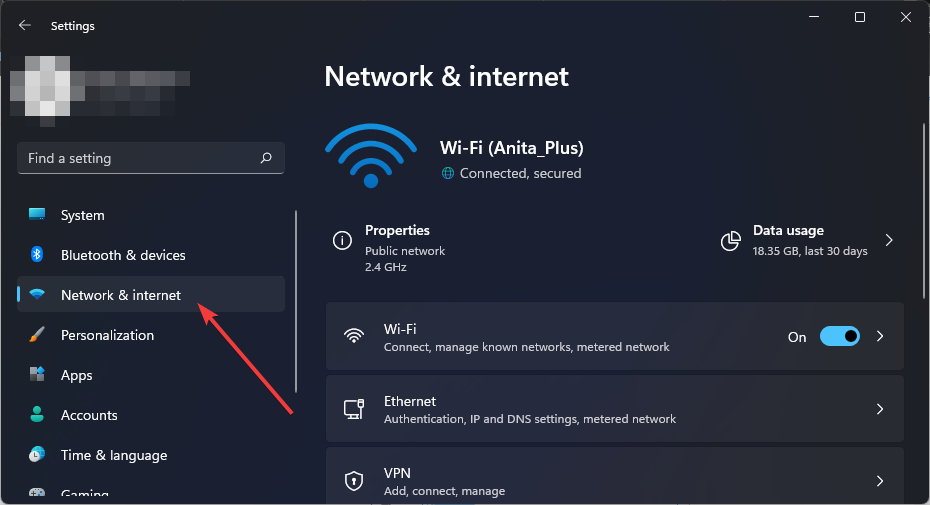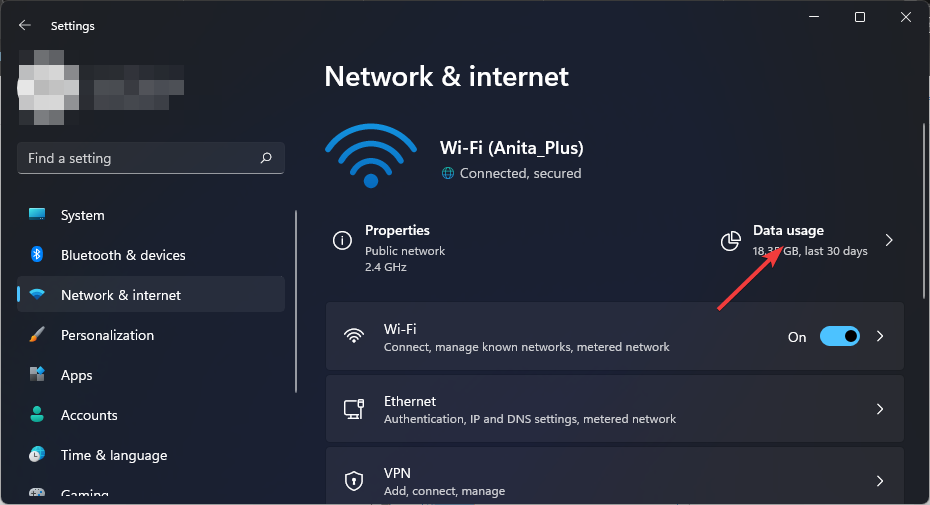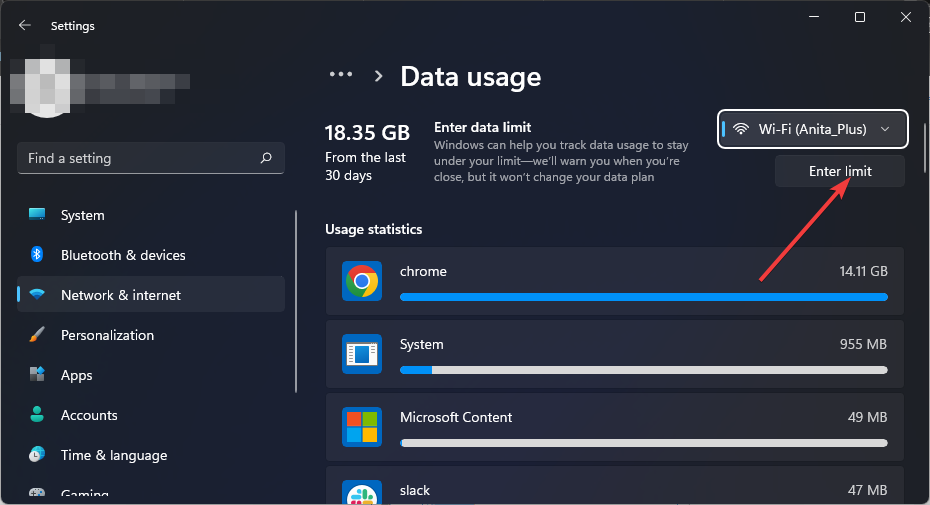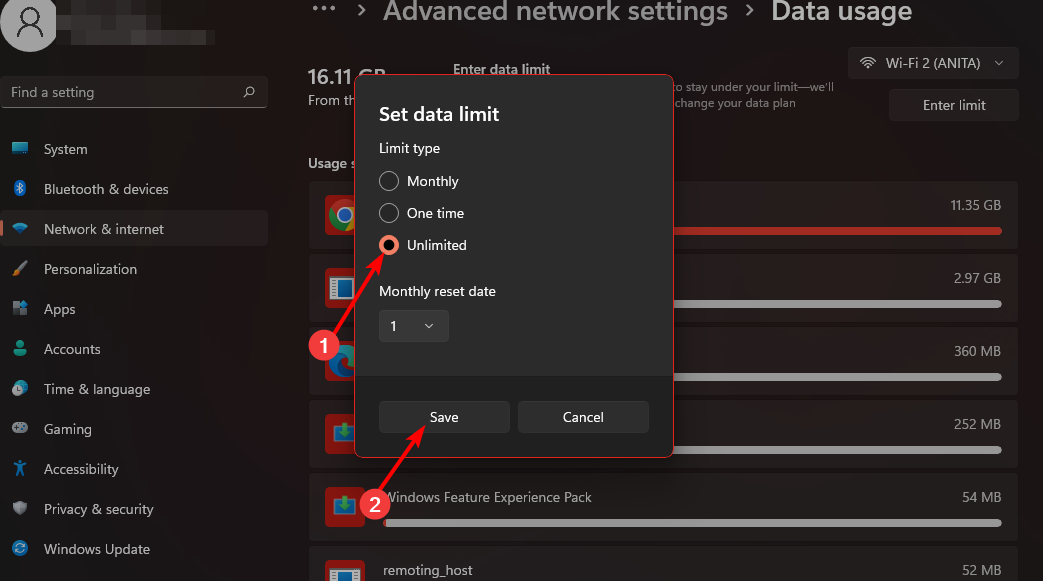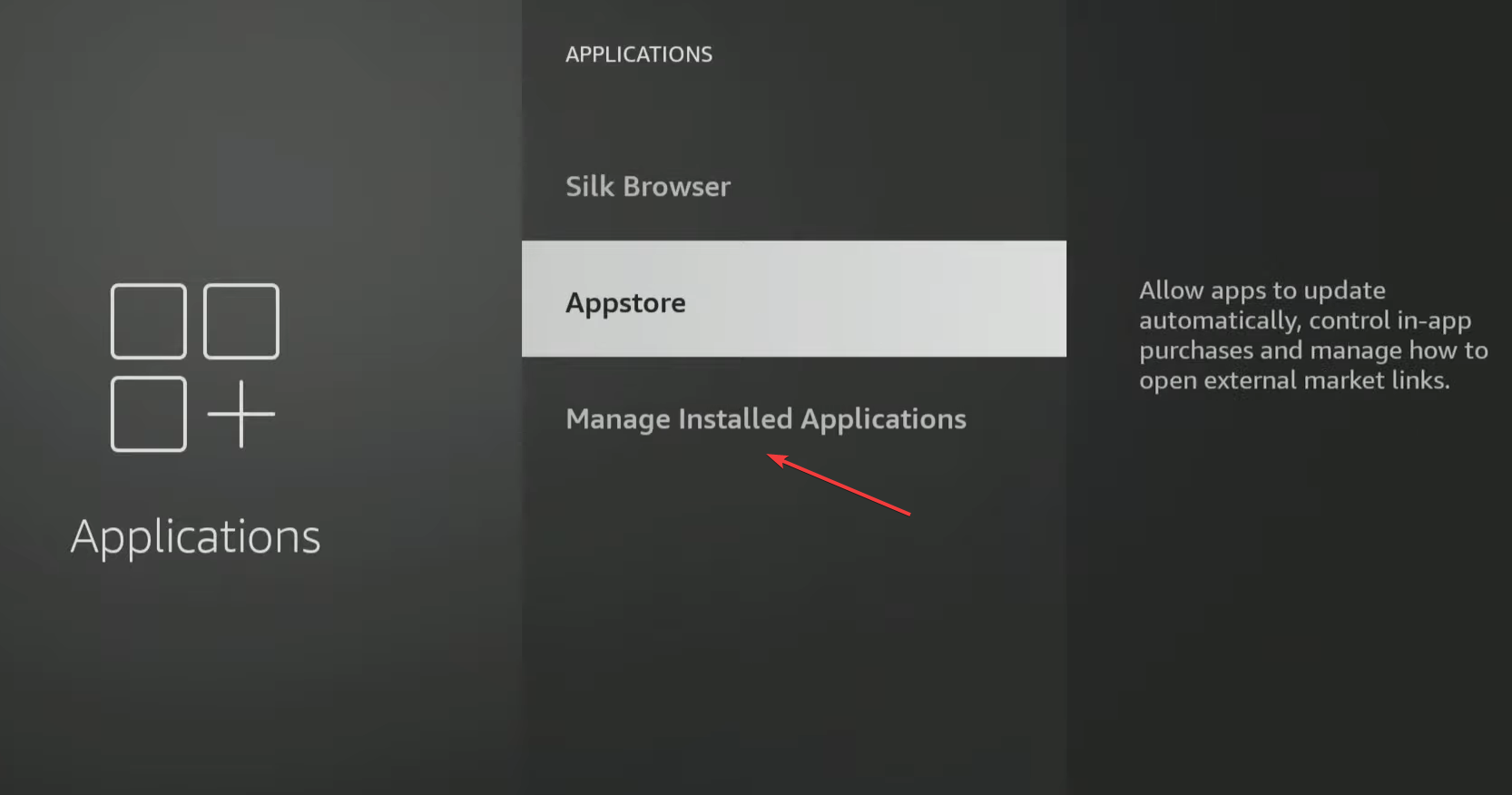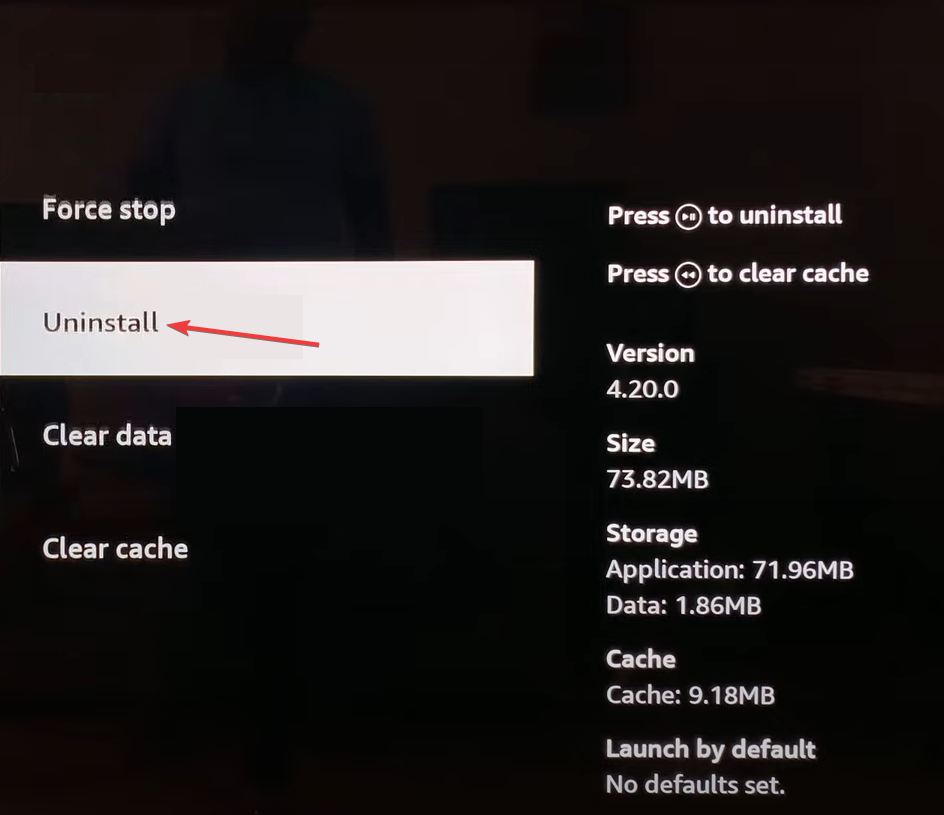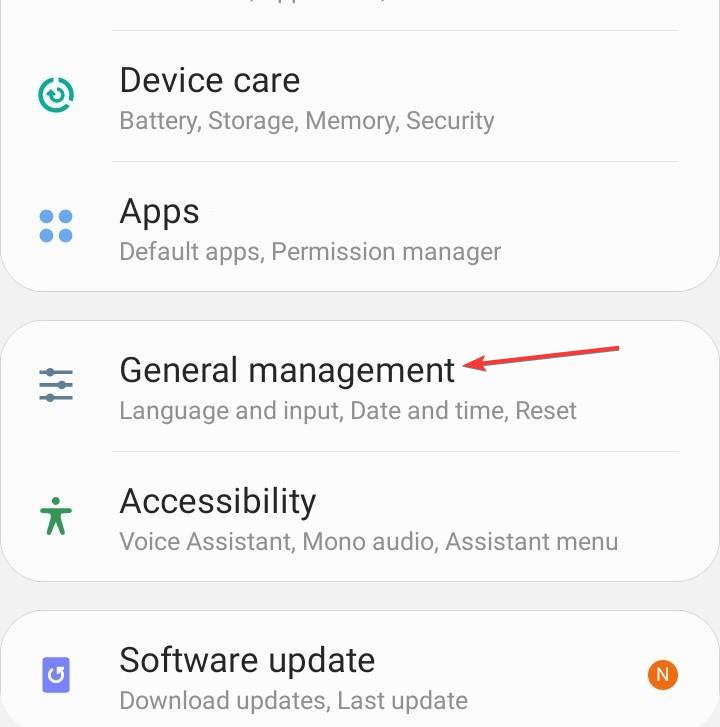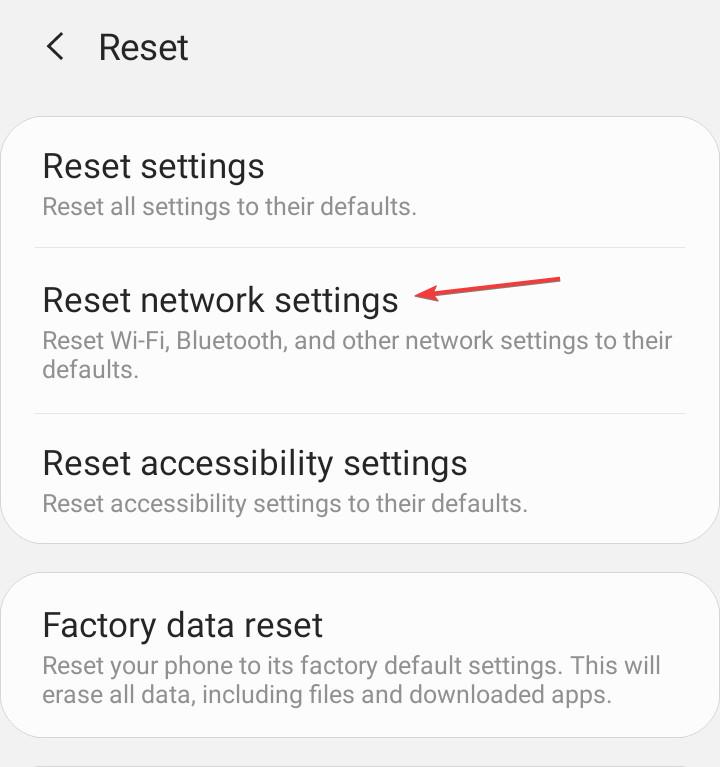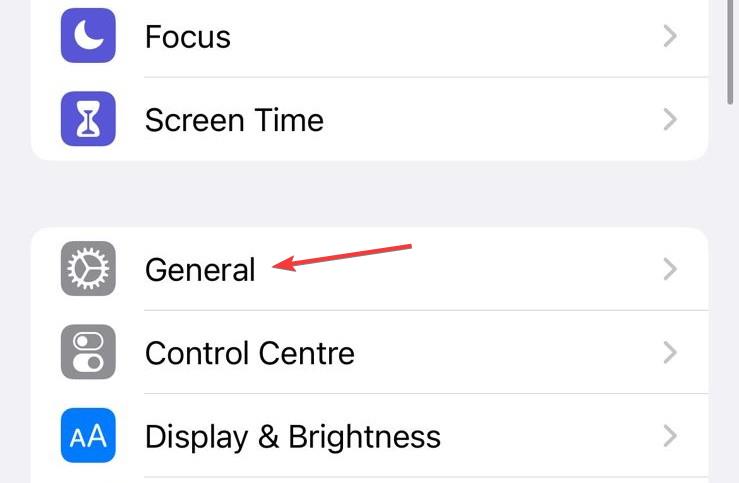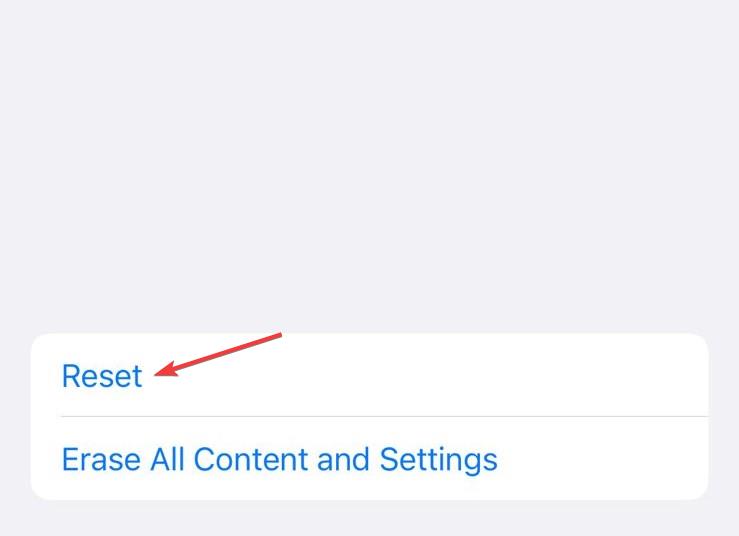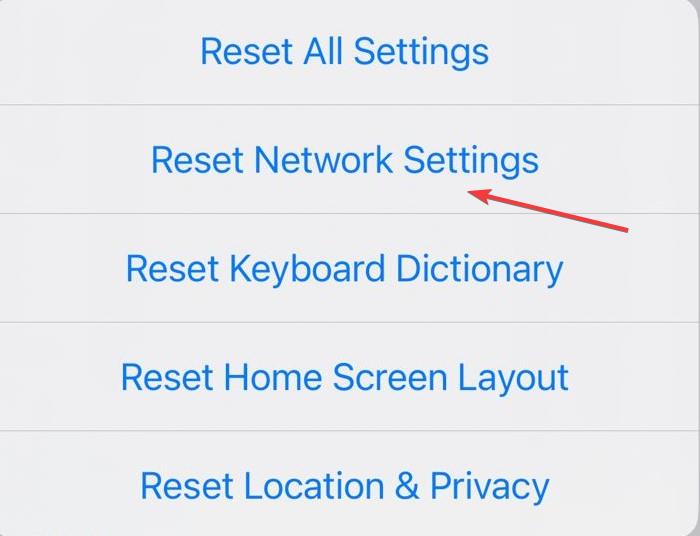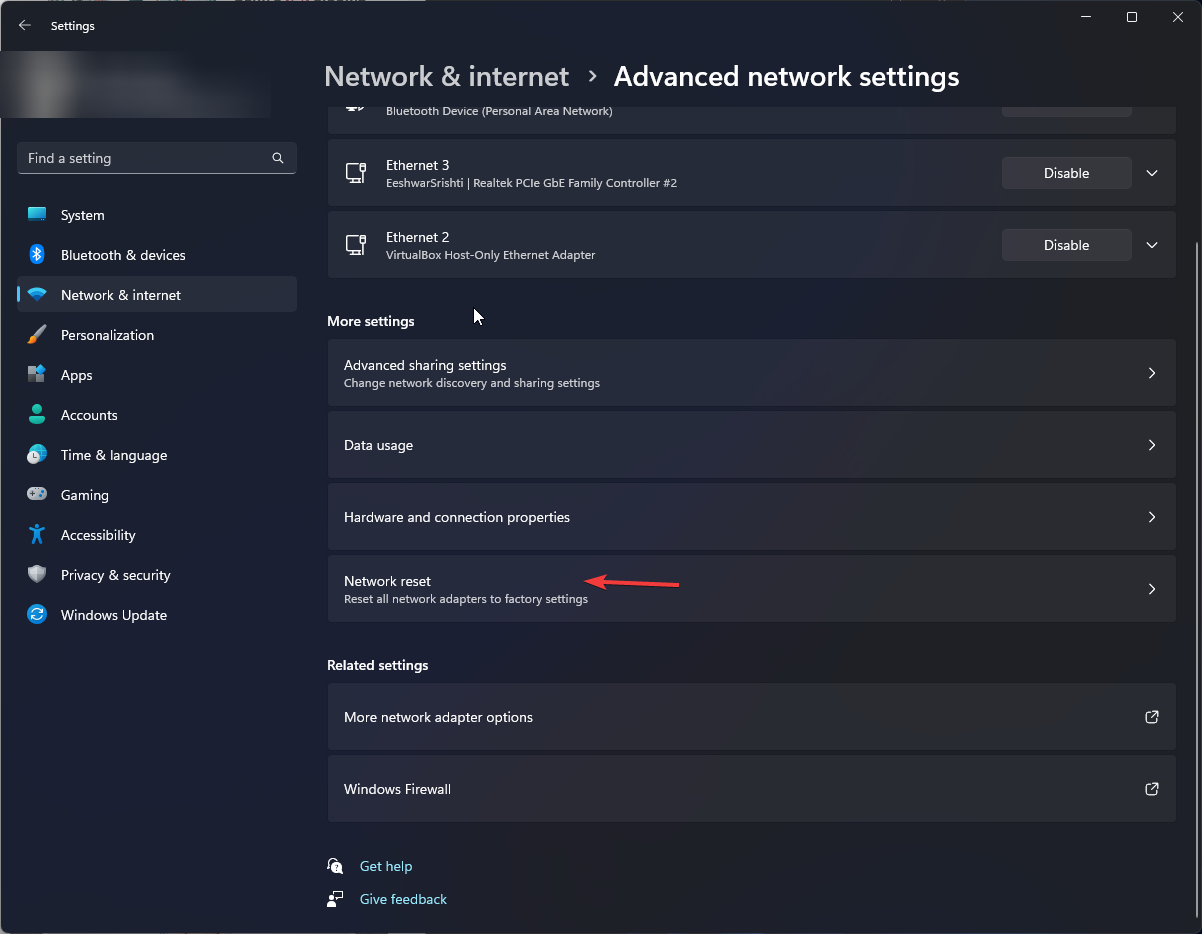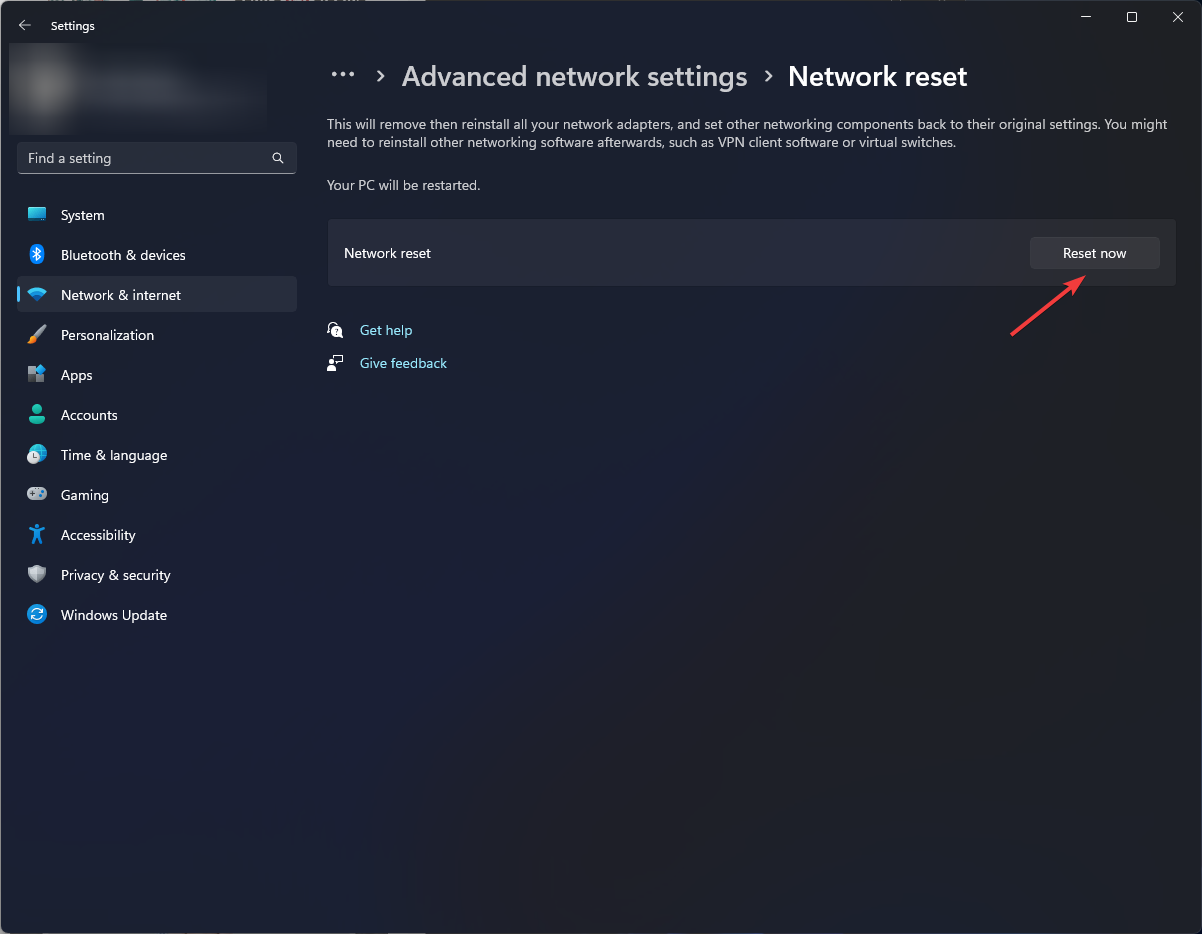Jio Error 7050: How to Fix it
Streaming apps don't go well with bandwidth limits
4 min. read
Updated on
Read our disclosure page to find out how can you help Windows Report sustain the editorial team Read more
Key notes
- If content won't load on Jio Cinema and throws error 7050, switch to another connection.
- You can also reset your network settings to clear any misconfigured settings.
- Stay tuned to find out what WindowsReport experts recommend for this error.
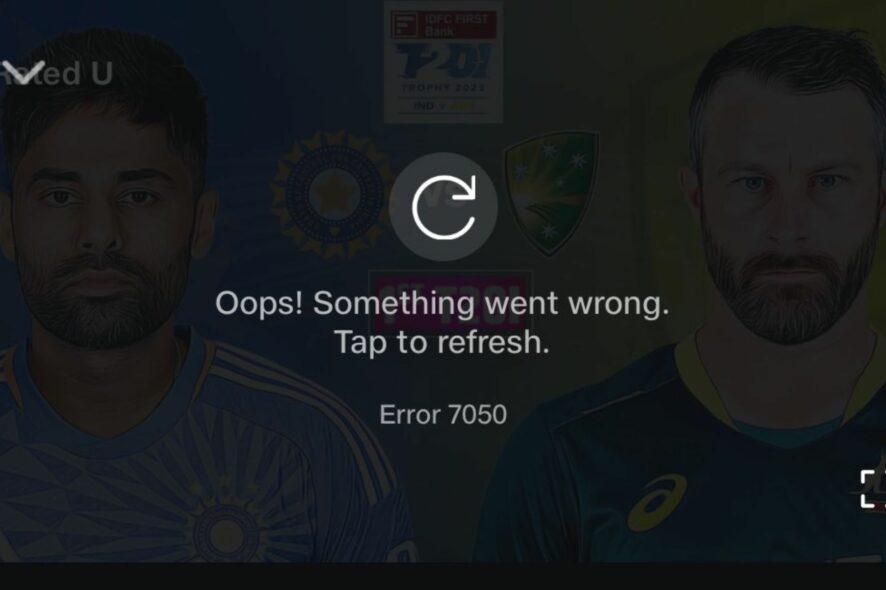
Streaming apps like Jio Cinema may face loading errors like 7050 from time to time, especially if you have an unstable connection. However, once you address the issue but the error is persistent, you need to dig deeper. Well, we did, and here are the results.
How do I fix Jio error 7050?
Here are a few workarounds to start you off:
- Disconnect other devices on the network and only leave the streaming device then log out and log back in.
- Switch to a different connection if available and verify that the server status is active.
- Check for updates on the relevant app store, restart the app and your device then retry.
1. Force stop Jio Cinema
- Tap on settings on your phone.
- Next, tap on Apps.
- Find the Jio Cinema app and tap on it.
- Tap on Force stop at the bottom then reopen the app.
2. Delete app cache
2.1 TV app
- On your TV, find your Settings.
- Go to Apps and select Jio Cinema.
- Scroll down and hit Clear data and Clear cache.
2.2 Android app
- Tap on settings on your phone.
- Next, tap on Apps.
- Find the Jio Cinema app and tap on it.
- Scroll down and select Storage.
- Tap on Clear data and Clear cache, then try again.
2.3 Browser cache
- For this step, we shall be using the Chrome browser.
- Launch your Chrome browser and click the three vertical ellipses in the top right corner.
- Select Settings.
- Click on Privacy and security, then select Clear browsing data.
- Check Cookies and other site data and Cached images and files, then hit Clear data.
3. Switch to a faster frequency
- Hit the Windows key, type Device Manager in the search bar, and click Open.
- Navigate to Network adapters and double-click to expand.
- Right-click on your network adapter and select Properties.
- Click on the Advanced tab and locate the Preferred Band.
- In the Value drop-down menu, select Prefer 5GHz band then hit Enter.
- Restart your PC.
4. Remove bandwidth limits
- Hit the Windows key and select Settings.
- Click on Network & internet on the left pane.
- On your current Wi-Fi connection, click on Data usage.
- Select Enter limit.
- Under Set data limit, check the Unlimited box, then click Save.
5. Reinstall the Jio Cinema app
- On your TV, open Settings, and go to Applications.
- Head down and select Manage installed applications.
- Choose Jio Cinema from the list.
- Scroll down to the bottom and select Uninstall.
- Finally, choose Confirm to start the uninstallation.
- Once done, reinstall the Jio Cinema app from the dedicated app store and verify whether error code 7050 has disappeared.
6. Reset your network
6.1 Android
- Open the phone Settings, and go to General management.
- Tap on Reset.
- Now, select Reset network settings from the list of options.
- Tap on Reset settings to confirm.
6.2 iPhone
- Open the iPhone Settings, and go to General.
- Tap on Transfer or Reset iPhone.
- Tap Reset at the bottom.
- Select Reset Network Settings from the list of options.
- Enter the device’s passcode to confirm the reset.
6.3 PC
- Hit the Windows key and click on Settings.
- Navigate to Network & internet.
- Select Advanced network settings.
- Click on Network reset.
- Next, hit the Reset now button.
7. Contact support
Finally, some issues like error 7050 may require more muscle from the developers. If you’ve sorted out all your internet-related issues and even verified from your ISP that everything is okay, Jio Cinema support should be able to help with this one.
Otherwise, you might just have to wait and try later. Some connection issues usually resolve themselves so hopefully, you won’t be waiting too long.
Why does JioCinema buffer so much?
- The number of people trying to access content simultaneously is very high. You can try streaming during off-peak hours.
- You’re streaming on high-quality resolution and not enough bandwidth to match. You can upgrade your bandwidth and boost your internet speeds.
- Your VPN is throttling. Disabling your VPN can improve the buffering time by up to 70%, but it will also mean losing access to geo-restricted content.
- The type of device you’re using also plays a role. If your device isn’t powerful enough to run certain apps smoothly, they will naturally start lagging or even crashing while running them.
We do hope that you found this article helpful in addressing error 7050 on the Jio Cinema app. Playback errors on Jio Cinema don’t end there, but we’ve done our homework and covered most fixes.
You can also try your luck with well-performing browsers with JioTV. You never know; you might find one that bypasses this error.
Finally, there’s no reason to rely on one streaming app. There are so many movie apps out there, and you should at least try them and see what they have to offer.
Did you manage to fix this error? Which solution worked for you? Let us know in the comment box below.