KMS Activation Errors: 4 Ways to Fix Them
3 min. read
Updated on
Read our disclosure page to find out how can you help Windows Report sustain the editorial team. Read more

If you’re dealing with KMS activation errors in Windows, keep reading. The latest Windows 7 updates, including KB4480970, brought quite a long list of bugs, but we’ll help you fix them.
So, if your network drive doesn’t work, SMBv2 sharing often stops, or the database format isn’t recognized, the steps below will come in handy.
How can I fix Windows 7 KMS activation errors?
Method 1: Tweak SoftwareProtectionPlatform settings
- Go to Windows Update > check the list of installed updates > uninstall KB971033
- Restart your computer for the changes to take effect
- Go to Start > launch Command Prompt as administrator
- Enter the following commands:
- net stop sppsvc
del %windir%system327B296FB0-376B-497e-B012-9C450E1B7327-5P-0.C7483456-A289-439d-8115-601632D005A0 /ahdel %windir%system327B296FB0-376B-497e-B012-9C450E1B7327-5P-1.C7483456-A289-439d-8115-601632D005A0 /ahdel %windir%ServiceProfilesNetworkServiceAppDataRoamingMicrosoftSoftwareProtectionPlatformtokens.datdel %windir%ServiceProfilesNetworkServiceAppDataRoamingMicrosoftSoftwareProtectionPlatformcachecache.datnet start sppsvclmgr /ipk 33PXH-7Y6KF-2VJC9-XBBR8-HVTHH- Note: Use a key that’s compatible with your environment. The example above is a key for Win7 Enterprise. For more information on the keys to use, go to Microsoft’s support page.
- slmgr /ato
Method 2: Use a MAK product key
If there is no KMS server available, you can use the MAK key instead.
- Launch Command prompt as an administrator and enter this command:
- slmgr -ipk xxxxx-xxxxx-xxxxx-xxxxx-xxxxx (enter your MAK product key after ipk)
- Hit Enter and wait for the command to take effect.
Method 3: Configure a KMS host server
KMS activation errors often occur because there is no valid KMS server for your clients to activate against. In this case, you need to install and activate a KMS server.
Once you’ve set up a computer to host the KMS software, you can go ahead and publish the Domain Name System (DNS) settings.
For detailed information on the steps to follow, you can check out the following Microsoft support pages:
- Install a KMS host on a Windows Server 2008-based computer
- Install KMS Hosts
- Deploy KMS Activation
- Volume activation in Windows Server 2008
- Planning for Volume Activation in Windows 7 or Windows Server 2008 R2
Method 4: Create a KMS SRV record in MS DNS server
Here’s what you can do if your client cannot locate a KMS host on the network:
- Verify that your KMS host is installed and has been activated with a KMS key registered in DNS.
- Verify the registry to make sure the KMS host server is registering with DNS.
For a step-by-step guide, go to Microsoft’s support page.
Additionally, you can also assign a KMS server manually. If this action didn’t help, you can automatically publish KMS in multiple DNS domains.
Now KMS activation errors should be gone. If you have any more questions, feel free to ask in the comments below.

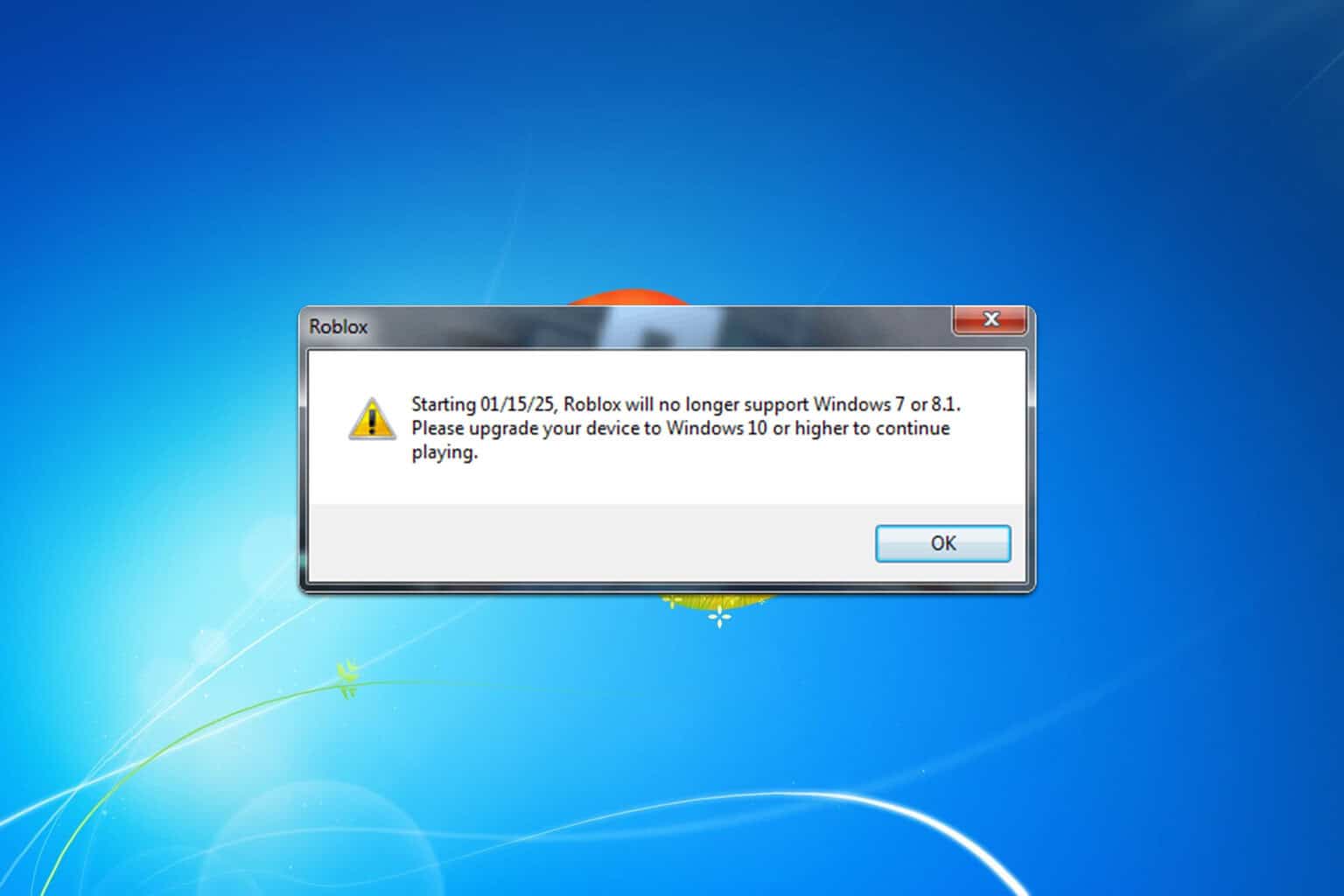
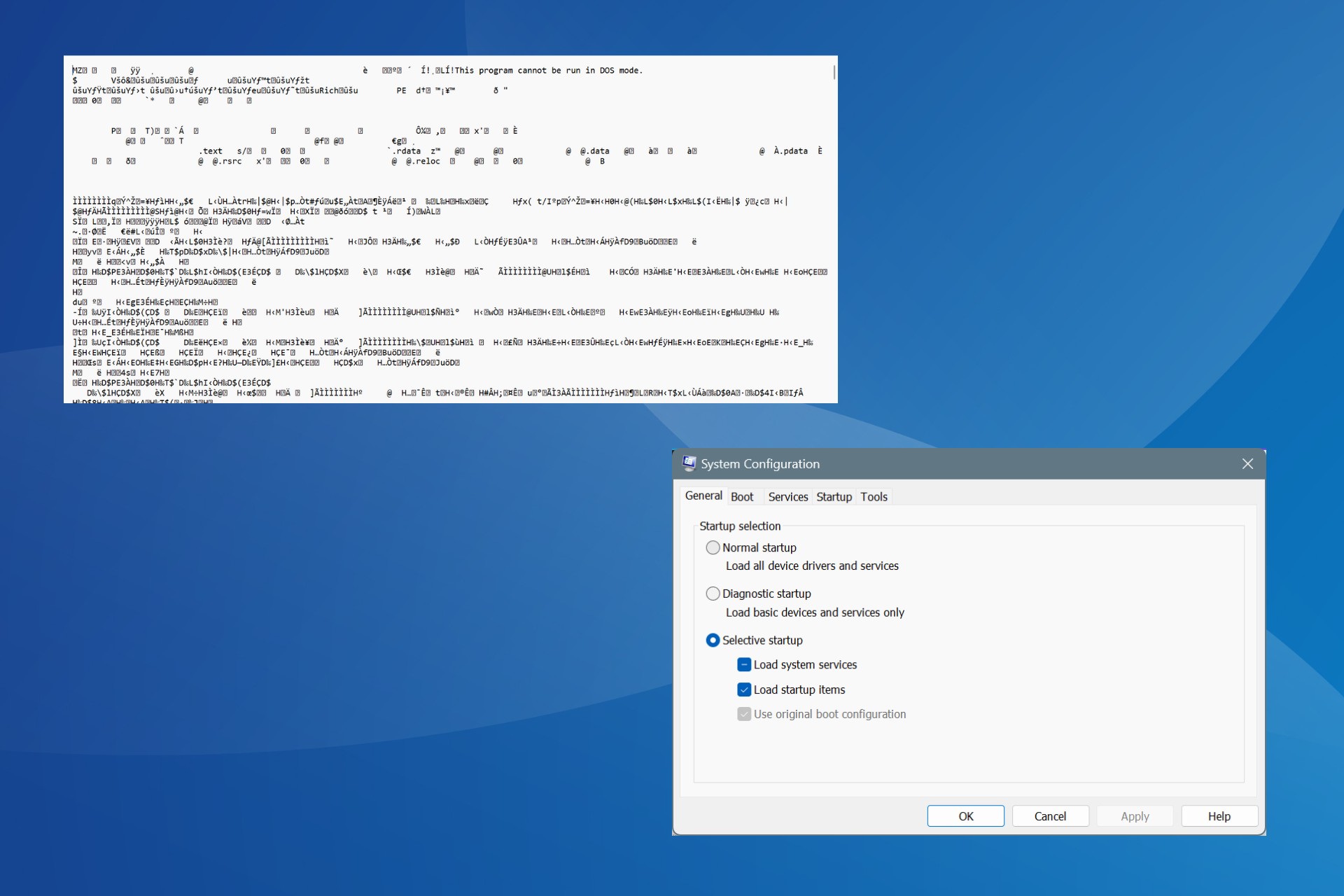
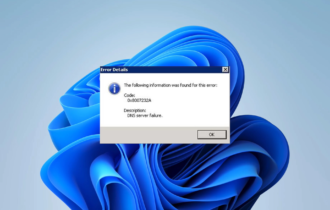
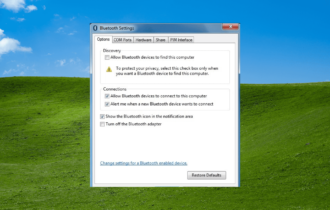
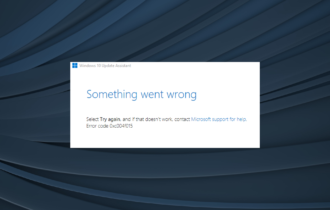
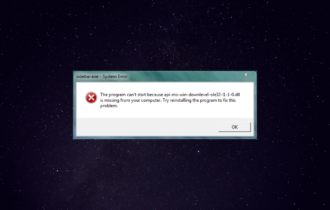


User forum
0 messages