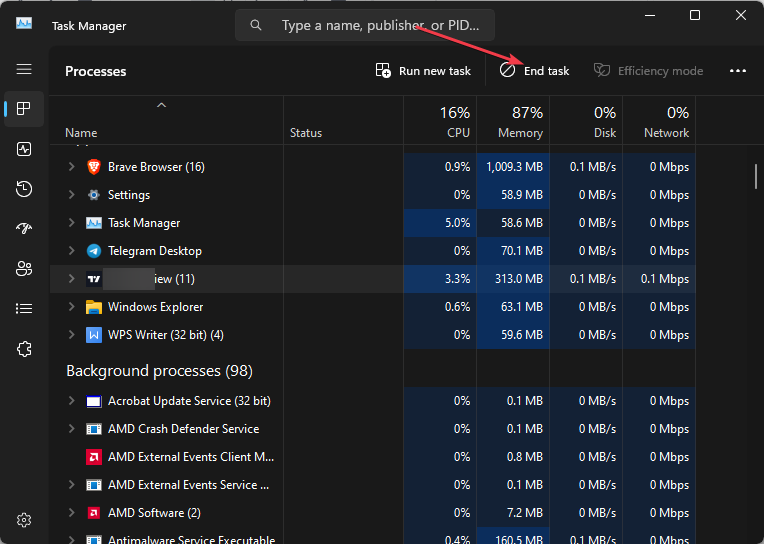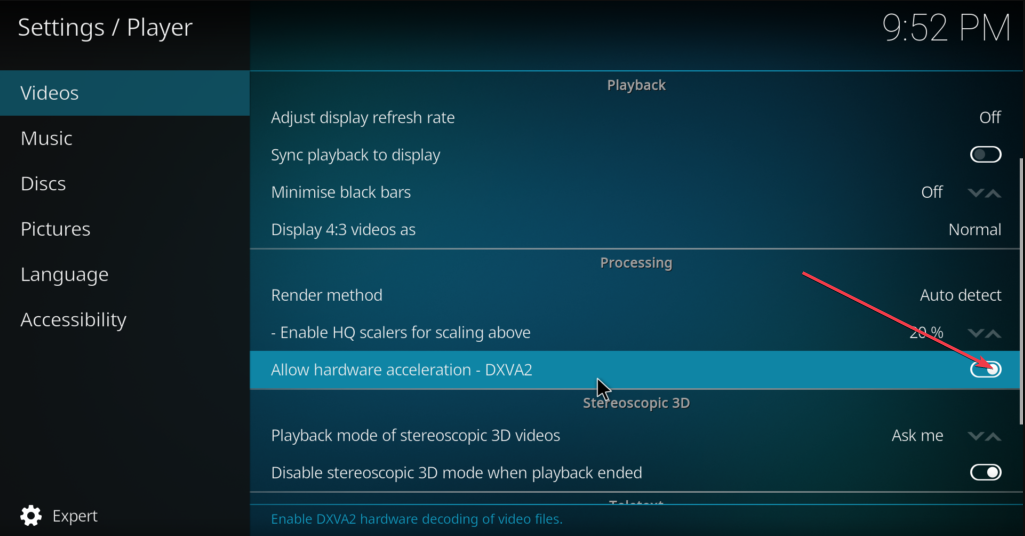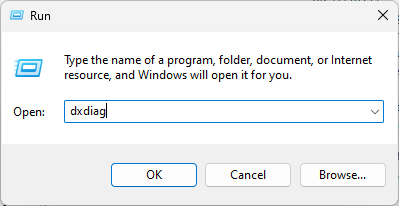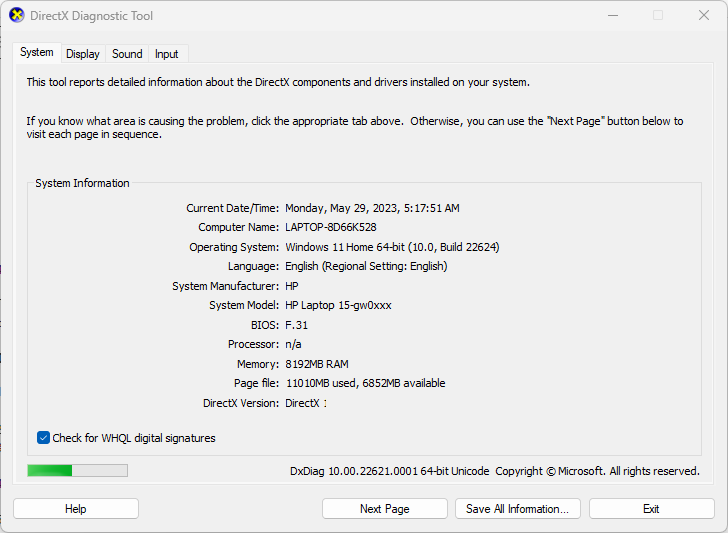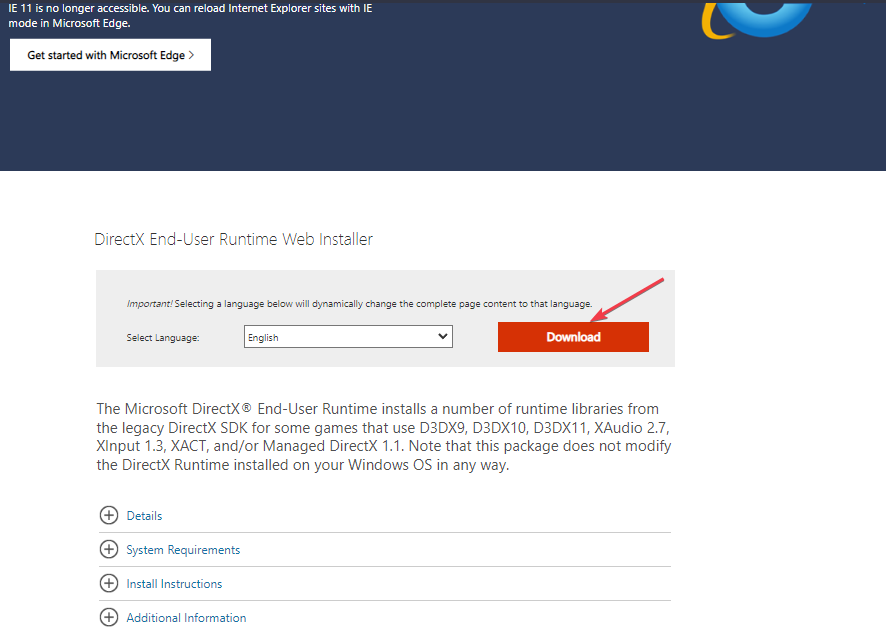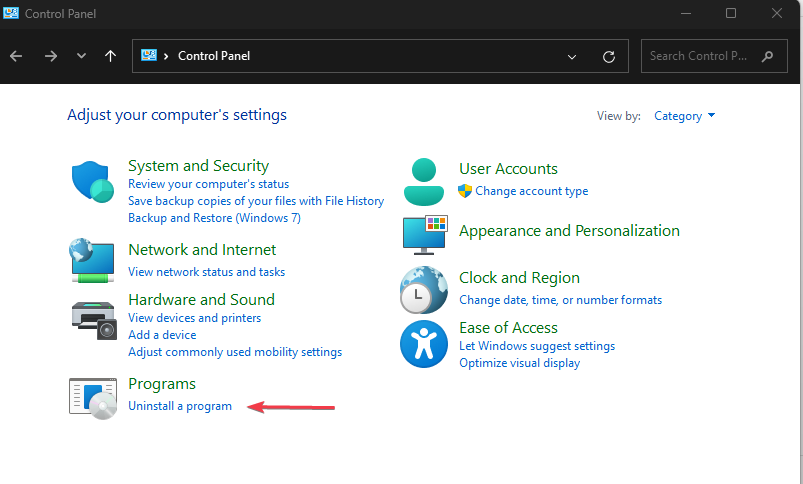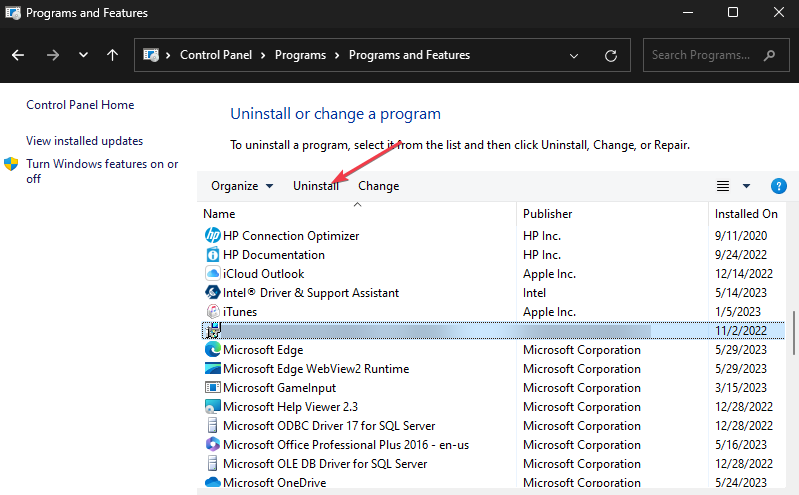Fix: Kodi not Working or Crashing in Windows 10 & 11
Disable hardware acceleration in Kodi if you encounter the issue
4 min. read
Updated on
Read our disclosure page to find out how can you help Windows Report sustain the editorial team Read more
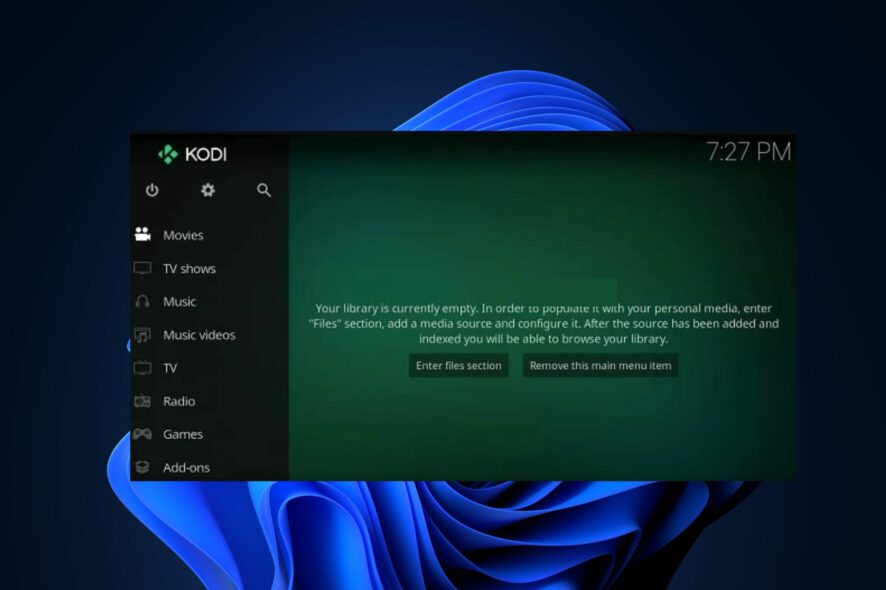
The Kodi app is one of the best multimedia players with many different features, add-ons, and an amazing interface. It provides users with their entertainment needs.
However, the app is not without errors as users have recently posted on Kodi’s support forum about the Kodi crashing Windows 10 & 11 errors. Although this can be quite frustrating, we have compiled some potential fixes for this error.
Why is Kodi not working in Windows 10/11?
There can be several reasons why users are experiencing Kodi crashing Windows Windows 10 & 11. Below are some of the possible reasons:
- Corrupted Kodi configuration – One of the major reasons behind this error is that Kodi’s configuration files have become corrupted, causing instability and crashes. Try using one of the dedicated tools to fix the issue.
- Incompatible add-ons or plug-ins – Certain add-ons or plugins installed in Kodi may not be compatible with Windows 10 & 11, leading to crashes. These add-ons could be outdated or have conflicts with the operating system.
- Outdated Kodi version – Using an outdated version of Kodi can lead to compatibility issues with Windows 10 & 11. The older version may not be optimized to work well with the latest operating systems, causing crashes.
- Insufficient system resources – If your computer doesn’t meet the minimum system requirements to run Kodi smoothly, it may crash due to a lack of resources.
Now that you know some of the possible reasons behind the Kodi crashing Windows 10 & 11 error, let’s proceed to what fixes to apply.
How can I fix Kodi if it’s not working or it’s crashing?
Before attempting any of the advanced solutions provided in this guide, users should ensure they perform the following preparatory checks:
- Restart your PC.
- Close unnecessary applications running in the background.
- Disable or remove problematic addons or plugins.
- Update your graphics card to the latest version.
Having confirmed the above checks and none of them fixes the problem, you can explore the advanced solutions provided below to know what works for you.
1. End all unnecessary tasks running in the background
- Press Ctrl + Shift + Esc shortcut keys to open Task Manager on Windows.
- Locate all processes consuming either the system resources.
- Select each one individually and click on the End Task button.
- Terminate all these but do not kill a critical process or one that you need.
Ending non-critical processes in your Task Manager should fix the issue. Once done, try to run the Kodi app again to see if the Kodi crashing Windows error is fixed.
2. Disable hardware acceleration on Kodi
- Launch the Kodi app. On the left sidebar, click on the gear icon.
- Under Settings, choose the Player option.
- Next, disable Allow hardware acceleration – DXVA2 by turning off the toggle in the video section.
- Now, restart the Kodi application.
Although it is recommended to keep the hardware acceleration option enabled in Kodi, however, it can also cause incompatibility issues on Windows PC.
3. Download the latest version of DirectX
- Press the Windows + R keys to open the Run command dialog box. Type dxdiag in the text field and press Enter to open the DirectX Diagnostic Tool window.
- Check if the current DirectX version on your PC is not DirectX 12 or above. If so, then you will have to go through the update process.
- Then, open your preferred web browser and visit Microsoft’s official website to download the latest DirectX.
- Now, run the setup and follow the prompts to complete the installation process.
- After the installation, restart your computer.
By updating to the latest version of DirectX, it should have fixed any DirectX-related issues causing Kodi to crash Windows error automatically.
4. Reinstall Kodi on Windows 11 PC
- Press the Windows key to open the Start menu. Type control panel in the search box and press Enter.
- Firstly, click on Uninstall a program under Programs section.
- Then, locate and click Kodi in the Program and Features window and choose Uninstall.
- Restart your PC and visit the official Kodi website to download its Windows 11 version.
And that’s it on how to fix Kodi if it’s not working or crashing on Windows 10 and 11 PC. Hopefully, one of the methods provided in this guide will help you fix the issue.
Have you been experiencing system crash issues but you don’t know what fix to apply? Check our detailed guide on Windows 11 keeps crashing for 9 methods to stop it.
Additionally, check here to fix Kodi if it’s not working or opening on Windows 10 & 11, and also fix items that fail to play on Kodi.
If you have any questions or suggestions, please let us know by using the comments section below.