How to Download And Use Leaf Browser For Unblocking All Sites
Follow these steps to use the Leaf browser for website unblocking
3 min. read
Updated on
Read our disclosure page to find out how can you help Windows Report sustain the editorial team. Read more
Key notes
- Leaf browser is to be added to Chrome browser as an extension and can’t function as an independent browser.
- It allows users to access restricted sites anonymously through secure networks.
- Leaf browser is one of the best site-unblocking browsers that you can download.
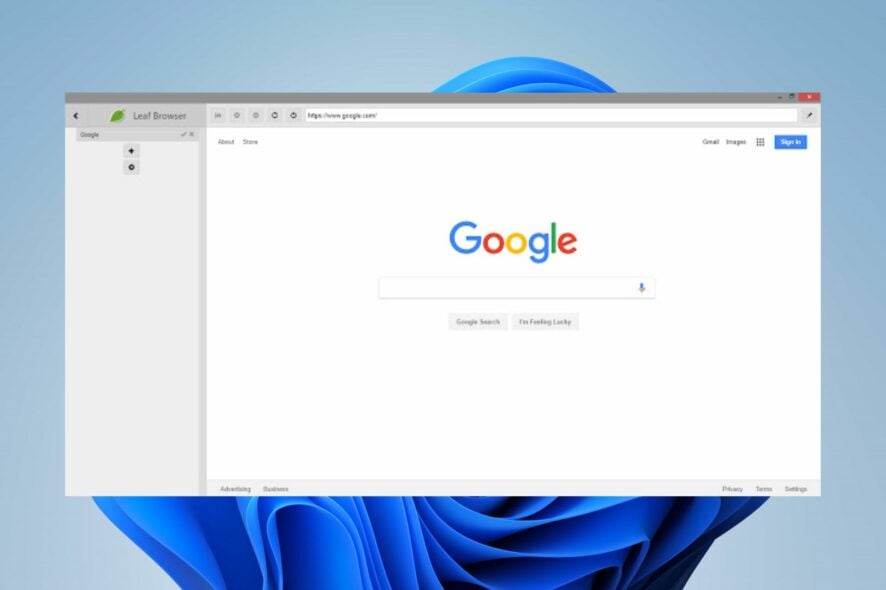
Accessing blocked sites can be hectic sometimes if you don’t have the right tool or browser to unblock them. Thus, users sort out unblocked browsers for open blocked websites and games for help. However, the Leaf browser is one of the best-unblocked browsers for unblocking sites with restricted access.
What is a Leaf browser clone, and why do I need it?
Clones are experimental browsers designed to run on another browser as an extension or plugin. They are not independently available as a sole browser. However, the Leaf browser clone is an unblocked browser that you can add to your Chrome extension to access blocked sites.
Furthermore, many features make the Leaf browser a choice to consider. Some are:
- Secure internet access – Leaf browser clone is a secure browser that allows users to surf the internet unnoticed. Also, users can access sites through secure networks that prevent any risk of data loss online while preventing online tracking when you browse.
- Online anonymity and privacy – Users can browse through the internet with the Leaf browser while hiding their IP addresses and masking their online presence. It gives you access to websites with geographical restrictions.
- Unblock restricted websites– Surfing the internet with Leaf browser helps break through site restrictions preventing you from accessing content on the site. So, it is a browser to open blocked websites inaccessible with a standard browser.
- Fast internet access – Leaf browser offers a quick and efficient internet experience. It allows users to surf the internet swiftly while unblocking blocked sites.
- Multiple tabs – Users can access numerous sites concurrently on the Leaf browser clone without experiencing any problems or lag.
There are many other features that users get to enjoy from adding the Leaf browser clone to their Chrome browser.
How do I download and use the Leaf browser for sites unblocking?
Users can download and add the Leaf browser to Chrome as an extension to unblock websites. First, however, we recommend you follow the preliminary steps below to prepare your device for the process:
- Connect to a stable and fast network connection.
- Turn off background apps running on your PC.
- Make sure your Operating System and your Chrome browser are updated.
- Temporarily disable antivirus software on your PC.
After going through the steps listed above, proceed with the instructions below to download the Leaf browser.
1. Download as an extension
- Double-click on the Chrome browser icon.
- Go to the Chrome Webstore, type Leaf browser into the search space, and select the first search result.
- Click the Add to Chrome button.
- Click the Add extension button on the new prompt to confirm the action, then exit the Chrome web store page.
- Click the Extension center button in the top-right corner of the screen, select Manage Extensions, then click on the Leaf browser from installed extensions.
- Input the URL and search.
Clicking the Leaf browser extension will automatically enable and allow you to unblock blocked sites.
Also, you can stop the browser by clicking on the Leaf browser extension icon in the Extension Center.
2. Download the app
- Go to the Playstore, search for the Leaf browser, and click Install.
- Select Open after the installation is complete.
- Input the URL and search.
Alternatively, we have a detailed guide on accessing blocked websites on your Mac’s Safari browser.
If you have further questions and suggestions, kindly drop them in the comments below.

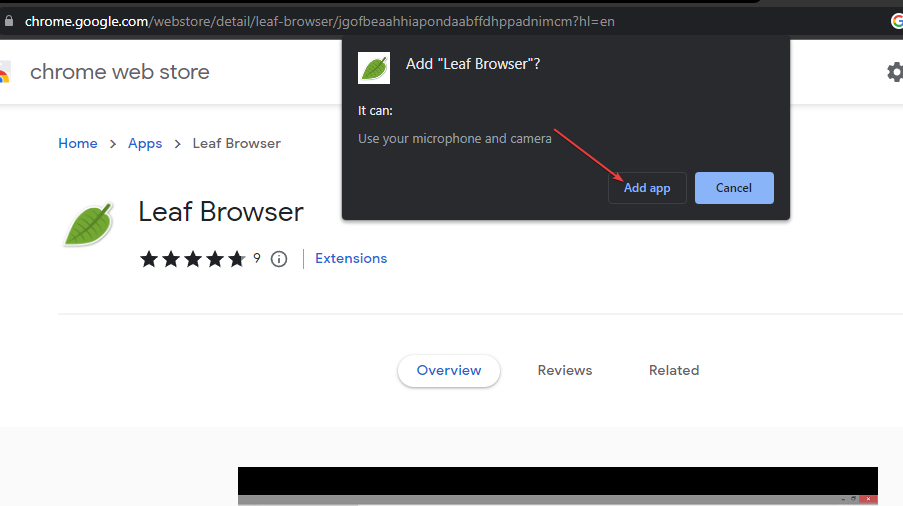
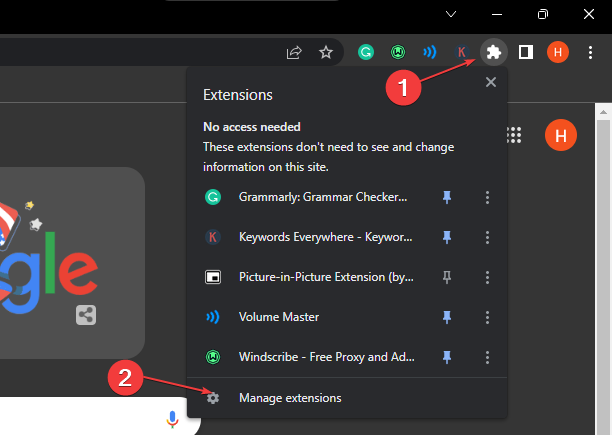
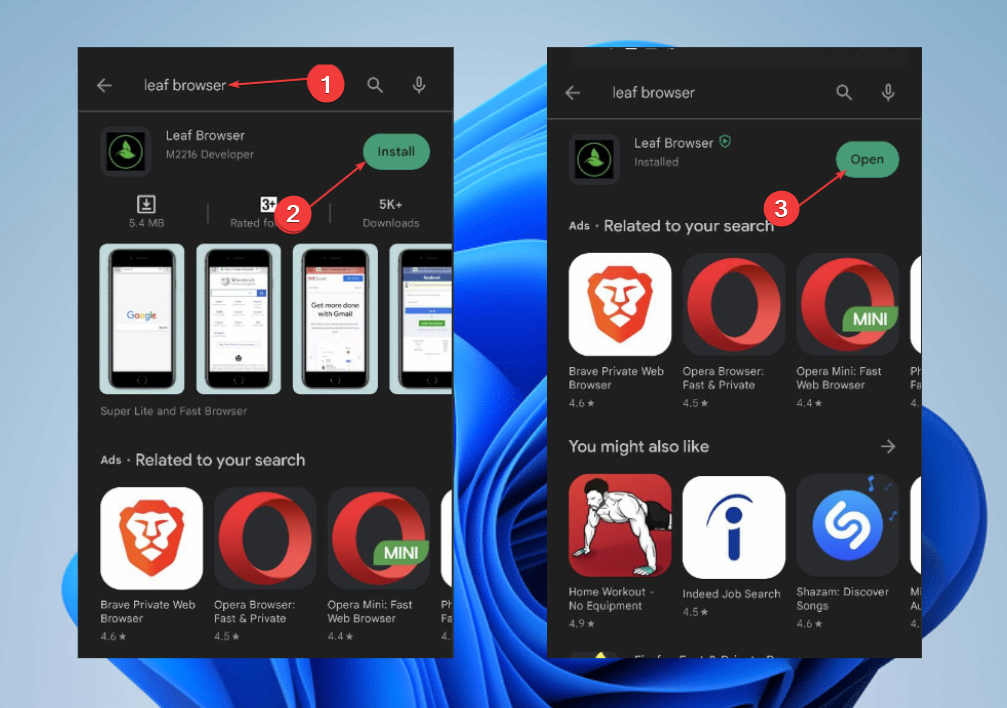
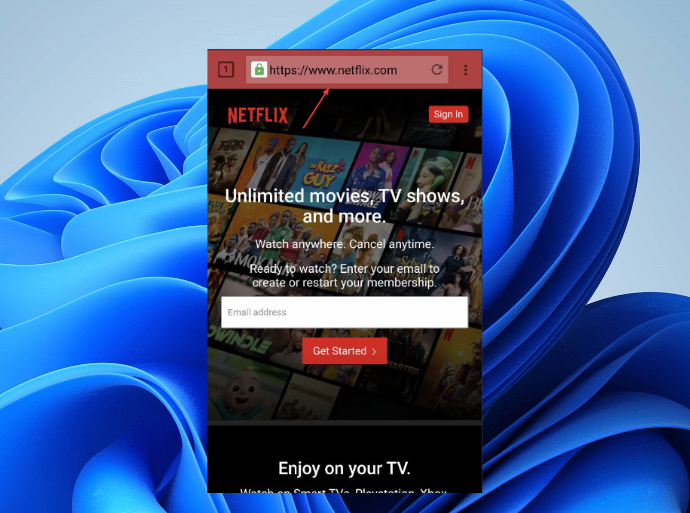






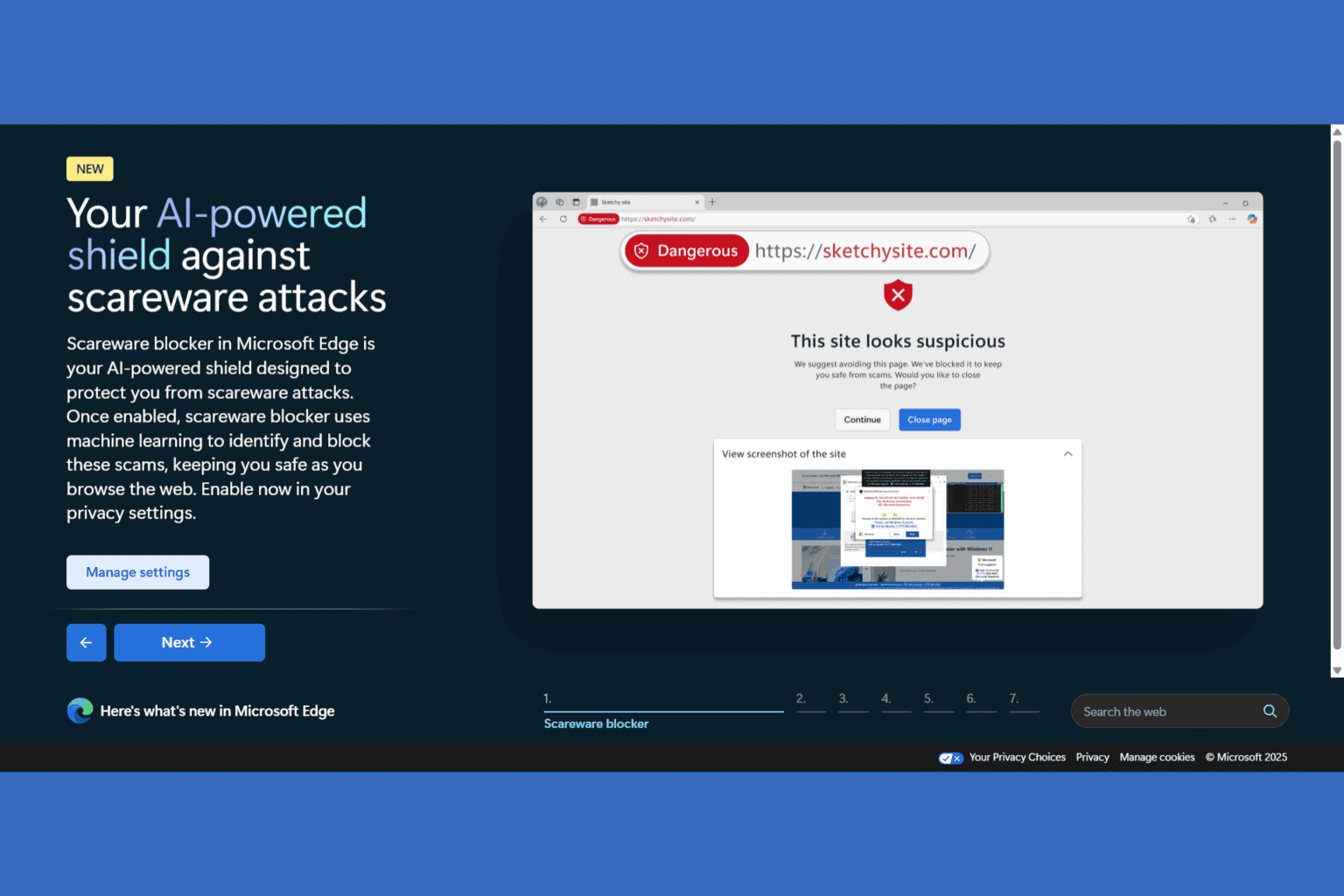
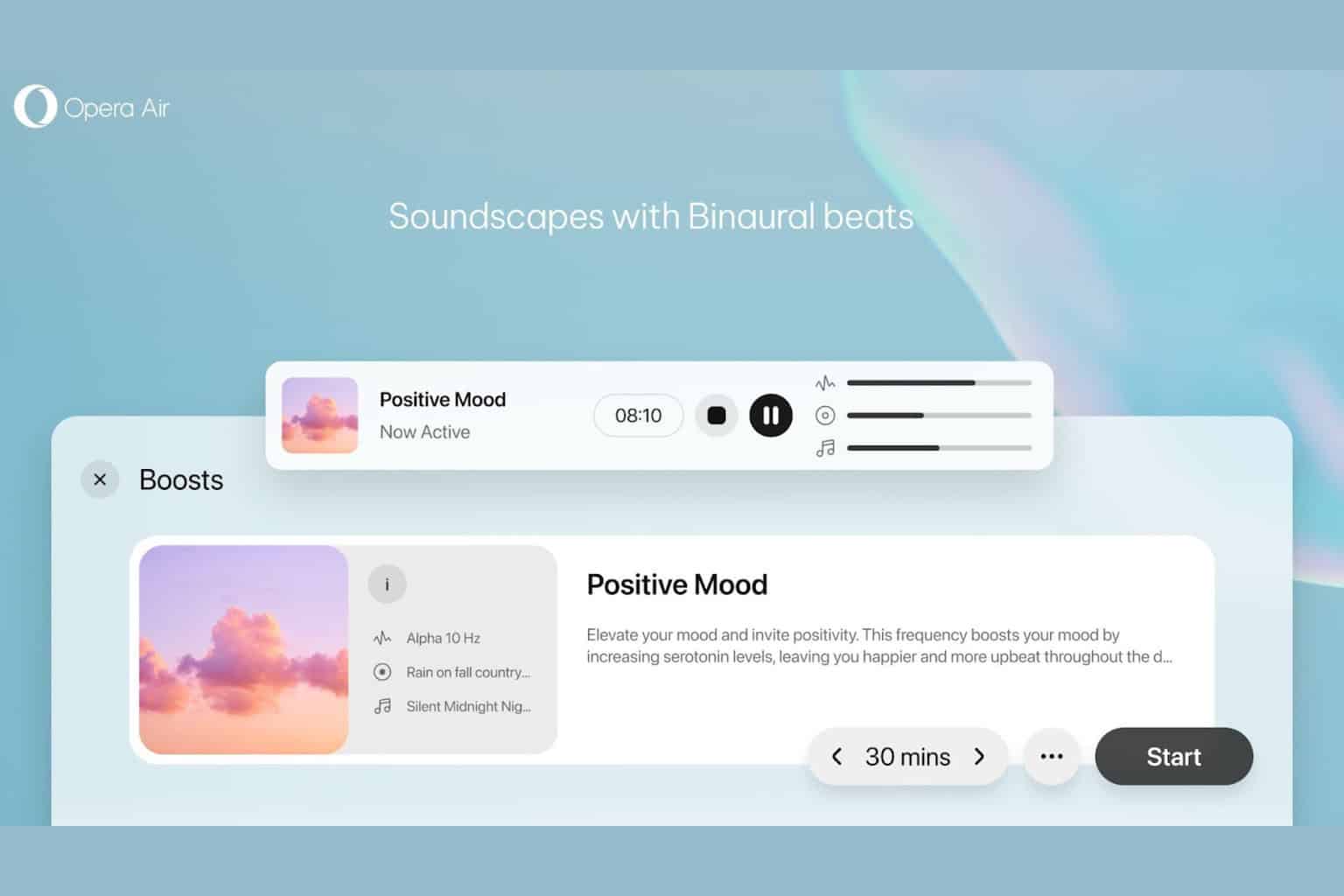
User forum
0 messages