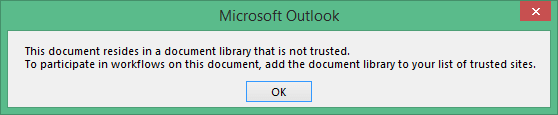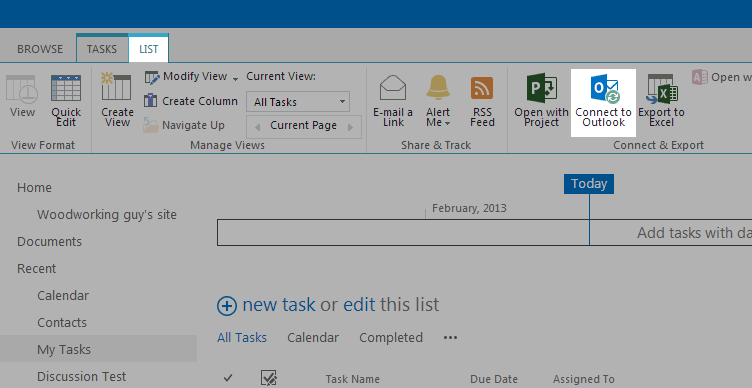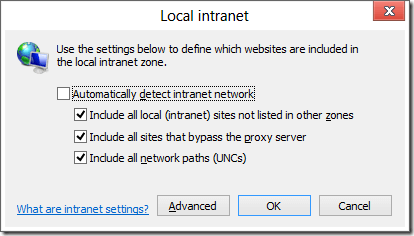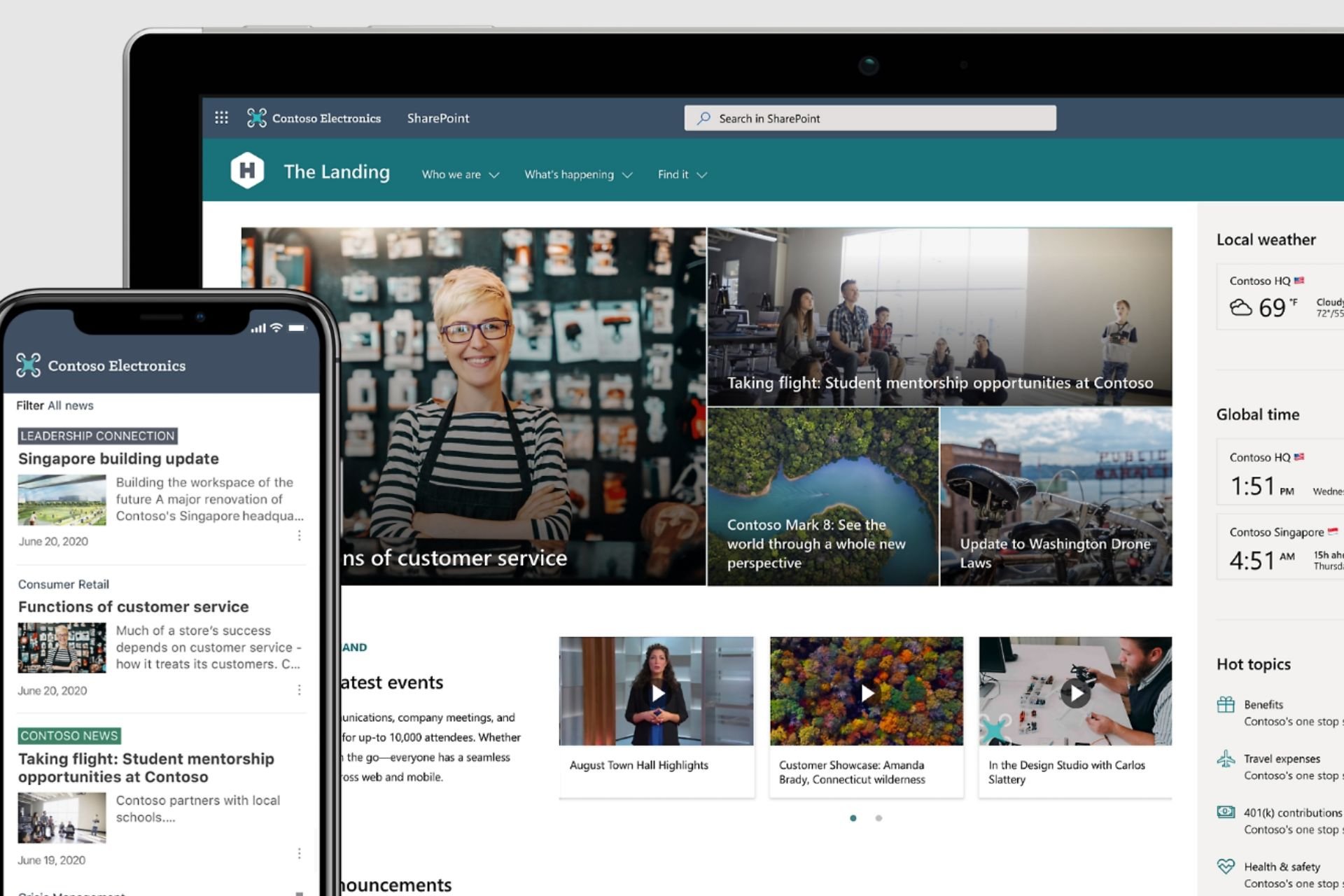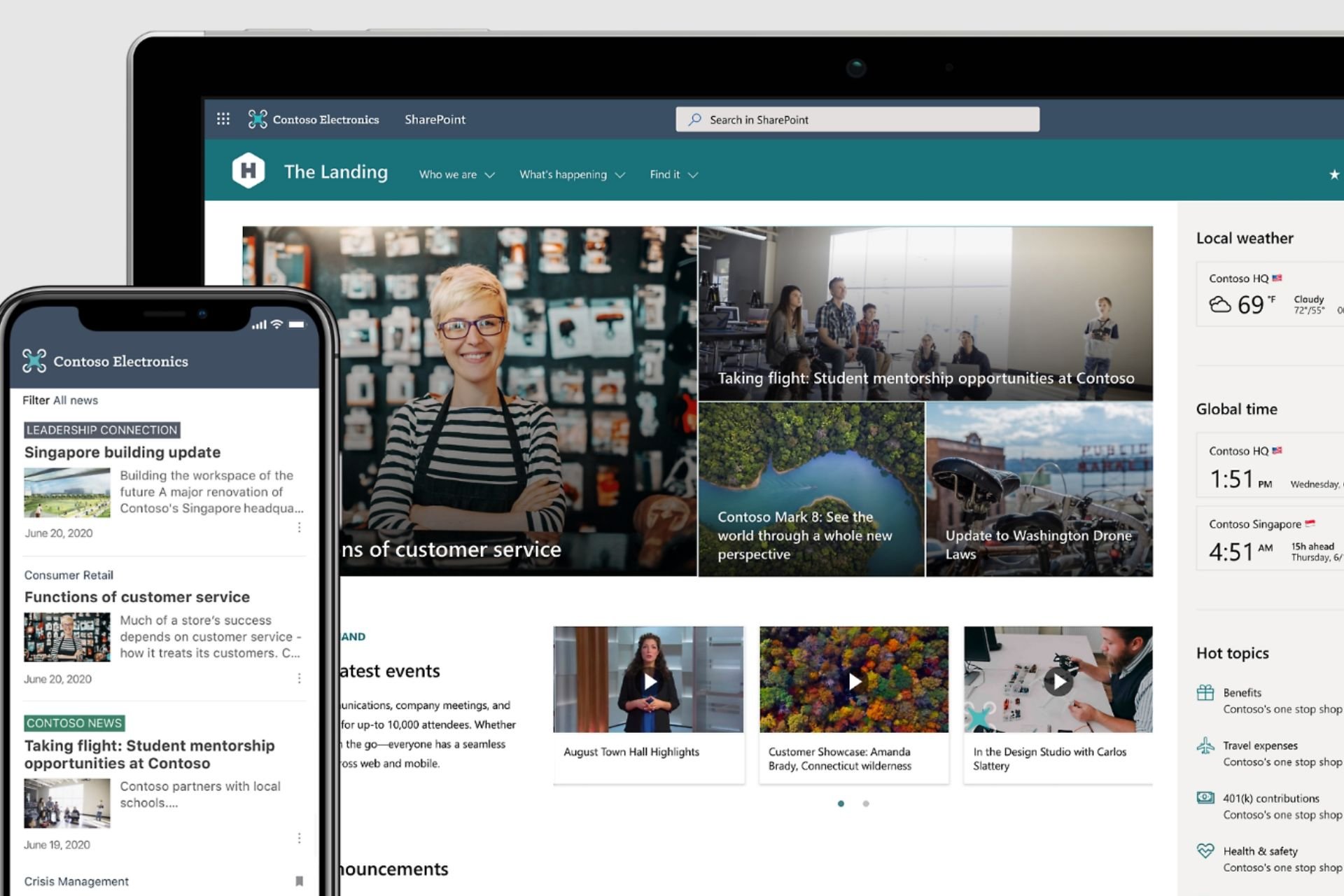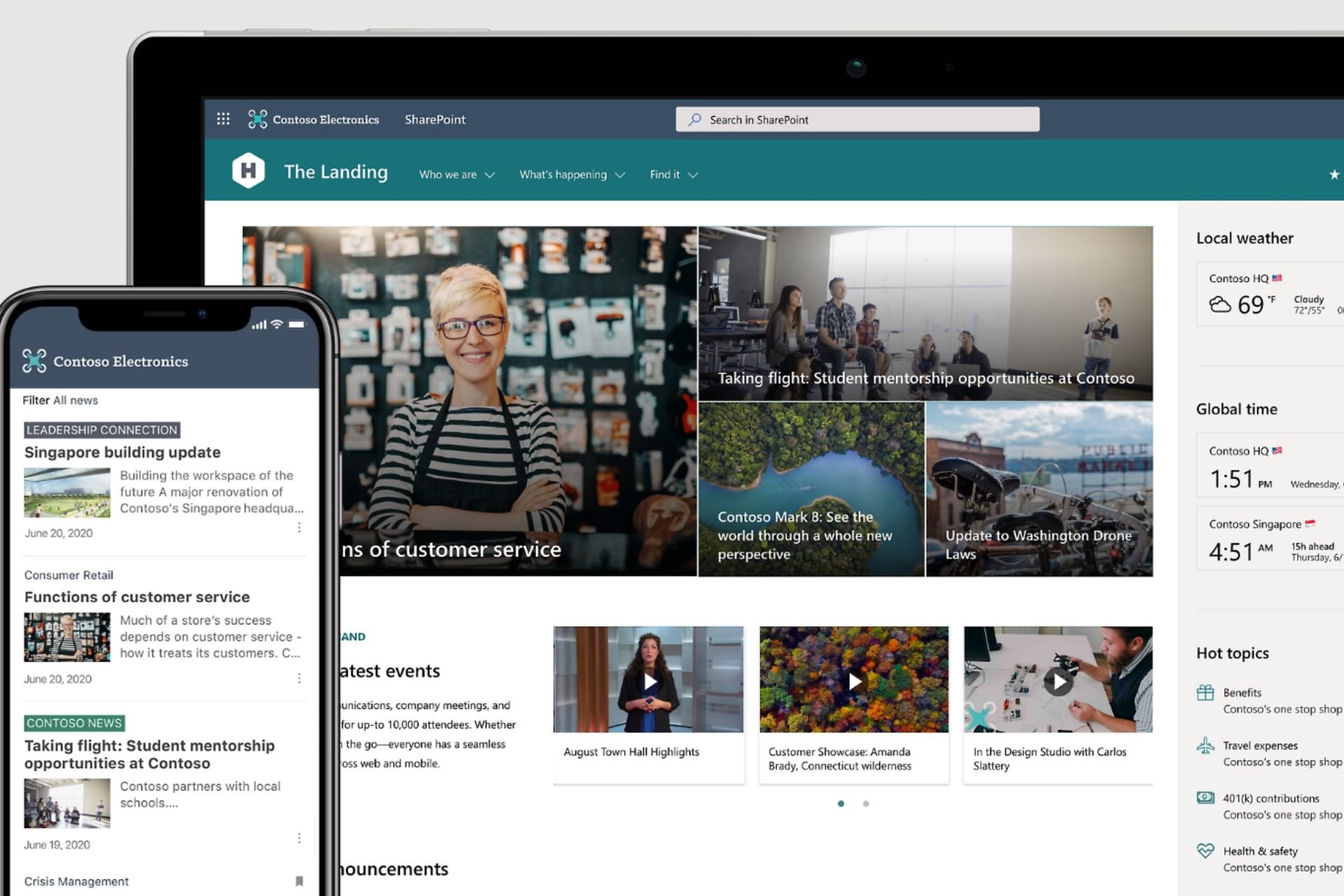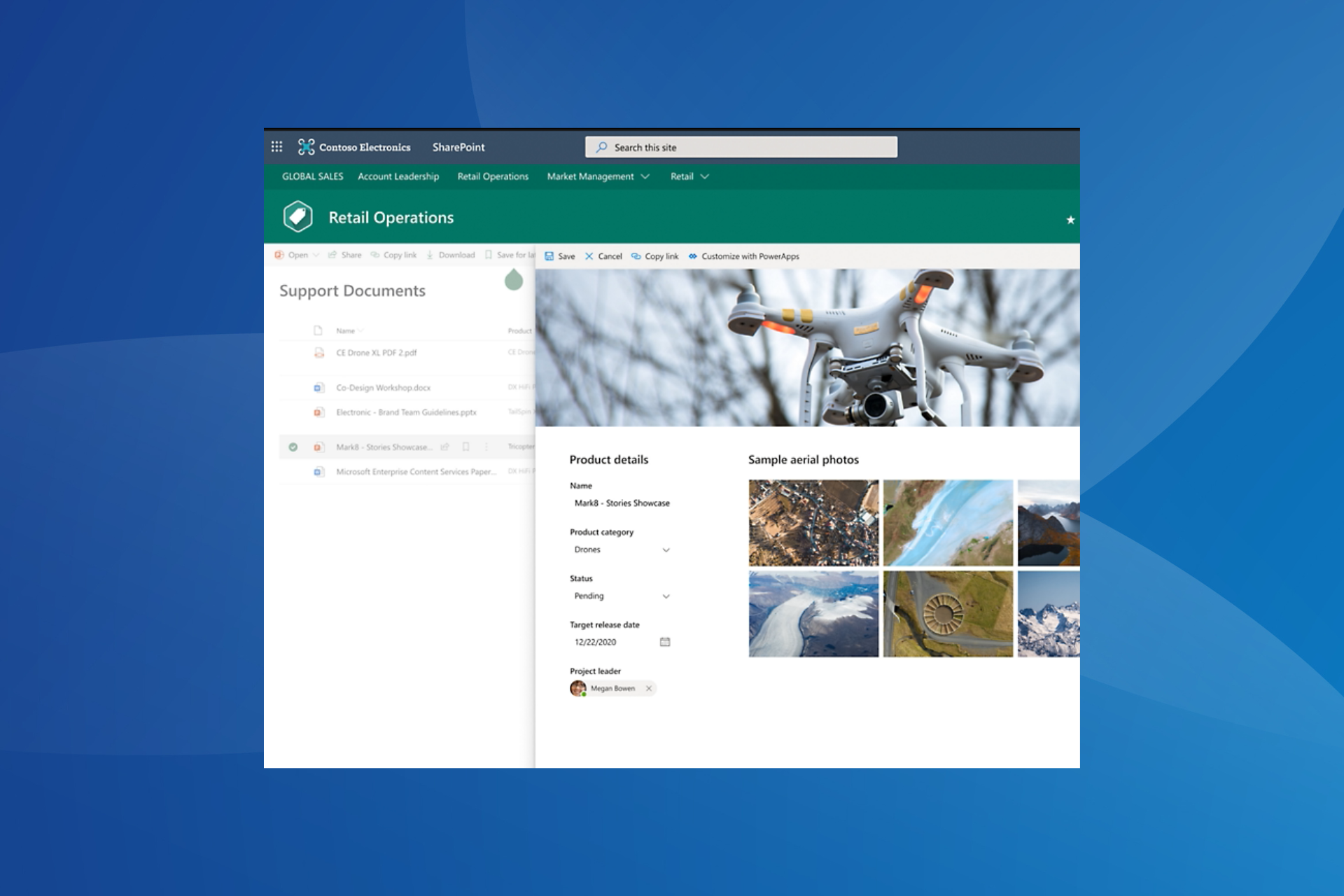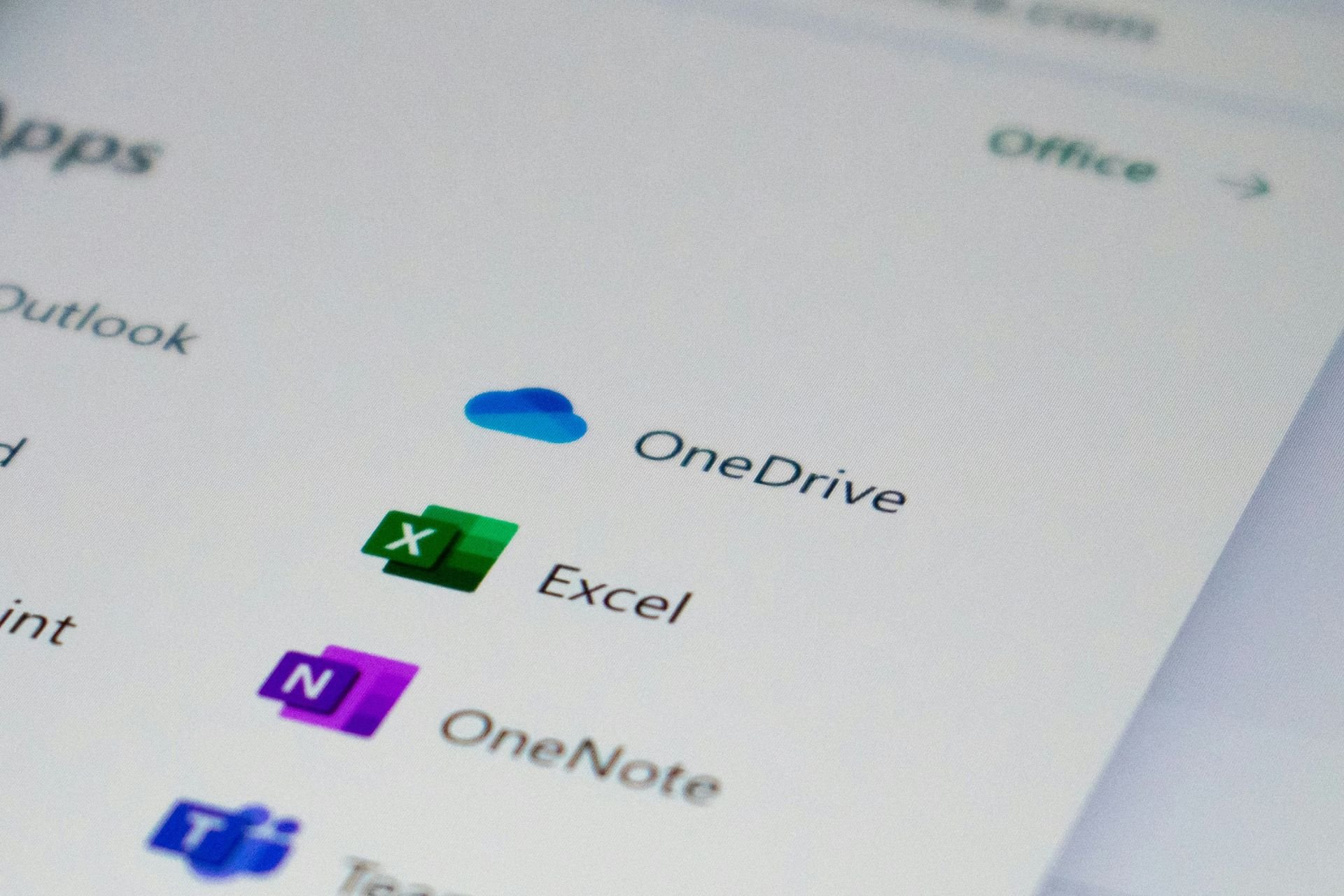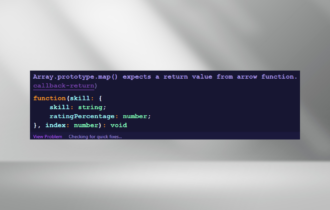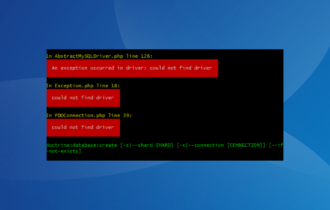This document resides in a library that is not trusted
3 min. read
Updated on
Read our disclosure page to find out how can you help Windows Report sustain the editorial team Read more
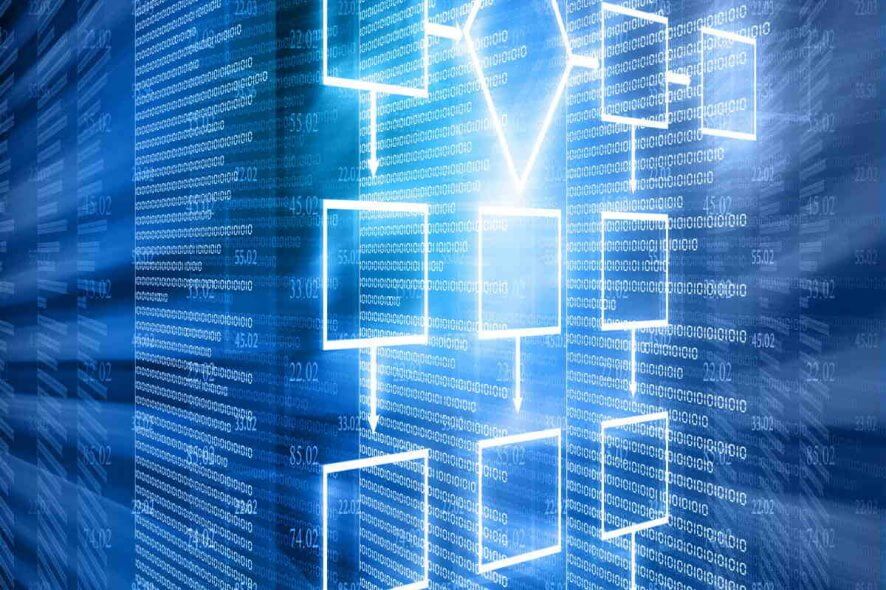
Tired of getting the same This document resides in a document library that is not trusted error message? Users face this problem when trying to open a task from Outlook or while testing the SharePoint workflow process.
Receiving SharePoint workflow emails into your Office Outlook is nothing out of the ordinary. However, attempting to edit the task created by the workflow from the email through the “Edit this Task” button becomes impossible at one point.
Well, needless to say, trying to access a task generated by an approval workflow is mandatory for any work-related action you’re trying to complete. The good news is that you are in pole position to solve this issue, thanks to all approaches described below.
How can I fix the SharePoint library not trusted error?
1. Add site’s path into Internet Explorer trusted sites list
- Open Internet Explorer.
- Go to Settings icon > Internet Options.
- Click Security tab.
- Up next, click on Trusted sites.
- Click Sites button.
- Here’s where you need to input your site’s URL.
- Hit Add > Close > OK.
Note: You may also ask the network security admin to trust it from the proxy policies.
2. Establish connection between SharePoint Tasks and Outlook
- Go to Tasks list in SharePoint.
- Check the option to Connect To Outlook.
- With the list now connected to Outlook, the Edit this Task button finally takes you to the SharePoint Workflow task completion page.
While for most users adding the site’s URL into Internet Explorer trusted site list works like a treat, others see no improvement after following the previously mentioned procedure.
Chances are the cause of their issue is the lack of connection between the SharePoint Tasks and Outlook. In case of being one of them, apply the above steps.
3. Add base URL to the list of Local Intranet Zone sites
- Open Internet Explorer.
- Click on Settings > Internet Options.
- Select Security tab Local Intranet Zone Sites.
- Then, click Advanced.
- Add the base URL for your site to the list.
- Click OK.
- Then, click OK again to confirm your action.
Adding the site’s path to the list of Local Intranet Zone sites may also help fixing the error. Just don’t forget to configure Internet Explorer to automatically log in using current username and password for sites in the Intranet Zone.
Internet Explorer is too slow on Windows 10? Don’t worry, we’ve got the right solution for you.
Conclusion
This document resides in a document library that is not trusted SharePoint error might be hard to fix sometimes. Despite of that, we do hope that you managed to get to the bottom of it by using one of our solutions.
If you have any other questions or suggestions, feel free to leave them in the comments section below.
RELATED ARTICLES TO CHECK OUT: