How to emulate and run Lineage 2 Revolution on your PC
4 min. read
Updated on
Read our disclosure page to find out how can you help Windows Report sustain the editorial team. Read more

There are many great PC games out there but sometimes you simply want to play a title that is available only on Android.
While this may seem like a daunting task at first, you can quickly and easily run Android games on PC with the help of an Android emulator.
So, if you want to play Lineage 2 Revolution on your Windows 10 PC, you’ve come to the right place.
Follow the instructions listed below and you’ll be able to run Lineage 2 Revolution on your computer in no time.
Unfortunately, there is no Lineage 2 Revolution PC version available yet, so that’s the only way that you can play it on your computer.
But don’t worry, after the install is complete, you will be able to play it with no PC lag at all! Also, once installed, you will be given specific Lineage 2 Revolution PC controls to enjoy the game.
Here’s how to play Lineage 2 Revolution on PC
- Go ahead and download BlueStacks through that free game. Click on Download BlueStacks on PC
- On the next page, you will have to click on download again, to start downloading BlueStacks emulator for your Windows PC.
- Next, you will see the .exe file for BlueStacks-Installer being downloaded. Once it’s finished, click on it and run it.
- If you get the ‘Do you want to run this file?’ pop-up, just ignore it. BlueStacks is completely safe and will not harm your PC. Go ahead and click Run.
- Do the same for the next step, if you get the “do you want to allow this app to run on your device?” Click Yes.
- Now, you’re almost there. Go ahead and click Install to start installing BlueStacks on your PC.
- Wait until the installation process is finished. As suggested by BlueStacks, you might want to disable your antivirus temporarily. Don’t worry, it won’t let any viruses in. Once it’s finished, click on Complete.
- Now, you need to wait a couple of minutes in the “Starting the Engine” step of the process. This is needed for the Android Emulator to assess your PC performance and work accordingly.
- Next, you will need to login with your Google account. This might seem annoying, but it is actually a sign that BlueStacks has a professional relationship with Google, thus being able to download any Android game or app on your PC. If you are already logged in with a Google account, make sure to use that one.
- Now, the final step is to make sure everything is running smoothly on your PC. Go ahead and install Lineage 2 Revolution. The game will appear in a similar window like the one below:
As you can see, the game comes from the Google Play Store itself, and is also free. Install it, see if it runs on Bluestacks. After that, you can go ahead and download any Android game that you wish.
We’ve tested the game ourself, and we can confirm that the Lineage 2 Revolution PC gameplay is indeed impressive, with nice, smooth PC graphics.
Bonus – by installing the first game that you see, you will also get some special points. You will then be able to redeem them for gaming mice, premium subscriptions and so on.
There you go, you should now be able to run Lineage 2 Revolution PC version on your Windows PC without any problems. In our opinion, BlueStacks is the best PC simulator for Lineage 2 Revolution, so use it without hesitation.
UPDATE: as of 2019, BlueStacks 4 is available.
The PC requirements for the emulator are pretty basic – 3GB of RAM, 5GB of disk space, Windows 7 / Windows 8 / Windows 10 and DirectX 9.0c or higher installed. Also, you need a Dual-Core Intel or AMD processor, and for graphic: OpenGL 2.0 support.
RELATED STORIES TO CHECK OUT:

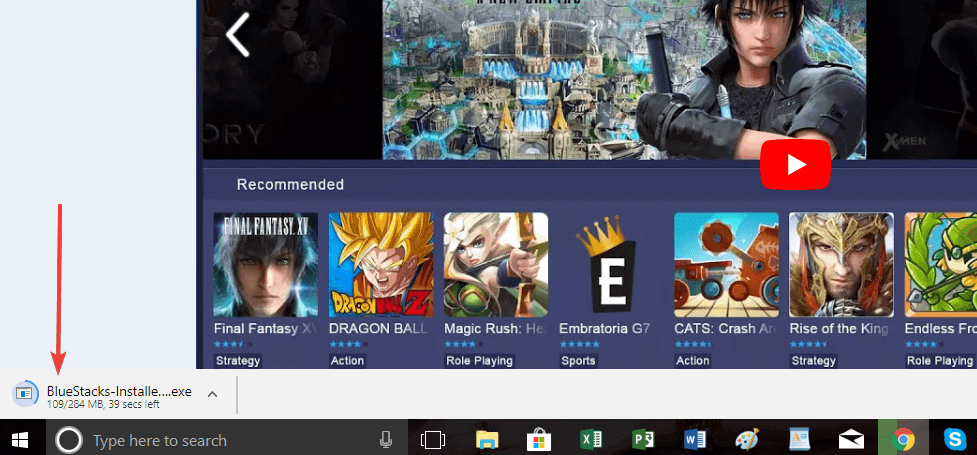
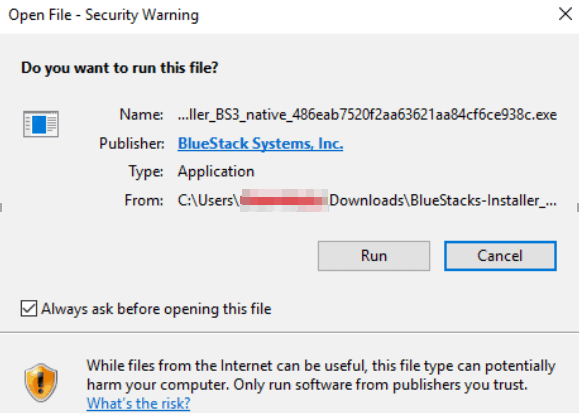
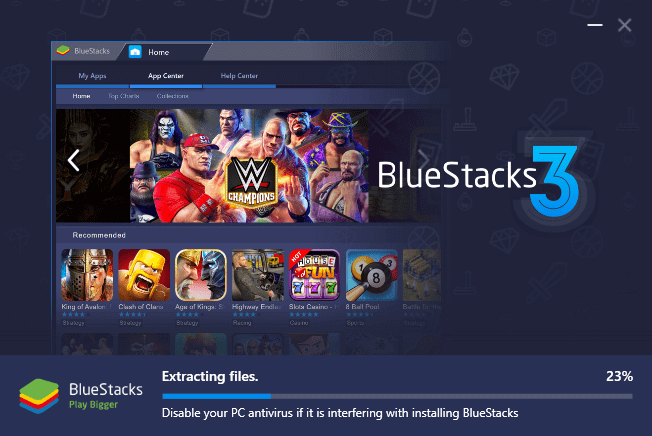
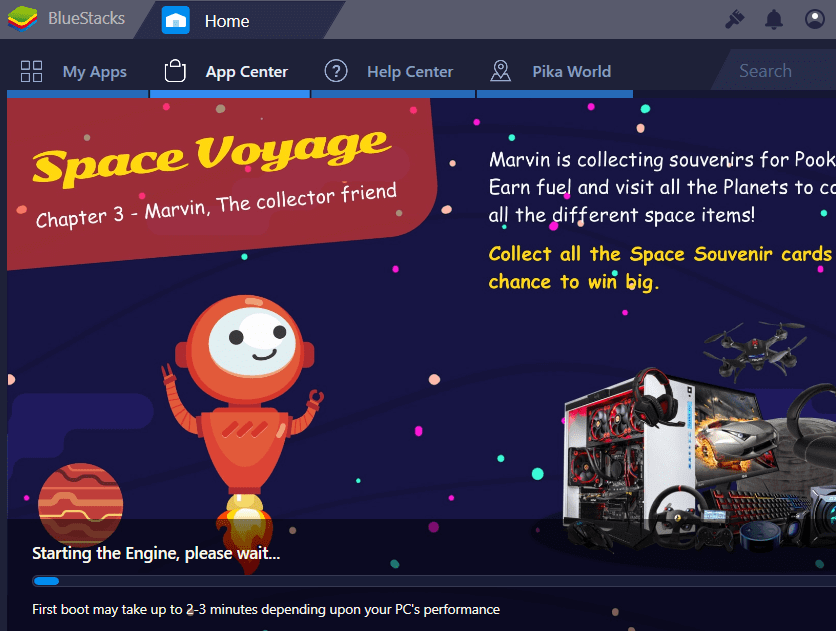

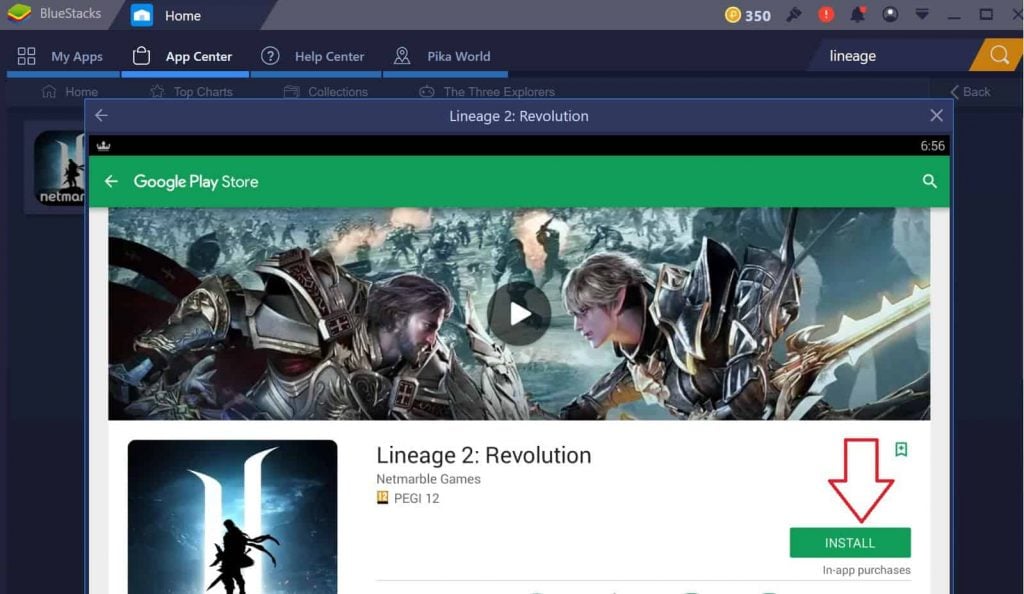









User forum
0 messages