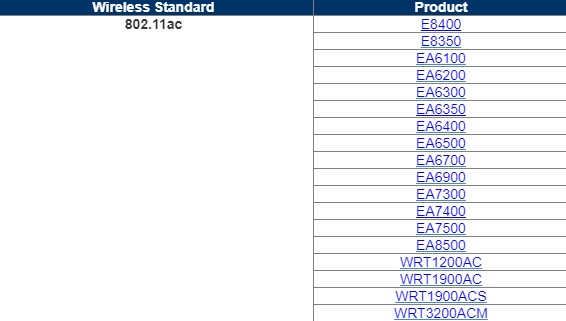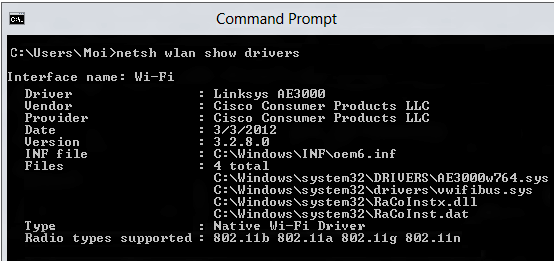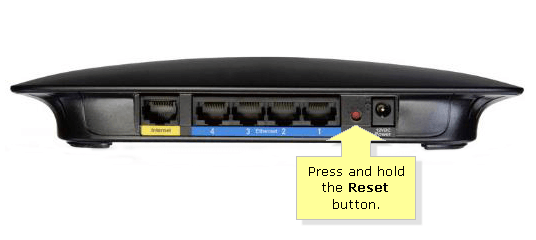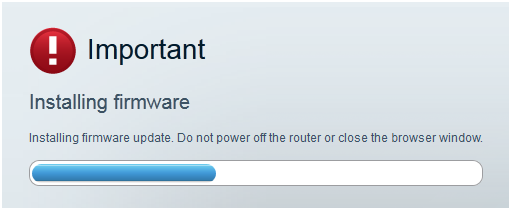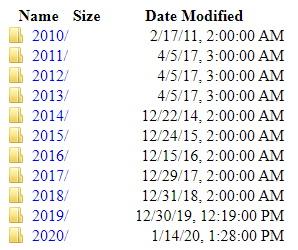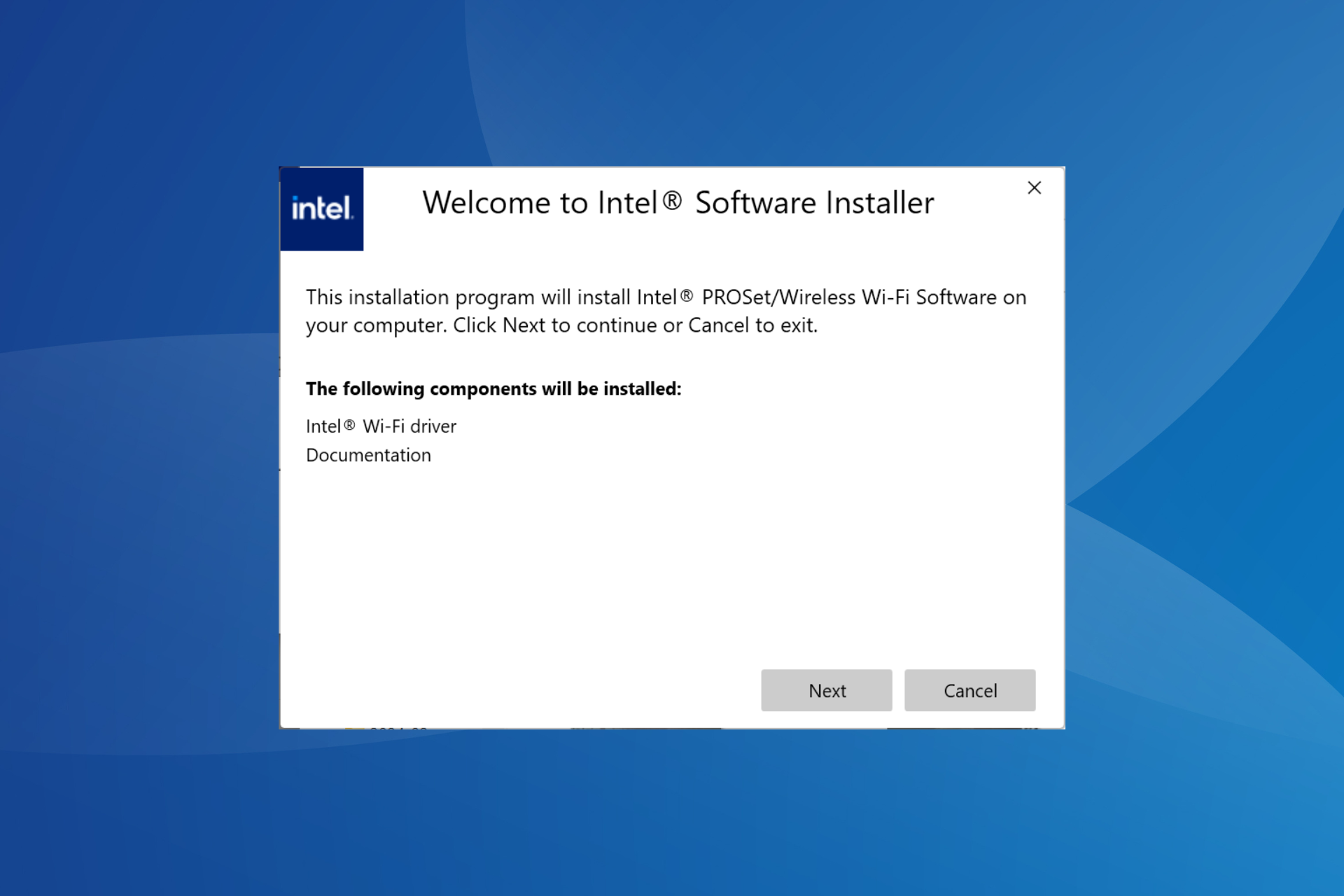Linksys Router not Broadcasting WiFi: How to Enable it
If Linksys WiFi is not showing up, check your router settings
4 min. read
Updated on
Read our disclosure page to find out how can you help Windows Report sustain the editorial team Read more
Key notes
- To fix the issue with Wi-Fi check if your PC and router support the same Wi-Fi band.
- Restarting your router can sometimes help with temporary glitches that you can encounter.

Disappointed that your Linksys router is not broadcasting WiFi, especially when so many dual-band routers support both 2.4 GHz and 5 GHz networks? Fortunately, we’ve got the right solutions for you.
This can be a big problem since you won’t be able to access Wi-Fi at all, or you won’t be able to use the high-speed connection.
However, there are a few fixes that you can try, so let’s see how we can fix this issue.
Why is my router not broadcasting a wireless signal?
- Your PC or Wi-Fi router isn’t supporting 5GHz wireless.
- Temporary glitches with the router can cause this problem to occur.
- Outdated firmware can cause issues such as these in some rare cases.
- Your router software might not support the latest features.
What can I do if the Linksys router is not broadcasting WiFi?
Before we start, make sure to check the following:
- Ensure that your PC can work with 2.4GHz or 5GHz. If it doesn’t you might need to purchase a Wi-Fi adapter.
1. Linksys 5GHz not showing up
1.1 Check that you own a Linksys dual-band router
- Visit the official support list of Linksys routers.
- Locate your model on the list.
- Check if it has 5GHz capability.
1.2 Confirm your computer has 5 GHz network band capability
- Press the Windows key on your keyboard to access the Start screen.
- Type cmd until the search result appears under the Apps list.
- Select Command Prompt to open the application.
- On touch-enabled computers, you might also swipe from the right side of the screen to reveal the Charms bar with the system commands.
- Enter netsh wlan show drivers
- Now, look for the Radio types supported section. If it says that the network adapter supports 802.11a or 802.11n network modes, this means that your computer has 5 GHz network capability indeed.
If you’re having trouble accessing Command Prompt, check our can’t run Command Prompt as admin guide.
1.3 Perform a quick reset
- A reset often solves the issue here described, so press and hold the Reset button.
- Wait for 30 seconds, then release it.
- Just wait for about 30 seconds until it boosts.
2. Linksys 2.4GHz not working
2.1 Make sure that firmware is up-to-date
 NOTE
NOTE
- Visit the Linksys download page.
- Locate your model.
- Now locate the firmware for it and download it.
- Once the firmware is downloaded, install it on your router.
To learn more about this process, we have great guide on how to update Linksys router firmware.
2.2 Reboot your router
- Press the Power button on your router.
- Keep it turned off for about 30 seconds.
- Now press it again and wait for it to boot.
2.3 Change the software to DD-WRT
- Visit the DD-WRT FTP to get the latest BS build.
- Pick the year and the current build.
- Find your router in the list and select it.
- Download the factory-to-ddwrt.img.
- Login to the router stock firmware and click Connectivity.
- Select Manual.
- Then, choose the img file you downloaded and click Start.
- The router will finally reboot. You can already set up your user/password and configure it.
If rebooting the router works temporarily, changing the software to DD-WRT corrects the issue. Flashing it voids the warranty, so proceed with caution.
Other Linksys router owners also claim the issue has been resolved after setting the bandwidth to 20mHz instead of Auto or manually re-entering the network information (SSID/password) on their phone.
We hope that our guide helped you fix the problem with your router. This isn’t the only issue you can encounter, and many reported that their Linksys router is not working.
In the comment section below, let us know which solutions worked best for you. Also, leave there any other questions or suggestions that you may have.