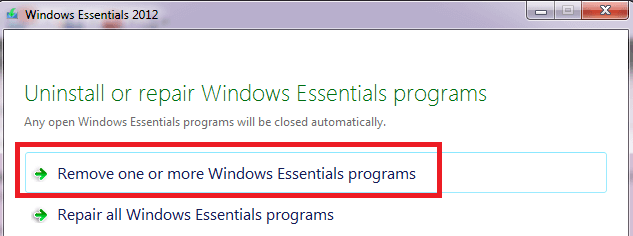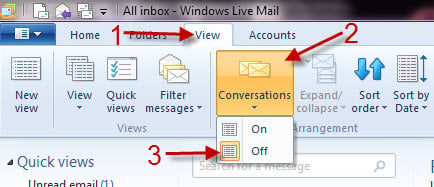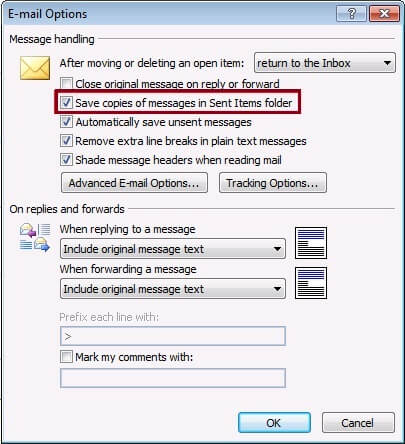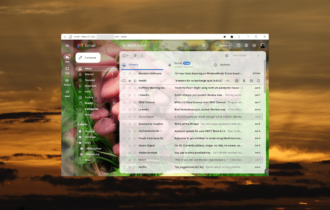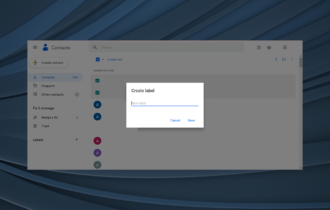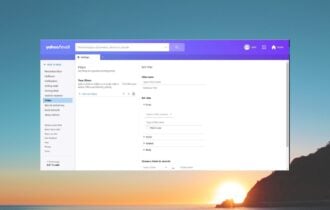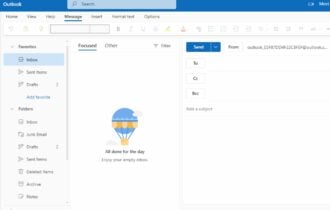Windows 10 Mail sent items not showing
4 min. read
Updated on
Read our disclosure page to find out how can you help Windows Report sustain the editorial team Read more
Key notes
- Windows Live Mail is a classic email client used by Windows users for a very long time.
- Today we will teach you how to fix an error in Live Mail where emails don't appear in the Sent folder.
- Do you have issues with another email client? We have plenty of guides in our Email Hub.
- Need help with another PC feature? Out Fix section is filled with helpful articles, so check it out!

Live Mail is a free email application provided by Microsoft. It has been discontinued and no upgrades will ever be made to it, yet you can still use it if you can keep up with the encountered errors.
One of the most common ones encountered is Windows Live Mail emails are no longer appearing in Sent Items. Your sent email messages are not showing up in your Windows Live Mail Sent Items folder, but they aren’t gone for good.
Therefore, in the following section, we are going to discuss a few methods to show you how to make Windows Live Mail emails reappear in the folder they belong to.
What can I do if I can’t find sent emails in Windows Live Mail?
1. Uninstall/reinstall Windows Essentials
- Click the Start icon.
- Then, click Control Panel.
- Under Programs, click Uninstall a program.
- While in the Uninstall or change program list, click Windows Live Essentials.
- Click Uninstall/Change.
- After removing Windows Live programs, also delete the following folders:
C:Program FilesWindows LiveC:Program FilesCommon FilesWindows Live - Double click on Program Files x86 if there are more program files folders upon opening C drive.
- Up next, reinstall Windows Essentials.
You can’t open Control Panel? Take a look at this step-by-step guide to find a solution.
Well, you can always turn to a reinstallation when all other fixes made no difference. This is one of the best-suited remedies for various Windows Live Mail issues, so apply the steps to force synchronization and update the Inbox folder.
You can also make use of professional third-party uninstaller software for quicker and more effective results.
Not only are they easy-to-use, but they will remove all traces of Live Mail from your PC, including the residual files that would otherwise be left behind.
To get started, install and open your uninstaller. Choose Live Mail as the software you want to uninstall, confirm, and wait for the process to complete.
With all of the files deleted, it will be as if Live Mail was never on your PC, so a fresh reinstall will be guaranteed to go without any unfortunate surprises.
2. Switch off conversations
Try clicking Conversations on the View tab and selecting Off. Switching off conversations fixed the problem for most Windows Live Mail users, so this should be your first stop.
3. Make sure Inbox was set as the Root folder path
Experienced users further recommend checking if no folder was set as the Root folder path. Take a closer look under Properties > IMAP.
Enter the appropriate Root folder (Inbox) and you are likely to get the emails back in the correct subfolder.
4. Check Windows Live Mail sent email settings
Alternately, go to File > Tools > Options which should pop up a window with different tabs. Click on the Send tab. Here you would see the option to Save copy of sent messages in the Sent Items folder.
If it’s unchecked, tick the box and click Save. If it is ticked already, then uncheck the box and save the changes. Once done, go back to the same window and recheck the box.
5. Remove the affected email and restart
If Windows Live Mail is not saving sent messages even with the option above checked, you have reasons to believe that the Sent Items folder file is corrupted. In this case, remove the affected email and restart.
6. Change the view to apply to All Messages
You could also try to open the Views tab on top of Live Mail. While there, click the Views icon and select Modify view in the dropdown.
Change the view to apply to All Messages and set the rule to Show. You have accidentally modified the view to hide messages, but correcting this is as easy as described.
7. Try an alternative email software
Live Mail is pretty updated, and many users have migrated from it because of that, and you should do the same, choosing Mailbird as an alternative.
This program is not only modern, it spearheaded the email client market with its revolutionary features and tools.
More so, you can migrate all of your email addresses with this client, since it supports pretty much all email providers.
To avoid a long and annoying process of looking for solutions over forums, we provide you with this list of the best fixes. Even as a very non-techy user, take them into consideration and you should be able to resolve the error.