High Ping Spikes and Lag in Lost Ark: 5 Ways to Fix It
Our easy solutions will surely help fix high ping in Lost Ark
5 min. read
Updated on
Read our disclosure page to find out how can you help Windows Report sustain the editorial team. Read more
Key notes
- High ping in Lost Ark affects gameplay, resulting in lags and constant freezing.
- Updating your network drivers can fix issues causing the high ping spike.
- Switching to another network can help Lost Ark reduce ping.

It is common for users to experience Lost Ark high ping when playing the game. It makes the gameplay very poor and results in lag and stuttering. Moreso, users complain about Lost Ark’s low FPS on high-end PCs.
In this guide, we will explore the possible causes of this problem and provide solutions to fix it.
Why is my Lost Ark so laggy?
Experiencing notable lag in Lost Ark’s game indicates that t something wrong with your PC or the game. High ping spikes,, such as Lost Ark 5000 ping,, can occur due to many factors.
However, network connection issues are the main culprit for Lost Ark’s high ping. There are other causes:
- Issues with the router: When your router is not working properly, it’ll affect its network speed. So, the ping rate in Lost Ark will increase, causing the game to lag.
- Not enough bandwidth for the game: Games like Lost Ark need enough system resources and bandwidth to run smoothly. Hence, you encounter high ping spikes in the game if there isn’t enough bandwidth available for the game.
- Many apps running in the background: When many apps run in the background on your computer, it’ll affect your game and make it lag or stutter. Also, they can cause network congestion on your PC.
- Outdated drivers: If your device drivers are outdated, they tend to misbehave and cause problems with the programs running on your PC. So, not keeping your drivers updated can result in Lost Ark ping issues.
How do I fix high ping in Lost Ark?
We recommend you observe the following preliminary Check before attempting any advanced troubleshooting:
- Disconnect other devices sharing your network.
- Restart your router or connect to another network.
- Close some apps running on your computer.
- Exit the game and restart your computer.
If the preliminary checks aren’t helpful, then you can try the solutions below:
1. Switch to another network/check your router or modem
Switching to another network connection can fix the network issues causing high ping in the game.
Likewise, performing a power cycle on your router is the best way to resolve its performance issues. Hence, the high ping issue in Lost Ark can be resolved by this.
2. End process for programs consuming bandwidth on your PC
- Press Windows + R keys to open the Run tab, input resmon in the search box and press Enter to open the Resource Monitor page.
- Select Network, then navigate to the Total volume tab to check the programs using most network resources on your PC.
- Right-click on the program showing much bandwidth usage, then select the End Process option from the drop-down menu.
- Click on End Process and restart your PC.
Having as much bandwidth on your PC will help provide enough for the Lost Ark’s game and fix the high ping. Also, you can read how to increase bandwidth on Windows 11 on your PC.
3. Update network drivers
- Click the Start button and select Settings from the menu.
- Go to the Windows Update tab and click on the Advanced options.
- Click on Additional options and Options updates.
- Expand the Drivers updates entry, then check the box.
- Click the Download & install button and wait for the process to complete.
Updating your network drivers improves your connection speed and helps your PC connect faster with network servers. Check other ways to update network drivers on Windows 11.
You should try using a specialized program to ease this process and to make sure that you’re choosing the right driver.
Outbyte Driver Updater is a driver update tool that scans your device in detail for out-of-date drivers and subsequently updates them with up-to-date versions.

Outbyte Driver Updater
A professional tool that you can count on when it comes to updating your device drivers.4. Update your operating system
- Press the Windows + I keys to open the Settings app.
- Expand Windows Update and click Check for updates. (If there are any updates available, Windows will search for and install them)
Updating Windows will fix bugs plaguing your PC and causing Lost Ark high ping. Please read our guide on how to fix Windows updates & security issues on your PC.
5. Allow the game client through Windows Firewall
- Press the Windows + I keys to open the Settings app.
- Click on the Privacy & Security tab, then select the Windows Security option.
- Click the Virus & threat protection option.
- Scroll down and click on the Manage ransomware protection option.
- Click the Allow an app through the Controlled folder access option.
- Then click +Add an allowed app and Browse all apps.
- Go to the game installation directory, select the executable file, then click Open.
- Close the Settings app and restart your device.
The Windows Firewall can take a lot of time to process network traffic through the app, so allowing it to get past it will make it faster. We recommend you check how to fix Windows Firewall if you encounter issues.
The above solutions should help you fix the high ping in Lost Ark. However, you can read our guide on how to fix not enough disk space on Lost Ark in a few easy steps.
In conclusion, we have solutions for Lost Ark’s authentication error 10010 on your game.
Leave your questions and suggestions in the comments section if this guide has helped you.
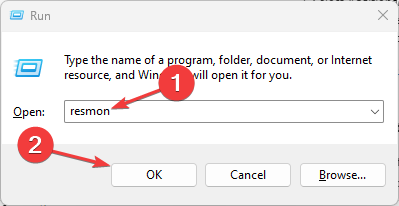


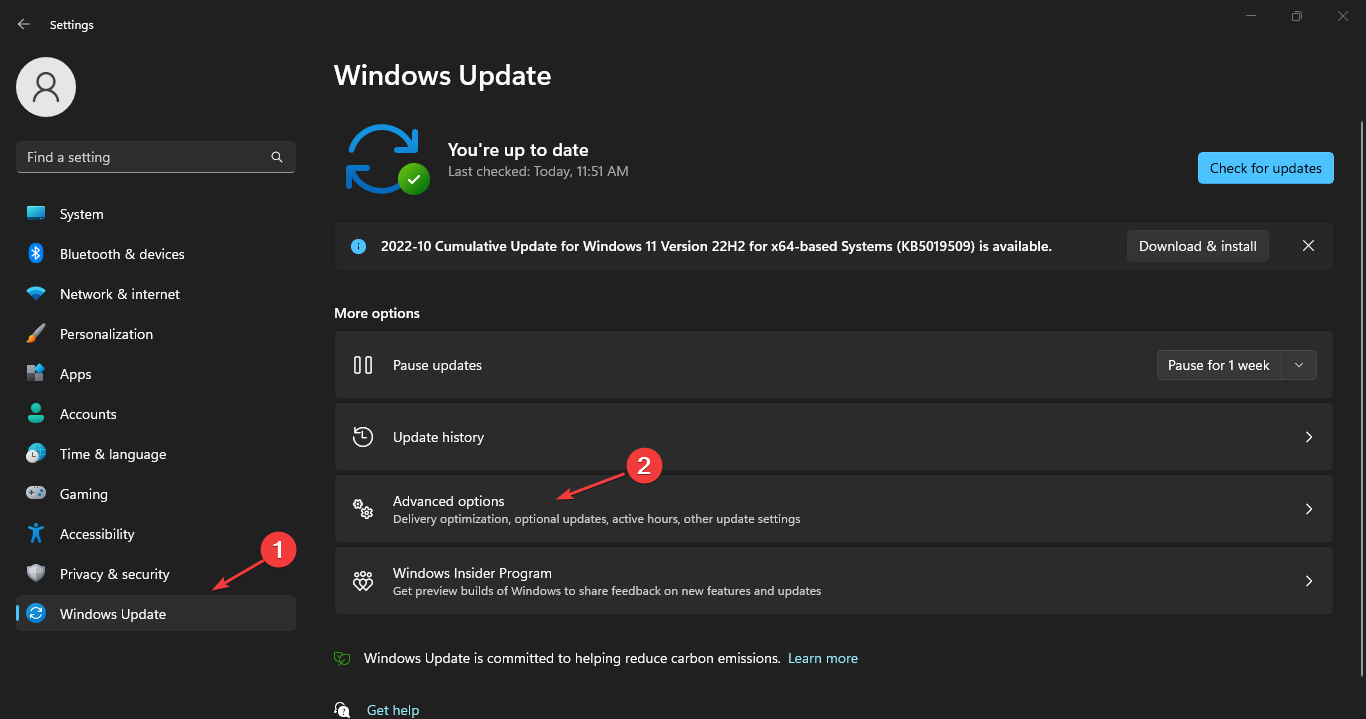

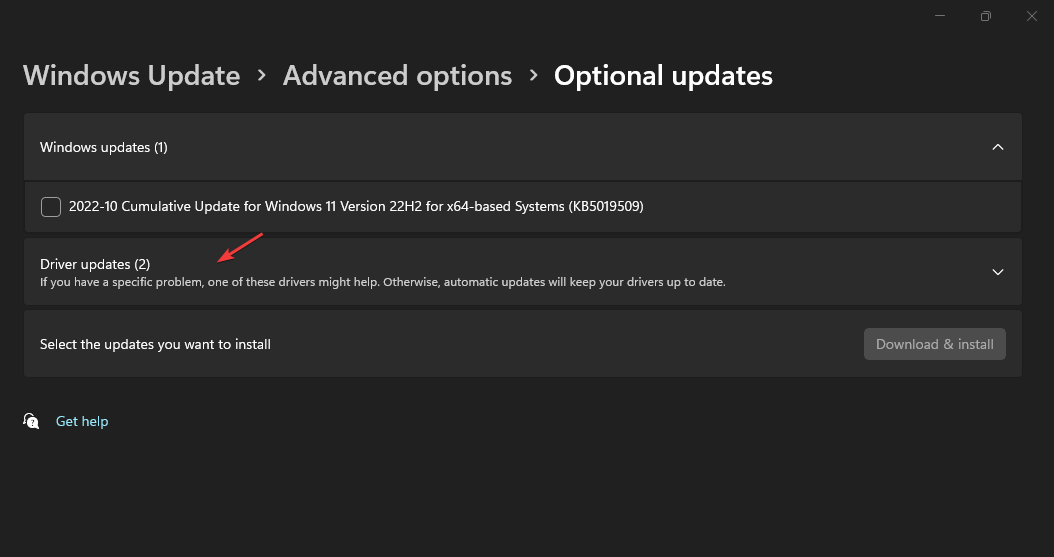
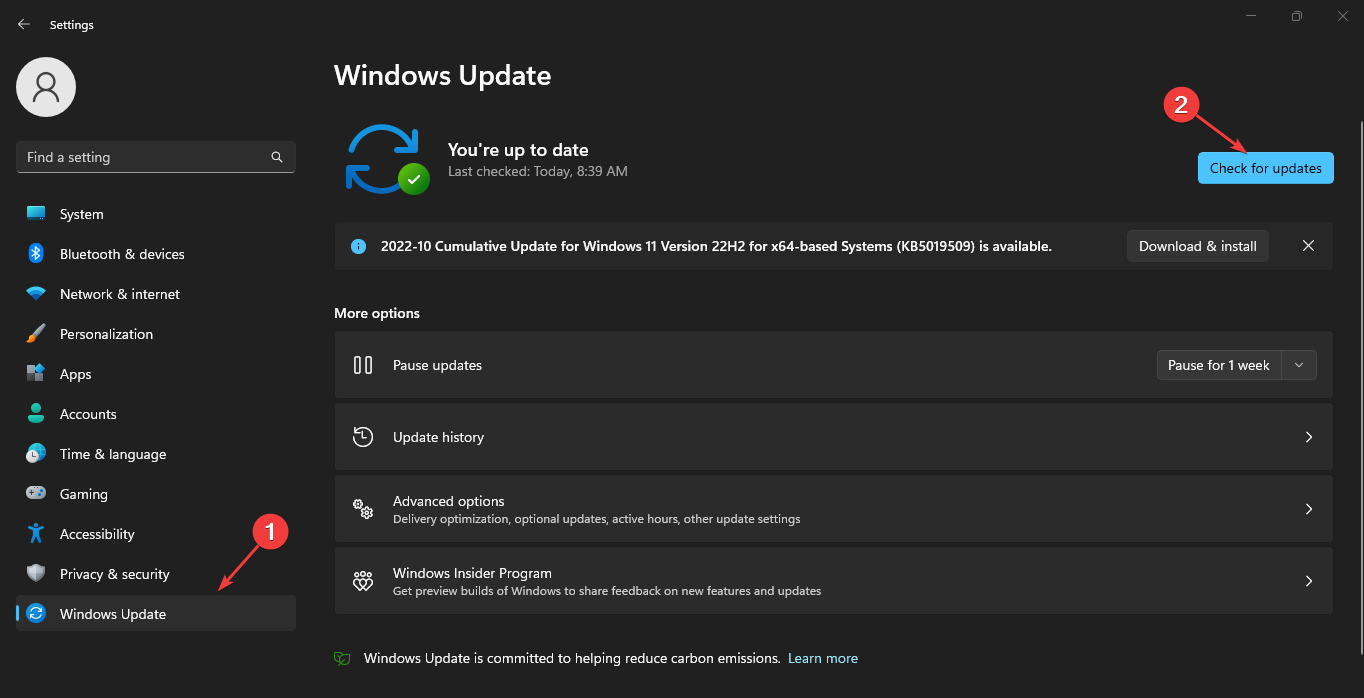
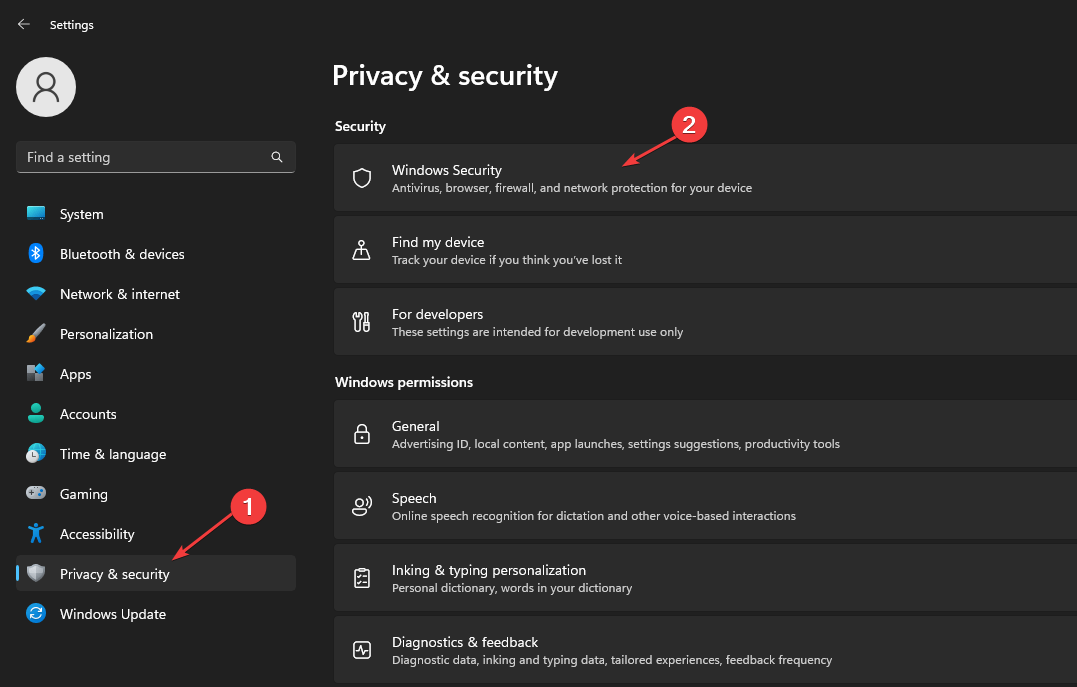

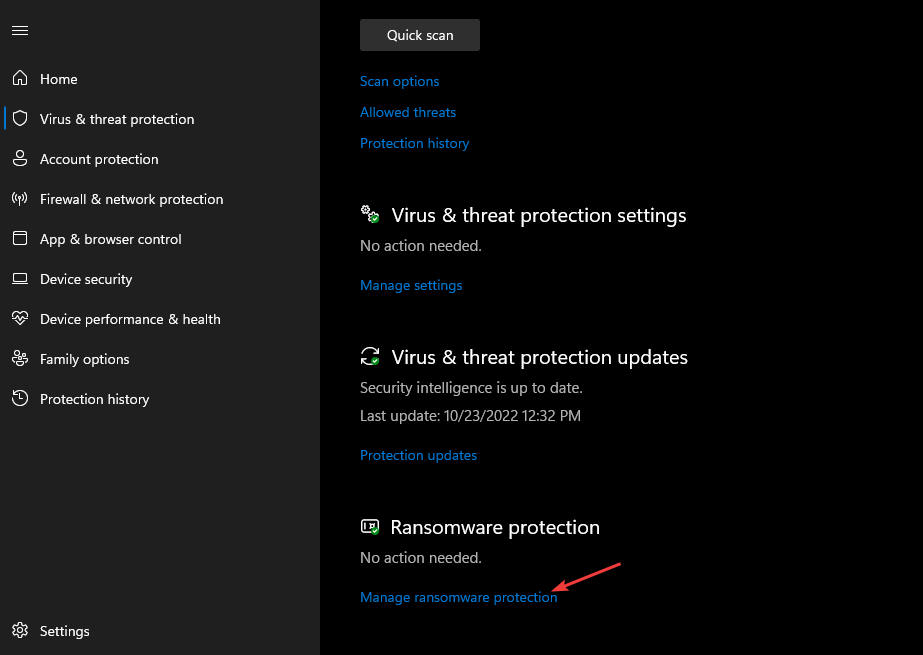
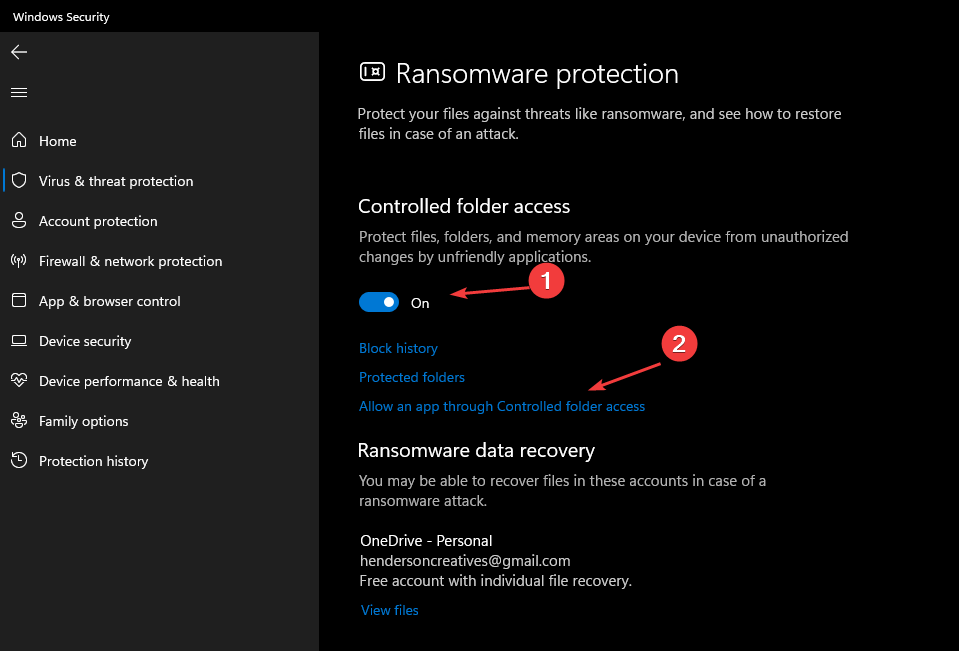
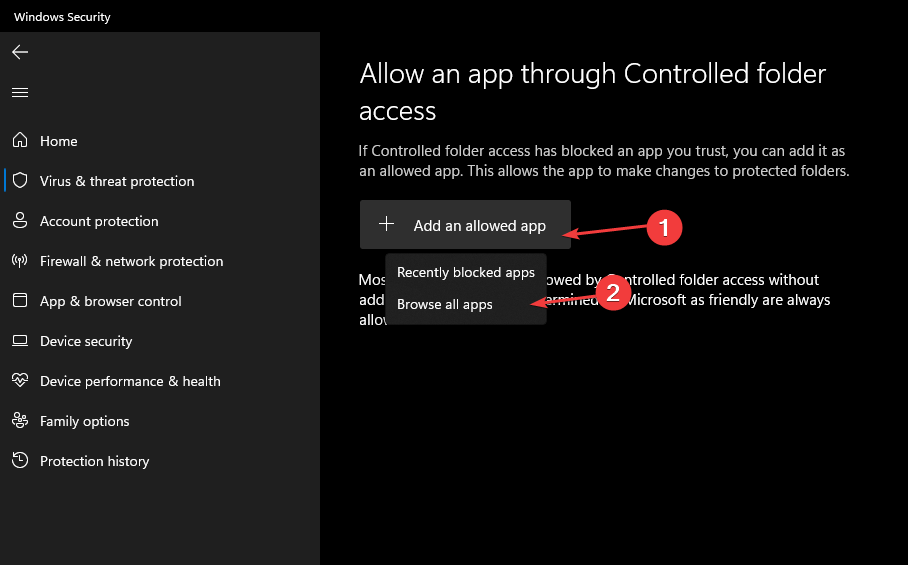








User forum
0 messages