Lost Windows 10/11 after installing Ubuntu [FIX]
3 min. read
Updated on
Read our disclosure page to find out how can you help Windows Report sustain the editorial team. Read more

Both Windows 10 and Ubuntu have their cons and pros. This is why many users decide to get both operating systems on their computers.
However, people encountered several issues when trying to get them on the same machine. Users reported that they lost access to Windows 10 after installing Ubuntu.
This is a major problem for many users and today we will show you how to solve this issue.
What to do if you can’t access Windows 10 after installing Ubuntu?
1. Make some changes in the GRUB loader
- Insert the installation disk to boot with Windows.
- Select Recovery, and then select Command Prompt.
- Type the following commands:
- bootrec /FixMbr
- bootrec /FixBoot
- bootrec /ScanOs
- bootrec /RebuildBcd
4. Reboot the operating system.
Encountering dual boot problems in Windows 10 and Linux? We prepared this guide for you!
2. Set up partitions
If the method above didn’t work, try to set up your partitions. Open again the Command Prompt.
Enter the commands below. These command lines will select the first disk along with a list of all the partitions from this disk.
- diskpart
- sel disk 0
- list vol
- Search the volume item with the Fs column FAT32 (you should format the EFI partition under FAT32).
- Type the command “sel vol x”, where “x” is the volume number of your EFI partition.
- Choose a letter for this partition. It is worth mentioning that this letter must be different from those already chosen for other partitions.
- Type this command to assign the letter: “assign letter=z:”
- After the success message appears, type “exit” to quit DiskPart.
- Type this command in Command Prompt: “cd /d z:EFIMicrosoftBoot“, where “z” is the letter for your new partition.
- Type the following command to repair the volume: “bootrec /fixboot”.
- Backup the old BCD with this command: “ren BCD BCD.backup”.
- Create a new BCD with the following command: “bcdboot c:\Windows /l en-us /s z: /f ALL”. Here, Windows is on “c:”. Replace if necessary.
- Reboot.
Conclusion
As you can see, this is a serious issue that requires some technical operations.
Nevertheless, if you follow our step-by-step instructions, you will solve the problem in no time and you will recover your Windows 10.
Also, it is worth adding that this issue appears if you don’t include the Windows 10 entry in the GRUB loader when you installed Linux.
Did our solutions work for you? Do let us know in the comments section below!
RELATED ARTICLES YOU NEED TO CHECK OUT:




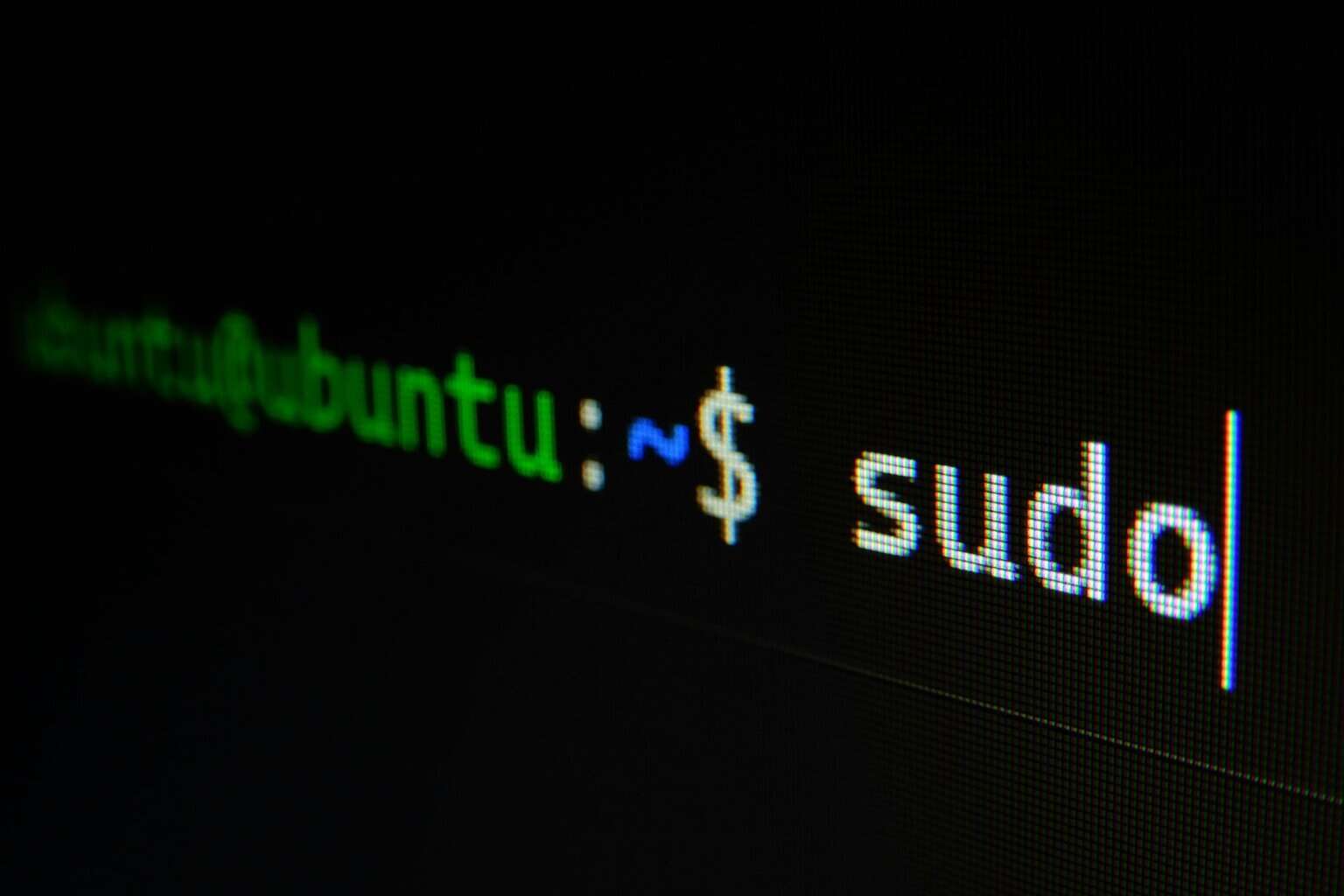




User forum
0 messages