Can't turn on WiFi on Mac? Fix it fast with these solutions
4 min. read
Updated on
Read our disclosure page to find out how can you help Windows Report sustain the editorial team. Read more

Not being able to access the Internet can be a huge problem, and many Mac owners reported that they can’t turn on Wi-Fi on their devices.
There are many causes for this, but we have a couple of solutions that you help you fix this issue.
What can I do if I can’t turn on the Wi-Fi on my Mac?
1. Delete the SystemConfiguration folder
- Navigate to Library/Preferences (the Library directory is hidden so you’ll have to reveal it first).
- Locate the SystemConfiguration folder and copy it to your desktop.
- Delete the SystemConfiguration folder from the original location.
- Restart your Mac.
Note: Your network will be recreated automatically and the issue should be resolved but this is just a temporary solution.
Your network settings are stored in the SystemConfiguration folder and by removing that folder, you’ll reset the settings to default and fix a wide range of Wi-Fi problems.
2. Use the Terminal
- Open the Terminal from the Applications/Utilities directory.
- Run the following commands and after that see if the problem has been fixed:
networksetup -setairportpower en0 off
networksetup -setairportpower en0 on
3. Troubleshoot the Wi-Fi
There might be many causes behind this problem of not being able to turn on the Wi-Fi on your Mac. You have some tweaking to do and the solutions from this guide will help you.
But it’s easier to identify the problem by using specialized software like Advanced Network Care from IObit.
This helpful tool even has a special diagnostic feature for the Wi-Fi and other network problems so at least you will be able to pinpoint the issue in seconds so that you can fix it right away.
And after the problem is gone, Advanced Network Care will become your best friend because it will enhance your Internet speed and boost any of your connected apps like Safari, App Store, iTunes, and many others.
Make sure you give it a try before going for the next steps because it might fix the problem sooner than you’ve hoped.
4. Delete the problematic connection
- Restart your Mac.
- Navigate to Network Preferences and select your Wi-Fi connection from the left pane.
- Click the gear icon next to the connection and choose Make Service Inactive.
- After disabling the connection, click the minus icon to remove the connection.
- Click the plus icon to add a new connection.
5. Check the hardware
If other solutions didn’t work for you, perhaps there’s a problem with your hardware. To fix that, it’s advised to take your Mac to a certified repair center and ask them to have a look.
Few users reported that the ribbon cable was detached from the wireless card, and after connecting it tightly again, the issue was resolved.
These are just a couple of simple solutions that might come in handy if you can’t turn on Wi-Fi on your Mac.
We also have a guide on what to do if MacBook is not connection to hotspot, so you might want to check it out.
If our solutions helped you fix the problem use the comments section below to leave us a message.
FAQ: Learn more about WiFi issues on Mac
- What do you do if your Mac won’t connect to Wi-Fi?
If your Mac won’t connect to WiFi, you should check that your router is running properly, check the login information from your internet provider, and also restart your device and router.
- How do I run a WiFi diagnostics on my Mac?
To run the Wi-Fi diagnostics tool on your Mac, run the Open Wireless Diagnostics option from the wireless menu. If you can’t turn on Wi-Fi, here’s an excellent guide that will help you.
- Who is connected to my WiFi Mac?
To check who is connected to your Mac, you just need to click the Wi-Fi icon. You can also use a smart tool like Advanced Network Care that has a special monitoring feature.
Editor’s Note: This post was originally published in May 2020 and has been since revamped and updated for freshness, accuracy, and comprehensiveness.
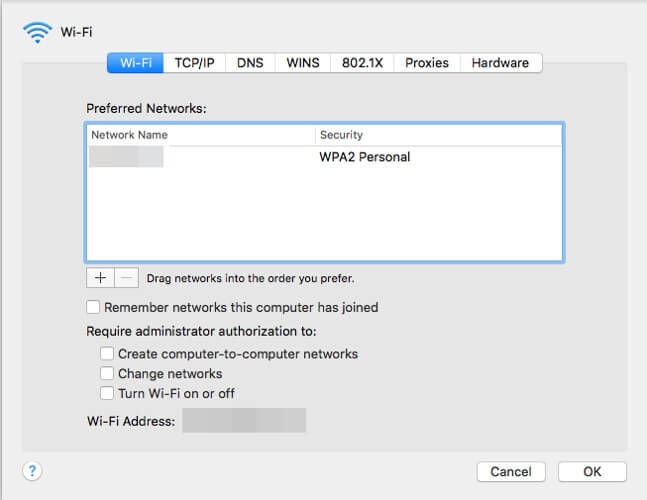








User forum
0 messages