FaceTime camera not working on MacBook? Follow this guide
3 min. read
Updated on
Read our disclosure page to find out how can you help Windows Report sustain the editorial team. Read more
Key notes
- If your camera is not working on your MacBook Pro, you won’t be able to FaceTime any of your friends.
- To resolve this issue, you will need to try resetting the SMC and NVRAM, and then enable access to your camera.
- If you want to see other useful Mac guides, don’t forget to bookmark our useful Mac Fix page.
- For more information regarding anything Mac-related, you can check out our Mac Hub.

MacBooks are great for video calls, but what if your MacBook Pro FaceTime HD camera is not working? This can be a problem and the other side won’t be able to see you during the video calls. However, there’s a way to fix this issue.
What to do if FaceTime camera isn’t working on MacBook?
1. Reset the SMC and NVRAM
Several users reported that resetting the NVRAM and SMC can fix the problem. To reset the NVRAM just follow these steps:
- Turn off your MacBook and start it again.
- During the boot, press and hold Option, Command, P, and R.
- You need to keep the keys pressed until:
- On models without the T2 chip: The startup sound plays for the second time
- On models with the T2 chip: The Apple logo appears and disappears for the second time
You can reset the SMC on models with the T2 chip, by doing the following:
- Shut down your MacBook.
- Hold the following keys: left Control, left Option, and right Shift.
- After 7 seconds, press and hold the Power button without releasing the keys from the previous step.
- Keep all keys pressed for 7 seconds and then start your MacBook.
If you own a model without the T2 chip, you need to do the following:
- Turn off the MacBook.
- Hold the following keys: left Shift left Control, and left Option.
- While keeping these keys pressed, press and hold the Power button.
- Keep all four keys pressed for 10 seconds. Release the keys and start your MacBook.
2. Make sure apps are allowed to use your camera
Sometimes your FaceTime HD camera isn’t working because apps don’t have the permission to use it. To check the permissions, do the following:
- Open the Apple menu > System Preferences.
- Navigate to Security & Privacy and select Camera.
- Check the applications that you want to have access to your camera.
After doing that, check if the problem is still there.
3. Use the Terminal
Sometimes you just need to end certain processes in order to fix the problems with your camera. To do that, follow these steps:
- Open Finder and go to Applications > Utilities.
- Select Terminal.
- When the Terminal opens, run the following command:
- sudo killall VDCAssistant
After running this command, check if the problem is still there.
In today’s article, we delved into some of the best solutions that you can apply if FaceTime HD camera isn’t working on your MacBook Pro.
If FaceTime is not showing the other person, the issue might be caused by a camera problem, so it’s important to address this issue.
FAQ: Learn more about camera issues on MacBook Pro
- Why is my camera not connecting to my Mac?
The most common reason your camera is not connecting to Mac is because of another app that’s using the camera, or because of restrictions caused by either firewall or antivirus software.
- How do I change my camera settings on my MacBook Pro?
You will not be able to modify any camera settings on your MacBook Pro, as not even the latest versions have any camera settings other than allowing access for a specific app to the camera.
- Why is the new MacBook camera so bad?
The company has chosen to install that type of camera on your MacBook because they focused on different aspects of the laptop. The next releases should have a better-quality camera installed.


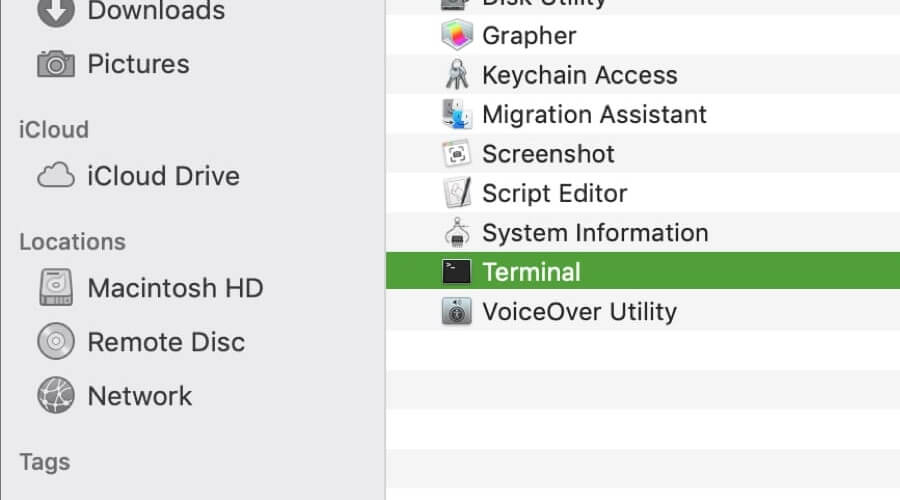








User forum
0 messages