MacBook WiFi is not configured? Resolve this issue quickly
3 min. read
Updated on
Read our disclosure page to find out how can you help Windows Report sustain the editorial team. Read more
Key notes
- If your MacBook Wi-Fi isn’t properly configured, then you will not have access to your Wi-Fi network.
- To fix this problem, we recommend that you re-add the Wi-Fi service or boot from the recovery drive.
- For more helpful tips covering this topic, don’t hesitate to visit this Mac issues section.
- To get more comprehensive information on this subject, you can easily bookmark our Mac Hub too.

Many MacBook users reported Not configured message while hovering over the Wi-fi icon. This can be a problem and prevent you from using your Wi-Fi connection.
However, there are a few ways to fix this problem once and for all. Let’s check them out below.
What can I do if my MacBook Wi-Fi isn’t configured?
1. Add the Wi-Fi service
- Go to Apple menu > System Preferences.
- Navigate to the Network section.
- Click the plus icon to add a service.
- Set Interface to Wi-Fi and enter Wi-Fi as a Service name. Click the Create button.
Not configured messages can sometimes appear if you’ve removed the Wi-Fi service by accident. This can be easily fixed by following the above procedure.
After doing that, check if the problem is still there.
2. Boot from the recovery drive
- Restart your MacBook.
- Hold the Option key while the MacBook boots.
- Now select your Recovery Drive to boot from it.
- After booting, go to the top right corner, click the Wi-Fi icon, and choose Turn Wi-Fi off. Repeat this step but this time also enable the Wi-Fi.
- Finally, once again restart your MacBook.
If Wi-Fi is not configured on your MacBook, you might be able to fix the problem simply by booting from the recovery drive. To do that, follow the steps described above.
3. Inspect your hardware
If the issue persists, there might be a problem with your Wi-Fi adapter. The only way to fix it is to replace the Wi-Fi card, and in order to do that, you’ll need to contact an Apple-certified center.
There you go, these are just a couple of solutions that can help you if your Wi-Fi is not configured on your MacBook.
Most users reported that they fixed the problem by adding a Wi-Fi interface, so we encourage you to do that. Let us know in the comments area below if the procedure worked for you too.
This problem can also cause MacBook to not connect to a hotspot, so it’s important to check your hardware properly.
4. Try a professional network assistant
After taking a closer look at the potential culprits, let us tell you more about an enhanced network assistant that can solve the issue from the start.
Getting the Not configured error message is the red flag that you need help. This is where Advanced Network Care steps in, by easily diagnosing and solving all network-related issues.
Take it as your chance to get the most stable Wi-Fi and enjoy the best of your network for further streaming, gaming, or casual use.
FAQ: Learn more about MacBook WiFi
- Why is my MacBook not connecting to WiFi?
Your MacBook might not be connecting to your WiFi because of a problem in your configuration, or because of your WiFi router.
- Why does my WiFi have an exclamation mark?
If your WiFi shows you an exclamation mark, that means that even though you are connected to the network, there is no Internet access.
- Does resetting your router change your IP?
No, resetting your router doesn’t change your IP address. If you want to do this, you will need to contact your Internet provider.
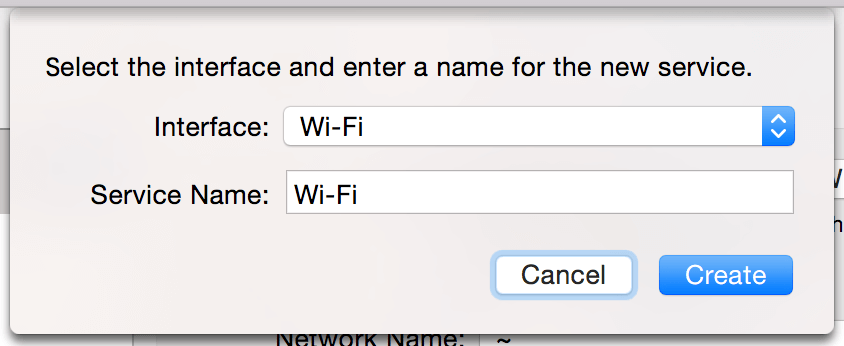








User forum
0 messages