Magic School AI: Everything You Need to Know
This is the ultimate AI tool for teachers and students
4 min. read
Published on
Read our disclosure page to find out how can you help Windows Report sustain the editorial team. Read more
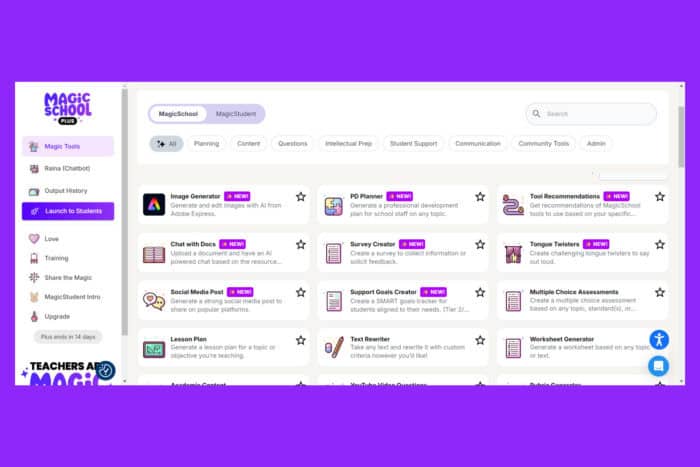
Magic School AI offers a suite of AI tools designed to revolutionize the way educators create lesson plans, provide feedback, and communicate with parents. Below, we’ll walk you through some of the most impactful features of Magic School AI.
What can I do with Magic School AI?
1. Create Lesson Plans using Magic School AI
- Go to the Magic School AI website and create an account if you don’t already have one.
- Enter your credentials to log into the platform.
- From the dashboard, locate and select the lesson plan generator tool.
- Enter the grade level and subject for which you need a lesson plan.
- Type in any relevant background information and special instructions. The more specific you are, the better the output.
- Click the Generate button to create the lesson plan.
- Examine the AI-generated lesson plan for accuracy and relevance. Customize any parts that need tweaking.
- Once satisfied, export the lesson plan to your LMS or copy and paste it into your preferred format.
This solution helps you save a significant amount of time by automatically generating high-quality lesson plans tailored to your specific needs.
2. Generate student work feedback
- From the Magic School AI dashboard, choose the student work feedback tool.
- Enter the student’s name, grade level, and the type of assignment they completed.
- If needed, upload the student’s assignment file or input key details about the assignment.
- Click the button to generate feedback.
- Check the feedback for accuracy and contextual relevance, making any adjustments necessary.
- Copy the feedback and paste it into your email or LMS to share with the student.
By using this tool, you streamline the process of providing detailed, constructive feedback, freeing up more time for other important teaching tasks.
3. Write IEPs with Magic School AI
- From the dashboard, select the IEP (Individualized Education Program) tool.
- Enter the student’s name, grade level, and specific needs or accommodations required.
- Add any relevant information or specific instructions that will help the AI tailor the IEP appropriately.
- Click the button to generate the IEP.
- Carefully review the IEP to ensure it meets all the necessary requirements and is accurate.
- Export the IEP document to your preferred format or your school’s management system.
Creating IEPs can be time-consuming and complex. Magic School AI simplifies this by providing a structured, detailed IEP based on your input.
4. Design assignments and assessments
- From the Magic School AI dashboard, choose the assignment or assessment design tool.
- Specify the grade level, subject, and type of assignment or assessment you need.
- Enter any specific guidelines or objectives for the assignment.
- Click the button to generate the assignment or assessment.
- Carefully review the generated content, making any necessary adjustments.
- Export or copy the assignment to your LMS or distribute it directly to students.
Using this tool, you can quickly create customized, high-quality assignments and assessments, tailored to meet your students’ needs.
5. Translate documents
- From the dashboard, find and select the Text Translator tool.
- Upload the document you need to translate or paste your text.
- Select the target language for the translation.
- Click the button to generate the translated document.
- Check the translation for accuracy, making any necessary adjustments.
- Export the translated document to your desired format or platform.
This feature is particularly useful for communicating with non-English speaking students and parents, ensuring everyone stays informed and engaged.
6. Create newsletters
- From the Magic School AI dashboard, select the newsletter creation tool.
- Enter the key points, events, and announcements you want to include.
- Click the button to generate the newsletter.
- Review the content for accuracy and relevance, customizing it as needed.
- Export or copy the newsletter to your email system and distribute it to parents and students.
This tool helps you keep your school community informed efficiently, saving time on writing and formatting newsletters.
Magic School AI has a lot of other AI tools. For instance, you can create PD plans, generate images, generate email messages, quizzes, group assignments and a lot more. You should definitely create a free account and try it out to discover the multitude of possible choices.
Magic School AI is a game-changer for educators, making various aspects of teaching more efficient and effective. By integrating these tools into your daily routine, you can focus more on what truly matters—educating and inspiring your students. Always keep your software updated and regularly explore new features to maximize its potential.
In the meantime, you may also read our article on ChatGPT Professional, one of the most reputable AI generators out there.
You might also be interested in reading our guide on how to edit an image with DALL-E in ChatGPT.
Did you try Magic School AI? Tell us about your experience in the comments below.
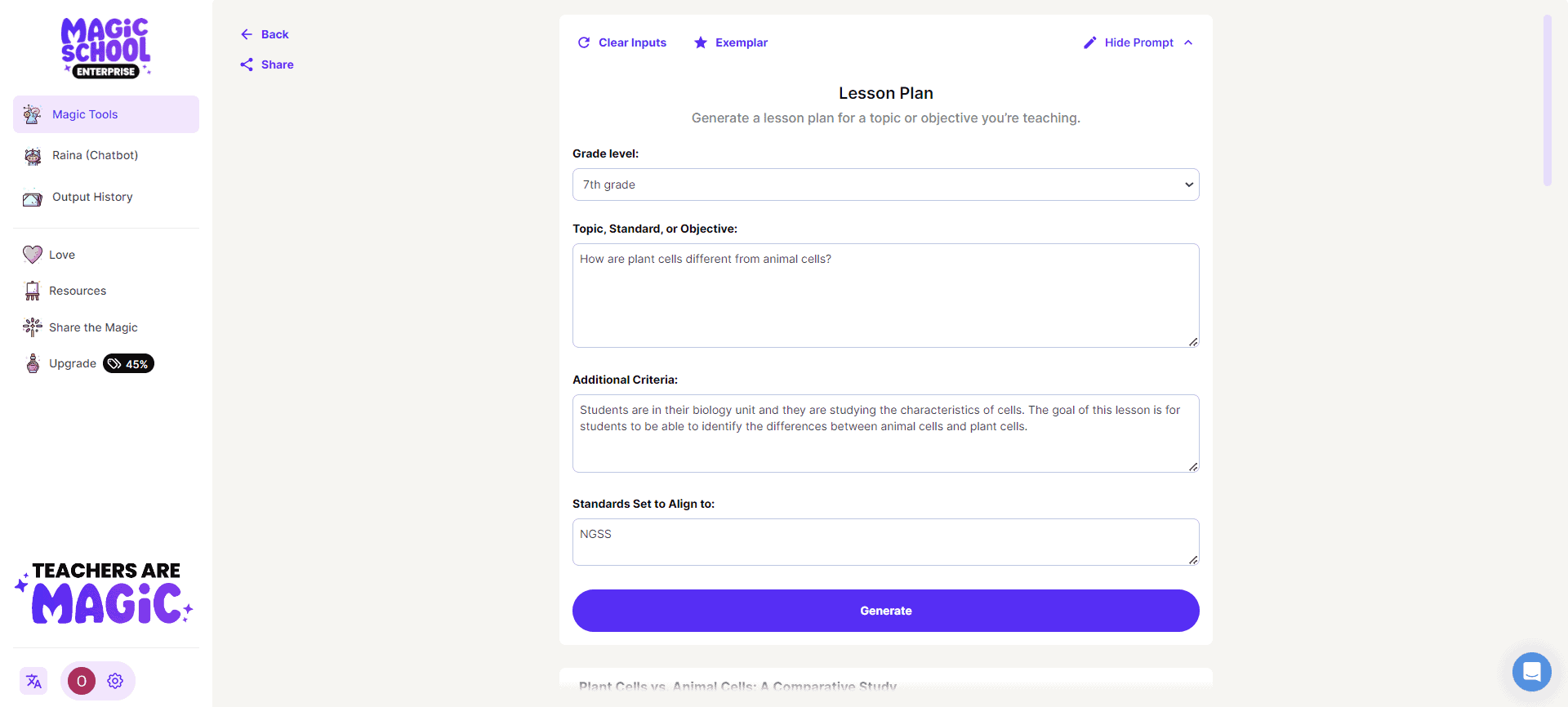
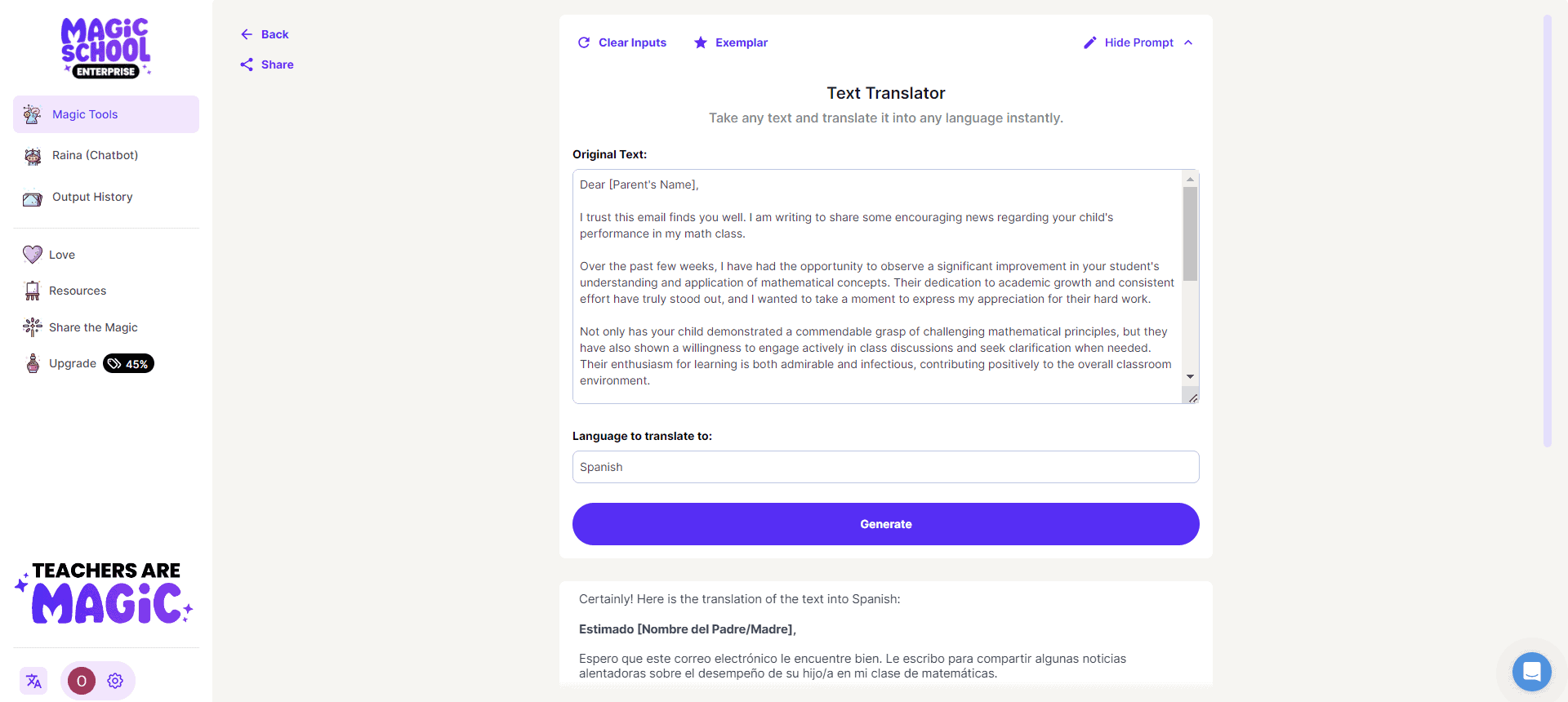
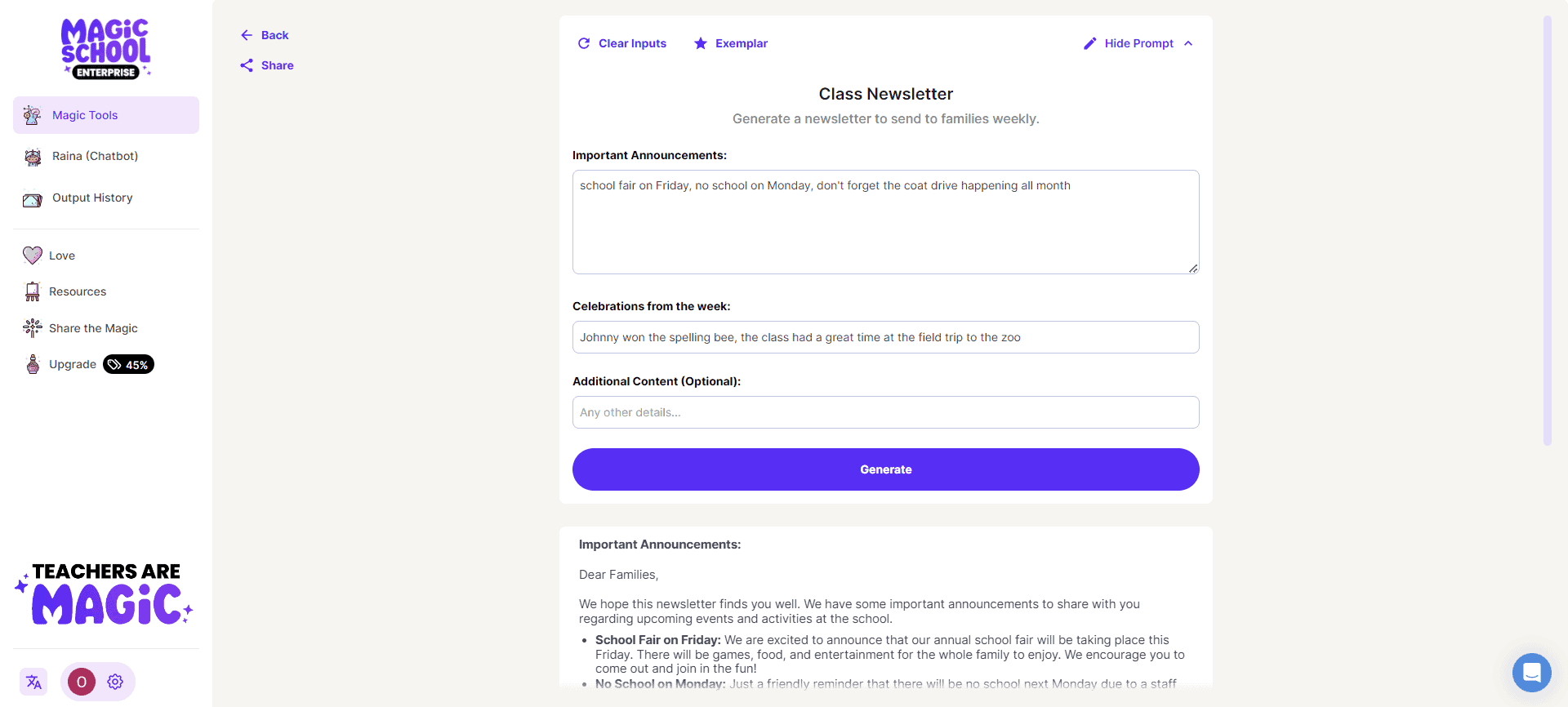
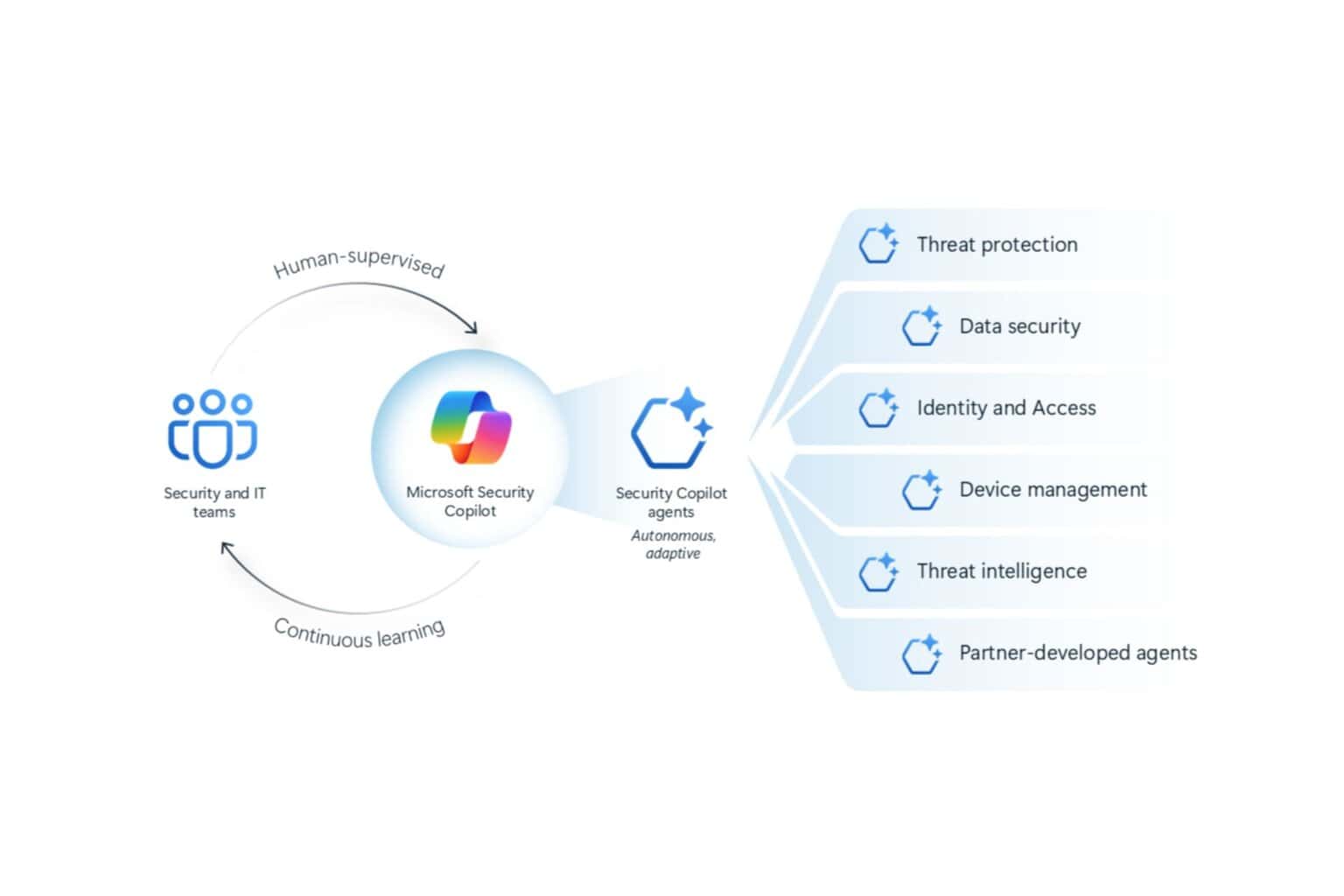
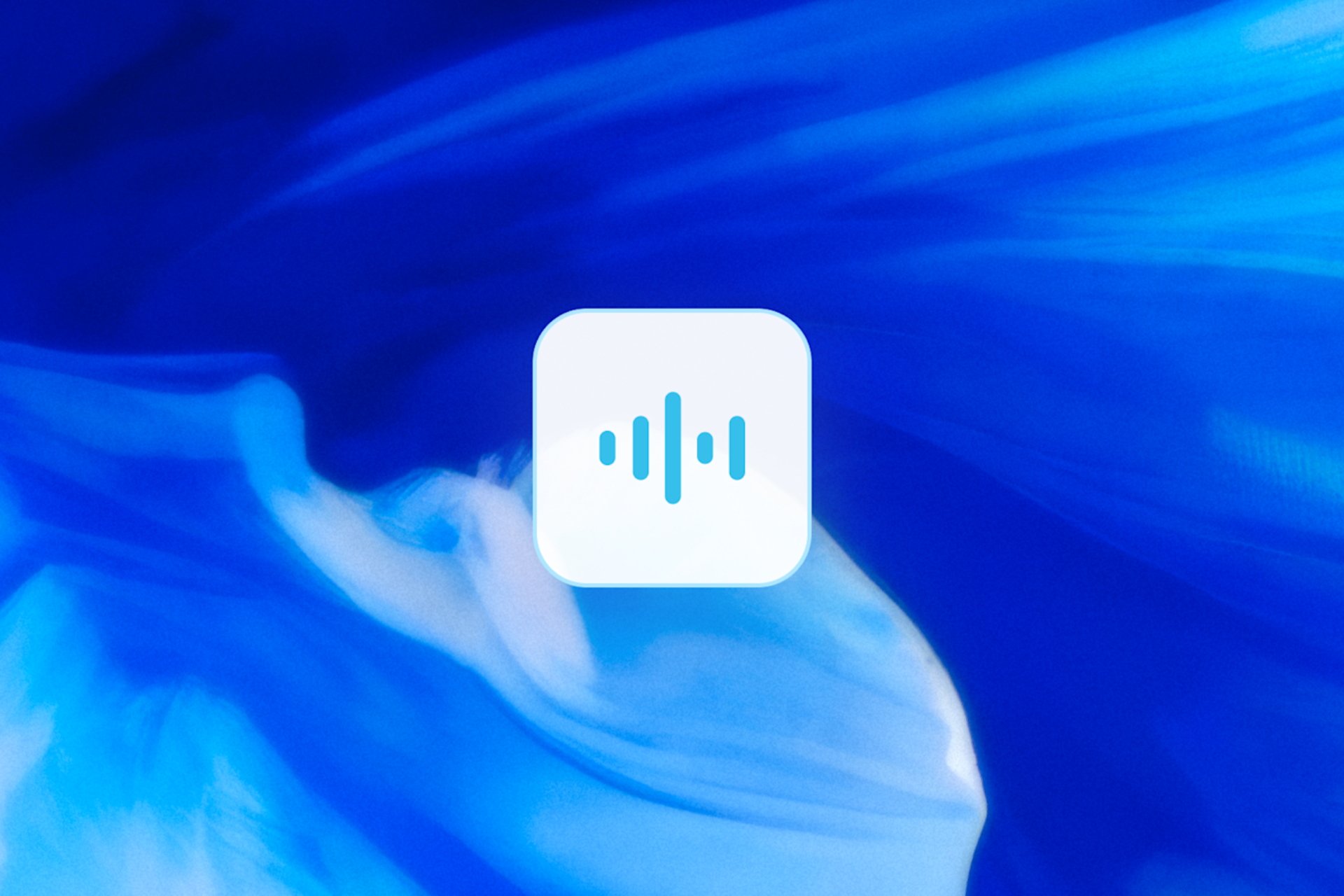
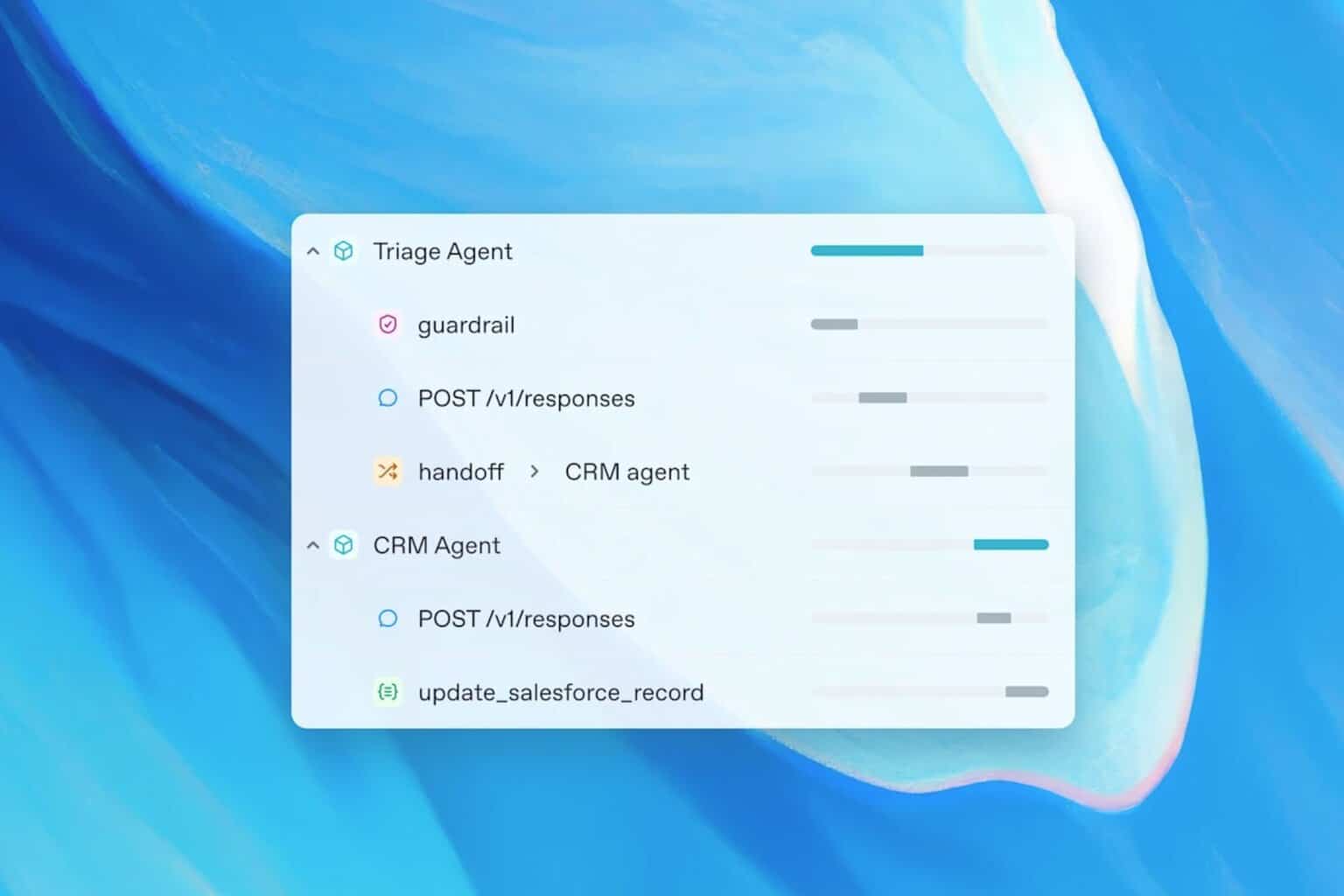
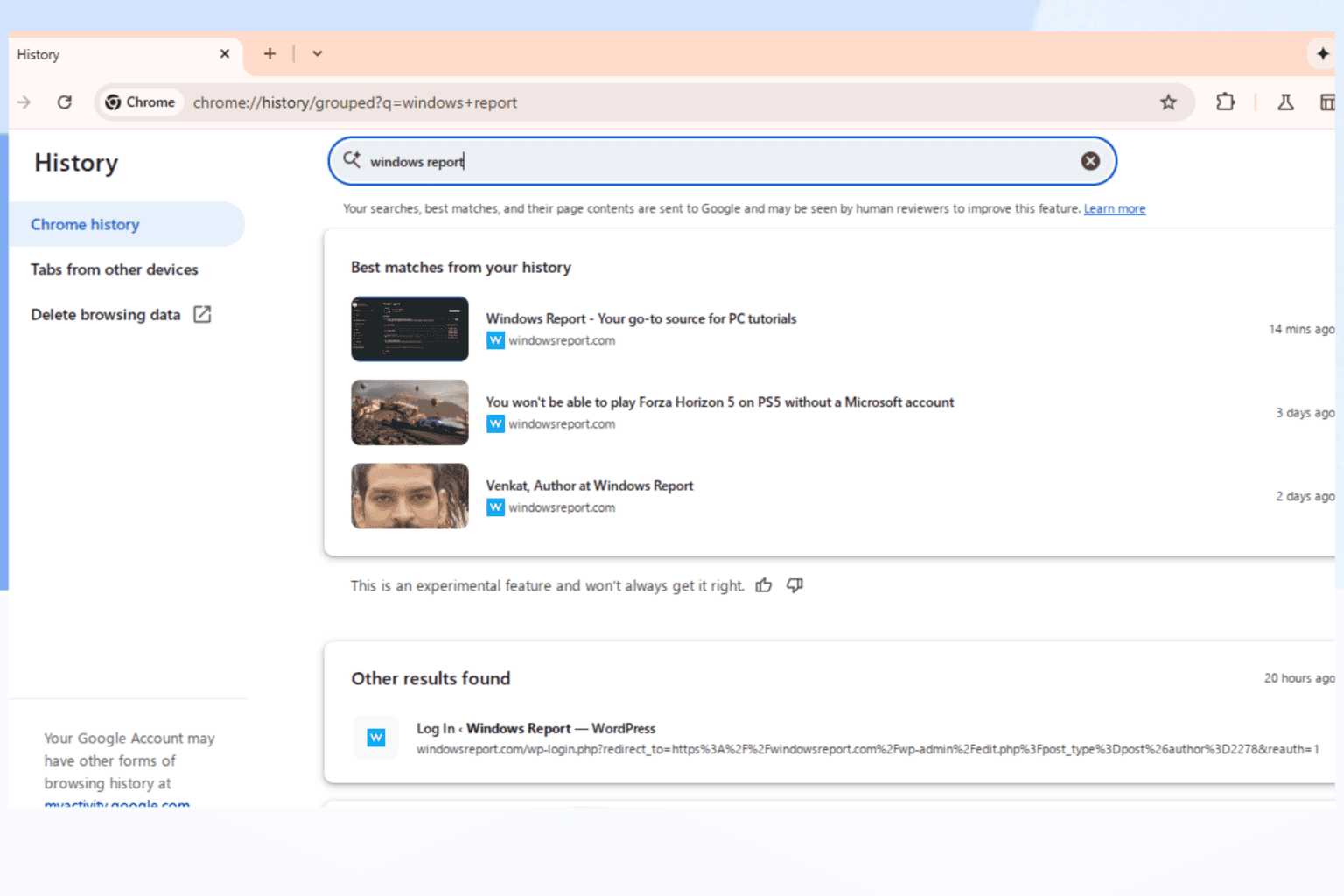
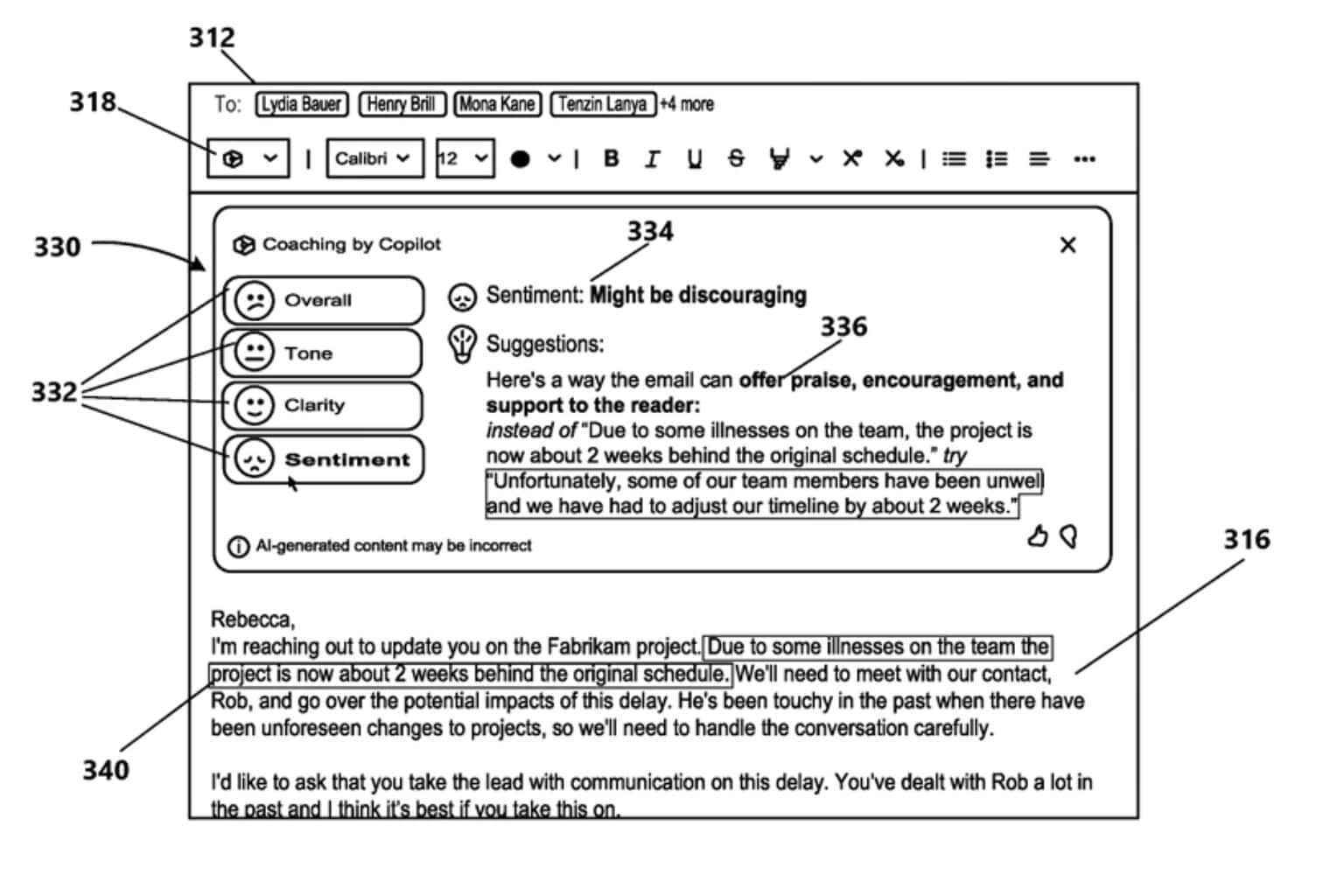

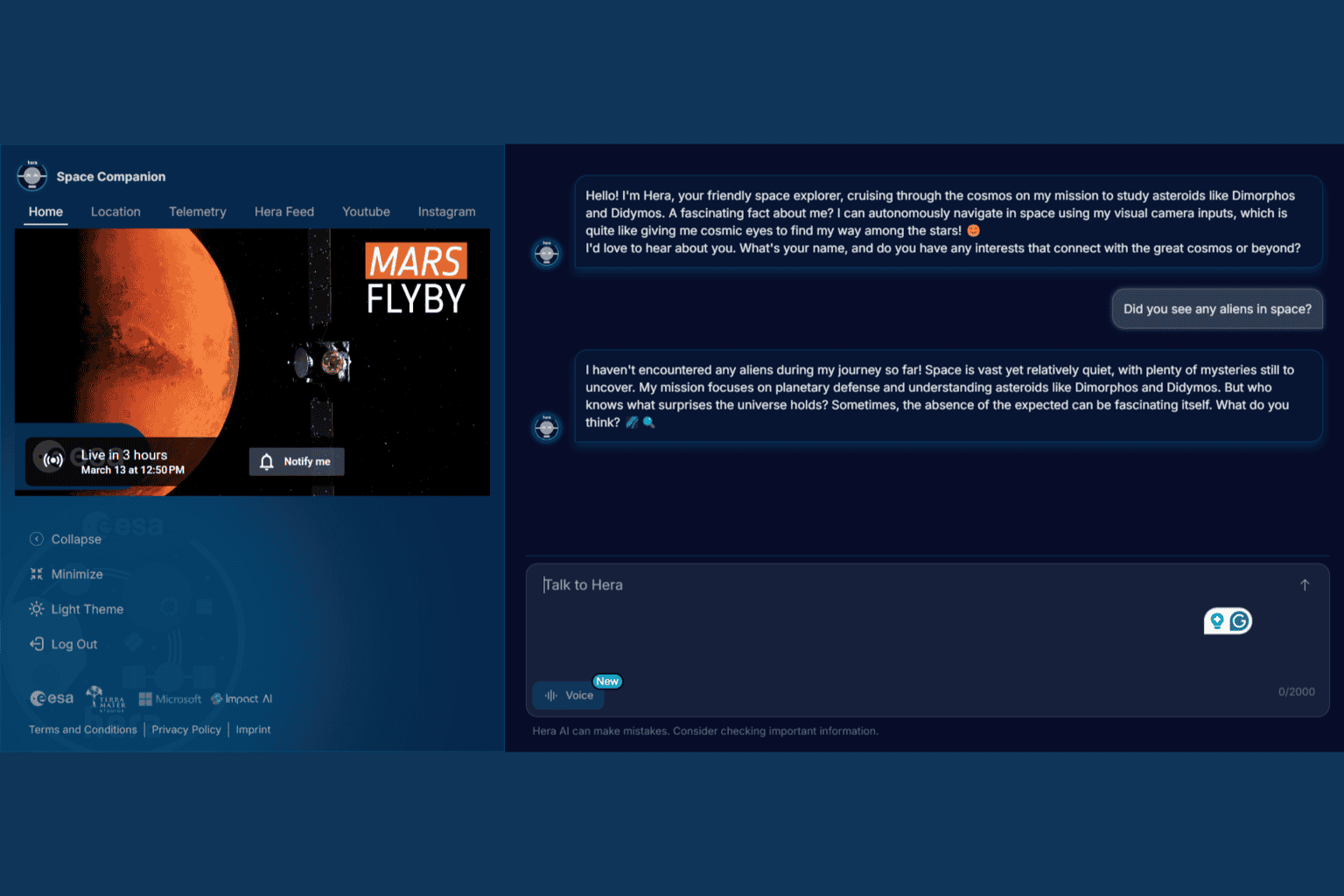
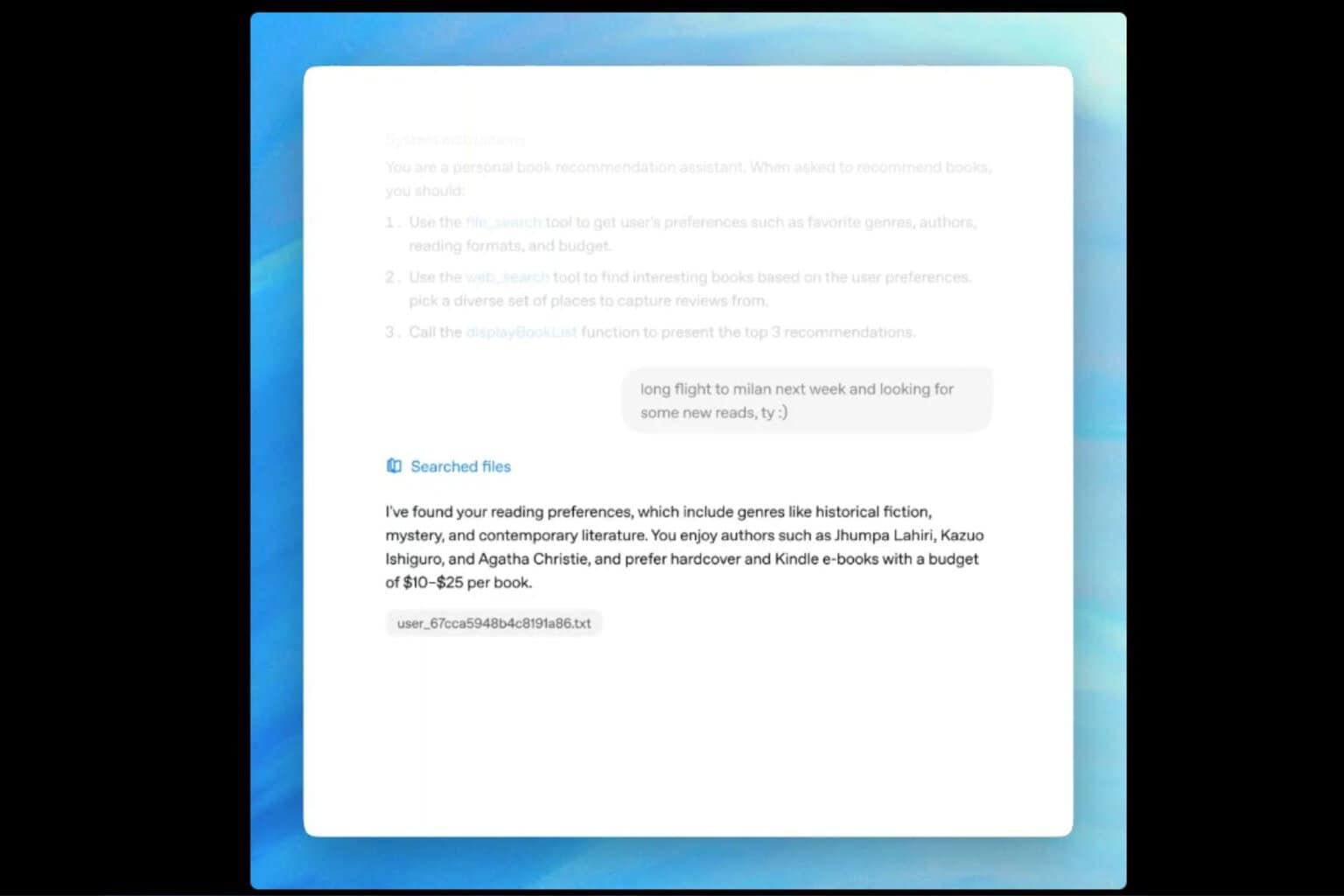
User forum
0 messages