How to make periods bigger on Google Docs
3 min. read
Updated on
Read our disclosure page to find out how can you help Windows Report sustain the editorial team. Read more
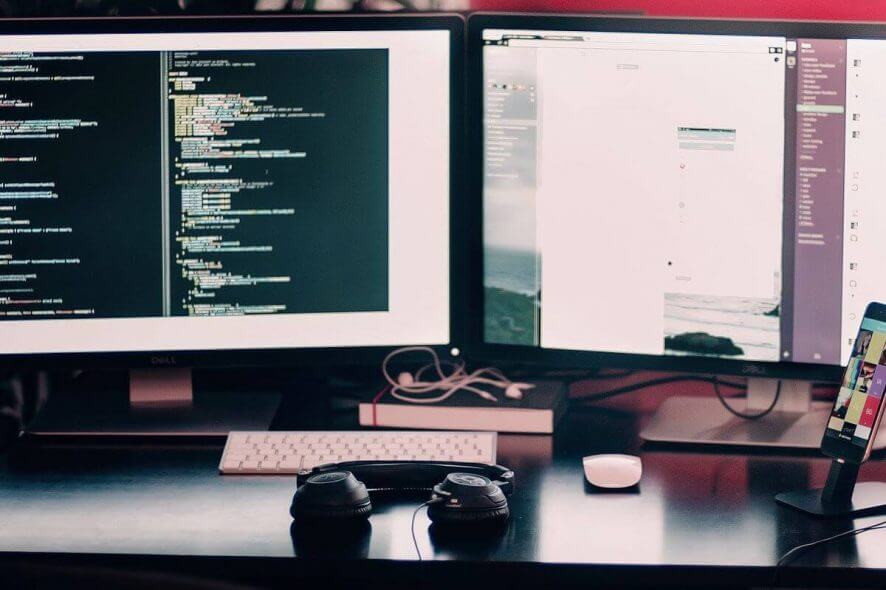
If you wonder how to make periods bigger in Google Docs, then you came to the right place. As a number of users have reported that the size of the period on Google Docs is not as obvious as needed, our team did the required research to sort this issue.
This is a really annoying issue to encounter, and it affects you even more if you’re using Google Docs to write your project or essay for school or work. Not having an obvious period at the end of every sentence in the above-mentioned situations can cause difficulty to the reader.
For these reasons, in today’s article, we will explore the best ways to deal with this issue. After reading these methods, you will have all the tools you need to avoid this issue in the future. Read on to find out more.
How do I make periods bigger in Google Docs?
1. Manually change the font size for each of the periods
Note: In order to apply this method, you will have two options – edit every period as it is written, or to edit all periods after you’ve finished writing the content.
The first option will require you to change the font size to the text size after every period, so in my opinion, it is better to perform the entire range of Font size changes after finishing the text.
This method only applies if you don’t have a very big text to deal with. In order to do so, follow the next steps:
- Inside your Google Docs page -> select each of the periods you want to modify.
- After the selection is done -> click on Font size button -> choose a value that suits your text.
- If your text is too big for this method, please follow the next one.
Want to create amazing borders in Google Docs? It’s super simple with this guide!
2. Change the font style inside your Google Docs
Note: Even though this method will make the periods of your text bigger, this method only applies in the case that you don’t have a set requirement regarding the font used in your text.
- Select the text you want to change the font style to.
- Click on the Font style button and choose an option from the list.
3. Use keyboard command to automatically select all periods
- Inside your Google Docs text -> press Ctrl+F keys on your keyboard to open up the search box.
- Type a period inside the search box.
- Press the three dots options of the search box -> change the size of your Font to a bigger size -> type a period in the Replace with box -> click Replace all.
In this article, we explored some of the best methods to make periods bigger on Google Docs. Please feel free to let us know if this guide helped you, by using the comment section below.
READ ALSO:
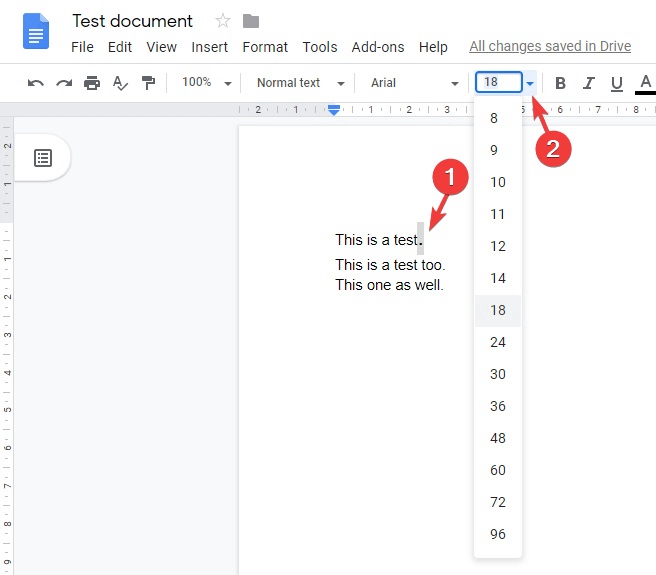
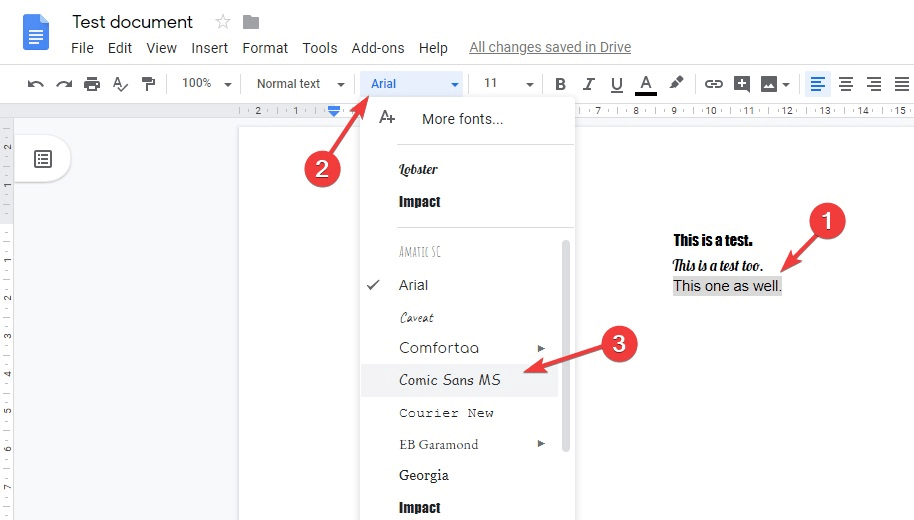

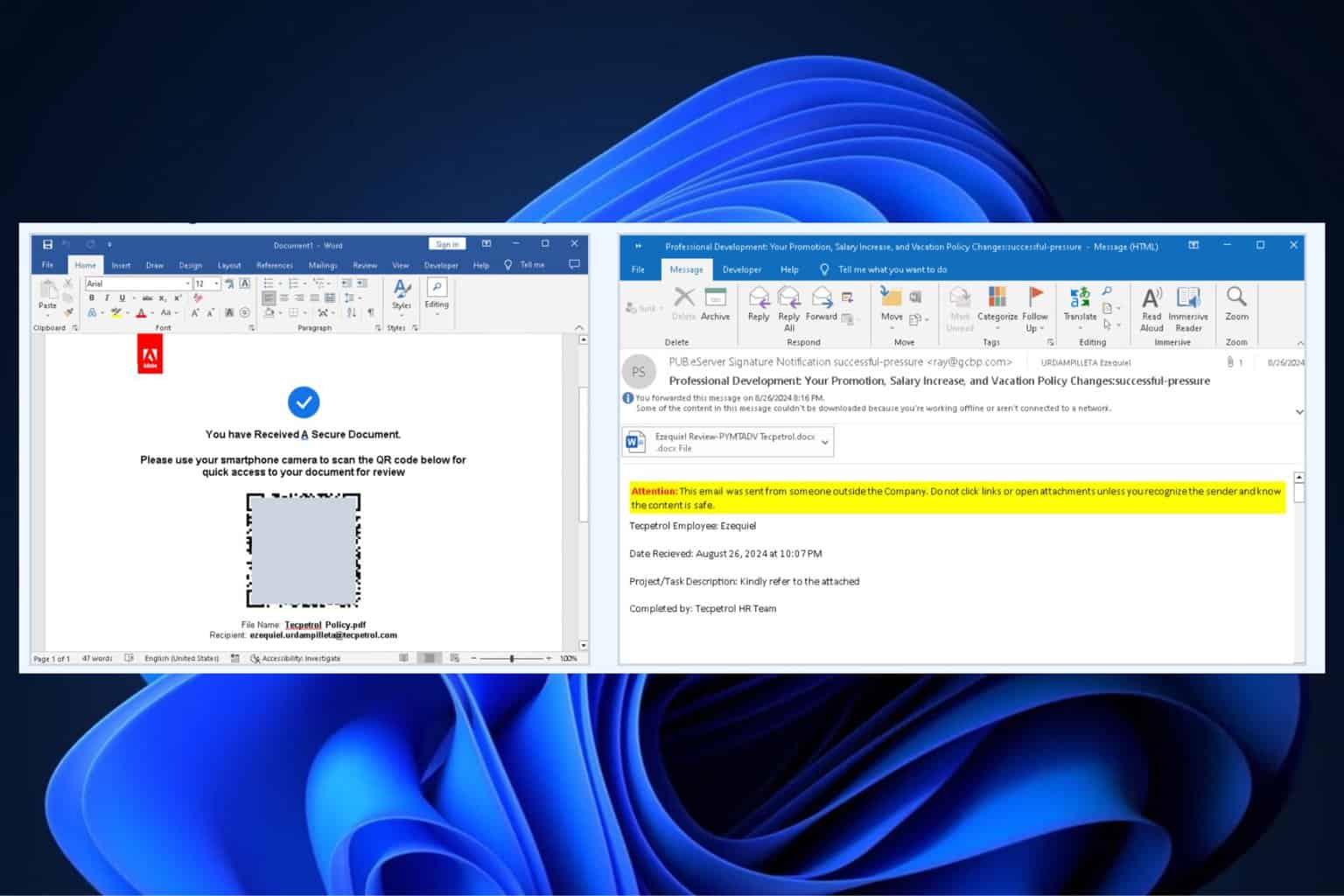

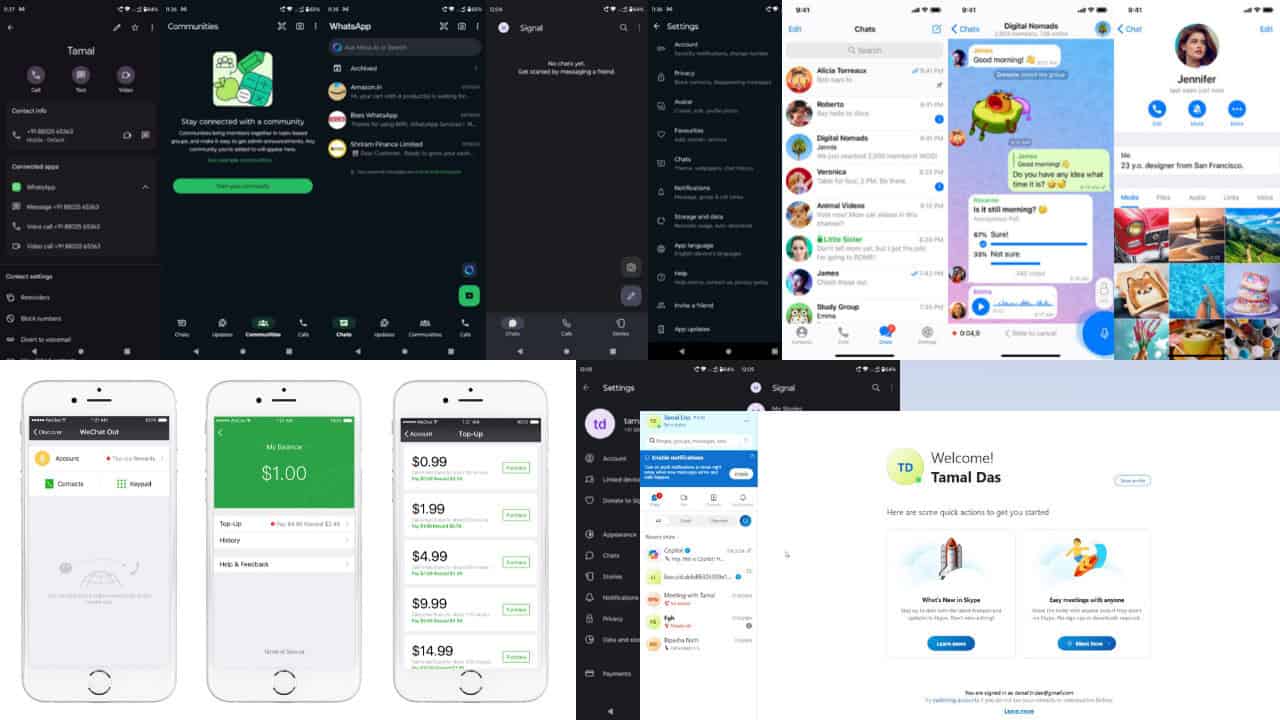
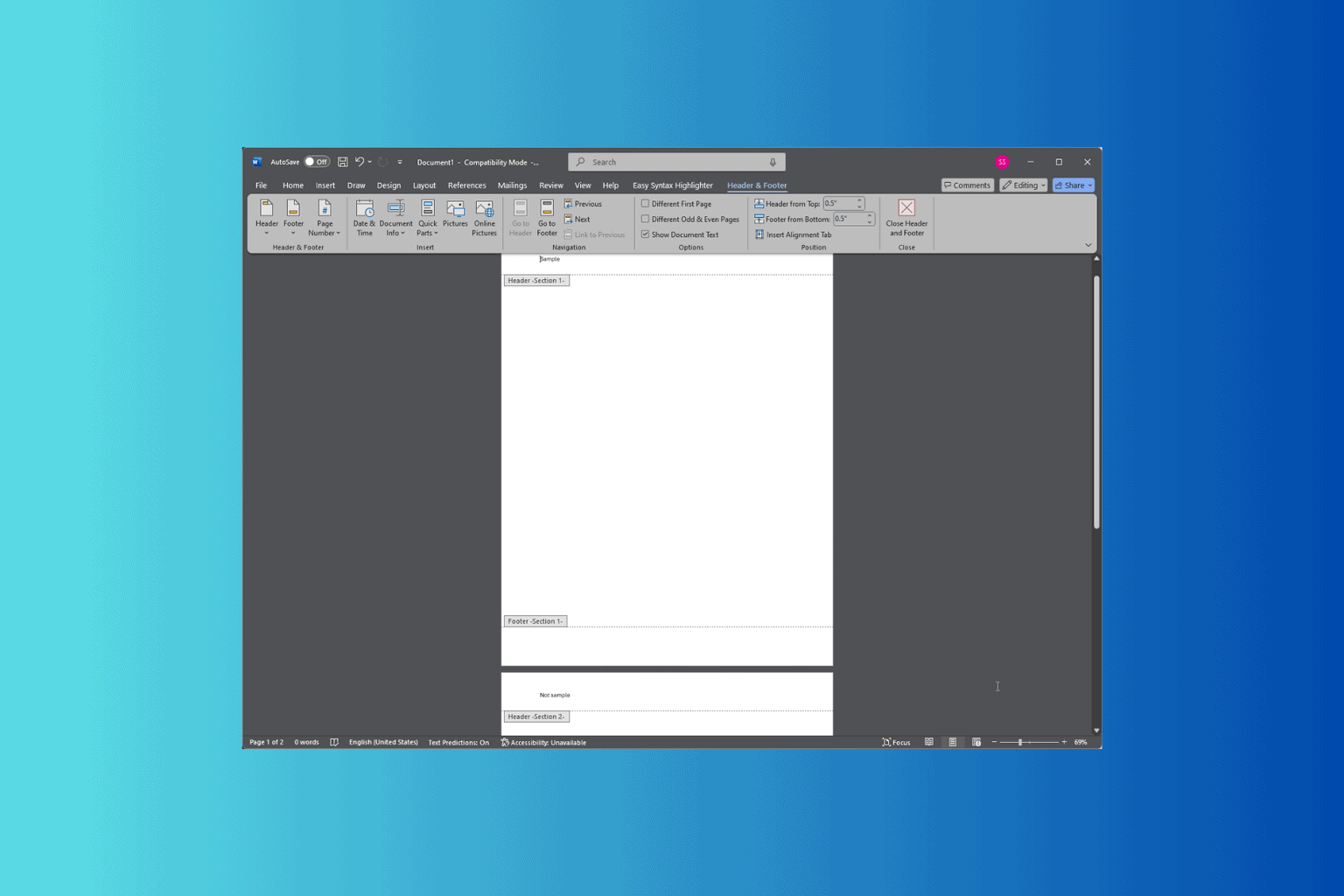
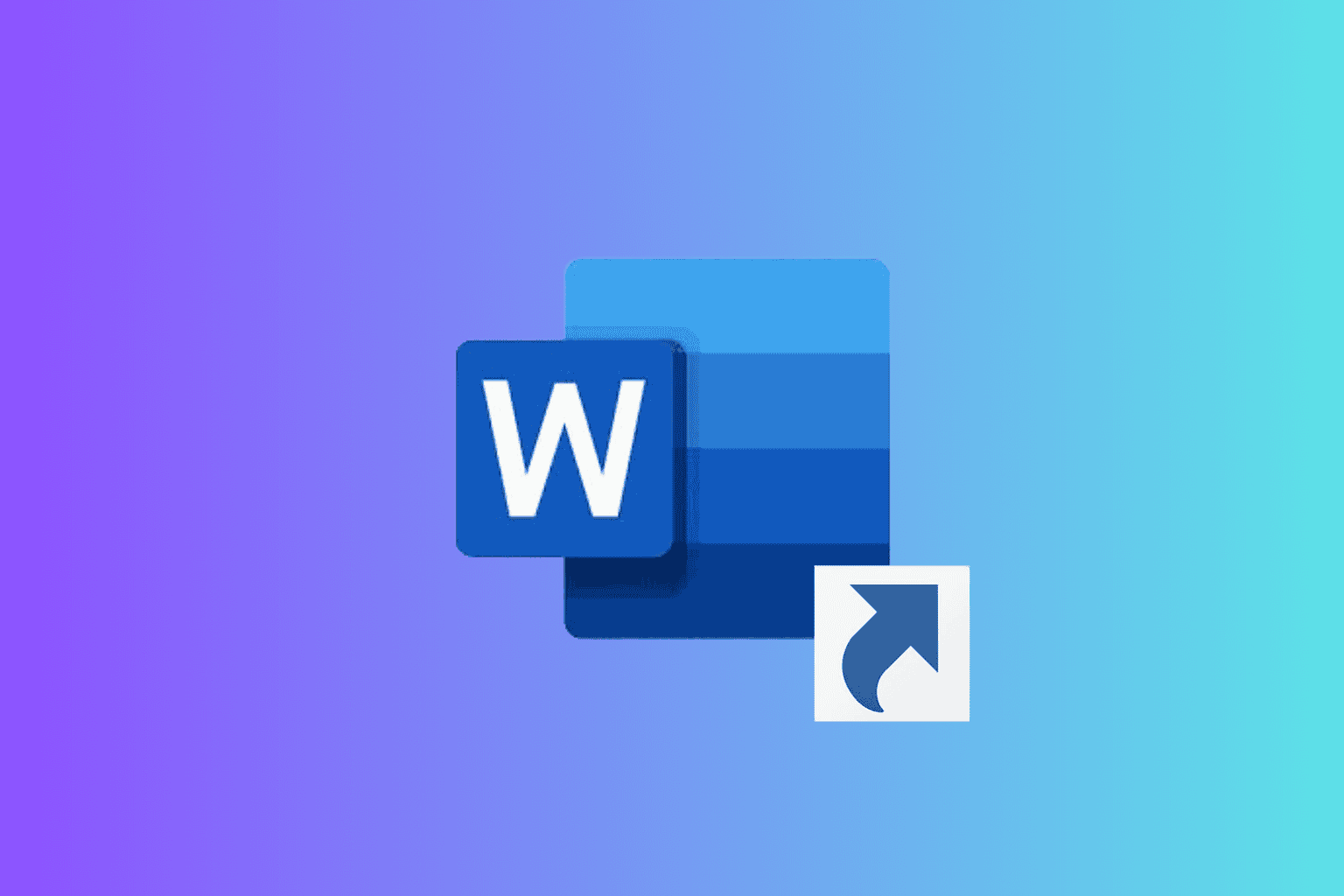
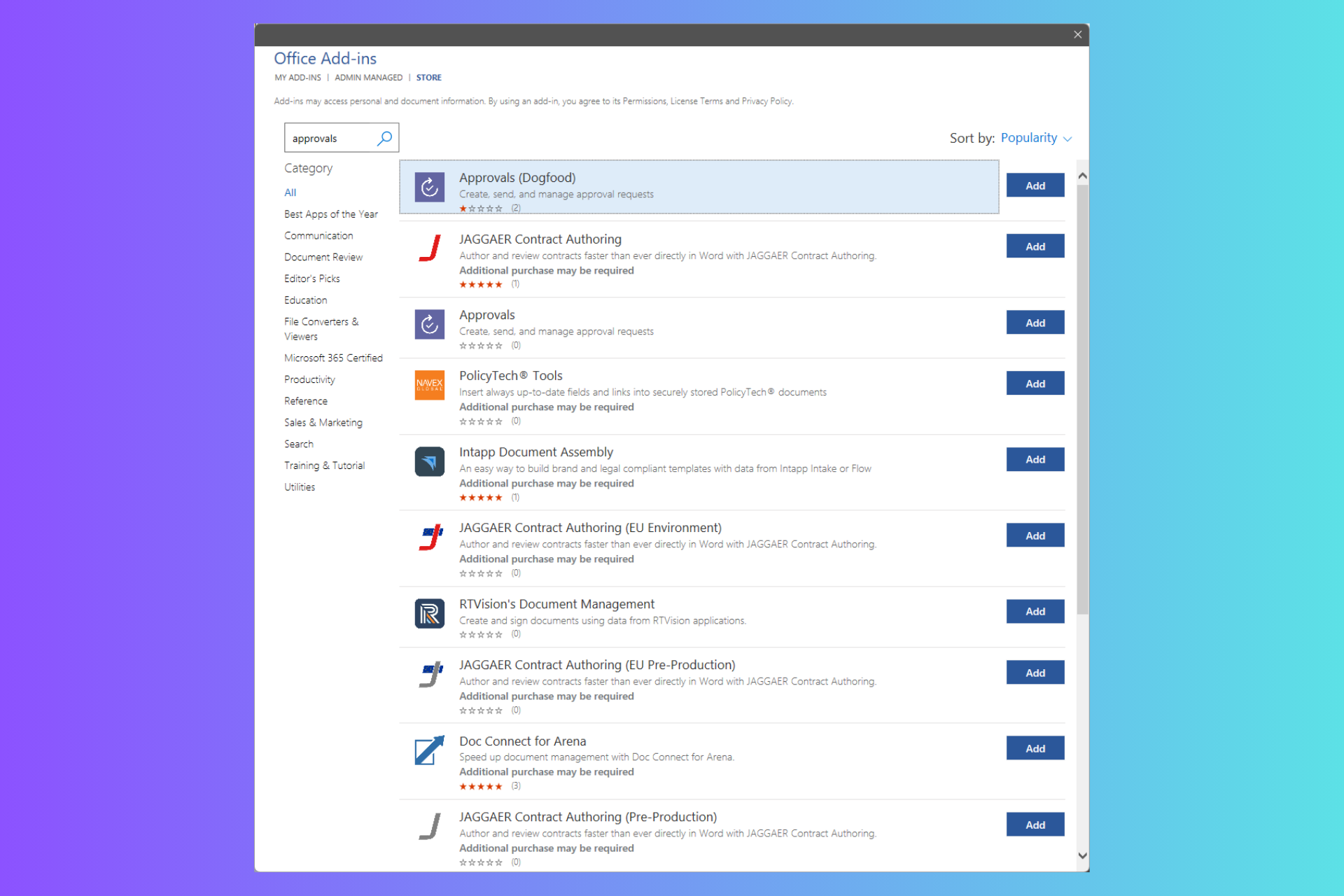
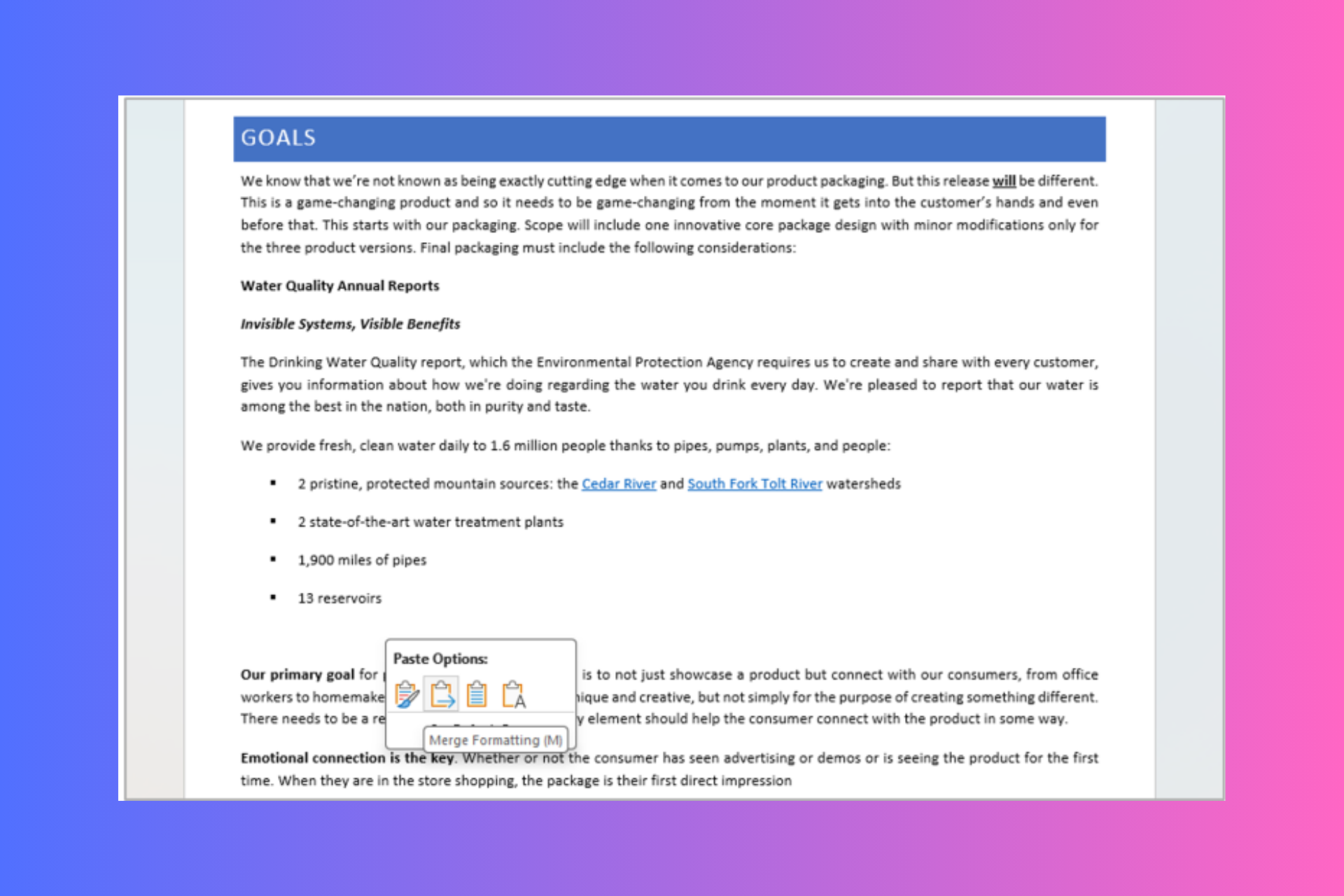

User forum
0 messages