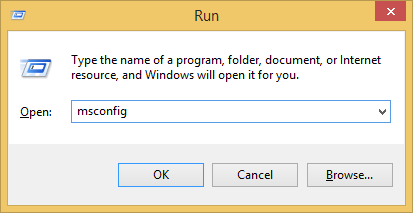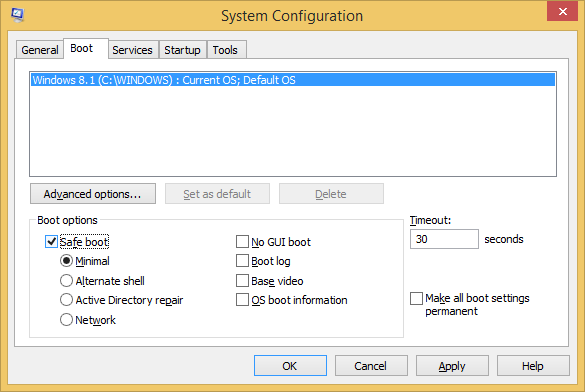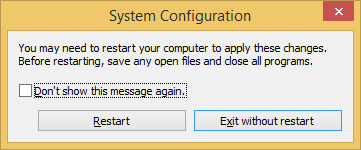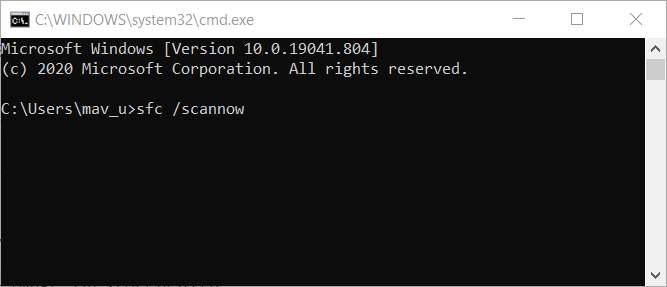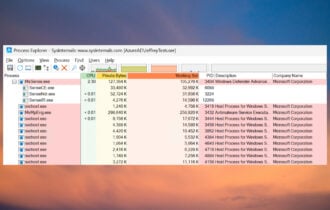FIX: Malware detected Windows Defender is taking action
4 min. read
Updated on
Read our disclosure page to find out how can you help Windows Report sustain the editorial team Read more
Key notes
- The Malware detected Windows Defender is taking action is quite common and hard to solve.
- Try verifying the scanning history in Windows to see if any malware was detected.
- If the alert persists, switch to a better antivirus that has more security features.
- Boot the system in Safe mode and perform a System File Check scan to get rid of the issue.
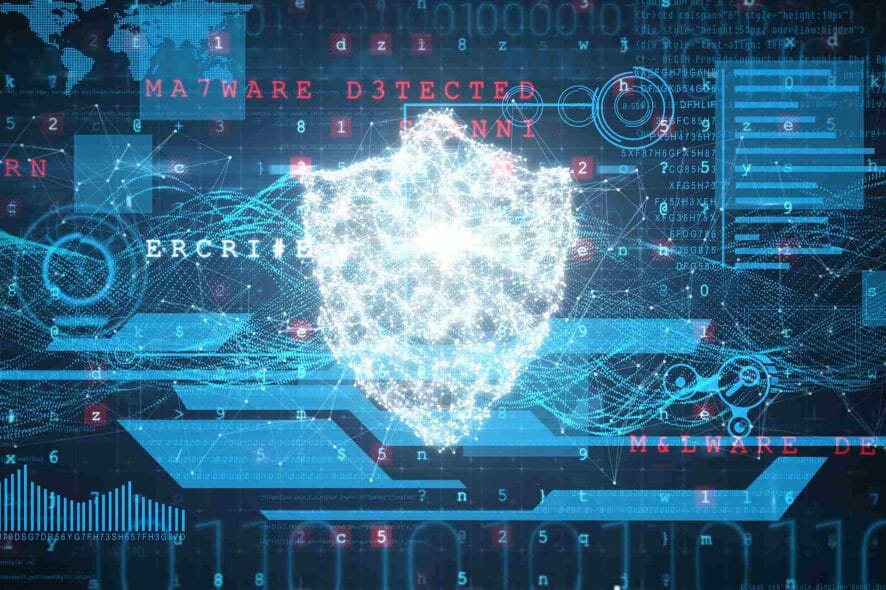
If you just received a system pop-up from Windows Defender saying malware detected Windows Defender is taking action to clean detected malware but nothing happens, you need to make sure that everything is still secured.
A virus or malware might be causing all these problems, though, on the other hand, it might be only a compatibility issue between Windows Defender and another third-party antivirus program.
So, before taking any action you need to make sure that Windows Defender is properly running on your Windows 10 system.
How do I get rid of the Malware detected alert?
1. Use Windows Defender
The first thing you should do when encountering the Windows Defender took action against threats message is to verify its scanning history.
The default Windows antivirus might have found infected files but it is not able to properly remove them, especially when you get repeated alerts.
If the Windows Defender keeps saying threats found, then identify these files and manually remove them. You can also run the Microsoft Safety Scanner in order to extend the tool’s functionality.
 NOTE
NOTE
2. Run a System Scan
- Press the Windows Key + S and open Run.
- Type msconfig and press Enter.
- Select the Boot tab, and toggle Safe Boot.
- Press Ok and select Restart.
- Now your computer should restart in Safe Mode.
- Next, press the Windows Key + S and type cmd.
- Run Command Prompt as an admin.
- In the cmd box, type the following and press Enter:
SFC /scannow
You can also initiate the system scan through Safe Mode – in safe mode, third-party apps and processes are disabled by default
Therefore, certain malware won’t be able to interfere with the scanning and removal process, so you can get rid of the Windows Defender taking action on threats taking too long alert.
3. Use a third-party antivirus software
If the history log isn’t showing any infected files it might be because Windows Defender detects the same virus but in different locations, and so it does not make a history entry.
However, some viruses are too clever for the basic Windows Defender. Perhaps, the software can detect suspicious activity, but it cannot remove it, so you’re stuck in a loop.
If that’s the case, you should consider choosing a different antivirus solution that can perform a more complex scan and remove anything suspicious or dangerous.
In that matter, we recommend installing security software that uses advanced AI and machine learning to find threats ranging from simple spyware and adware to Trojans.
The tool is easy to install, the UI is intuitive, and it is lightweight, so it won’t consume your system’s resources. And that’s not all. This program can also keep your sensitive information private.
It has proven its capability of detecting multiple types of malware and completely cleaning the system if you choose to do so
During the installation process, Windows Defender should be automatically disabled. If it’s not, you need to perform this operation manually:
- Press the Win + R keys and enter gpedit.msc.
- From there, navigate to Computer Configuration, then Administrative Templates.
- After, go to Windows Components, and Windows Defender.
- Select Turn off Windows Defender from the right panel of the main window.
- Choose Enable – this will actually disable the default Windows Defender software.
- In the end, run the software and initiate a full scan.
Once you make sure that your Windows Defender is disabled, and after you finished installing the antivirus tool, perform a scan using it. If malicious files will be found, they will be removed.

ESET HOME Security Essential
A strong antivirus software that will secure your information, keep your identity private, and remove any threat from your device.So, now you should know how to react when noticing the malware detected Windows Defender is taking action to clean detected malware pop-up message displayed by Windows Defender.
In the same manner, if you’d like to see more similar products, take a look at our list of antivirus tools with lifetime licenses, and use it to choose a third-party antivirus that suits you.
Tell us how these solutions helped you, and give us any other feedback regarding the subject in the comment section below.