Microsoft adds Windows Customization to Dev Home, allowing users to access advanced File Explorer settings
3 min. read
Published on
Read our disclosure page to find out how can you help Windows Report sustain the editorial team. Read more
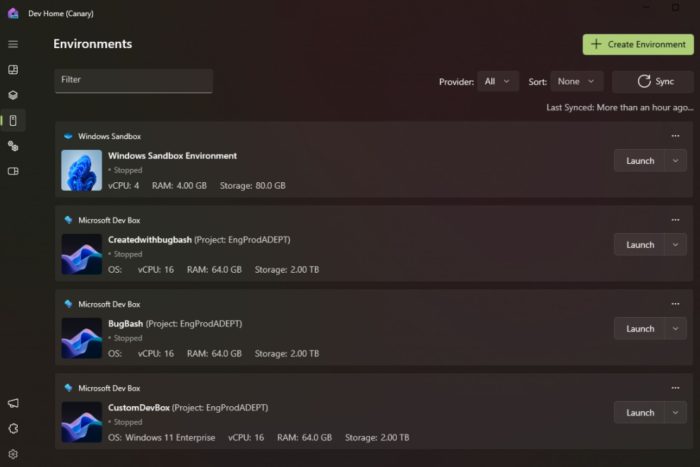
At the Microsoft Build 2024, which is happening these days, the Redmond-based tech giant introduced various tools designed for software developers to build AI apps.
The conference unveiled the new Windows Copilot Runtine, an all-encompassing platform gathering up everything developers need to have to enhance their productivity: from Copilot extensions, to Live Captions, or Windows Studio Effects, Windows Copilot Runtime is a whole software development department within a single platform.
However, the existing Dev Home platform will also get a fair share of new features, and enhancements, including the new Windows Customization section. The new panel was spotted a while ago and was even circulating on X (formerly known as Twitter) before Microsoft officially announced it at Build 2024.
What does it do, you might ask? Well, the Redmond-based tech giant says developers will have access to advanced File Explorer settings, Dev Drive insights, virtual machine management, and the ability to quiet background processes, which is indeed a good thing if you ask us.
In other words, Dev Home allows developers to have detailed control over their Windows devices in just a few clicks, as Microsoft said in the official blog post.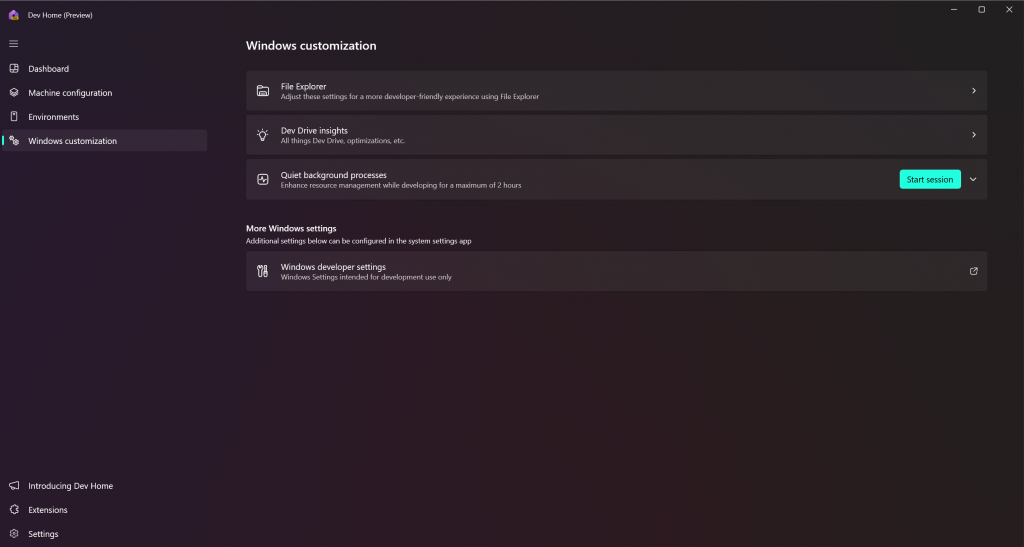
However, Microsoft didn’t stop here: aside from Windows Customization, Dev Home will also get enhanced with the so-called Environments, spaces where software developers can have an overview of all the virtual machines connected to the platform.
Even more, if you’re a software developer, you can create Environments with apps, repositories, and virtual packages, using Hyper-V VMs and Microsoft Dev Boxes. You’ll be able to take snapshots and pin environments in the taskbar, from where you can control them more easily.
Another interesting feature is that Environments in Dev Home are open source, and other software developers can contribute to your environments, as much as you can contribute to theirs. These spaces are now available in preview, with general availability coming out later this year.
Microsoft also added the ability to export configuration files that you set up and share them with your team, for a consistent workspace.
For a streamlined experience, try the new export feature in Dev Home which allows you to generate a configuration file based on the choices you made in Dev Home’s Machine Configuration setup flow, allowing you to quickly create configuration files to share with your teammates for a consistent machine setup.
Microsoft
And, probably one of the most useful features Dev Home could get: Microsoft will allow software developers to block clone large files. This means you’ll be able to instantaneously copy/paste large files in Dev Home in just a matter of seconds.
Here’s how fast it’s going to be:
| File(s) Copied | NTFS | Dev Drive w/ Block Cloning | % Improvement |
| 10GB file | 7s 964ms | 641ms | 92% |
| 1GB file | 681ms | 38ms | 94% |
| 1MB file | 11ms | 9ms | 18% |
| 18GB folder(5815 files) | 30s 867ms | 6s 306ms | 80% |
On X (formerly known as Twitter), Windows enthusiasts can already see the impact.
The new block cloning capability will be generally available in Dev Home starting with the Windows 11 24H2 update, slated for release later this year.


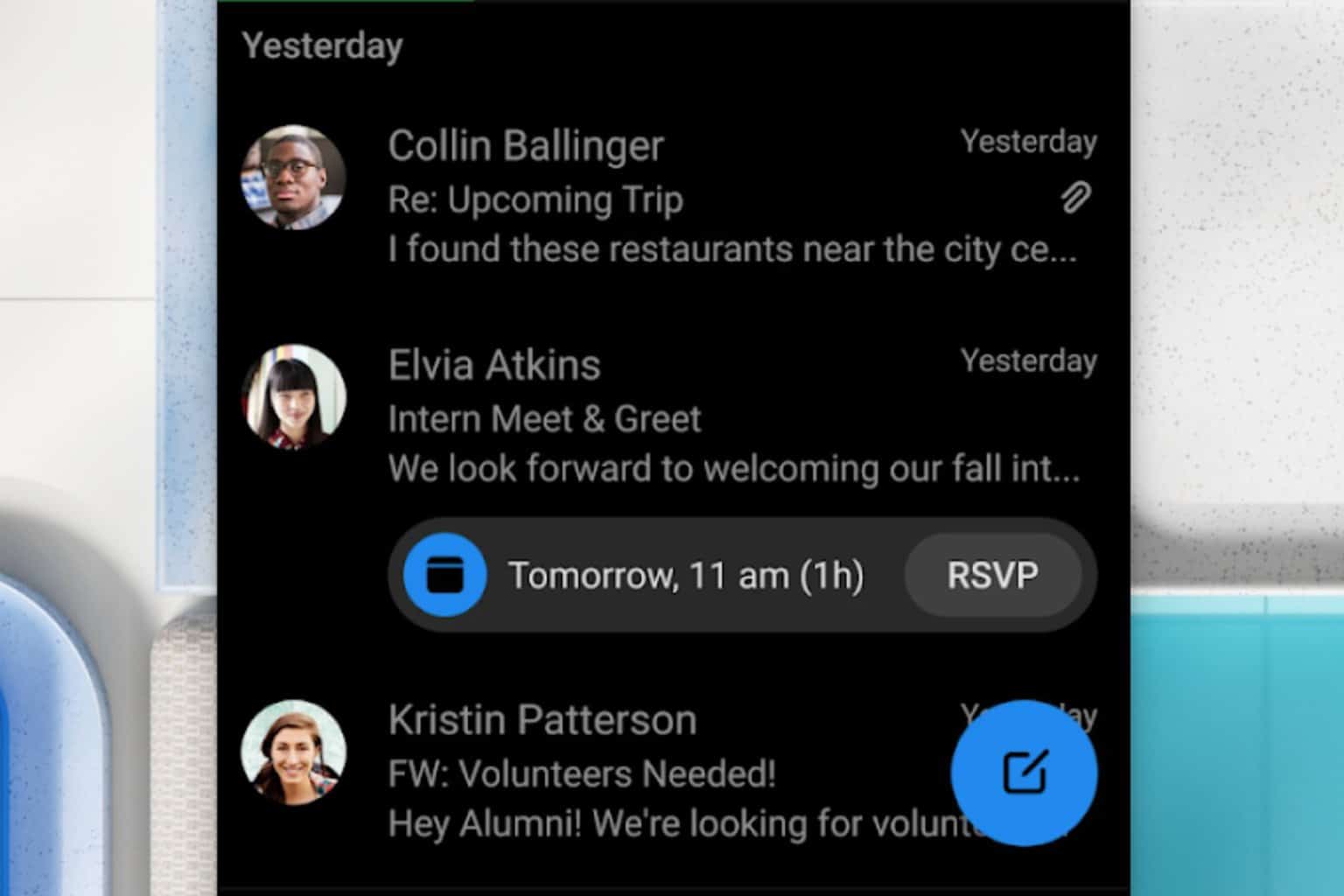
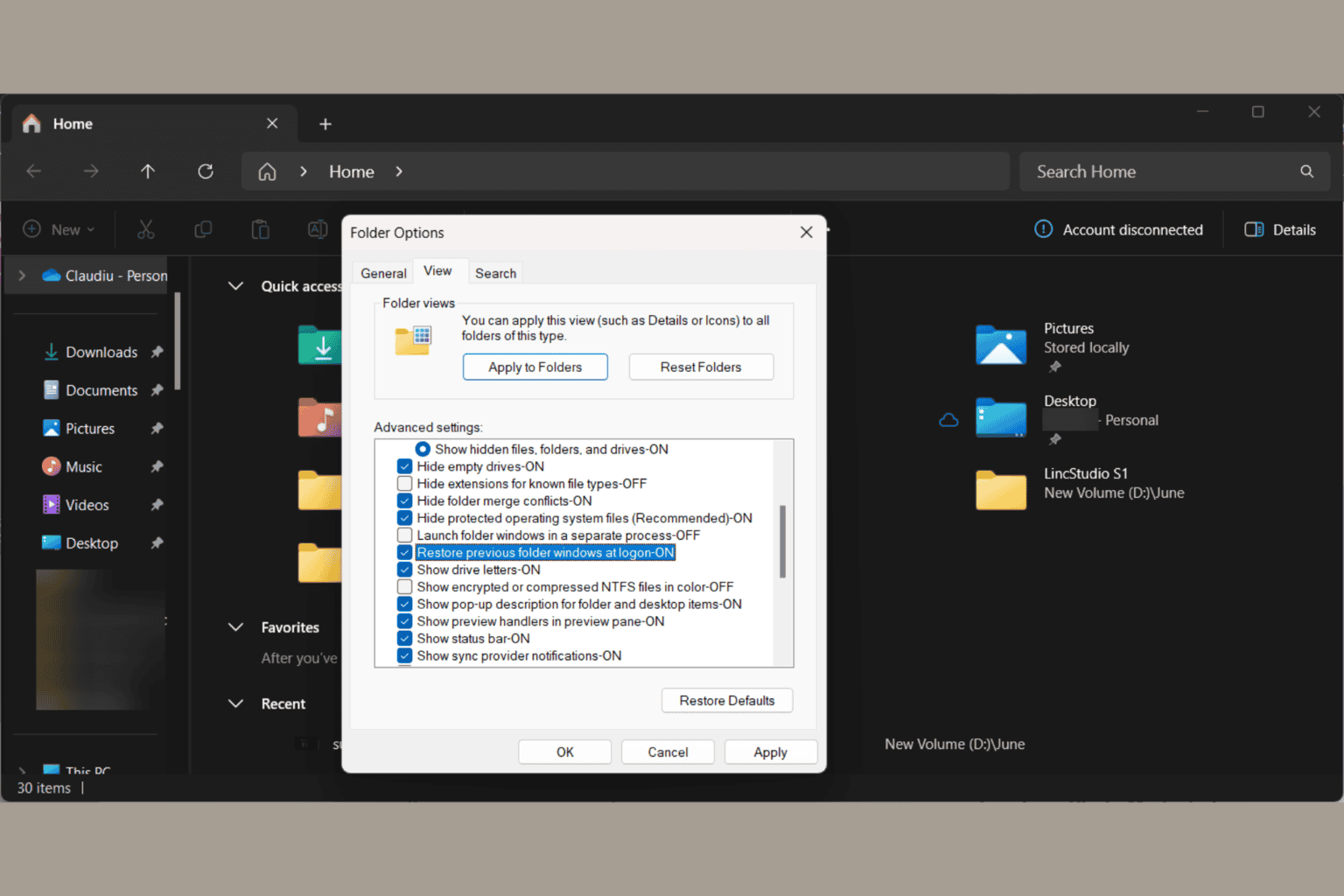
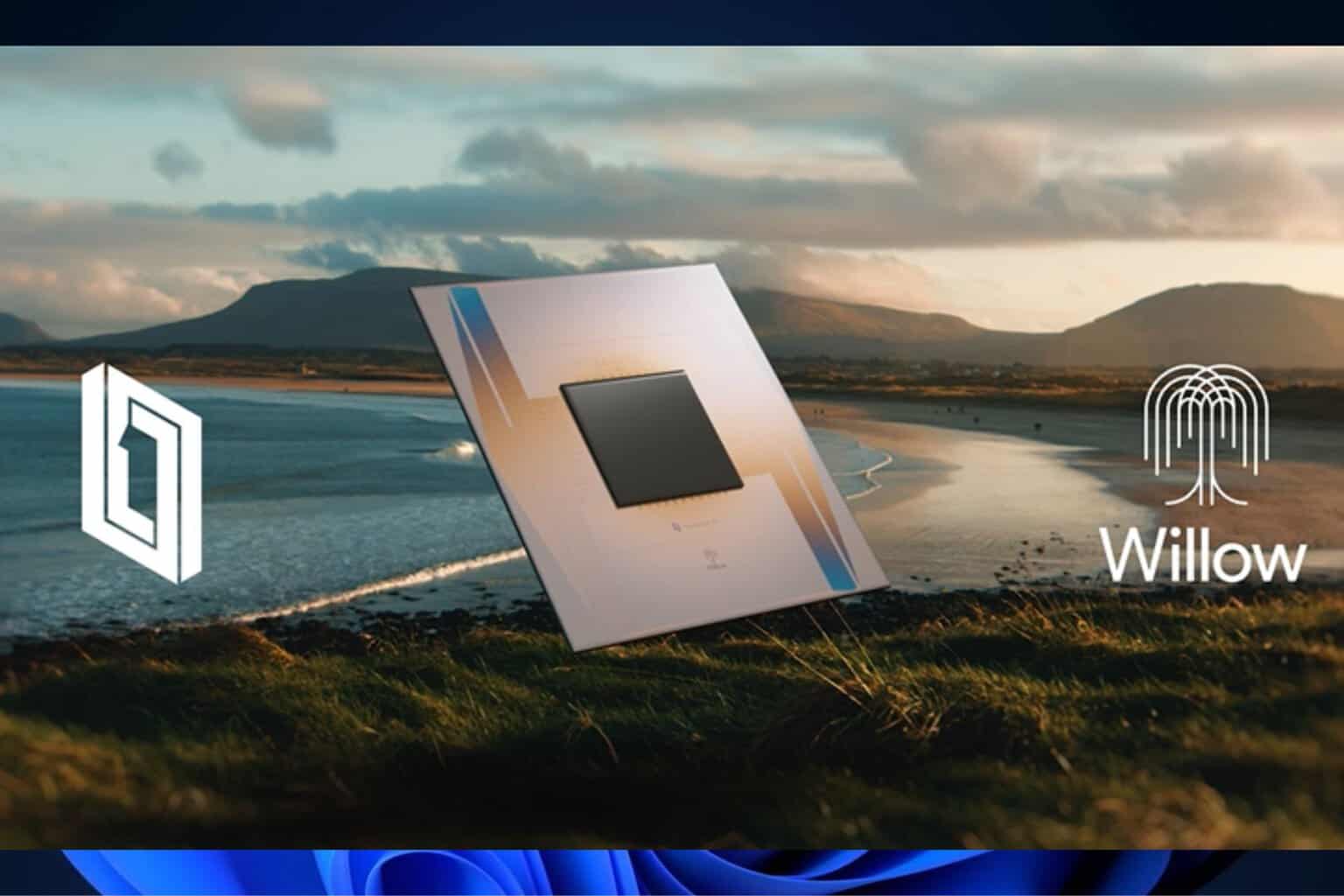

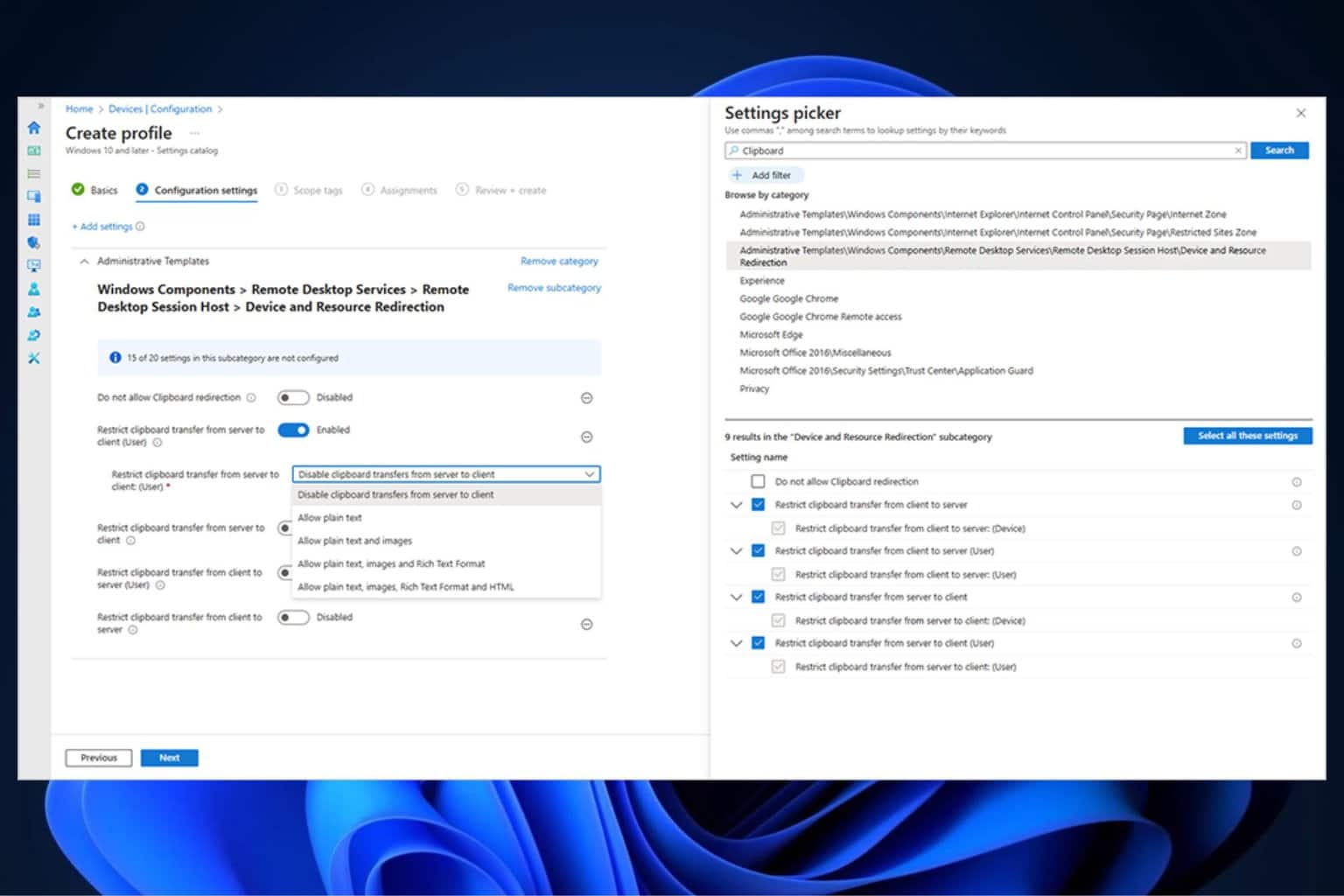
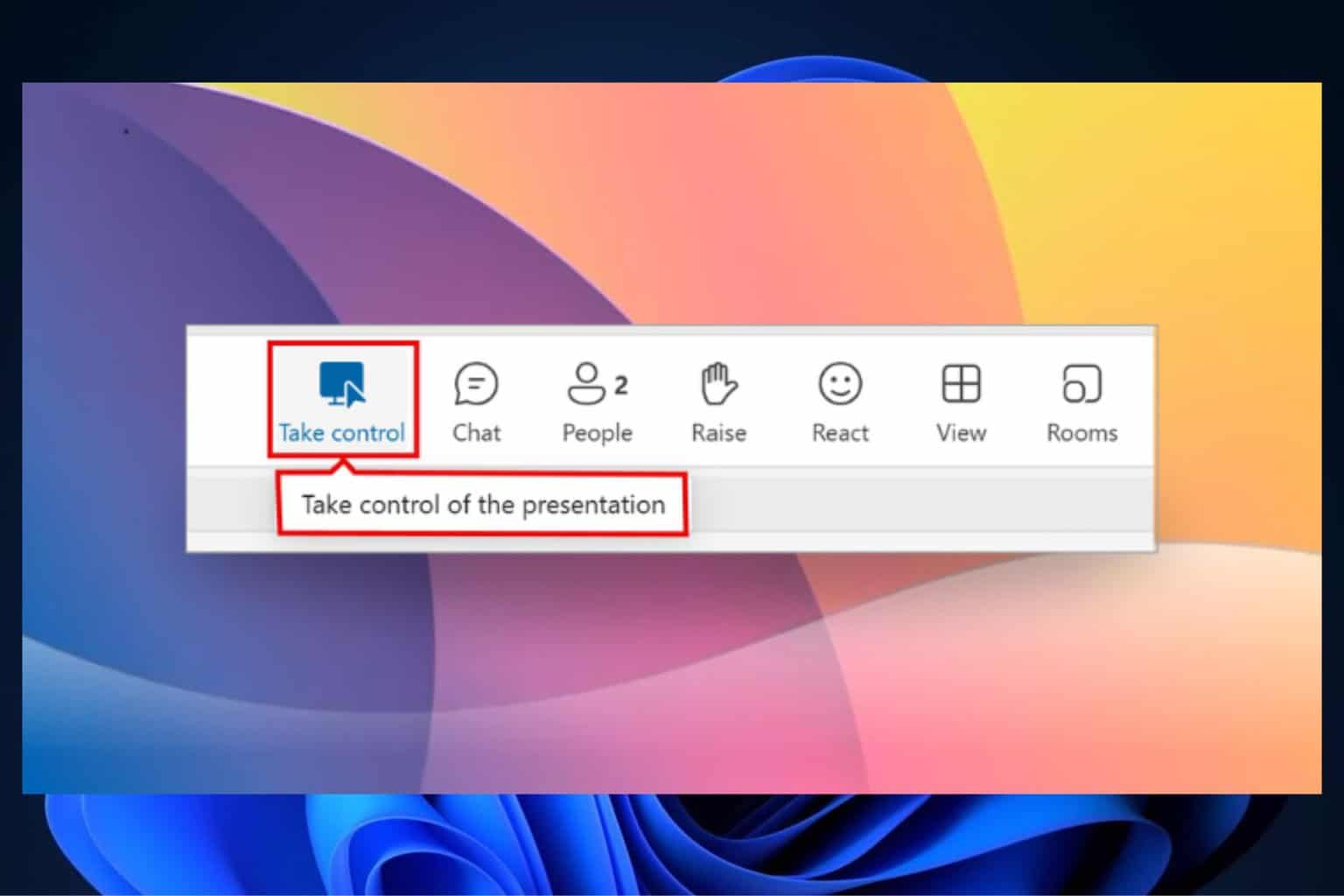
User forum
0 messages